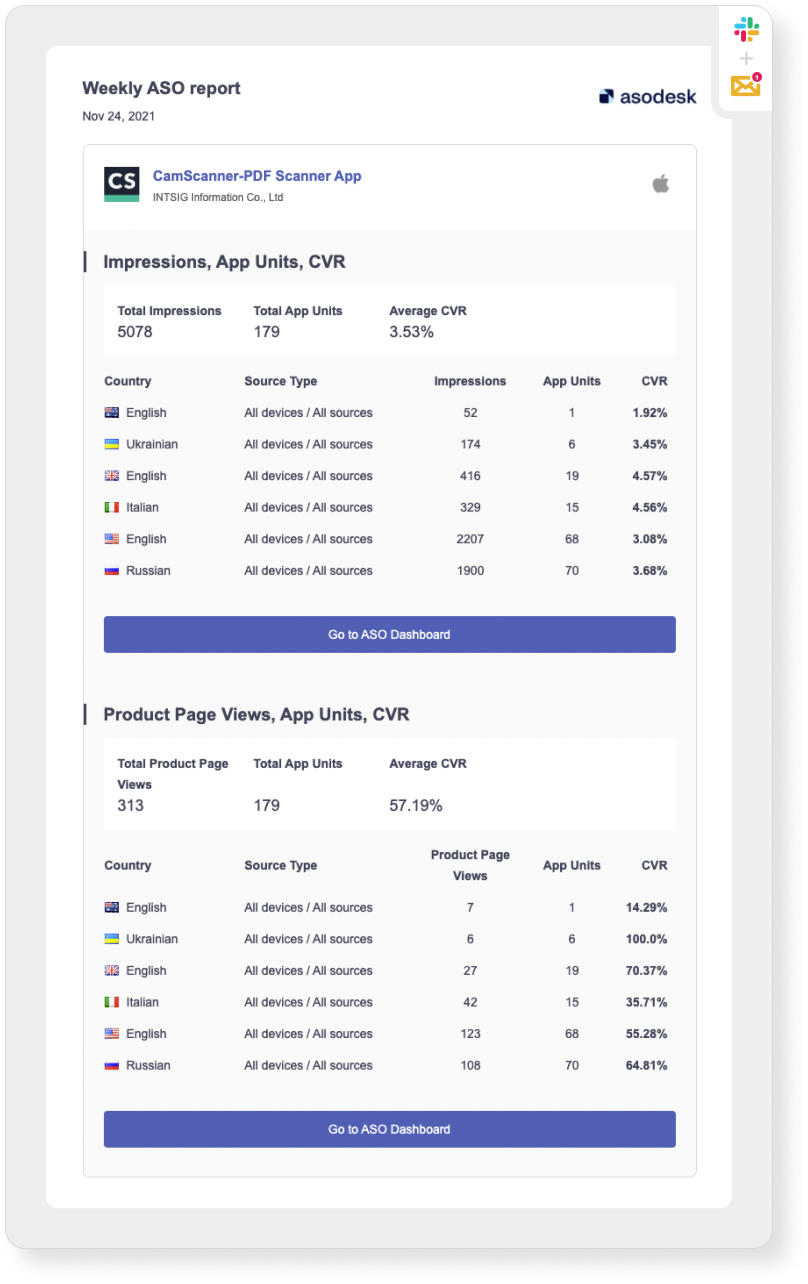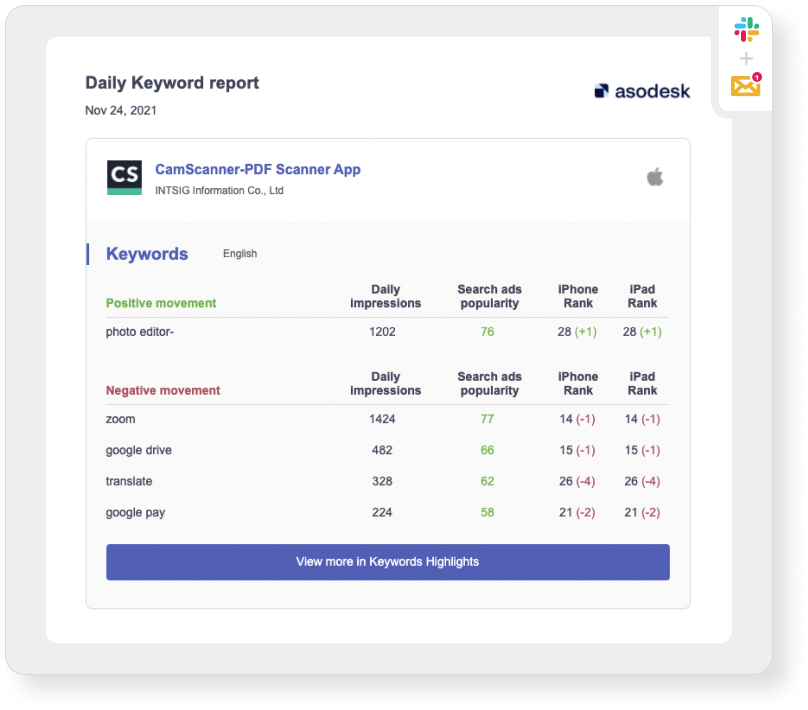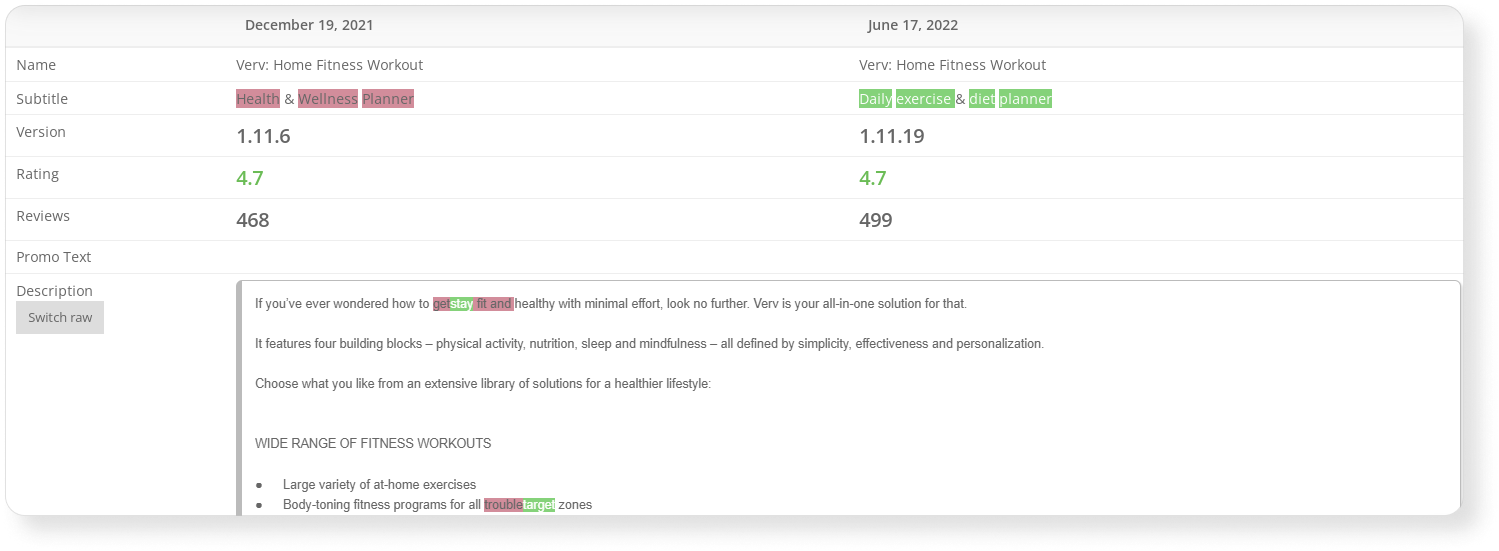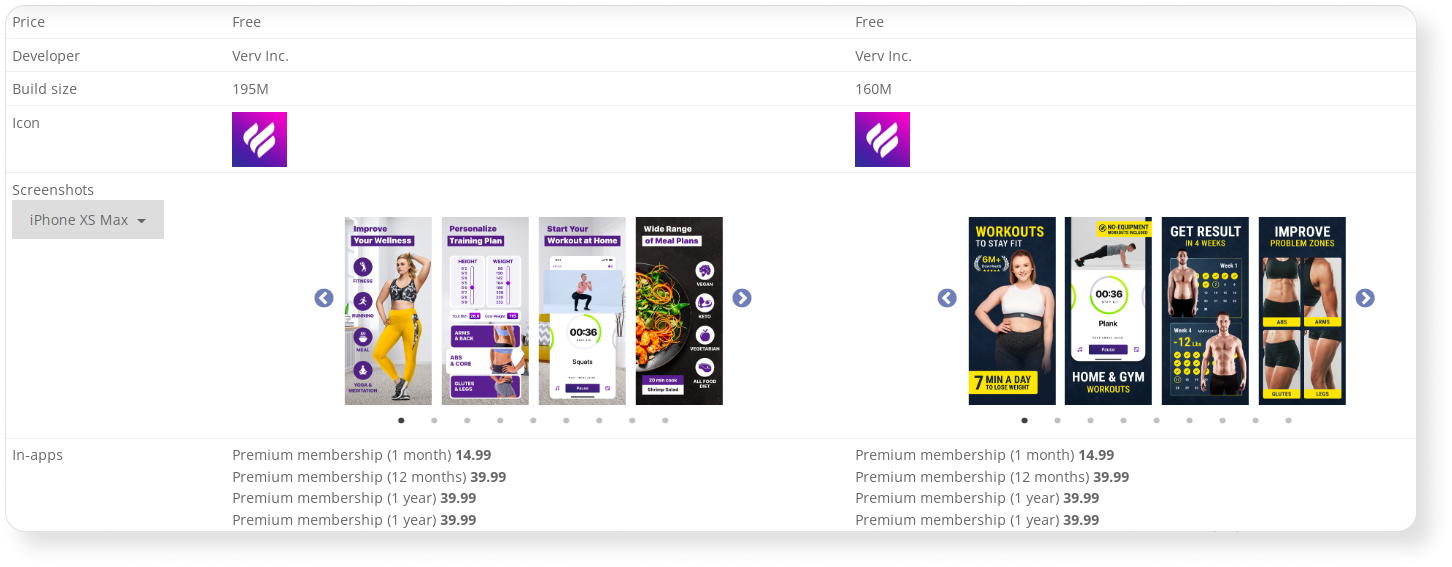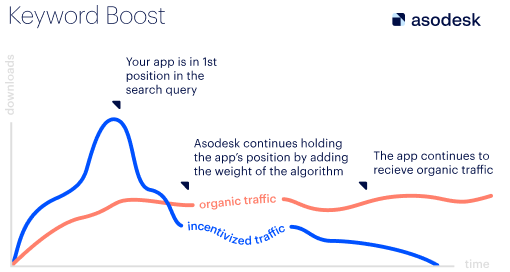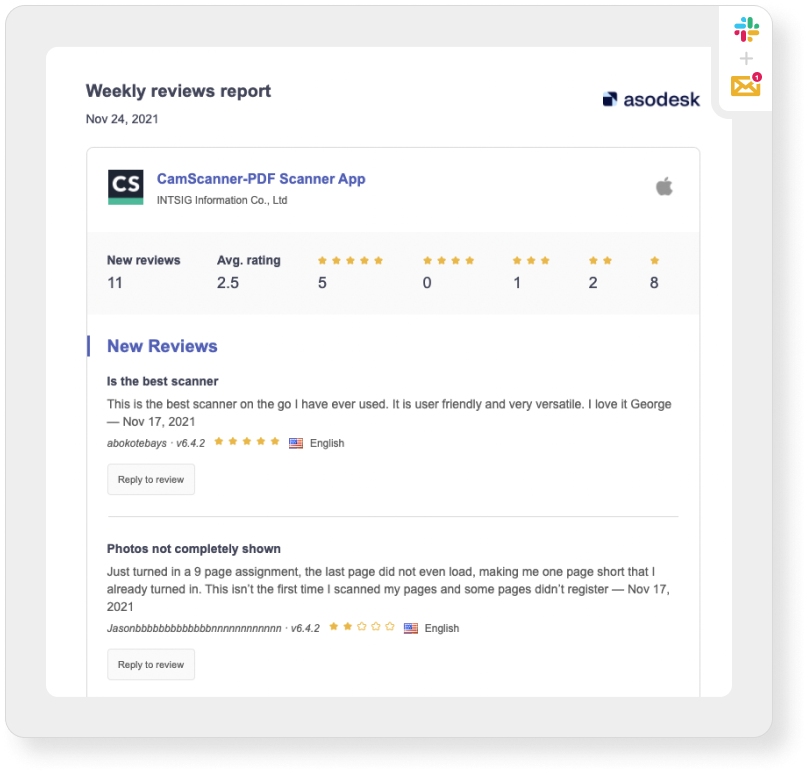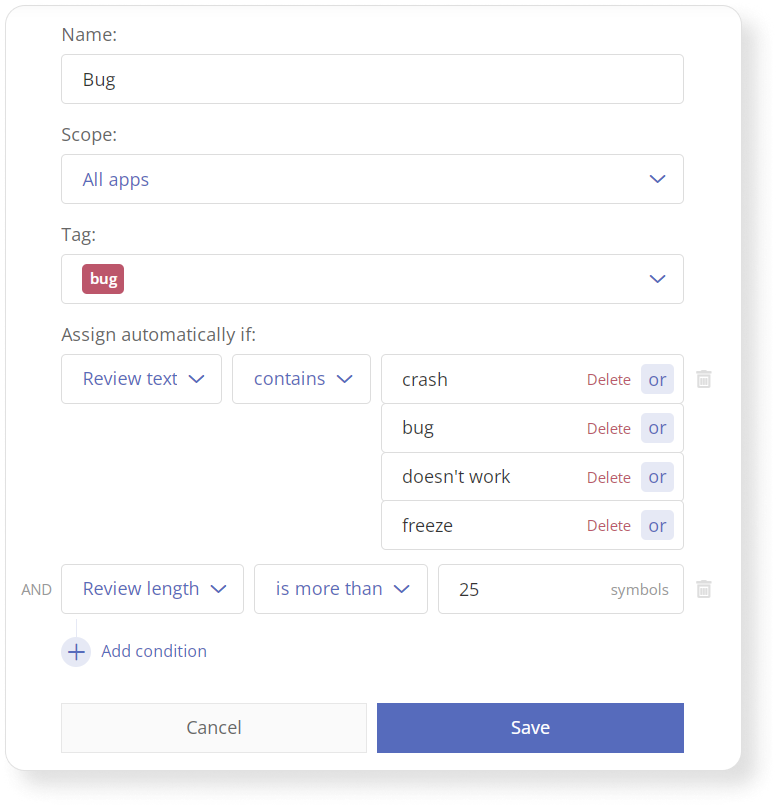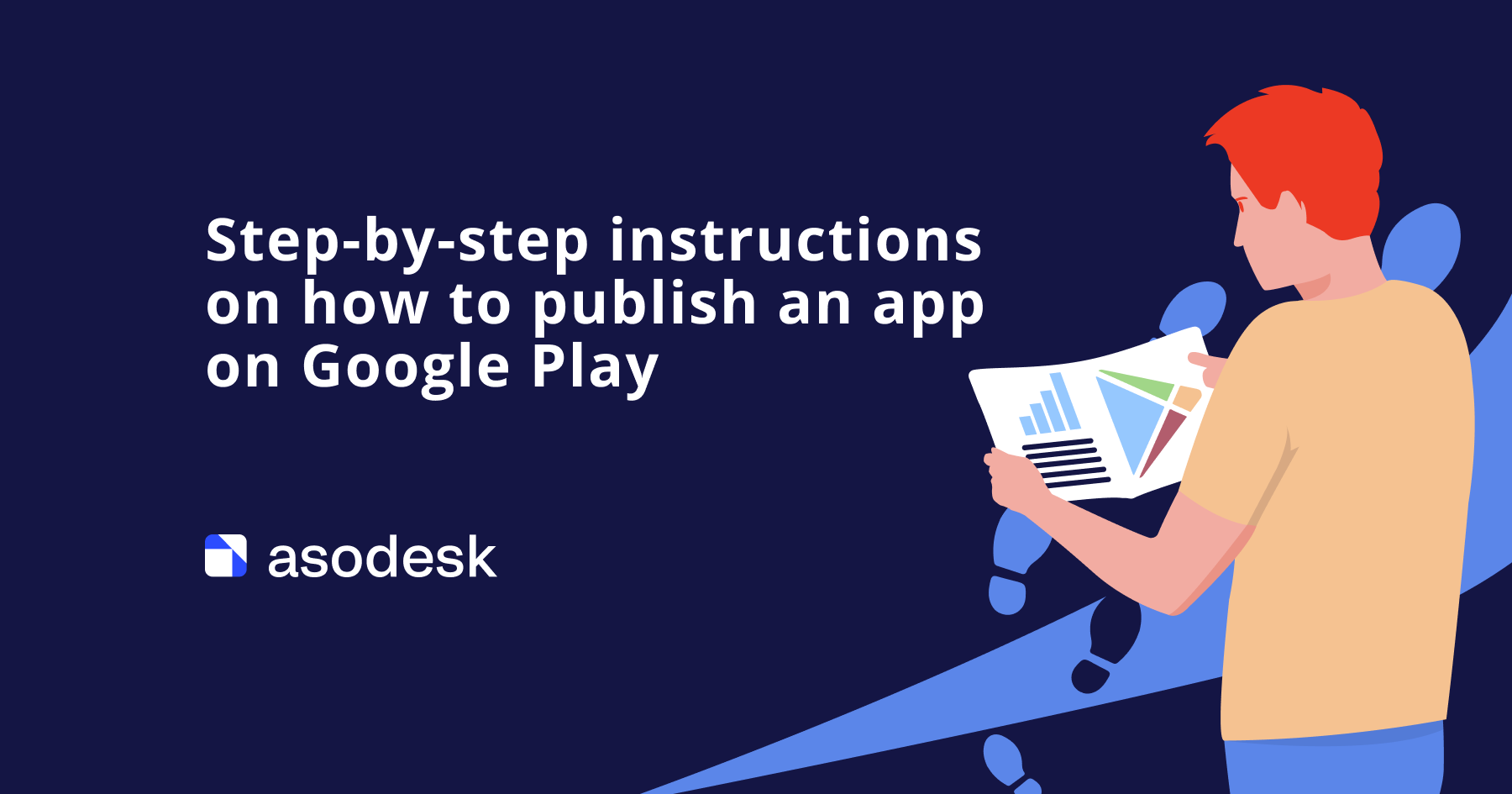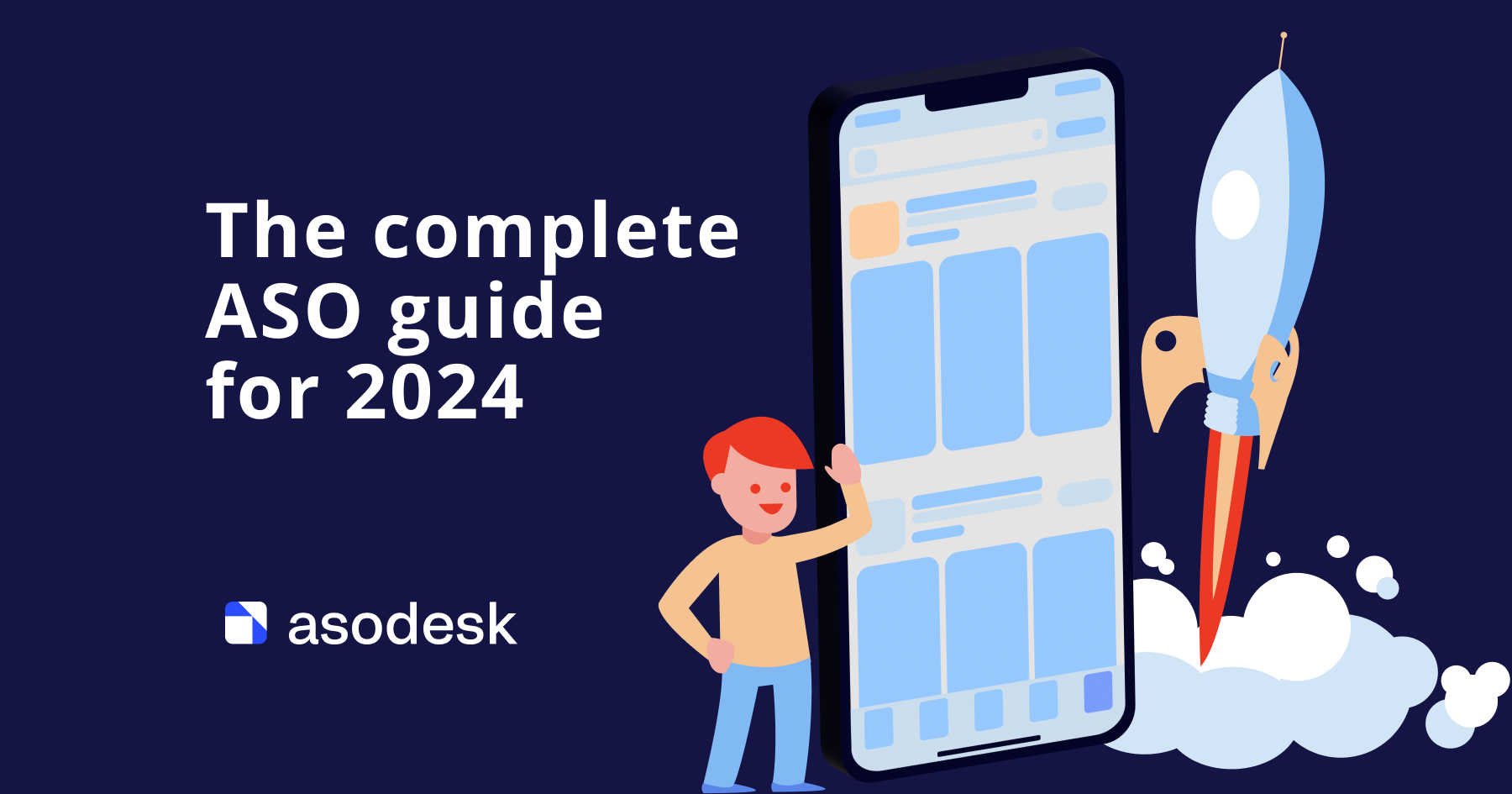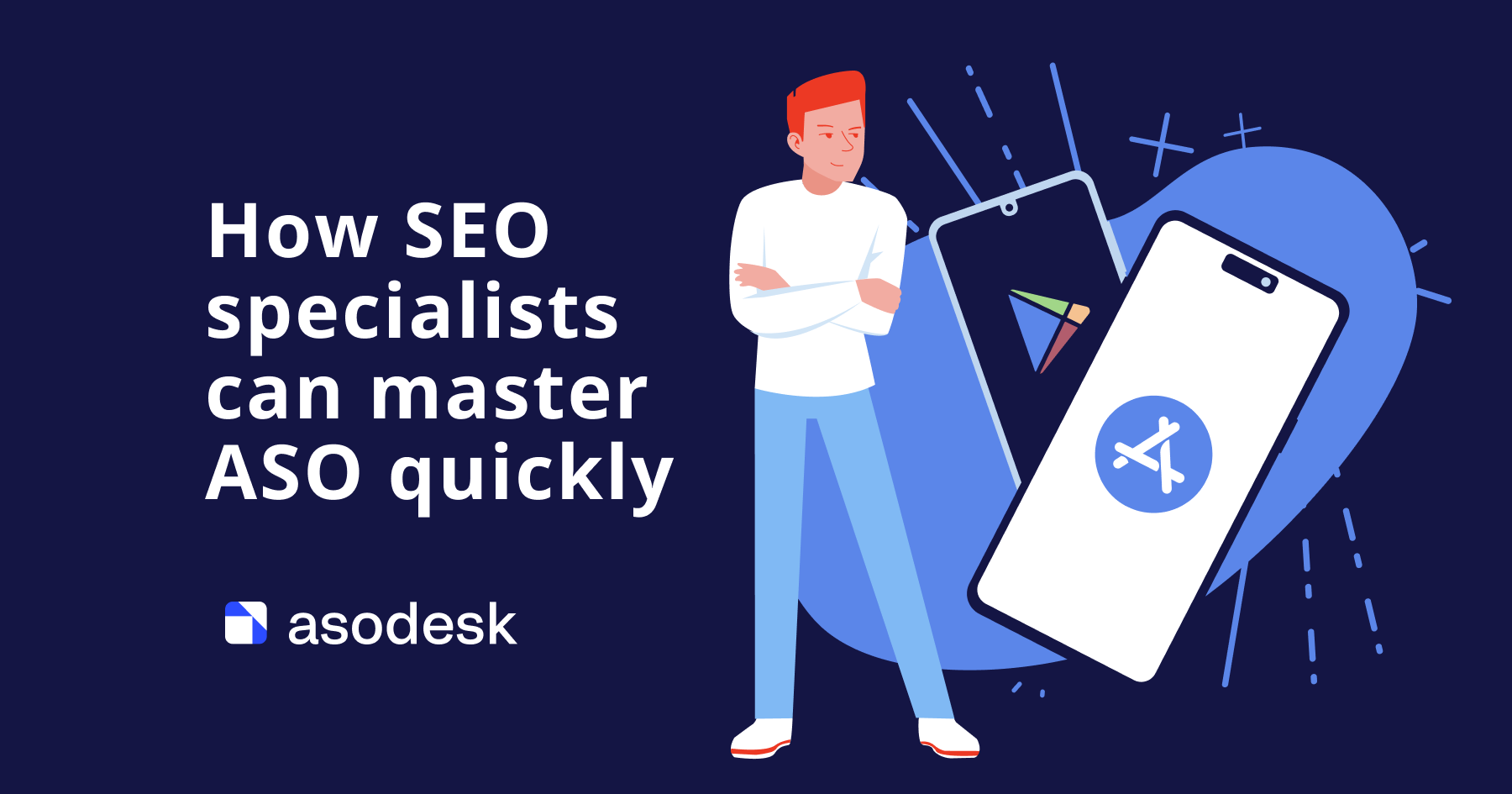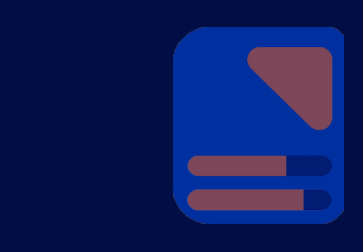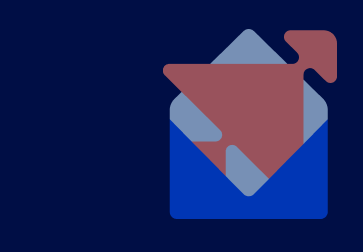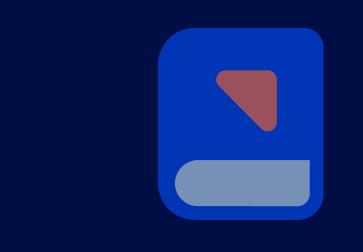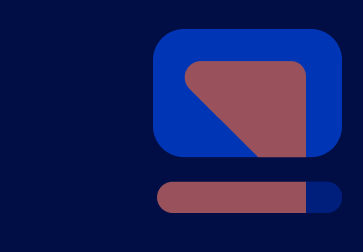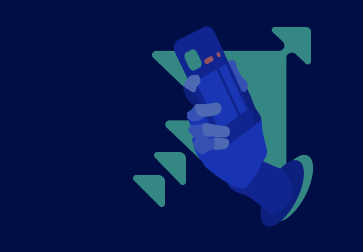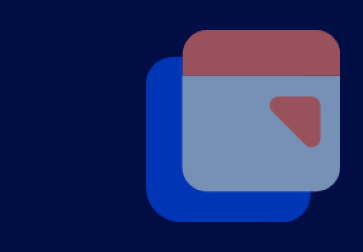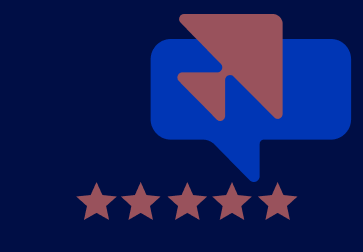Top 18 app promotion challenges you can solve with Asodesk
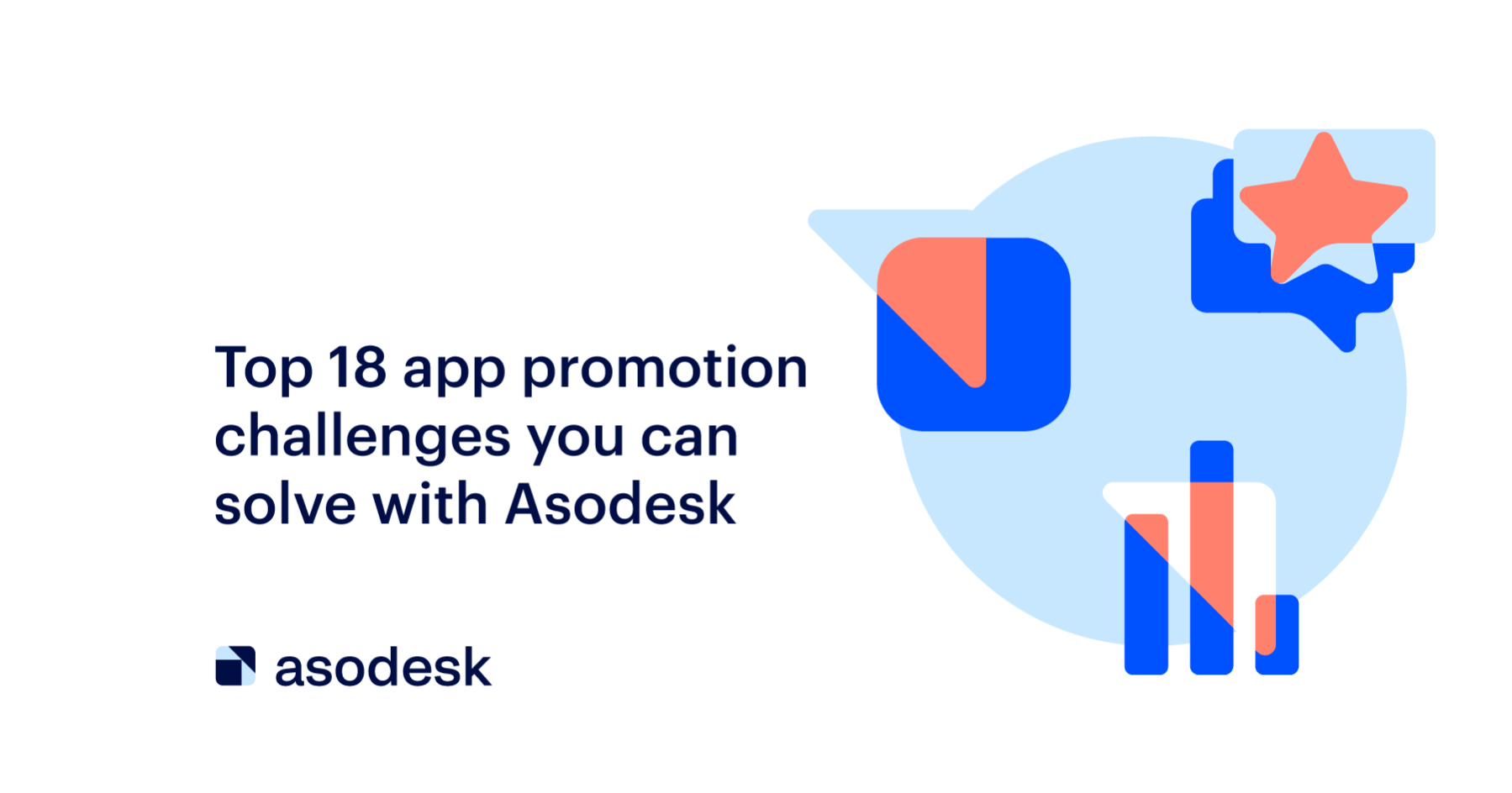
Asodesk is a single solution with so many options for app promotion in stores, that even regular users are not aware of all its features. We have written a guide on how to solve all the basic tasks related to ASO, as well as work with reviews and market analysis using Asodesk. The article is divided into chapters, so you can read about the features that you need for your business.
Contents
ASO tasks
Working with reviews
Market analysis tasks
Summary of tasks that can be solved with Asodesk
ASO tasks
Only with an integrated approach and the realization of each App Store Optimization stage, ASO can help to increase positions and installs from the App Store and Google Play search. In this section, we will cover all the tasks that an ASO specialist should solve and show how to do so with Asodesk.
1. Find suitable keywords and add them to your app’s semantic core
To rank for relevant queries in the App Store and Google Play search, add keywords from the different categories to your app’s metadata:
1. Missing Ranked Keywords — keywords for which your app already ranks, but are not in your semantic core. If you add these words to the metadata, you can claim higher positions with them.
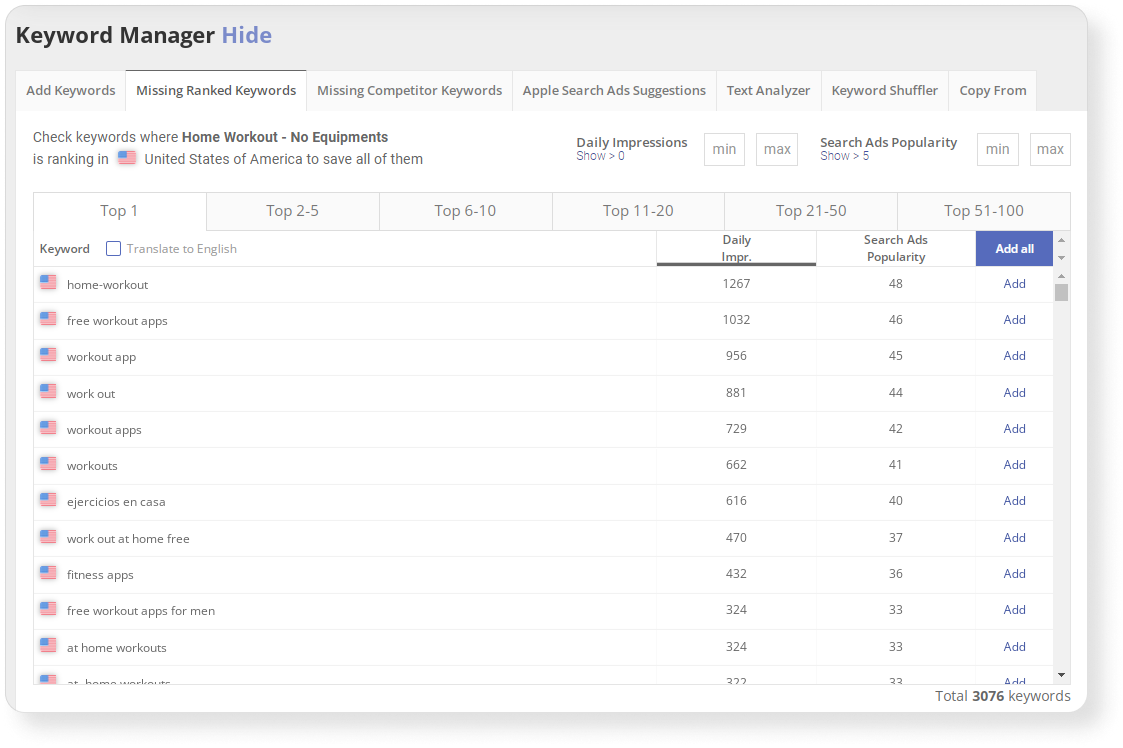
How to find this feature: choose an app ➜ click on it and go to App Menu section ➜ App Store Optimization
➜ Research & Monitor ➜ Keyword Analytics ➜ Keyword Manager
2. Most Popular Keywords — the most widely used keywords in your niche that are not currently included in your semantic core. If your app has a high ranking and a large number of downloads from search results, consider promoting it using high-frequency keywords.
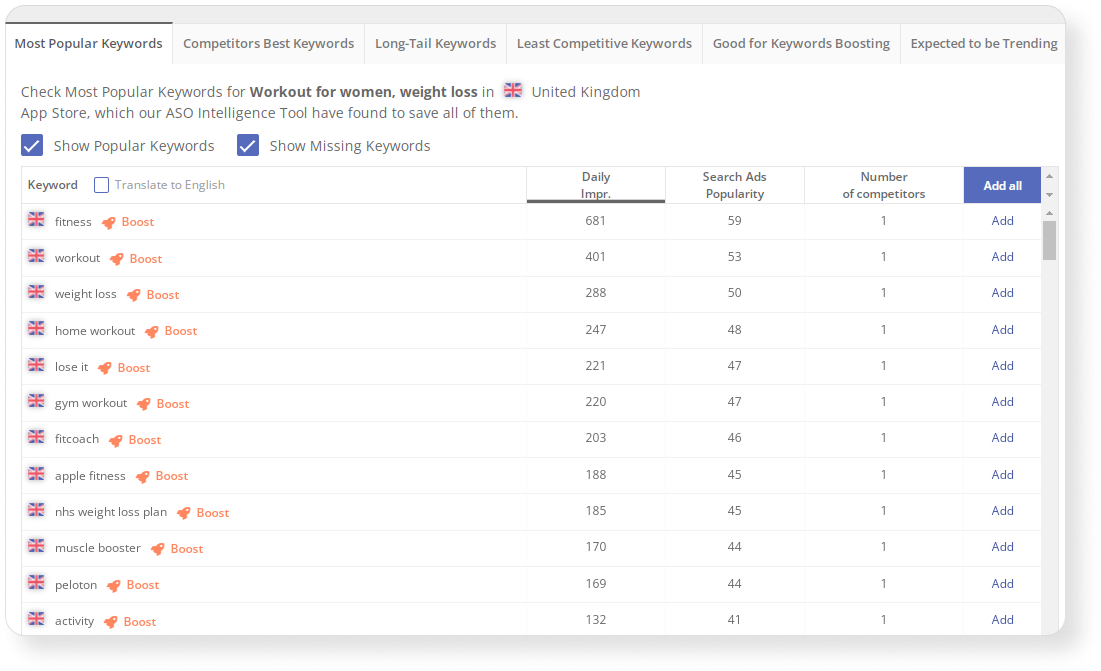
How to find this feature: App Menu ➜ App Store Optimization ➜ Research & Monitor ➜ Keyword Auto-Suggestions
2. Missing Competitor Keywords are keywords that your app’s competitors already rank for, but they are not yet in your semantic core. To compete with other applications in the search results, you need to add them to the metadata.
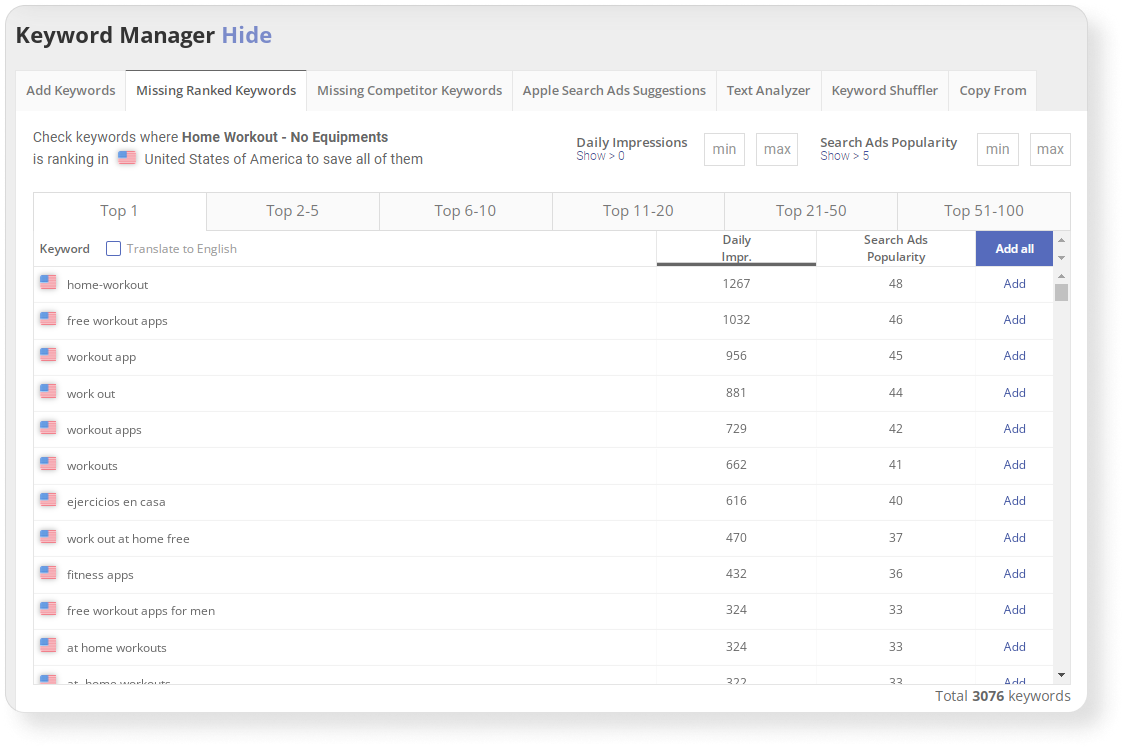
How to find this feature: App Menu ➜ App Store Optimization ➜
Research & Monitor ➜ Keyword Analytics ➜ Keyword Manager
3. Competitors’ Best Keywords — your competitors’ most popular keywords. They should be used in metadata for apps that have already had several successful iterations of ASO and have a large number of installs from search.
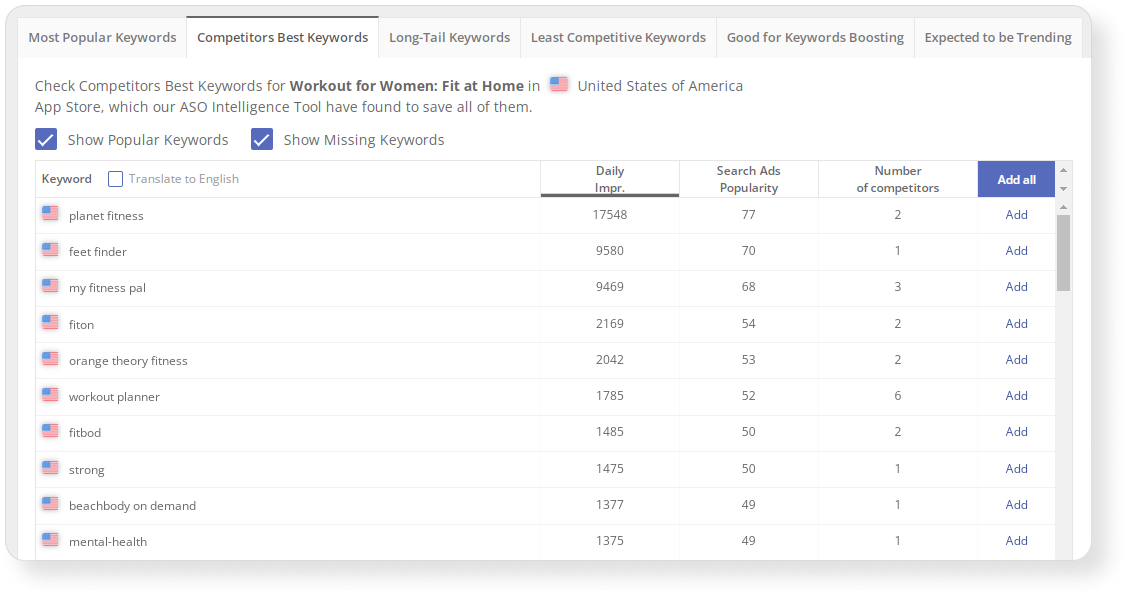
How to find this feature: App Menu ➜ App Store Optimization ➜ Research & Monitor ➜ Keyword Auto-Suggestions
4. Least Competitive Keywords are keywords for which only a small number of your competitors rank in the search, which means that it will be easier for you to get ranked for them.
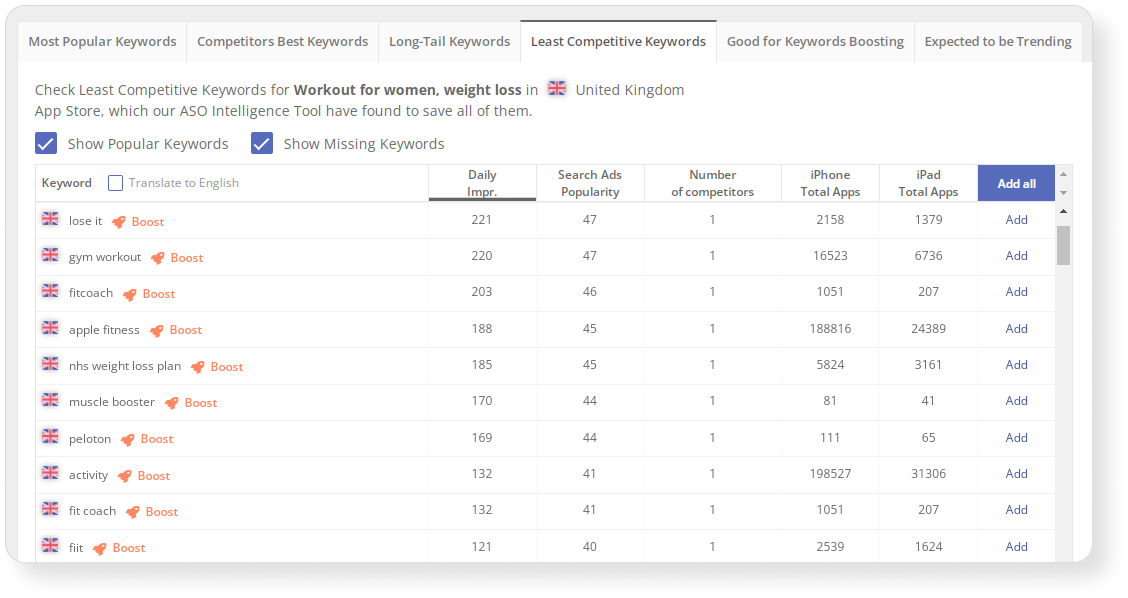
How to find this feature: App Menu ➜ App Store Optimization ➜ Research & Monitor ➜ Keyword Auto-Suggestions
5. Long-tail keywords — key phrases that are several words long. It is better to use them in metadata, as a large amount of search traffic comes from long-tail queries.
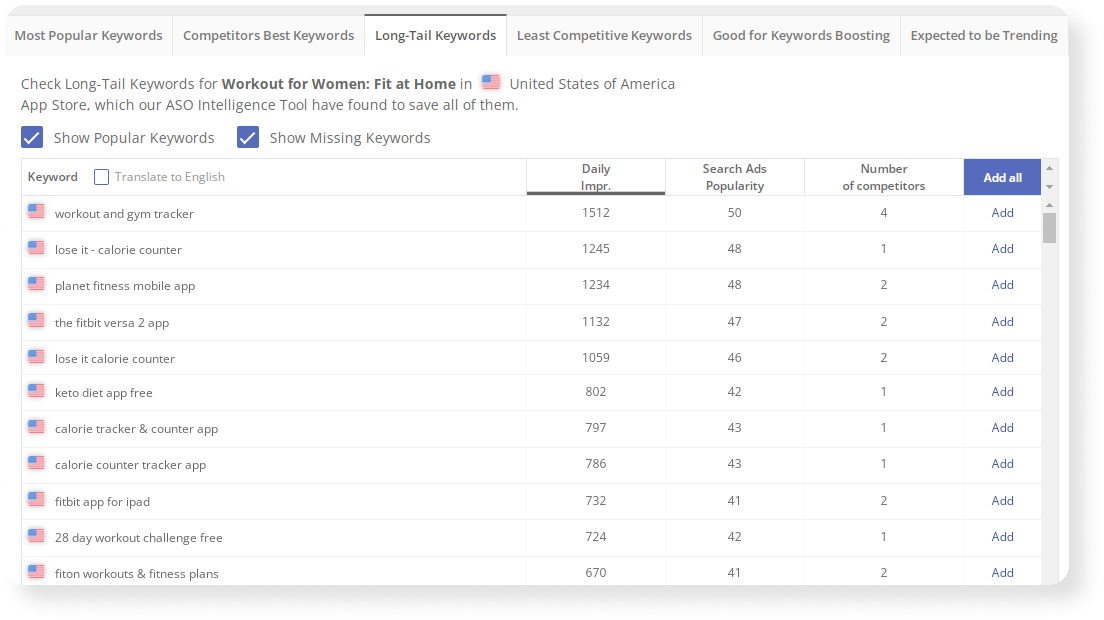
How to find this feature: App Menu ➜ App Store Optimization ➜ Research & Monitor ➜ Keyword Auto-Suggestions
5. Search suggestions from the App Store and Google Play that appear below the search line when you enter a query. Users often click on these suggestions and use them when searching.
In Asodesk, you can check the search suggestions in Keyword Explorer, they will appear on the right side of the search results.
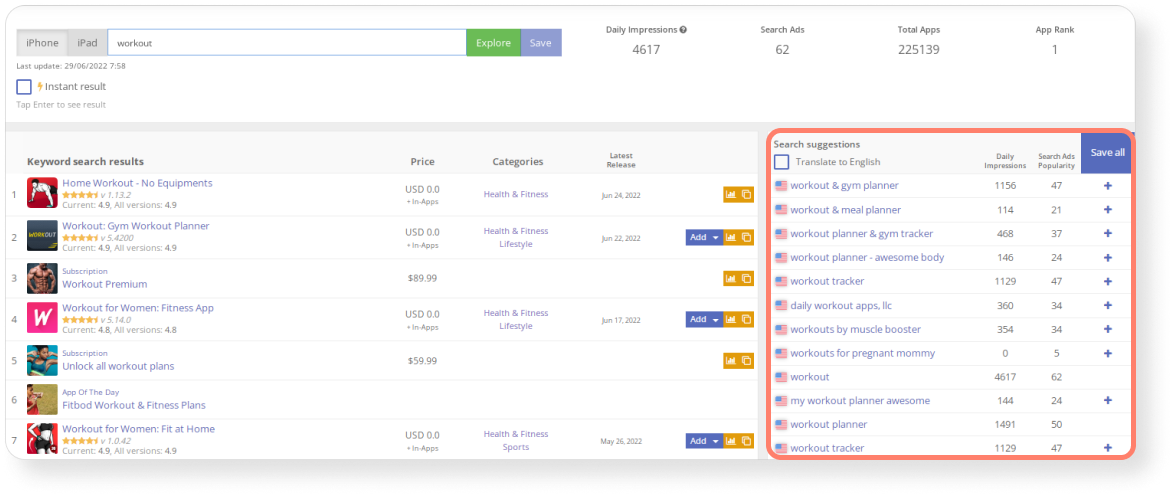
How to find this feature: App Menu ➜ App Store Optimization ➜ Research & Monitor➜ Keyword Explorer
In the Keyword Table, you can also check the search suggestions for any keyword that you have already added to the semantic core.
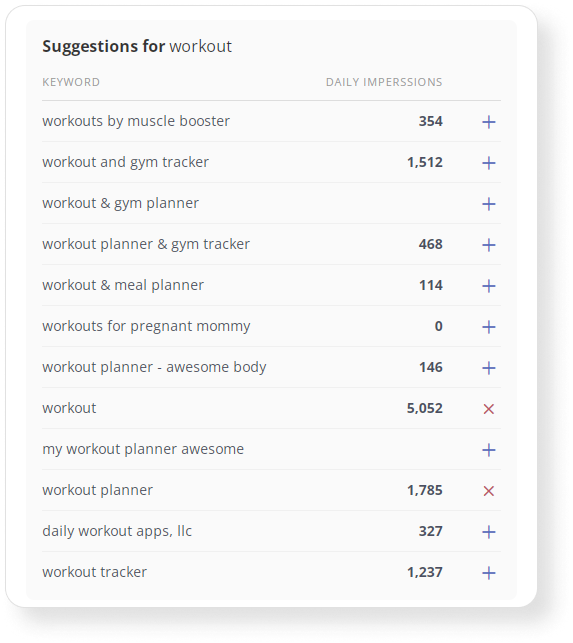
How to find this feature: App Menu ➜ App Store Optimization ➜
Research & Monitor ➜ Keyword Analytics ➜ Keyword Table
To build a high-quality semantic core, you need to use ASO service tips: find popular keywords, long-tail keywords, and words that your competitors use, and also check App Store and Google Play search suggestions.
Read the instructions that will help you build a semantic core, and also learn 15 tips for working with keywords.
Start using tools for collecting the semantic core.

2. Manage keywords in the semantic core
To make it easier for you to work with keywords after each ASO iteration, you should systematize your keywords. In Asodesk, all keywords can be found in the Keyword Table.
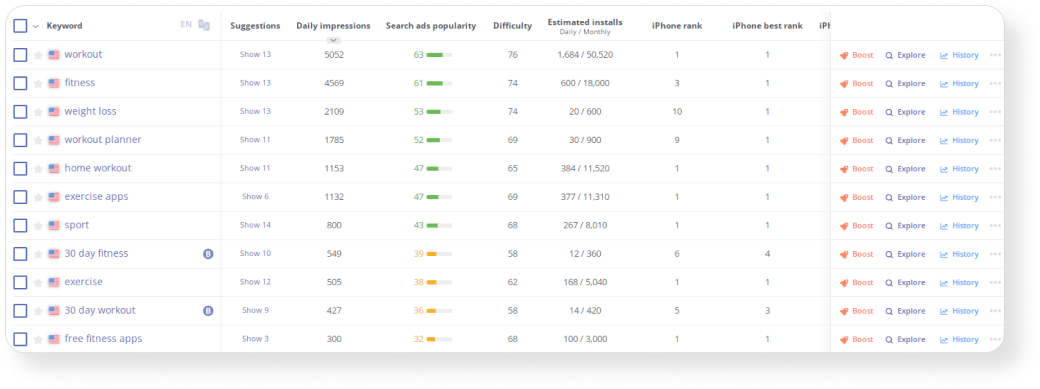
How to find this feature: choose an app ➜ click on it and go to App Menu section ➜ App Store Optimization ➜
Research & Monitor ➜ Keyword Analytics ➜ Keyword Table
How to organize keyword management process:
1. Track the metrics and decide if you want to use this word in the metadata. In the table, you can check a large number of indicators, the most important of which are: Daily Impressions, Search Ads Popularity, Difficulty (promotion difficulty), Estimated Installs (approximate number of installs from each keyword), iPhone and iPad rank (positions by keywords).
2. Customize the table so that it is easier for you to find the right words. Divide keywords into groups, highlight them with color and leave notes that will simplify further work with keywords.
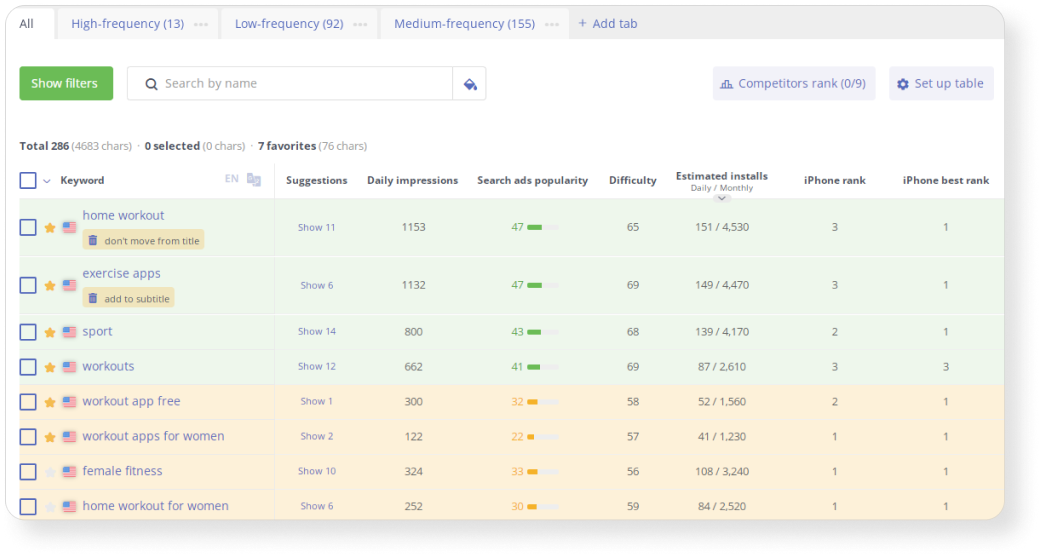
3. Translate keywords from a foreign language. The translation feature in Keyword Table allows you to translate all keywords from an unknown language into English.
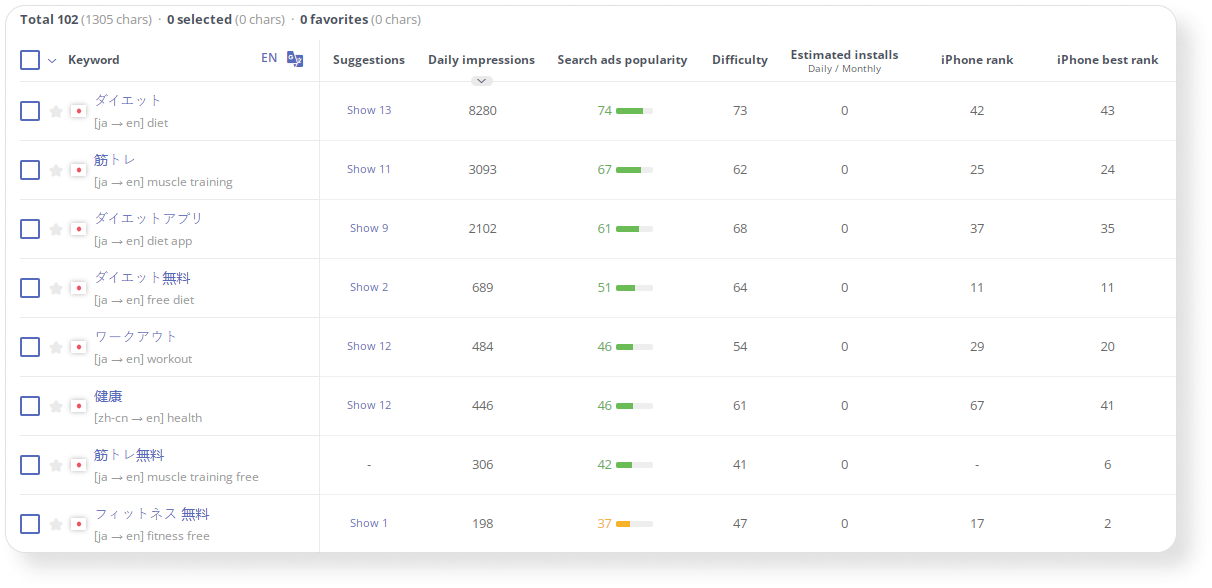
4. Copy the semantic core for a similar app. If you have several apps from the same niche, you can copy the semantic core in one click using Copy Form in Keyword Manager.
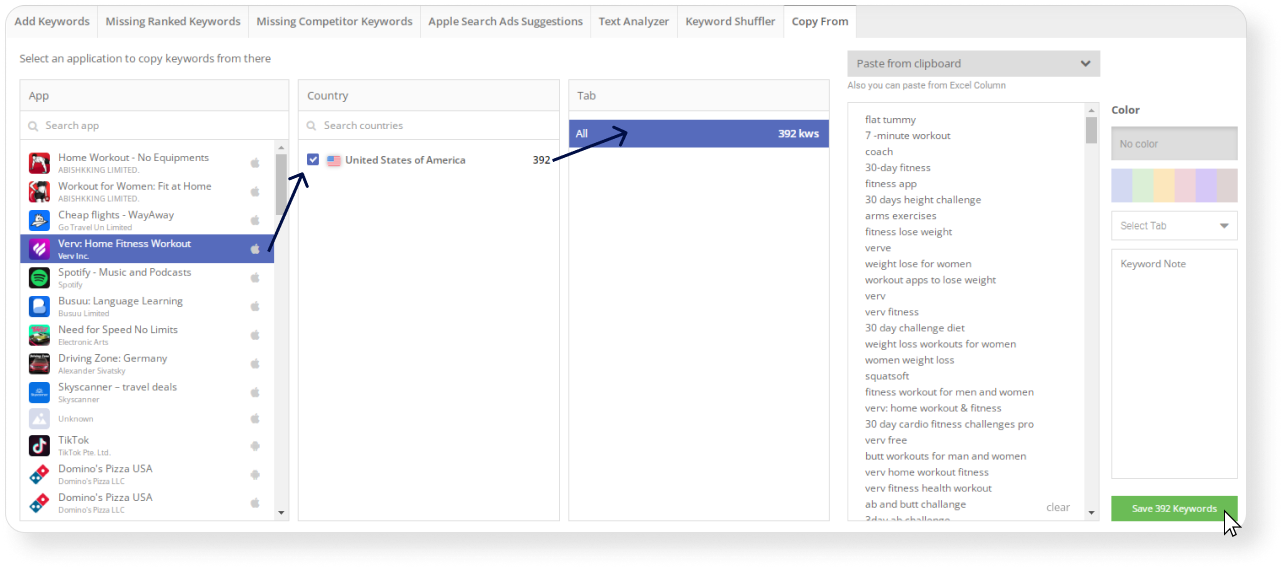
How to find this feature: App Menu ➜ App Store Optimization ➜ Keyword Analytics ➜ Keyword Manager
To make it easier for you to choose the right keywords, analyze key indicators, divide words into groups, and customize the Keyword Table.
3. Prepare your metadata
It’s important to include keywords in the title, subtitle, and keywords field on the App Store, as well as the title and description on Google Play, as these metadata fields are indexed by the App Store and Google Play search algorithms.
There are several tasks that need to be completed during the preparation of metadata:
1. Use additional localizations in the App Store. Additional localizations allow users in a certain country to see an app’s metadata in the language of their device and allow +160 characters for indexing. For example, users in the United States can see an app’s metadata in Spanish (MX).
At Asodesk, you can check additional app localizations with the free App Store Localizations table.
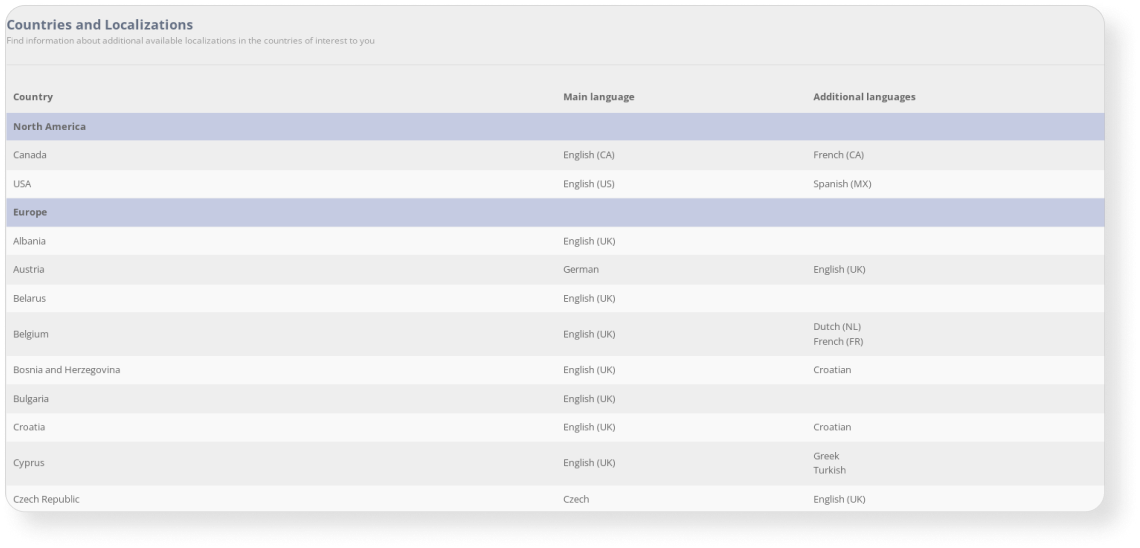
How to find this feature: Main Menu ➜ Free tools ➜ App Store Localizations
2. Check how many times a keyword is repeated in the app description on Google Play. If you repeat the keywords in the description more than 3-4 times, the Google Play algorithm may mark this as spam. Use the free Keyword Density Counter tool to check how many times your keyword was repeated.
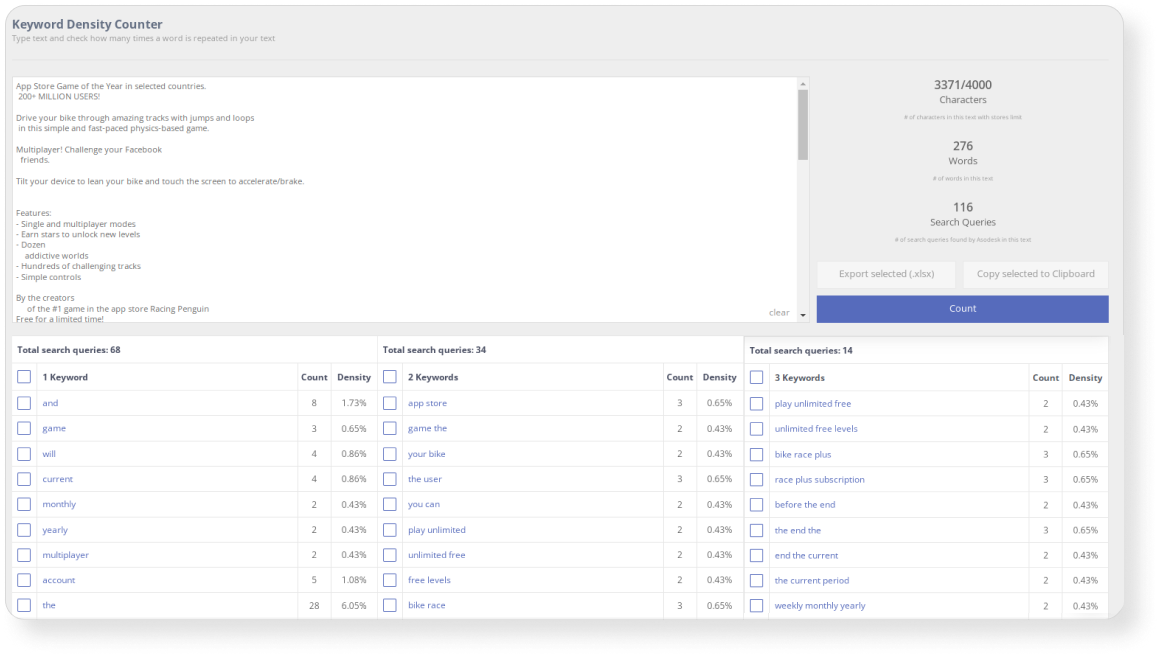
How to find this feature: Main Menu ➜ Free tools ➜ Keyword Density Counter
3. Use different variations of key phrases. In order not to repeat the same phrases in the description, you need to combine keywords in different ways. To do this, you can use Asodesk’s free Keyword Shuffler tool, which will show all variations of key phrases from 4 keywords.
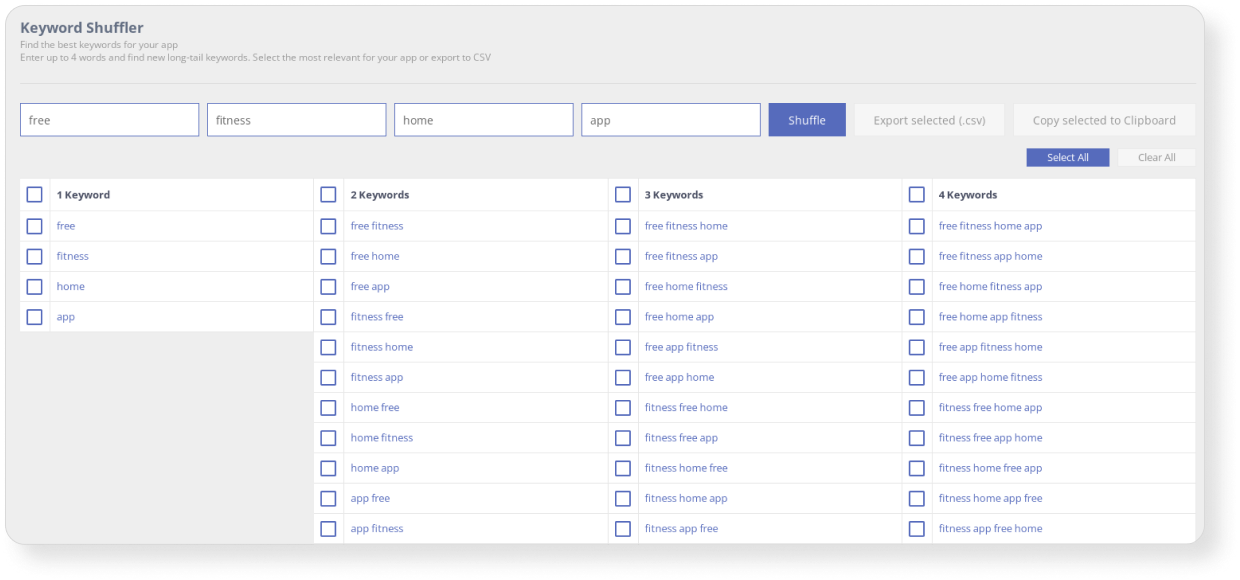
How to find this feature: Main Menu ➜ Free tools ➜ Keyword Shuffler
3. Don’t use stop words in the App Store. They don’t help to promote the app, but take up space where you could add more keywords.
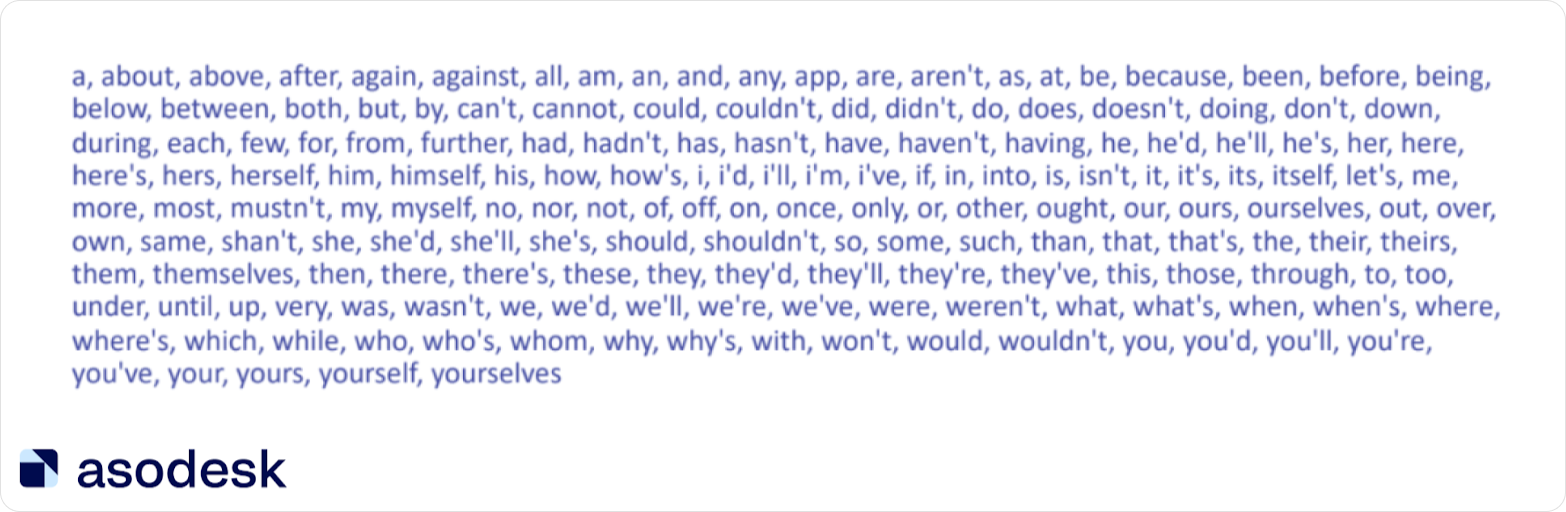
You can check stop words with the Optimizer tool. It will highlight keywords that don’t contribute to promotion in blue.
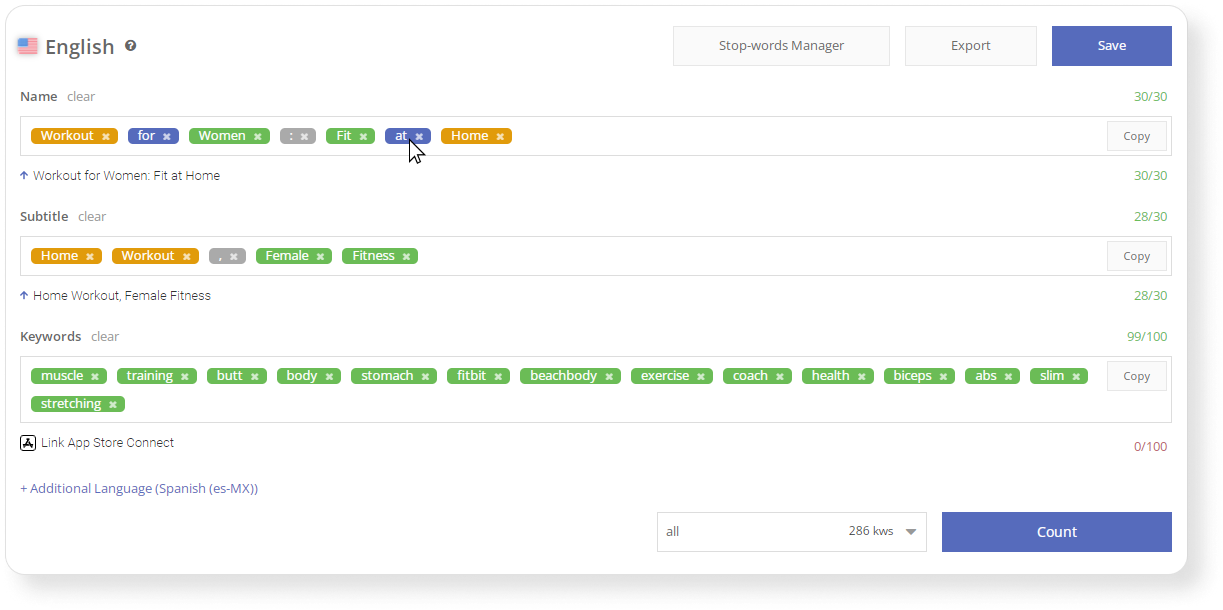
How to find this feature: choose an app ➜ click on it and go to App Menu section ➜
App Store Optimization ➜ Optimize ➜ Optimizer
4. Do not repeat keywords in the title, subtitle, and keyword field in the App Store. Such repetitions don’t help to improve the indexing of the app, but take up space. The Optimizer will highlight all repeated keywords in yellow.

5. Check if you used all the keywords in your metadata. Using the UnUsed Report and Used Report tables in Optimizer, you can see which keywords you have or have not already used in your metadata.
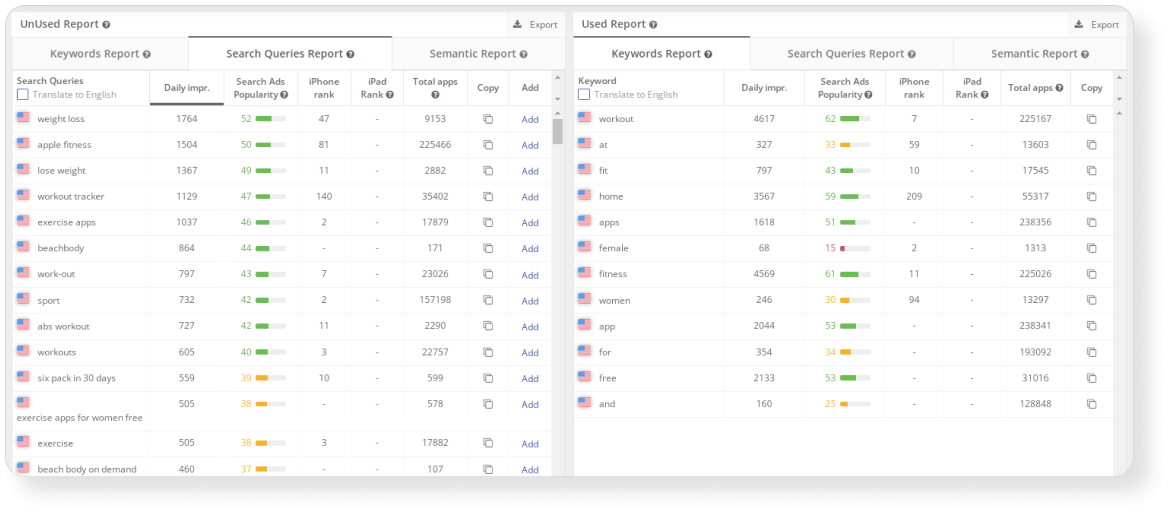
So, when preparing metadata, it is important to use different variations of key phrases, avoid unnecessary repetitions, and make sure that you have added all the necessary keywords to the metadata. The App Store also needs to add additional localizations and avoid stop words.
Read 13 hacks for preparing metadata in this Asodesk article.
Start using metadata preparation tools for your apps.

4. Publish a new version of the app in the App Store
Managing application metadata is one of the most critical stages of ASO, within which you should solve several tasks:
1. Create an app page in the App Store with the Editor tool in the Store Console. You can change the title, subtitle, keywords, description, and promotional text. The page will also display Daily Impressions (Traffic score), positions, and the number of apps by keywords.
To use the tool, you need to integrate it with App Store Connect.
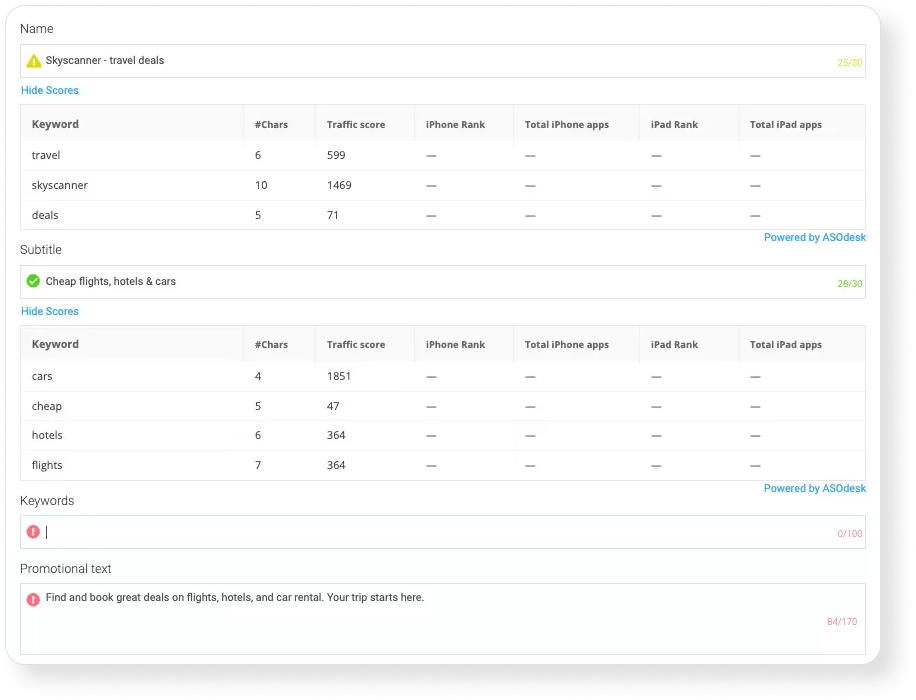
How to find this feature: Main Menu ➜ Store Console ➜ Board ➜ Application
2. Check the localization of the app for all required languages. You need to see how successfully the app was localized into foreign languages. Evaluate the number of characters in each metadata field, as well as the readiness status. This will make it easier for you to identify languages that still have problems with metadata.
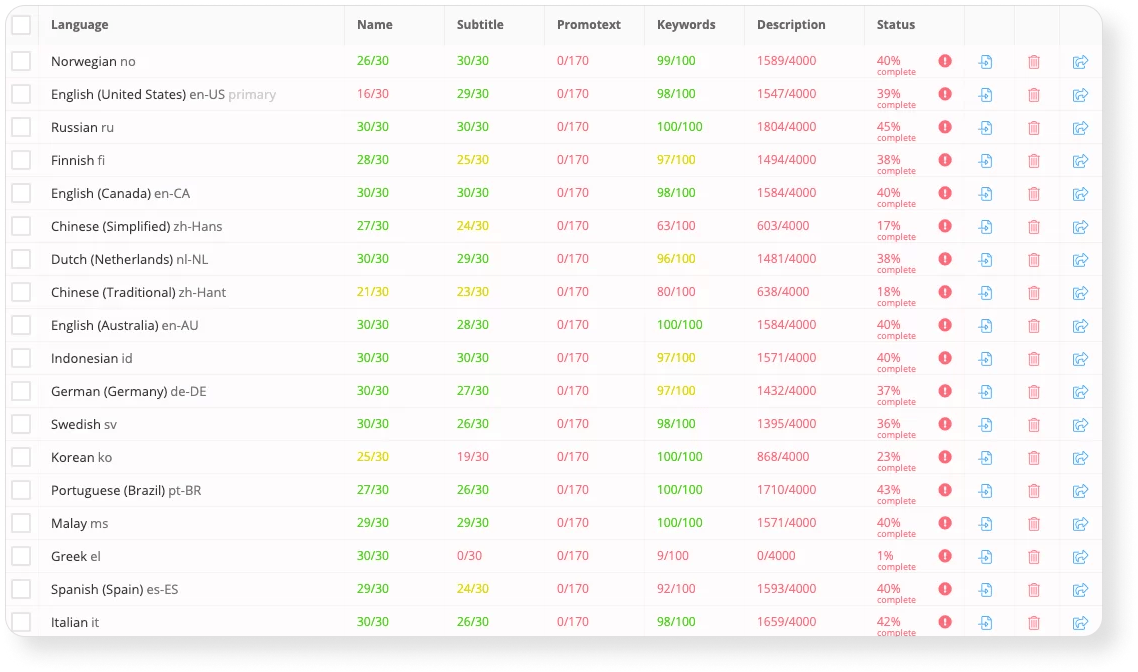
3. Check the app page before publishing. The Store Console has a pre-publish feature that reduces the chance of a possible error.
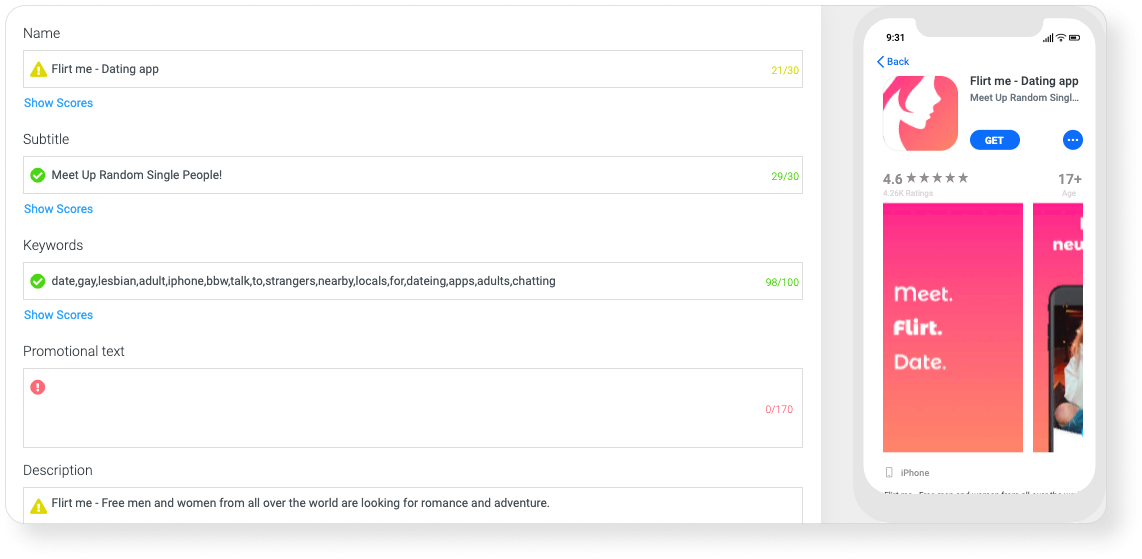
In order not to miss anything important when working with metadata, track the statistics of indexed keywords, evaluate the level of app localization, and check the page before publishing.
5. Evaluate ASO effectiveness
To evaluate your current strategy and plan its optimization, measure the effectiveness of ASO. To do this, pay attention to the following indicators:
1. App visibility in the App Store and Google Play
The ASO Comparative Report tool will show your app’s position in the Search for a certain period. This way, you can track changes in search ranking after an iteration.
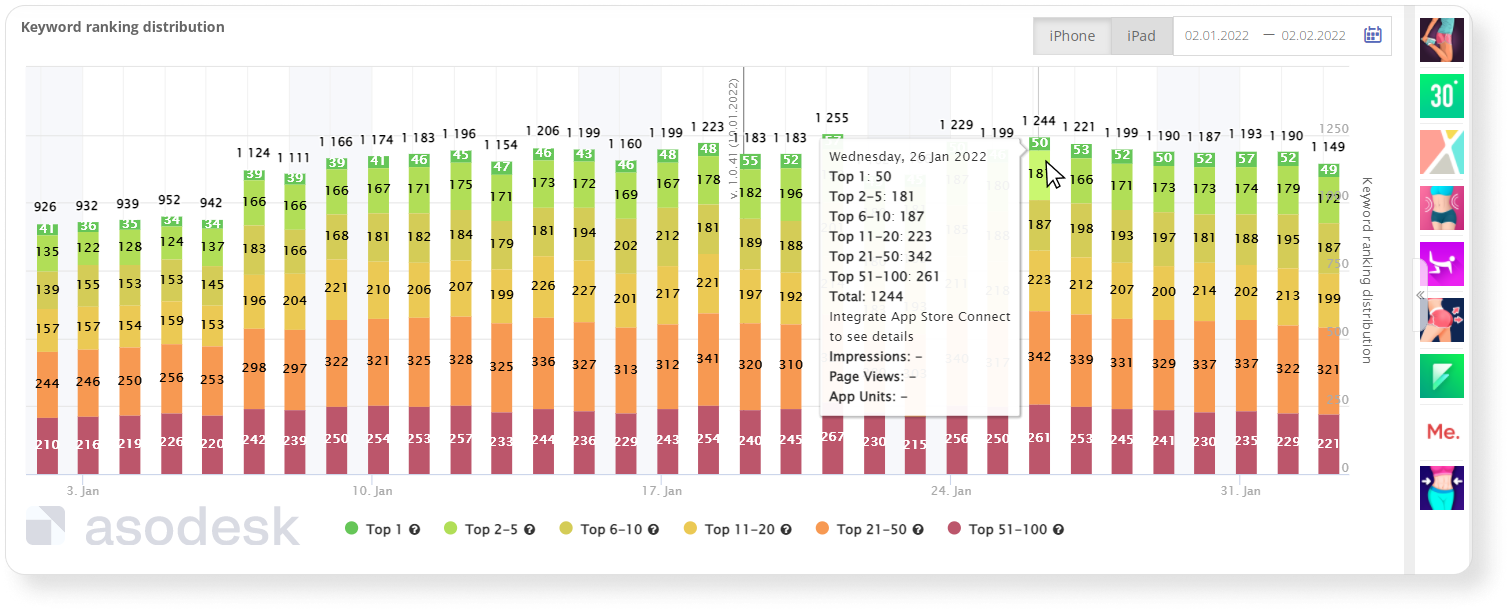
How to find this feature: choose an app ➜ click on it and go to App Menu section ➜
App Store Optimization ➜ Analyze ➜ ASO Comparative Report
2. The ratio of the popularity of search queries and positions of the app
In addition to evaluating app position for queries, you also need to understand how popular they are. The Semantic Chart in the ASO Comparative Report will show you how many popular queries your app ranks high for.
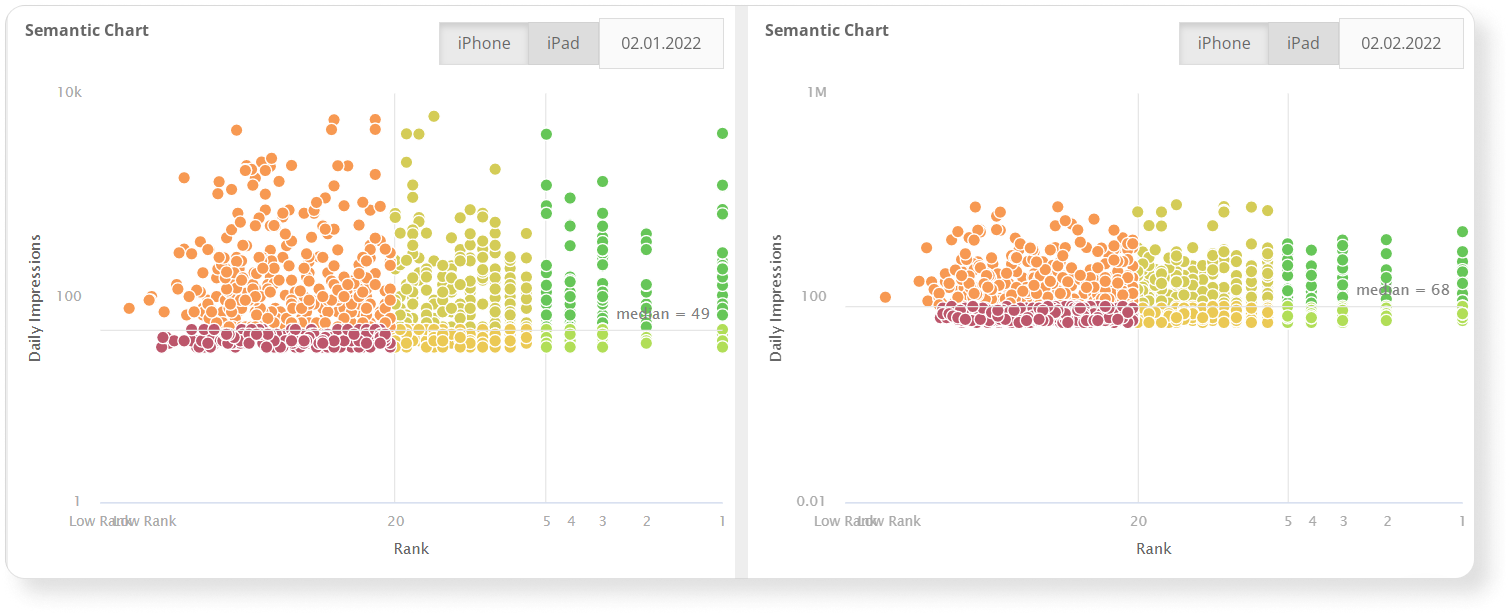
3. Internal App Metrics
To evaluate the effectiveness of text and visual optimization, gauge the number of downloads from search (App Units), conversion to install (CVR) and page views of the app (Impressions).
To do this, you can use the ASO Dashboard tool, which allows you to track App Units, Impressions, and CVR from App Store. You can also check these metrics from App Store Search, App Store Browse, the Web, and App Referrer.
ASO Dashboard data will be available after integrating the tool with App Store Connect.
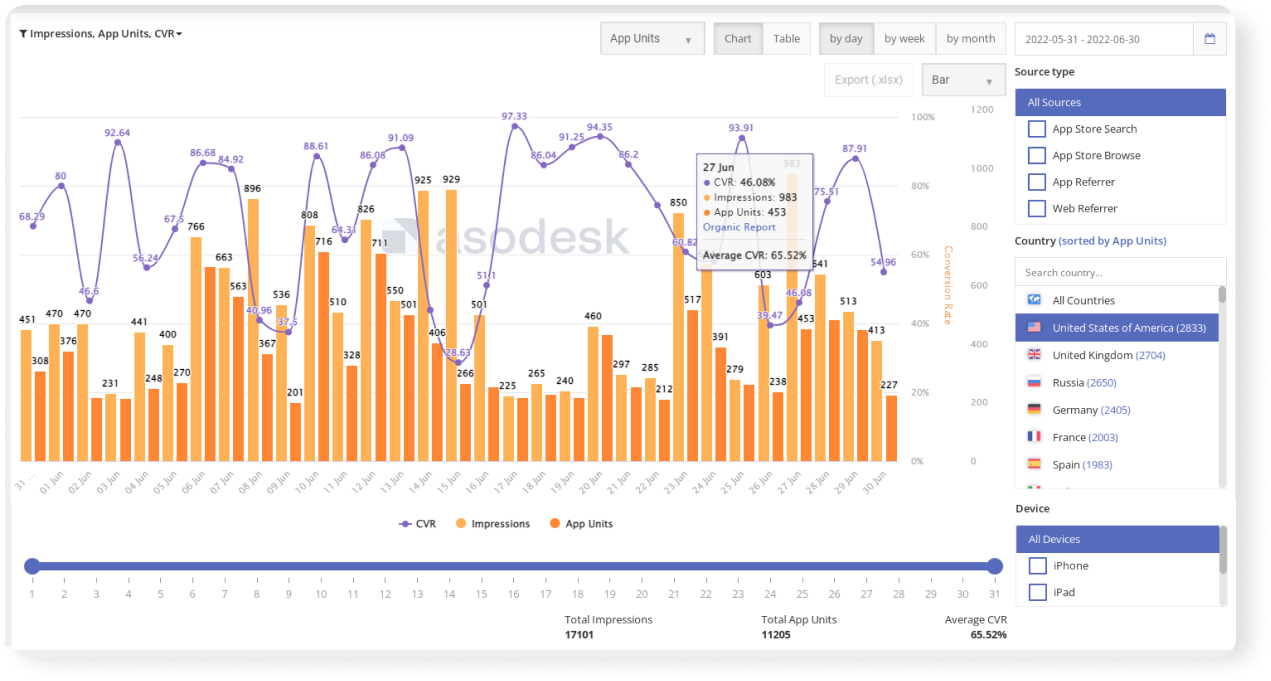
How to find this feature: App Menu ➜ App Store Optimization ➜ Analyze ➜ ASO Dashboard
If you want to save time and avoid analyzing all the metrics yourself, you can set up a report on the internal metrics of the app for the day, week, or month by email or Slack.
To accurately gauge the effectiveness of ASO, track both external and internal metrics. Evaluate app visibility, especially for popular queries, track changes in downloads, page views, and Conversion Rates from search. Learn more about how to measure ASO performance in this Asodesk article.
Start using analytical tools for your apps.

6. Monitor positions by search queries
To make decisive ASO decisions, regularly monitor search queries and notice changes:
1. Try changing the positions of the app for the most important keywords. If some keywords bring you the most installs or the best positions, then track their changes first.
Favorite Keywords will show the dynamics of positions for the selected keywords. It will show the rise or fall of positions per day, week, or month. It also shows you the top 5 apps that are leading in searches for those keywords.
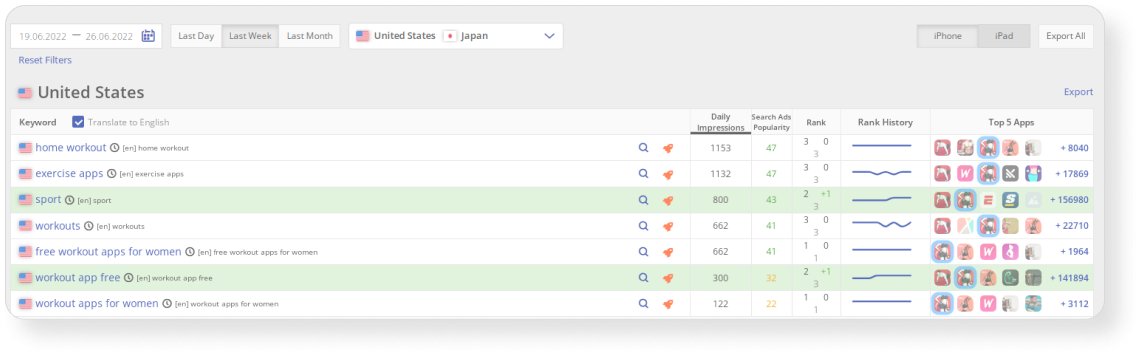
How to find this feature: choose an app ➜ click on it and go to App Menu section ➜ App Store Optimization ➜
Analyze ➜ Favorite Keywords
2. Check if your positions on certain search queries start to rise or fall, and if your app lost positions or appeared for queries in the search results
Keyword Highlights shows which keywords your app has gained and lost positions for. The tool also shows positive and negative changes in rankings.
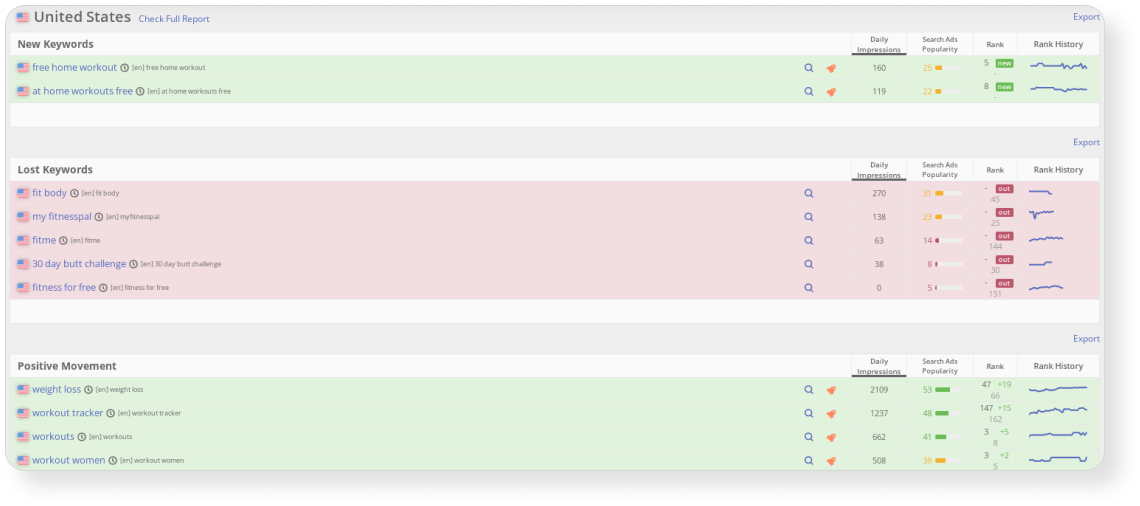
How to find this feature: App Menu ➜ App Store Optimization➜ Analyze ➜ Keyword Highlights
To save time and avoid opening each tool on the platform, receive reports on changing positions by email or Slack.
Reports can be set up with Asodesk’s Custom Reports tool.
Regularly monitor app positions, especially for keywords that are important for your app. This will allow you to identify problems in the indexing and fix them in time.
Start using tools for monitoring positions on queries.

7. Analyze your competitors’ ASO strategies
Competitor analysis is an important part of an ASO strategy, which is necessary for effective text and visual optimization. To conduct accurate competitive analysis, it is advisable to break it up into several stages.
1. Find competitors. To find the top competitors in your category, you can use Asodesk’s free Top Charts tool.
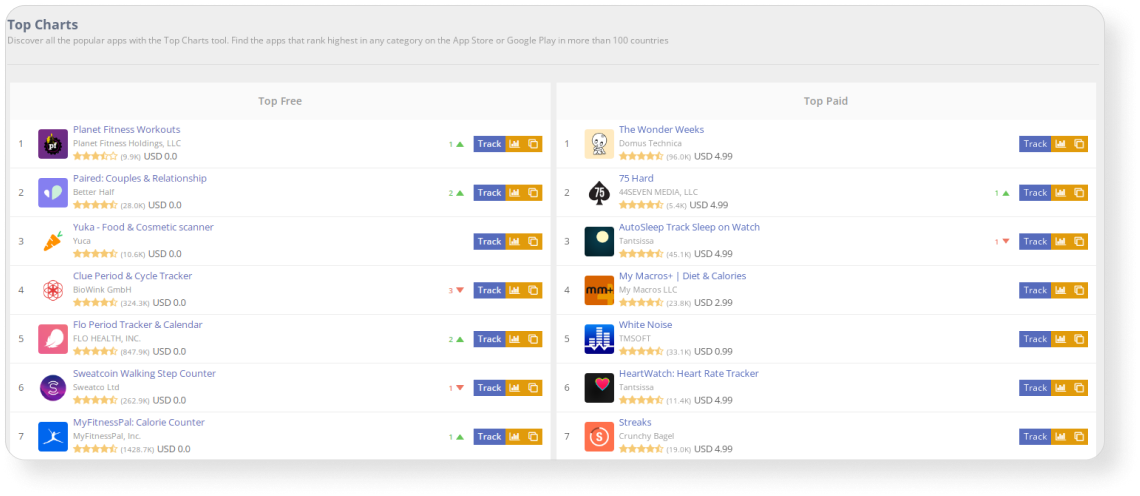
How to find this feature: Main Menu ➜ Store Analytics ➜ Top Charts
You can use Keyword Explorer to find competitors that are at the top of App Store and Google Play search results for a query that is important to you. Add the app to your competitor table by clicking the “As a competitor” button.
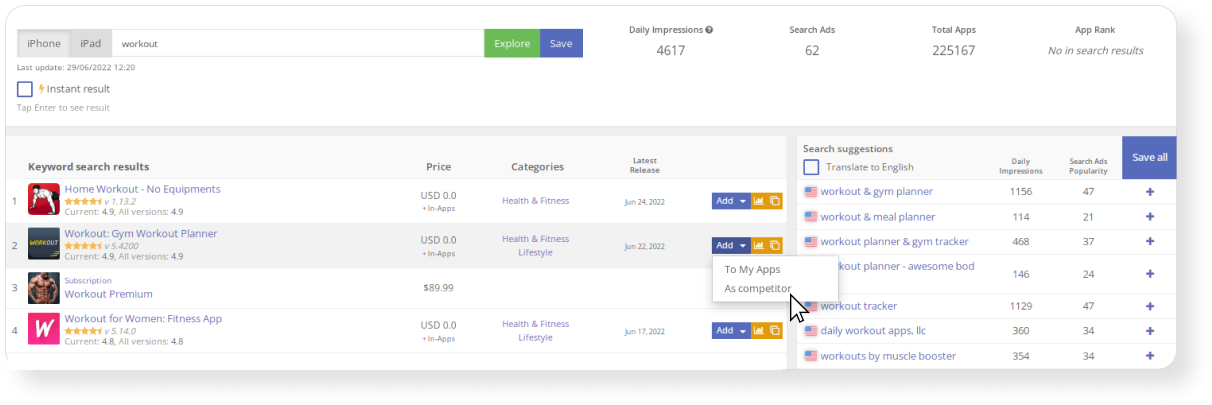
How to find this feature: App Menu ➜ App Store Optimization ➜ Research & Monitor ➜ Keyword Explorer
2. Analyze the textual ASO of competitors. With the Organic Report, you can check the estimated number of installs your competitors are getting from each keyword. This will allow you to better understand whether it is worth using competitors’ keys in your metadata.
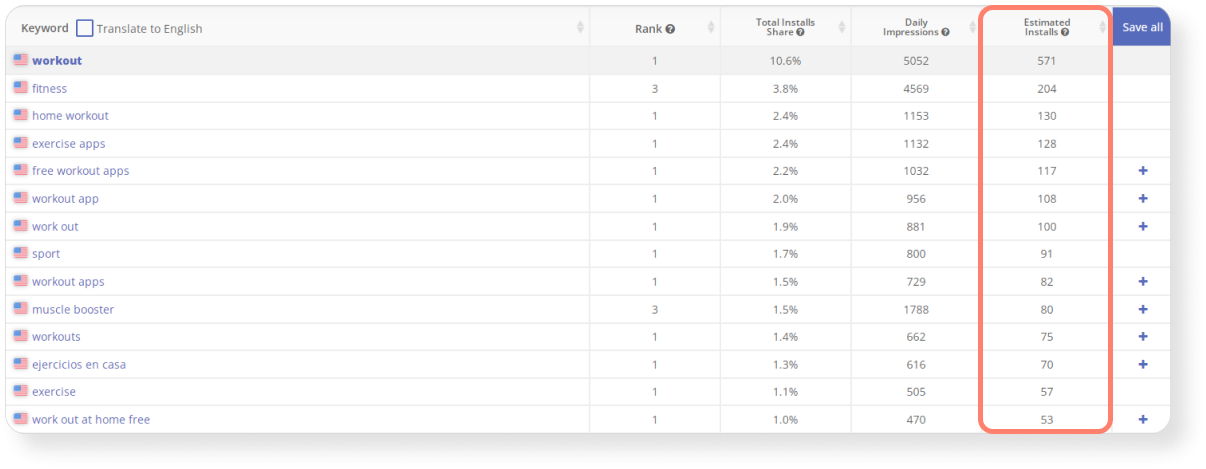
How to find this feature: choose an app ➜ click on it and go to App Menu section ➜ App Store Optimization➜
Research & Monitor ➜ Organic Report
The ASO Comparative Report will show you which keywords your competitors’ rankings are up and down for.
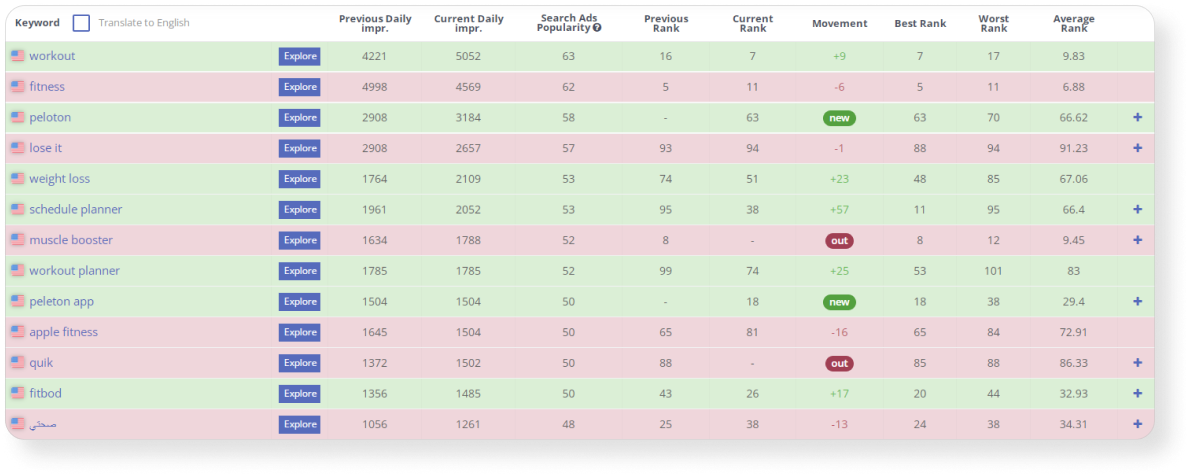
How to find this feature: App Menu ➜ App Store Optimization ➜ Analyze ➜ ASO Comparative Report
This tool also allows you to track changes in metadata and see how a competitor has changed its name, description, icon, screenshots, and videos over a certain period.
To understand which keywords you should rank for more actively, evaluate the position of your app in comparison with competitors by using the Competitors tool. This tool will show your app’s position compared to competitors you have added to your semantic core.
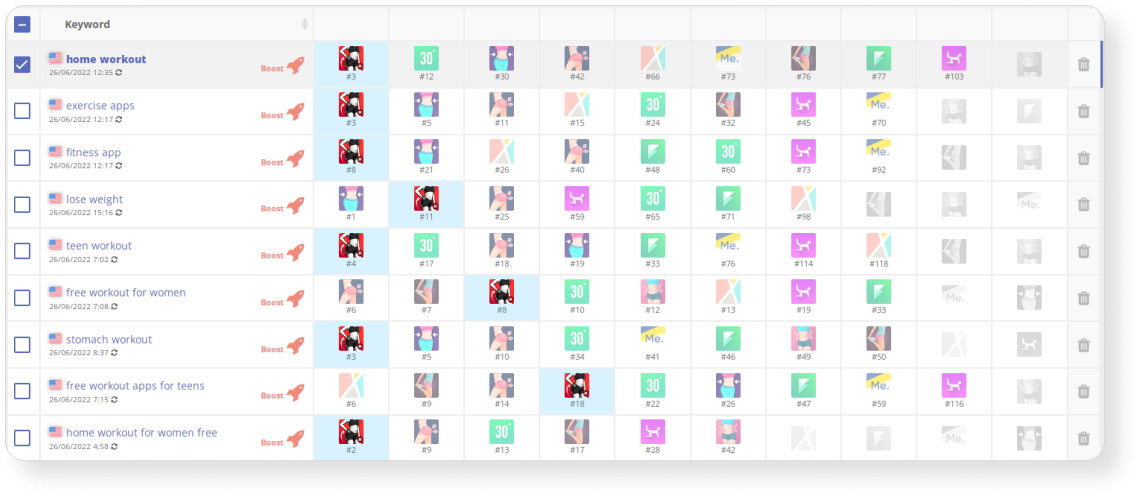
How to find this feature: App Menu ➜ App Store Optimization ➜ Research & Monitor ➜ Competitors
3. Analyze the visual ASO of competitors. Your app icon should be associated with your niche, but stand out from the competition. Therefore, it is important to analyze your competitors’ icons that are at the top of the search for the same search queries.
To do this, you can use the Keyword Chart tool, which will show the positions and icons of competitors for queries from your semantic core.
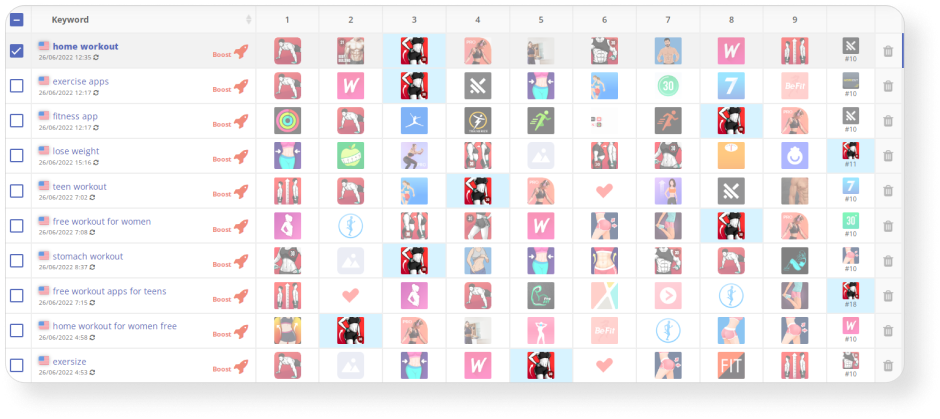
How to find this feature: App Menu ➜ App Store Optimization ➜ Research & Monitor ➜ Keyword Chart
To optimize your ASO strategy, analyze your competitors: check their installs per keyword, track metadata changes, track position dynamics in search, and also find out how your icon stands out from competitors. Read more about how competitor analysis helps in ASO.
8. Reach the top positions in the App Store and Google Play with the help of incentivized traffic
Incentivized traffic refers to traffic generated by rewarding users for certain actions. This stage is not included in ASO, however, incentivized installs help improve app positions in search.
Incentivized traffic can be used in 2 cases:
- If your app needs to be indexed by a specific keyword.
- If you have a new app that is indexed in the last positions in the search and you need to boost its positions.
Be careful when using incentivized traffic, you can move up to the top positions for the keywords you need. But you will also need to conduct ASO in order not to lose positions after the incentivized traffic is disabled.
In Asodesk, you can set up incentivized traffic using the Keyword Boost tool. Before launching the campaign, write to our manager, who will help prevent mistakes and optimize your budget. This service is available at no additional cost.
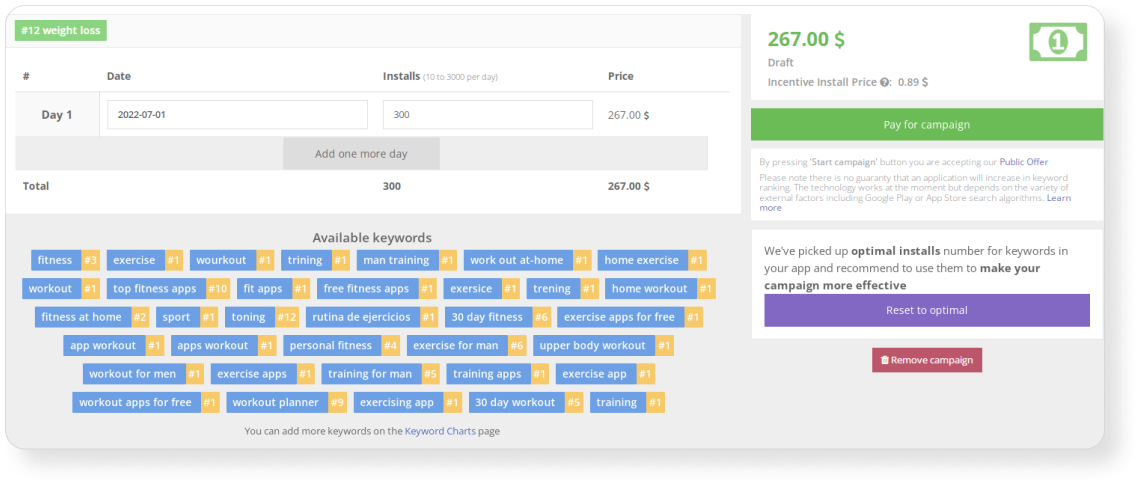
How to find this feature: App Menu ➜ App Store Optimization ➜ Boosting ➜ Keyword Boost
Be careful, inaccurate work with an incentive can lead to the banning of your app. Read more about how to work with incentivized traffic in the article.
To boost your app’s position in the App Store and Google Play Search as well as growth in downloads, you need to go through all the stages of App Store Optimization: find keywords and collect a semantic core, prepare metadata, measure ASO performance, work on iterations, monitor and manage search queries, and analyze ASO competitors. At each of these stages, Asodesk tools will help, and through Keyword Boost, you can also work with incentivized traffic.
You can start using ASO tools for free. After the registration in the system you can start a trial and get access to professional tools of the system for free for 7 days.

If you have any questions about how to work on Asodesk, join a free demo with our manager. They will show you the best tools for your business and explain how to use them.
Working with reviews
Effective work with reviews helps to grow your app’s rating, increase user loyalty and conversion rates. In this chapter, we’ll explain how you can save time on review management with Asodesk.
1. Respond to all app reviews in one window
It is important to quickly respond to a negative user review in order to solve their problem and prevent a drop in rating. At Asodesk, you can receive a review and reply to it via email or Slack.
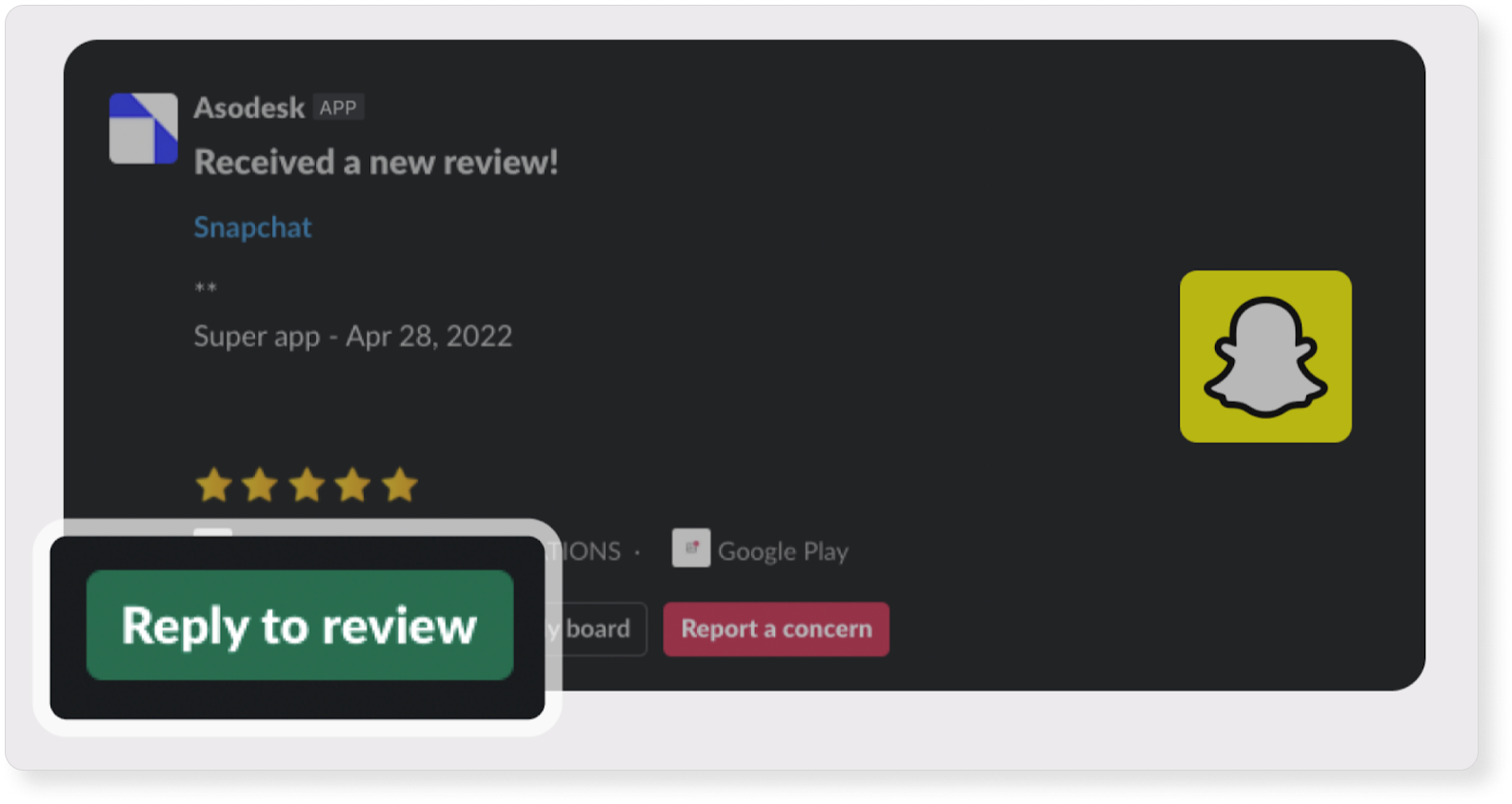
How to find this feature: Main Menu ➜ Service ➜ Custom Reports & Alerts
The Reviews & Replies Board tool provides feedback filters according to (no) response, rating, date, tags, text, number of characters. You can also reply to them in the system interface.
To respond to reviews through Asodesk, integrate the platform with App Store Connect or Google Play Console
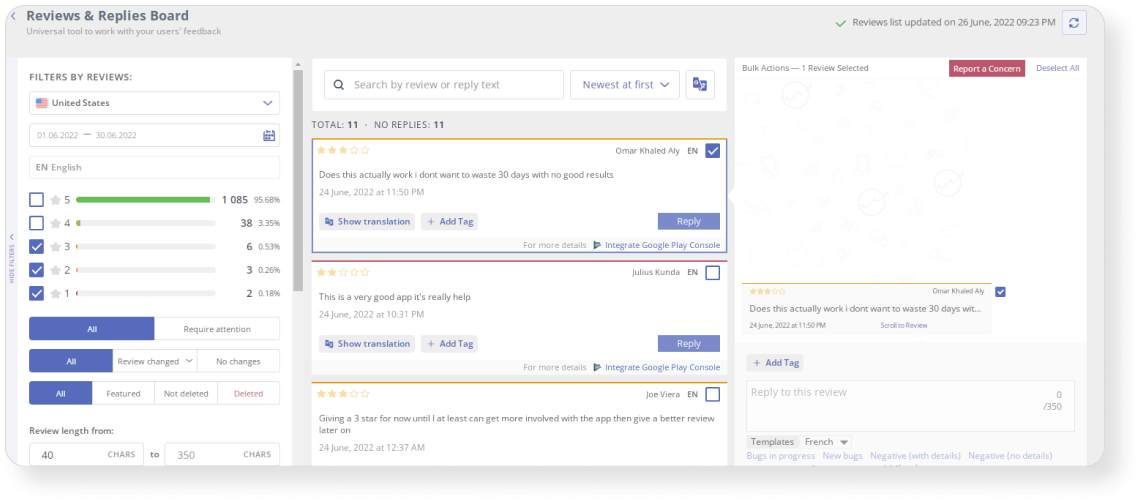
How to find this feature: choose an app ➜ click on it and go to App Menu section ➜ Reviews & Ratings ➜
Customer Support ➜ Reviews & Replies Board
Start responding to reviews on Asodesk.

2. Report unfair negative reviews
Sometimes competitors launch spam attacks and leave unfair negative reviews about your app. With Report a Concern feature in Asodesk you can submit a complaint against such reviews to the App Store or Google Play.
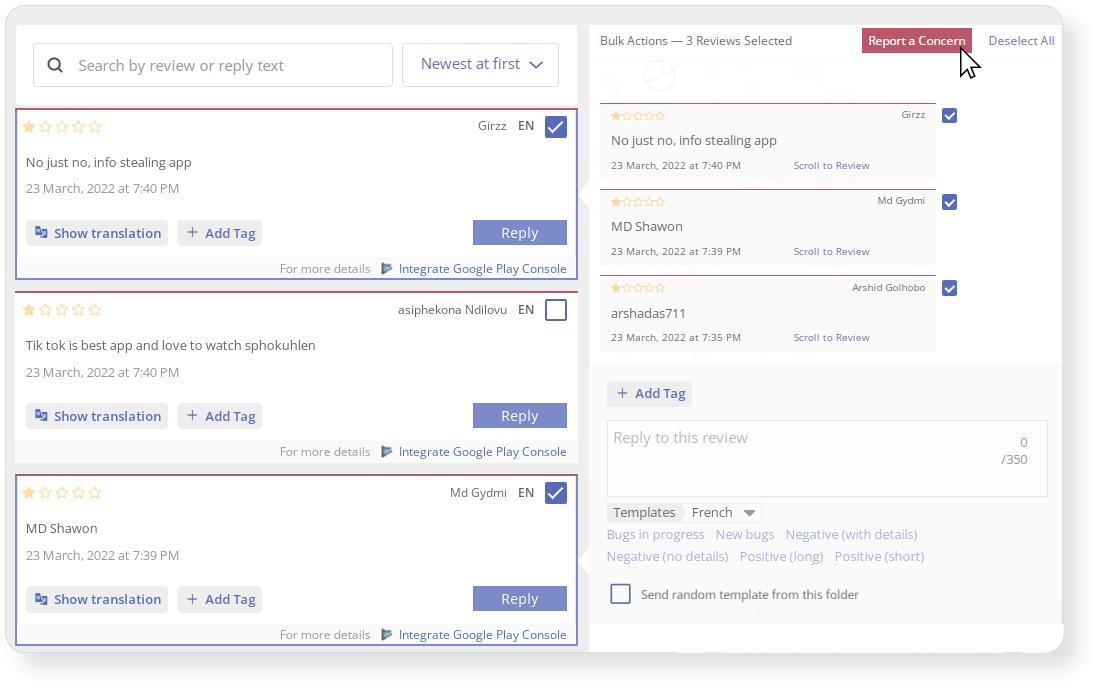
How to find this feature: App Menu ➜ Reviews & Ratings ➜ Customer Support ➜ Reviews & Replies Board
Read about other methods that allow you to remove negative reviews from the App Store and Google Play in this Asodesk article.
3. Monitor app reviews and ratings
Regular monitoring of ratings and reviews in the app will help:
- Detect spam attacks from competitors
- Track issues in the app
- Find out how users react to updates
You can use the Reviews Analysis tool in Asodesk to track positive and negative reviews for a country and version of the app. It also allows you to check how many reviews were deleted from the stores.
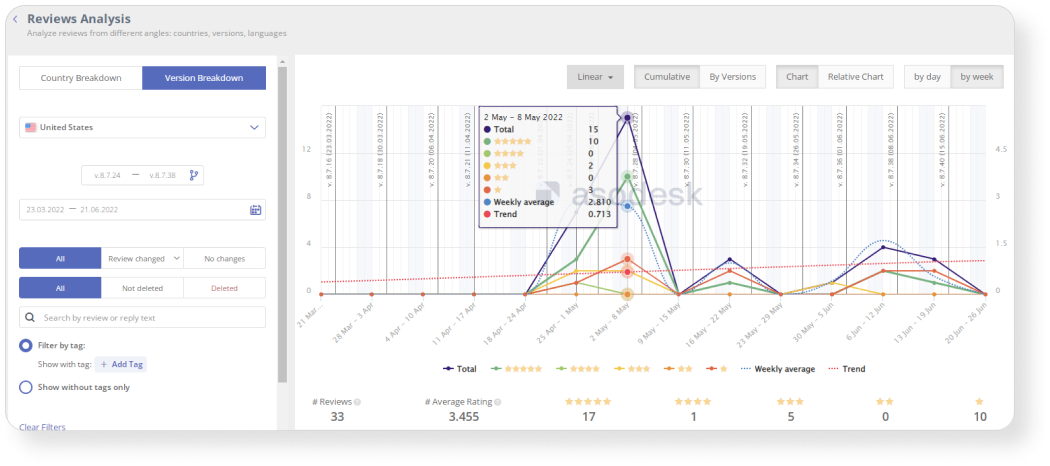
How to find this feature: App Menu ➜ Reviews & Ratings ➜ Analytics ➜ Reviews Analysis
It is important to check changes not only in reviews, but also in all app ratings. In Rating Analysis, you can check changes in ratings for the countries and versions over the desired period.
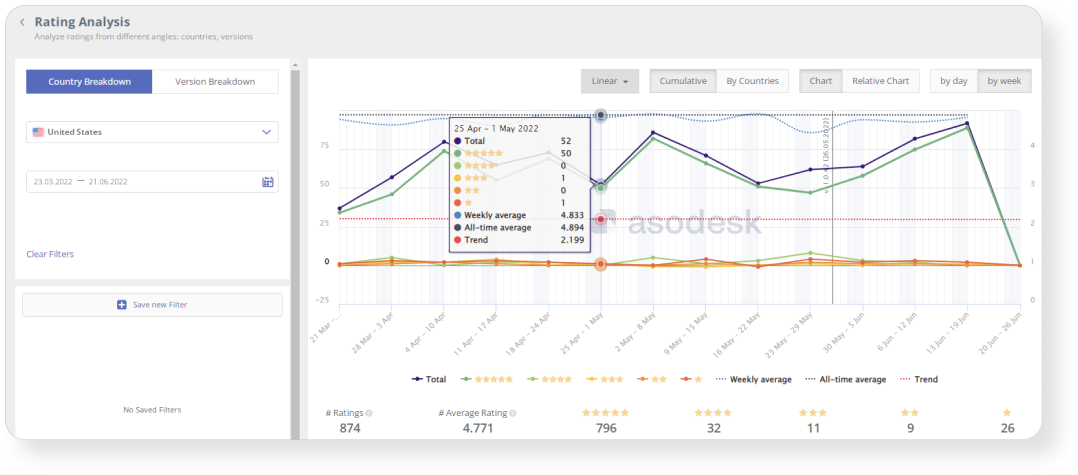
How to find this feature: App Menu ➜ Reviews & Ratings ➜ Analytics ➜ Rating Analysis
To quickly track changes in ratings and reviews, you can set up a custom review report that will show: the number of new reviews, app ratings for a given period, as well as new, deleted, featured, and updated reviews and reviews that you have responded to.
You can also receive notifications when your app receives a high volume of negative reviews.
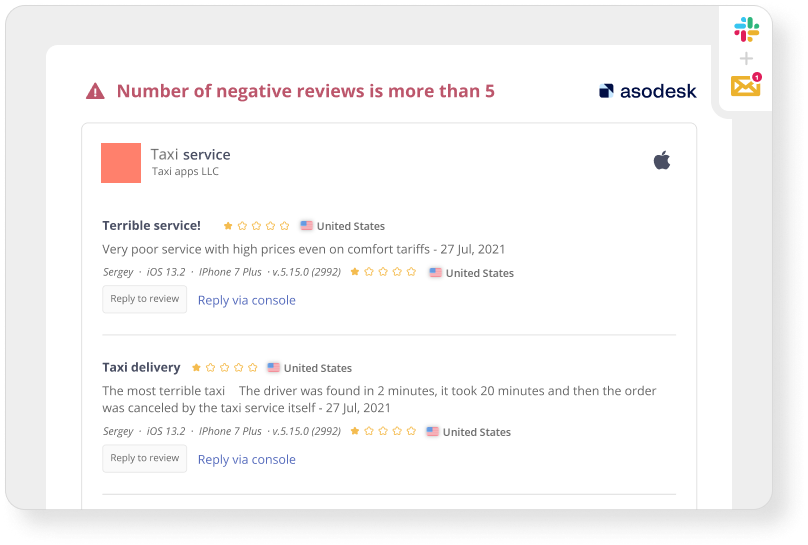
How to find this feature: Main Menu ➜ Service ➜ Custom Reports & Alerts
4. Work on Featured Reviews
When visiting an app page, users first see featured reviews at the top, so it’s important to work with them first. In the Featured Reviews tool, you can track featured app reviews from all countries.
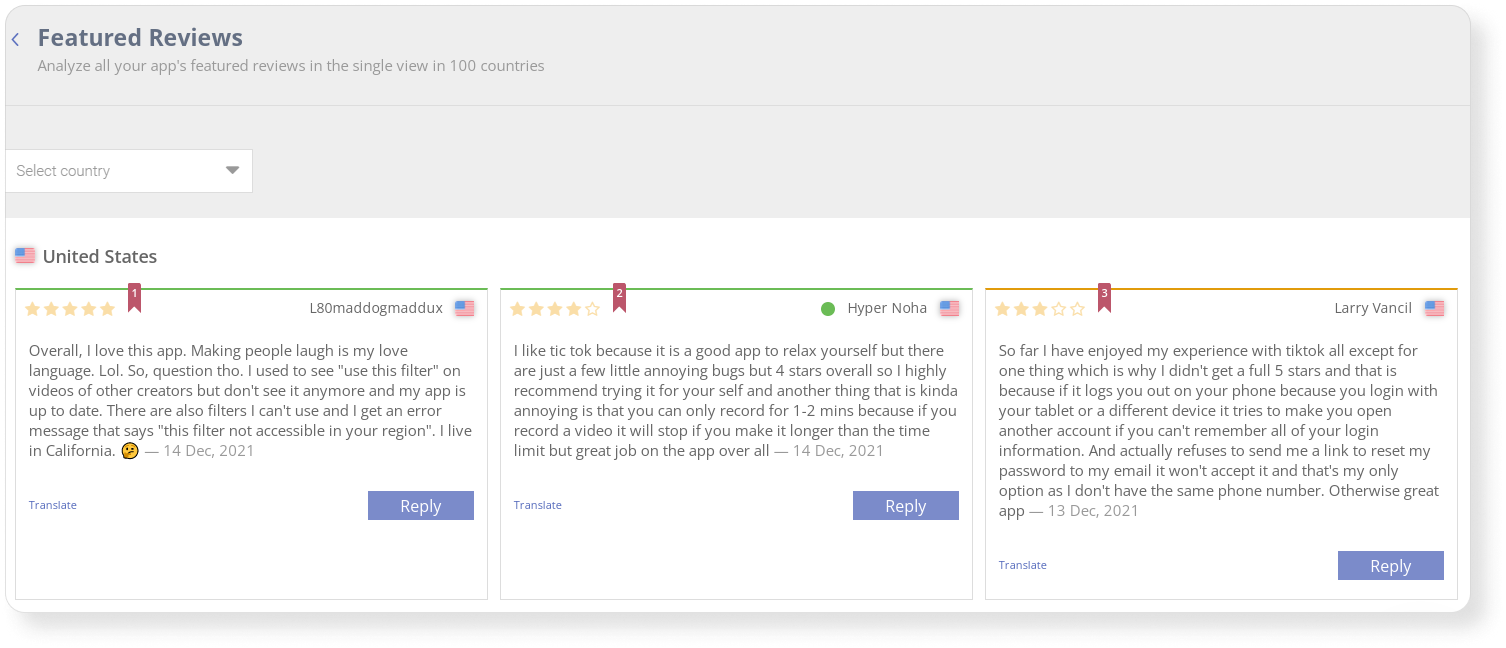
How to find this feature: App Menu ➜ Reviews & Ratings ➜ Analytics ➜ Featured Reviews
Start working with featured reviews for your apps.

5. Organize and save important reviews
In order not to miss user complaints about bugs or user requests, highlight them with tags. With the Tags tool, you can create tags to make various groups of reviews.
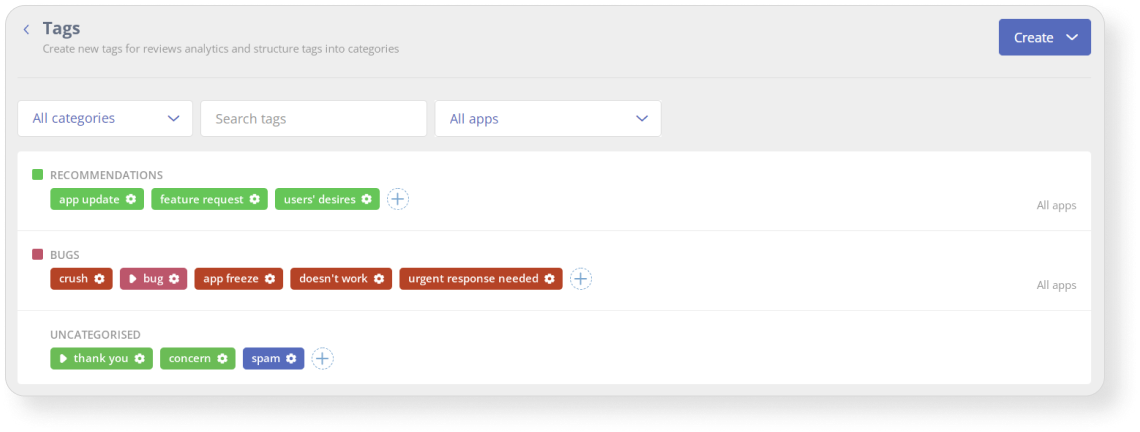
How to find this feature: App Menu ➜ Reviews & Ratings ➜ Automation ➜ Featured Reviews
After creating tags, you can go to the Reviews & Replies Board tab and put them on the desired reviews. Filtering by tag will also be available in the tool.
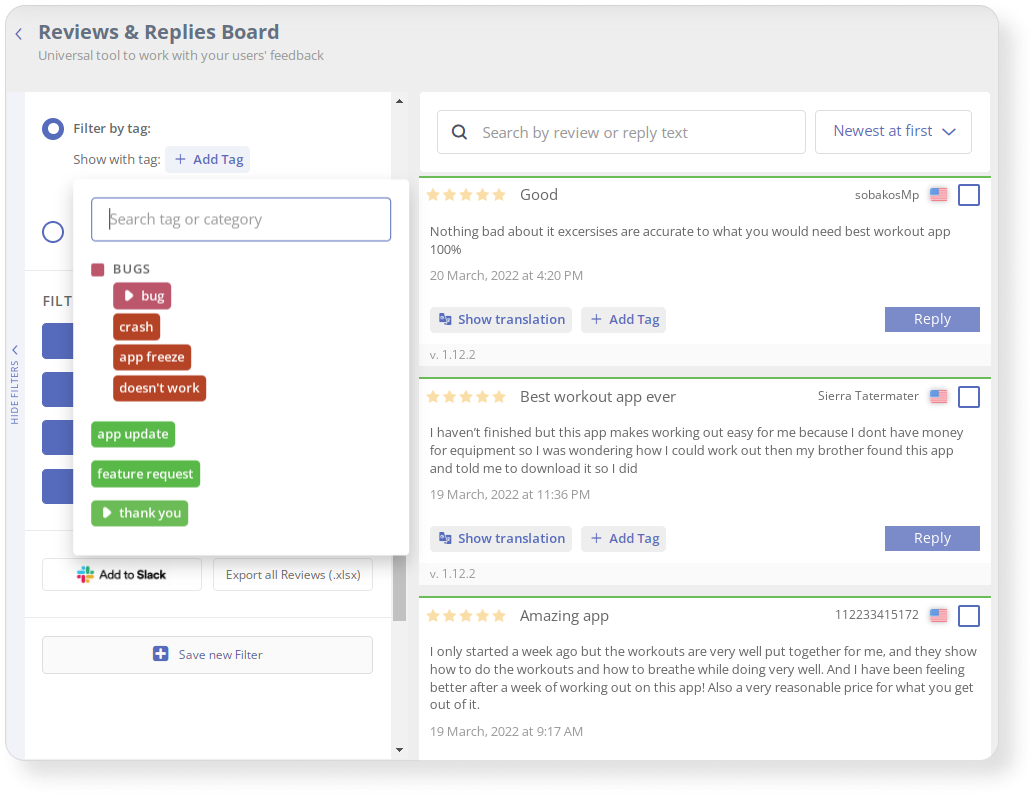
6. Automate work with reviews
To save your support team time and improve your efficiency of responding to reviews, you can automate work with reviews. In Asodesk, you can create response templates for various review categories, or use standard templates in all the languages you need in the Templates tool.
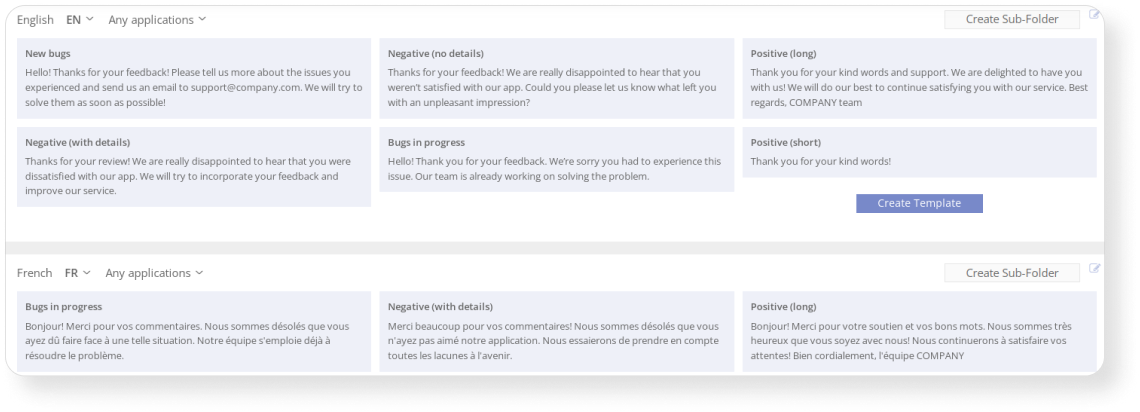
How to find this feature: App Menu ➜ Reviews & Ratings ➜ Automation ➜ Templates
If your app receives a lot of standard reviews, you can set them to Auto-reply based on the content of the review, rating, language, or tag.
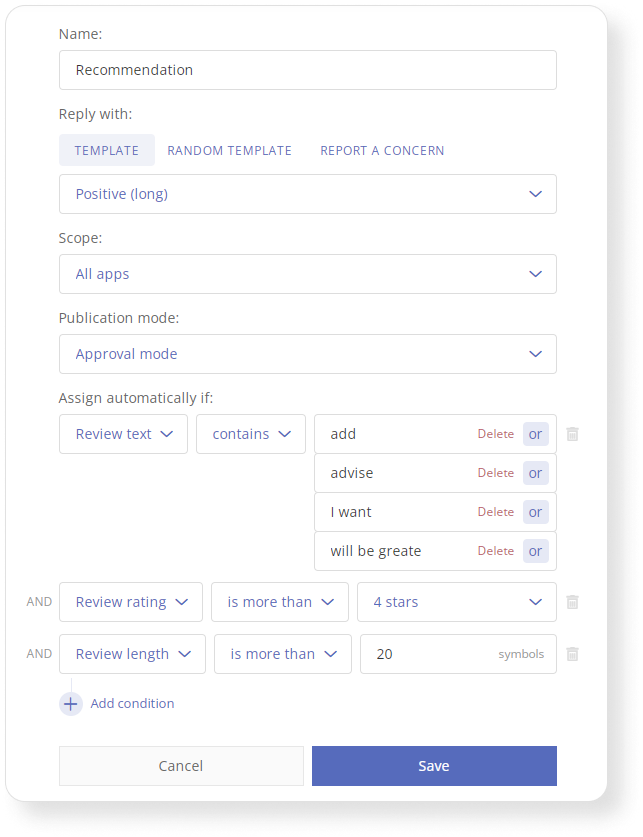
How to find this feature: App Menu ➜ Reviews & Ratings ➜
Automation ➜ Auto-Replies
Set up automatic selection of tags for reviews based on their length, rating, and content.
After that, you can set up a report about reviews with specific tags.
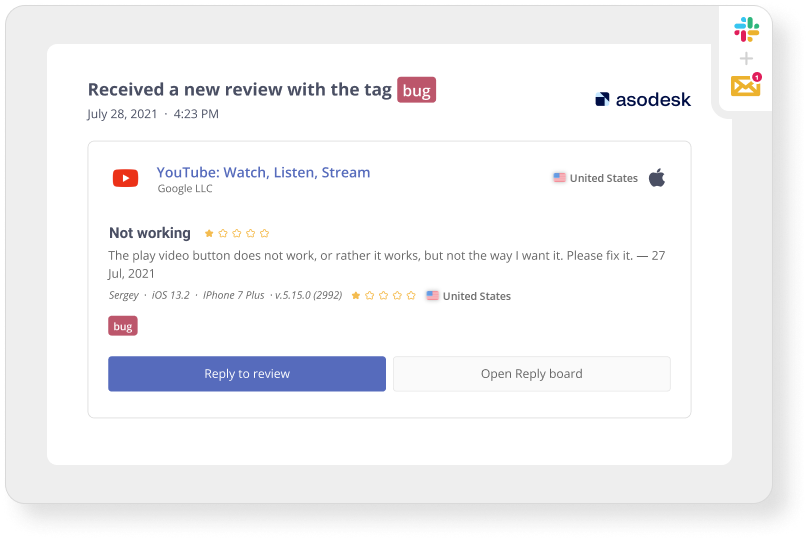
Save time on review management with Reviews & Replies Board filters and settings, Report a Concern, review and rating analysis, featured reviews tool, and automation options.
Read how automation helps to significantly reduce time spent working with reviews.
Learn 33 useful hacks for analyzing and responding to reviews in this PDF guide.
Start using Reply-to-Reviews tools at Asodesk.

Market analysis tasks
The development and promotion of a mobile product begins with a market analysis. In this section, we will discuss how Asodesk tools help to conduct an accurate analysis of the market, competitors, user requests, and also allows you to improve important search queries.
1. Analyze the situation in your market in the App Store and Google Play
Find out what users are looking for. The free Trending Searches tool will show search queries that are in the top of the search right now or have been there in the past. Statistics are updated every hour. With this tool, you will be able to evaluate current demands in the market.
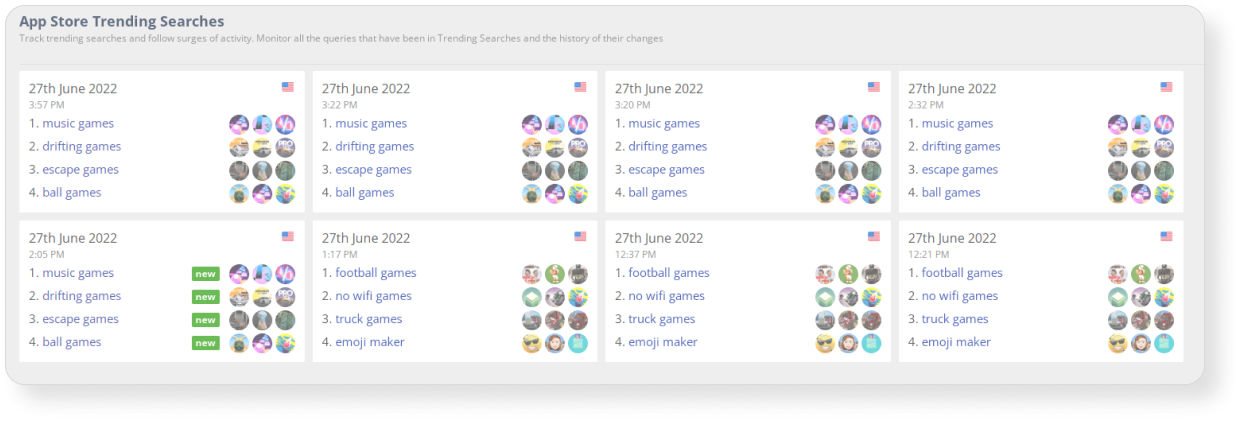
How to find this feature: Main Menu ➜ Store Analytics ➜ App Store Trending Searches
Top keywords will show you the top 200 search terms in any country you want.
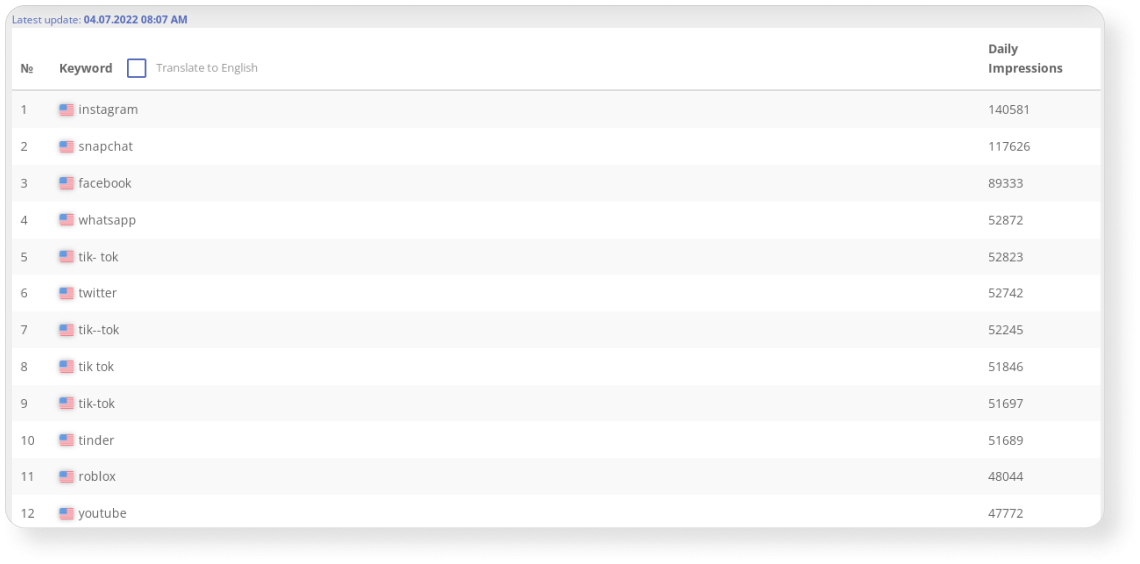
How to find this feature: Main Menu ➜ Store Analytics ➜ Top Keywords
Find out the average conversion rates for a category. Use the free CVR Benchmark tool to understand how well competitors are performing in your category.
This tool will show the average conversion from Search, Browse, App and Web Referer in the App Store. You can track conversion to download rates from Product Page Views or Impressions.
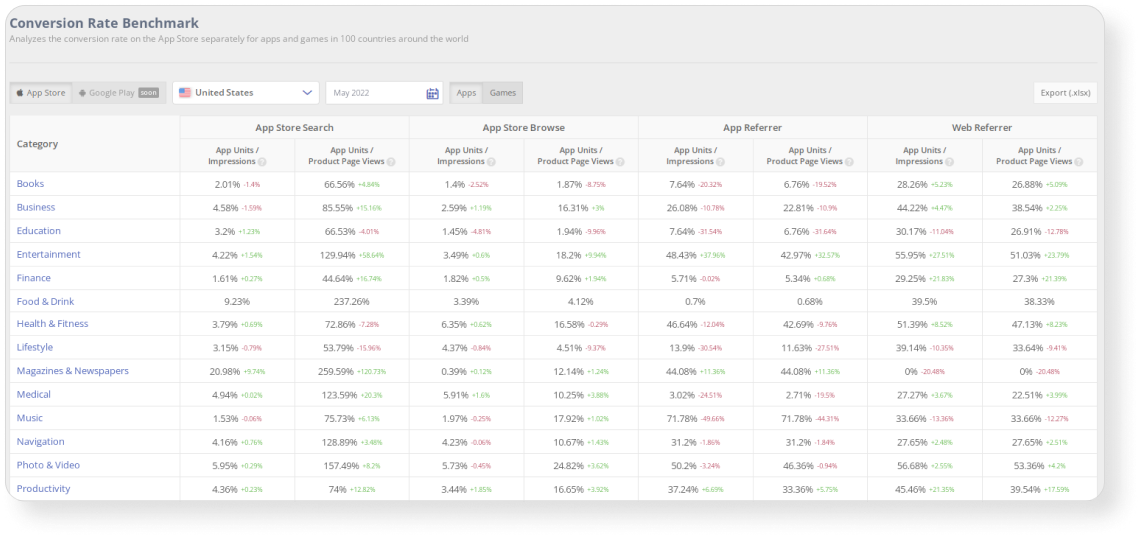
How to find this feature: Main Menu ➜ Store Analytics ➜ CVR Benchmark
2. Analyze the activities of your competitors
To make decisions on the further development of a mobile product, you need to monitor the market and draw conclusions about the progress of competitors.
Use Asodesk’s free Top Charts tool to find the top competitors in your category and see how their chart positions have changed over a 24-hour period.
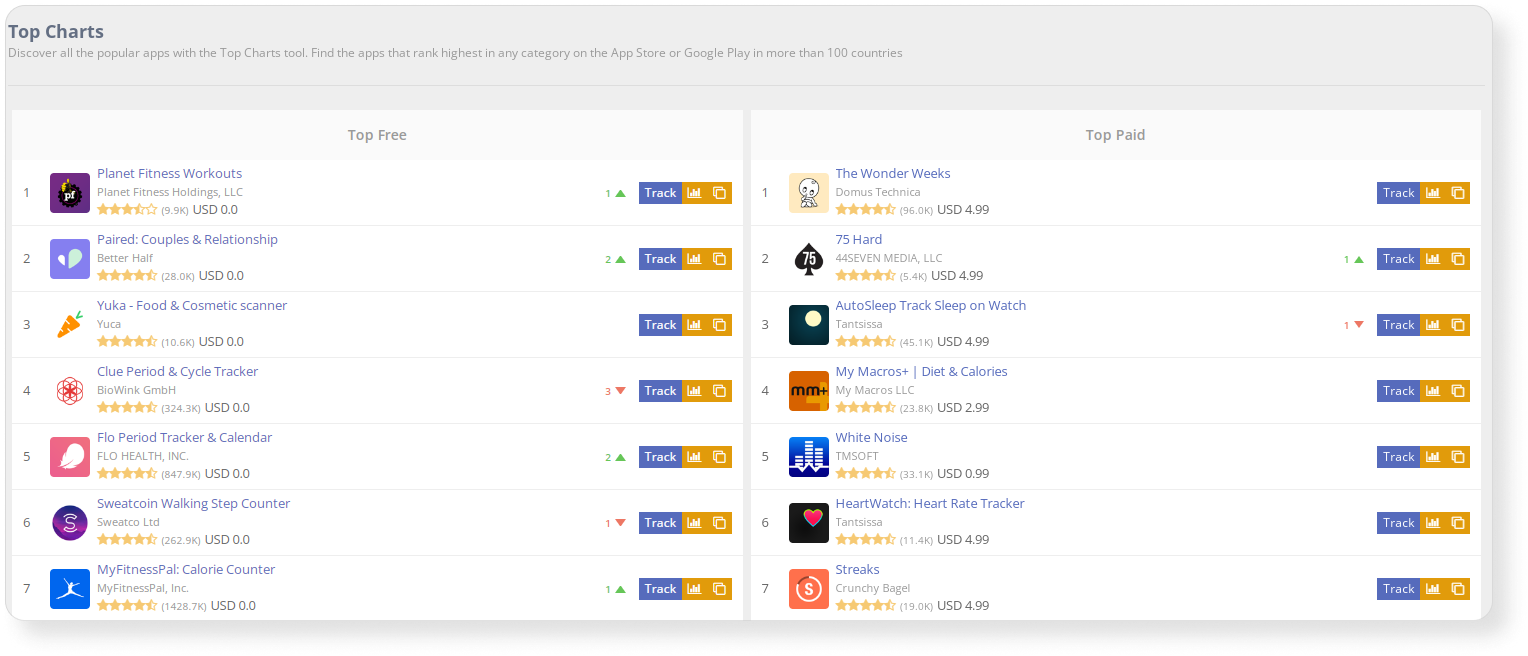
How to find this feature: Main Menu ➜ Store Analytics ➜ Top Charts
3. Analyze user needs by reviewing your app and competitor’s apps
Users often offer ideas for improving a mobile product in their reviews. Therefore, it is important to analyze their suggestions at all stages of development. Even before starting development, it is better to check the reviews of competitors.
You can find the most popular user suggestions in Asodesk’s Featured Reviews tool.
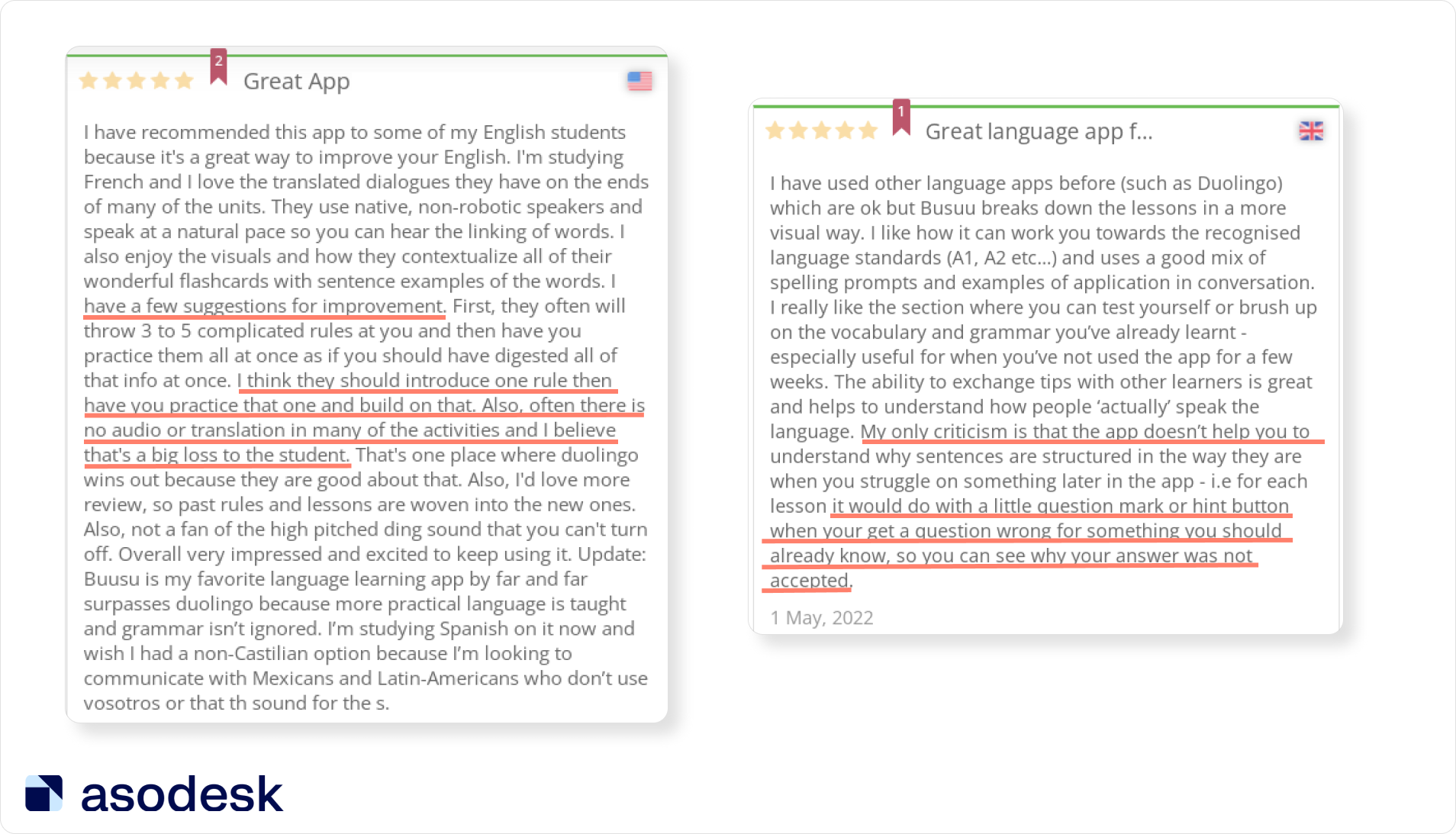
It is also useful to use the text search in the Reviews & Replies Board, so you will find all the reviews about the desired features or bugs.
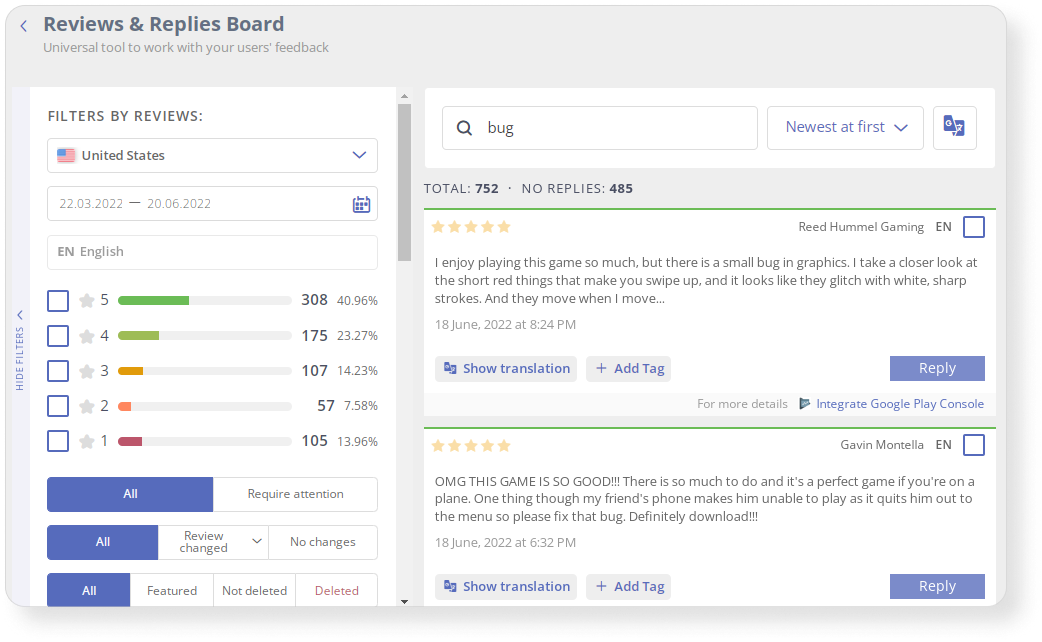
How to find this feature: App Menu ➜ Reviews & Ratings ➜ Analytics ➜ Featured Reviews
Read more on how user feedback helps develop a mobile product.
4. Track the positions of your app and competitors in Сategories, Top Charts, and check Featured
To check how well you are promoting your app with Browse traffic, track your promotion performance in categories.
Use the Custom Report to customize the App Overview report, which will show your app’s position in categories for all countries.
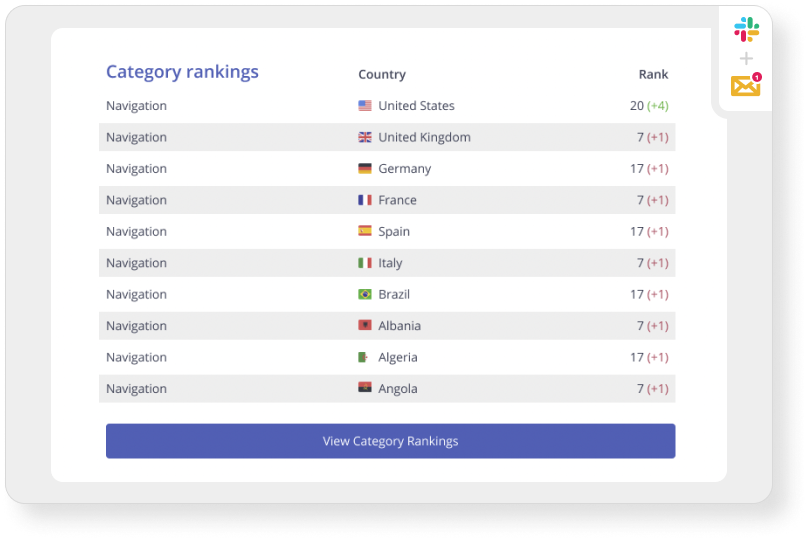
How to find this feature: Main Menu ➜ Service ➜ Custom Reports & Alerts
You can also check how the category ranking of your or competitors’ apps have changed over a certain period with Category Ranking.
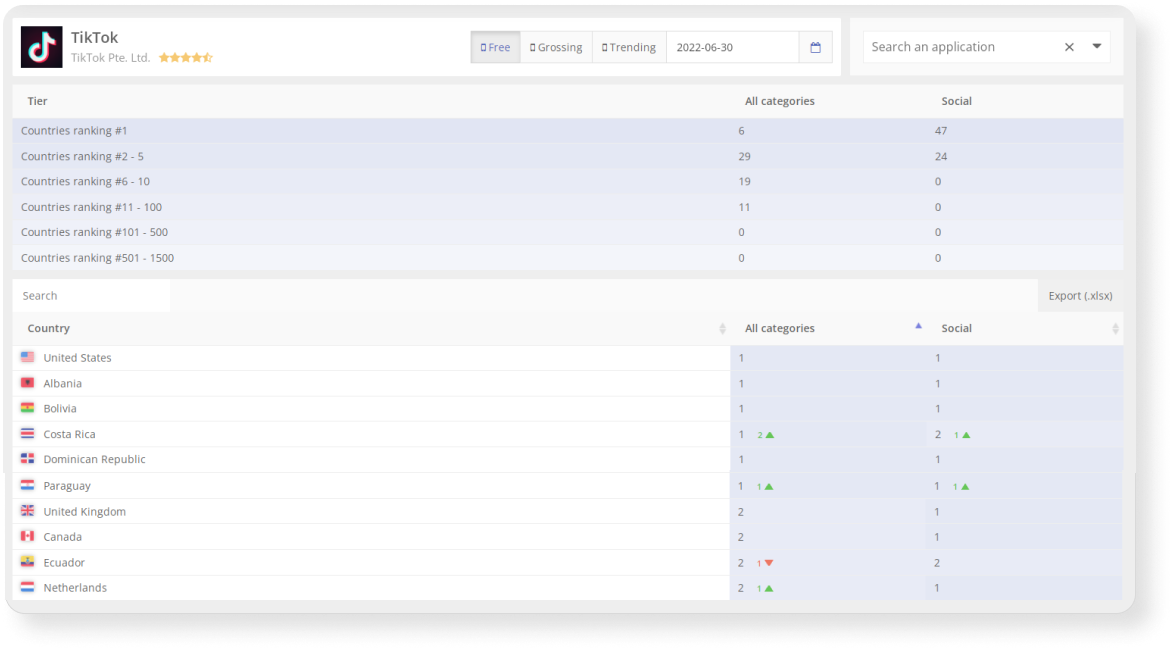
How to find this feature: App Menu ➜ App Monitring ➜ Category Ranking
The same report allows you to check if your application has received a feature.
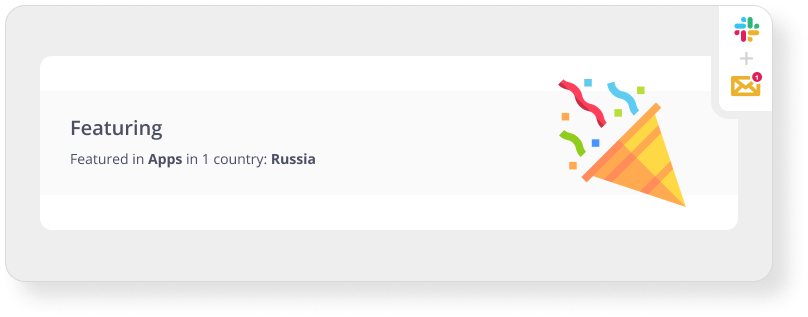
How to find this feature: Main Menu ➜ Service ➜ Custom Reports & Alerts
Work on app development should begin with a market analysis and competitor activities. To make users more loyal, analyze their reviews, as well as reviews of similar applications.
Summary of tasks that can be solved with Asodesk
1. You can find keywords using the Keyword Manager and Keyword Auto-Suggestions.
2. You can manage queries in the semantic core using the Keyword Table.
3. To prepare metadata, use the Optimizer tool, as well as the free Keyword Shuffler and Keyword Density Counter tools. You can check all app localizations using App Store Keyword Localizations.
4. You can publish a new version of an app and manage its metadata in the App Store with the Store Console.
5. Measure ASO effectiveness with ASO Comparative Report and ASO Dashboard.
6. You can monitor positions for search queries using Favorite Keyword, Keyword Highlights, and Custom Reports.
7. Analyze your competitors’ ASO with the Organic Report, ASO Comparative Report, Keyword Chart, and Competitors tools.
8. Get the top positions in the search with Keyword Boost.
9. Reply to reviews in the Reviews & Replies Board or via email and Slack when setting up Custom Notifications.
10. Report unfair and negative reviews with Report a Concern.
11. Monitor reviews and ratings with Reviews Analysis, Rating Analysis, and special reports.
12. Analyze featured reviews with Featured Reviews tools.
14. Save important reviews with tags in the Reviews & Replies Board.
15. Automate work with reviews with Templates, auto-replies and auto-tags.
16. Analyze demand on apps using Trending Searches and Top Keywords.
17. Track average conversion rate in a category using the CVR Benchmark.
18. Analyze the user demands using the reviews analysis, which will make it easier to search for a word in the Reviews & Replies Board.
19. Track positions in the top charts and check if your app was featured with special reports and notifications as well as Category Ranking Chart.
You can start a trial and get access to professional tools of the system for free for 7 days.

Subscribe to our newsletter to keep up to date with news digests, as well as useful articles on ASO, mobile app marketing, and working with reviews.