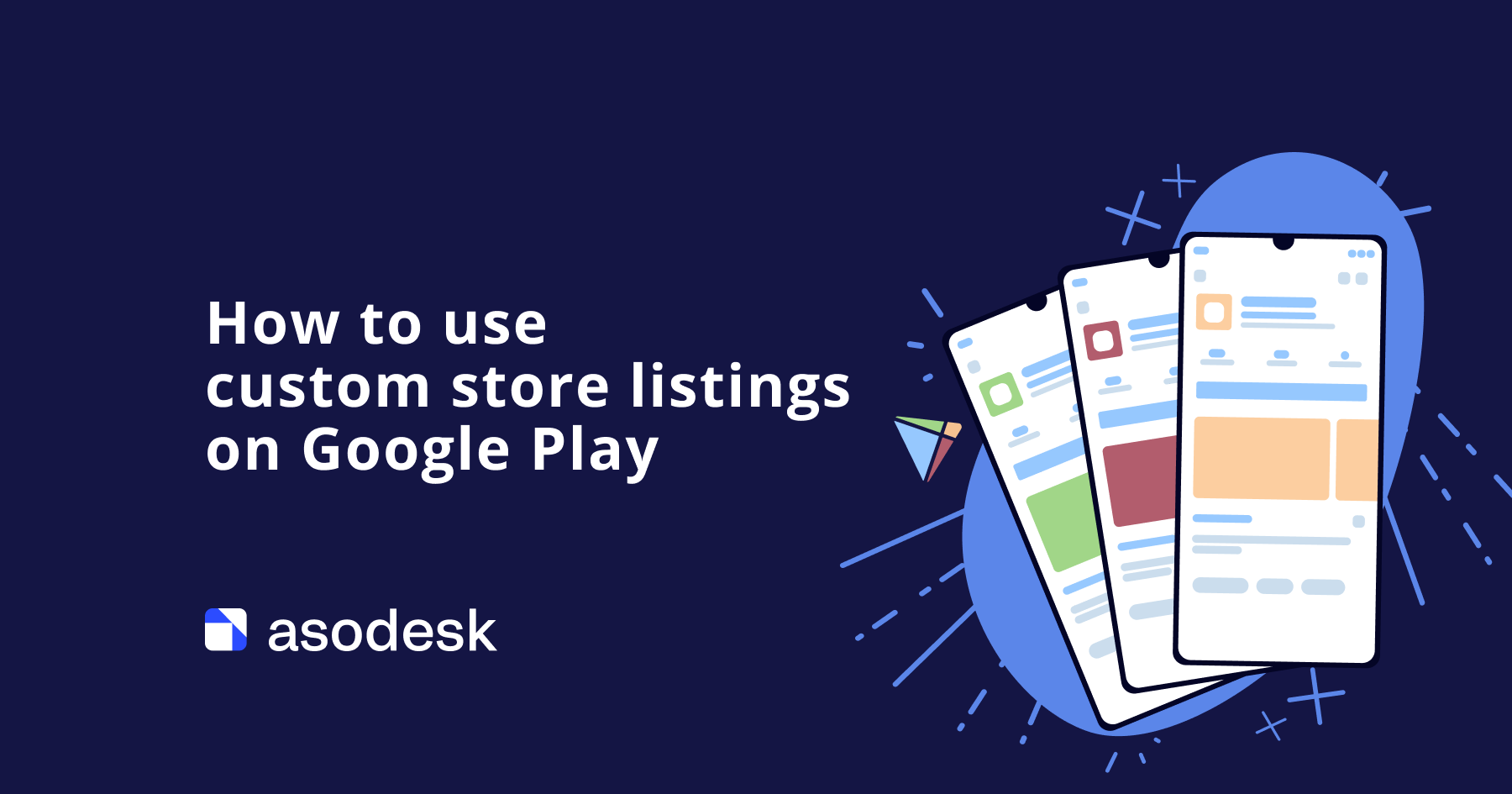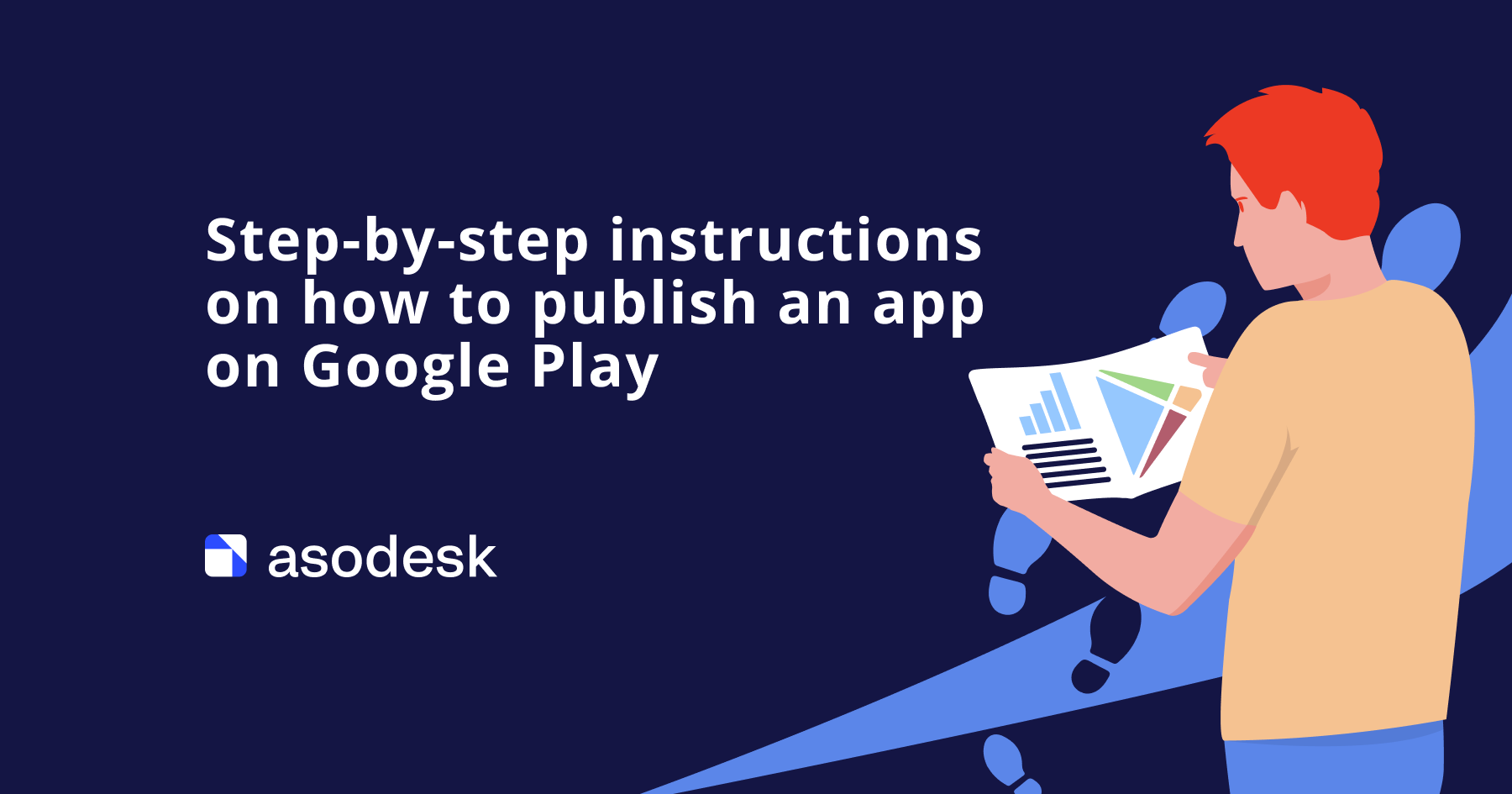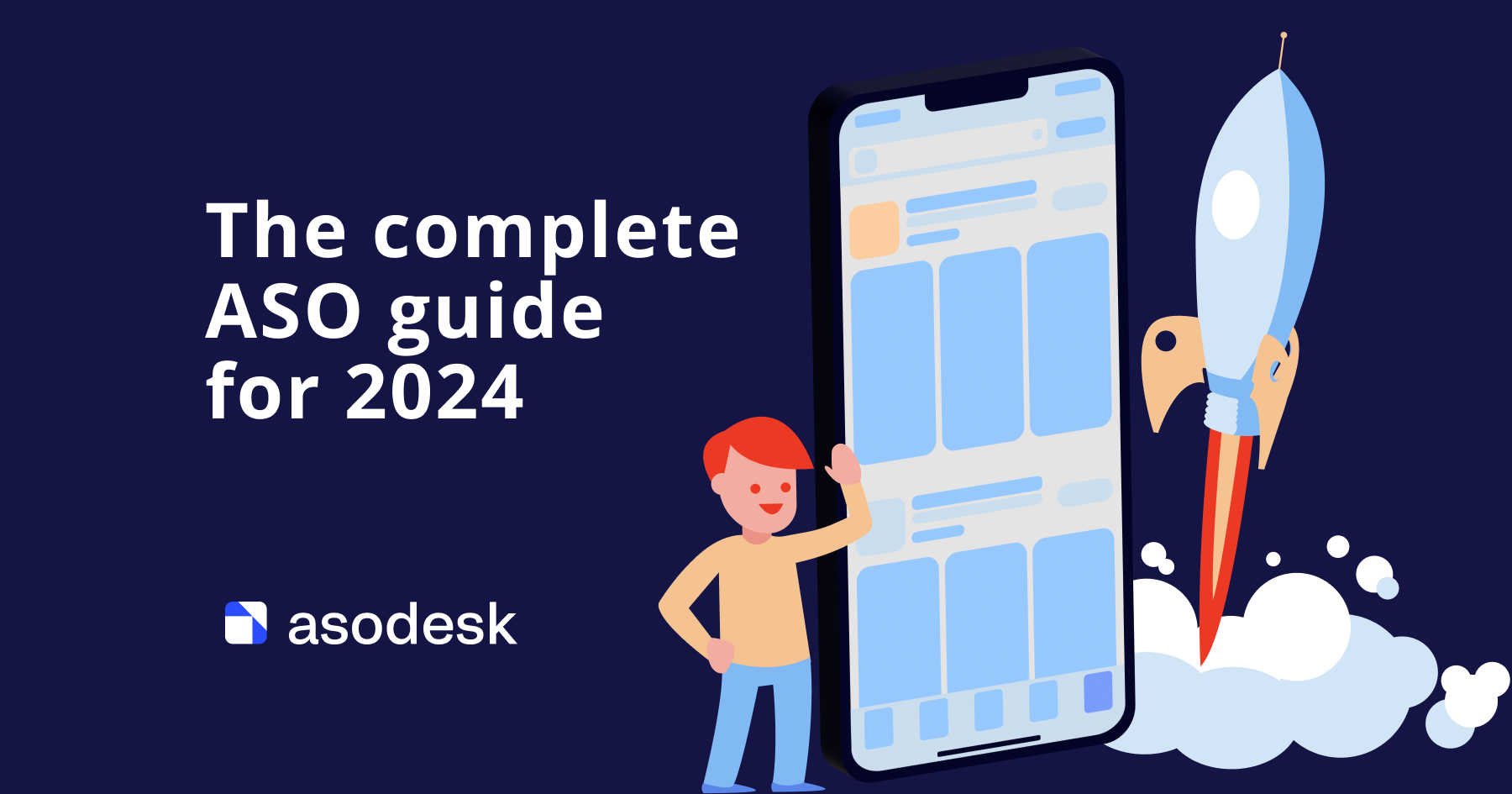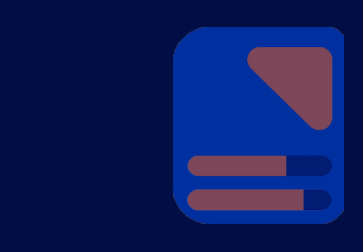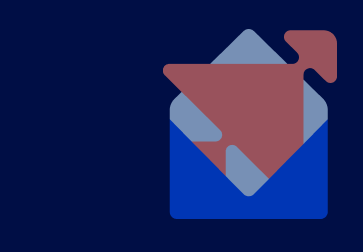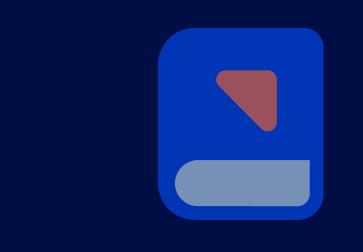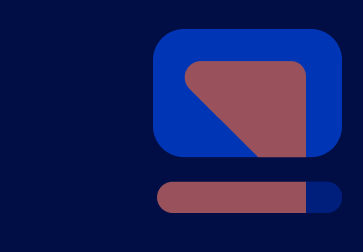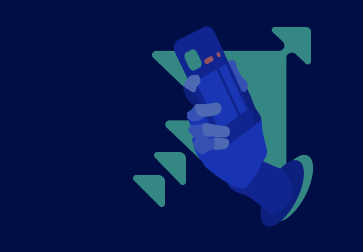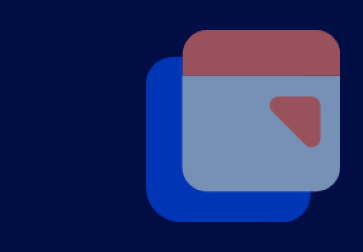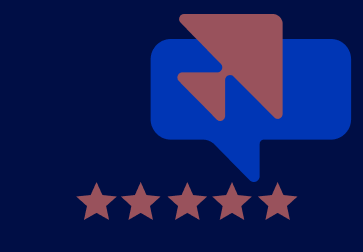13 rules for working with app metadata in the App Store and Google Play
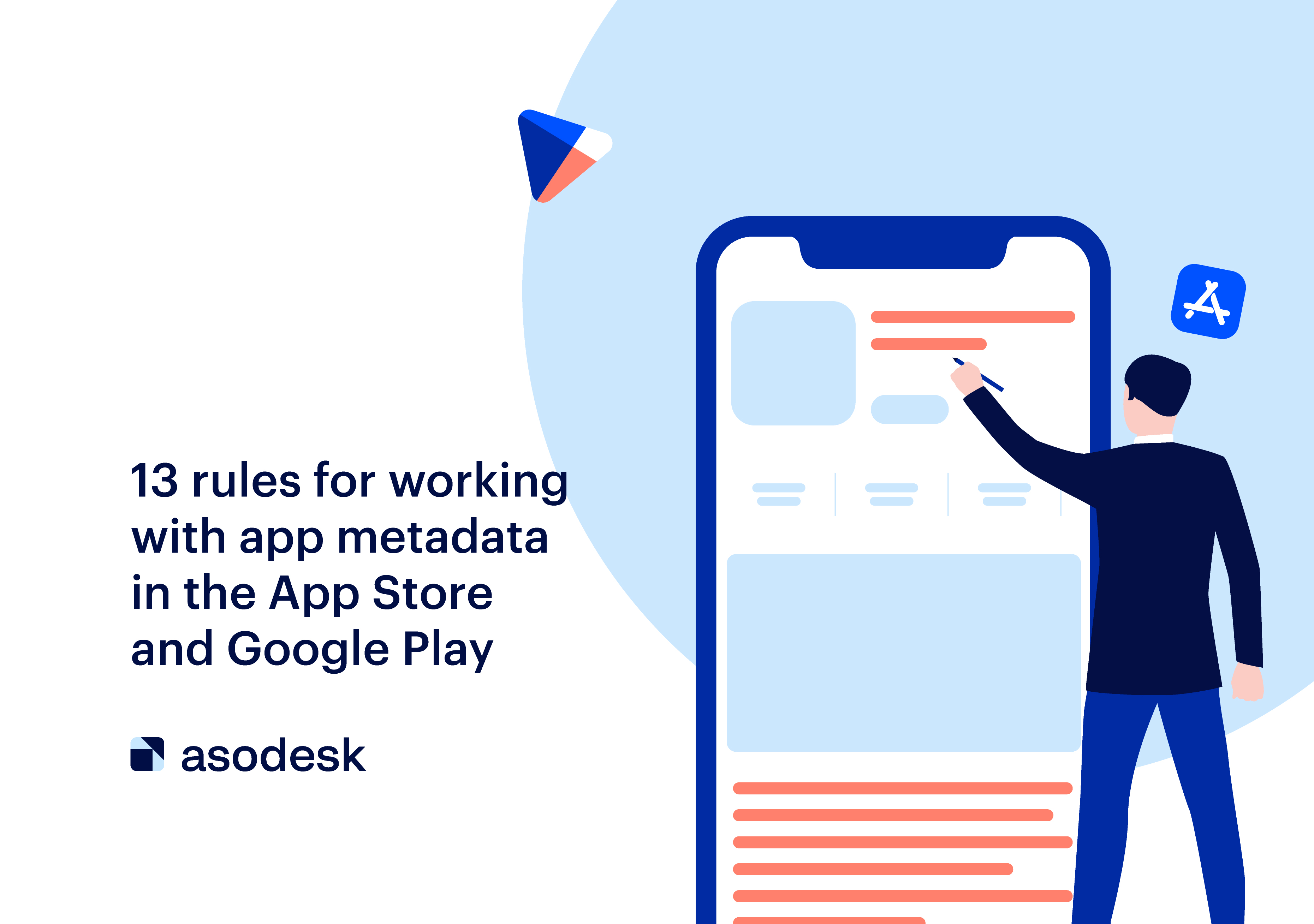
App positions in the App Store and Google Play directly depend on metadata, such as the title, subtitle, promo text, short description, and full description. In this article, we have compiled rules and hacks that will help aspiring ASO specialists create the most effective text metadata for promotion.
First, let’s talk about what metadata is and how it differs in the App Store and Google Play. Metadata refers to fields filled with information about an app. They are divided into text (title, subtitle, promo text, short and full description) and visual (icon, screenshots, video).
Some metadata fields are indexed by App Store and Google Play search algorithms, which means that keywords in them improve rankings. In this article, we explain how each type of metadata affects app positions. In the table, you can see all of the metadata elements, as well as App Store and Google Play requirements for them.
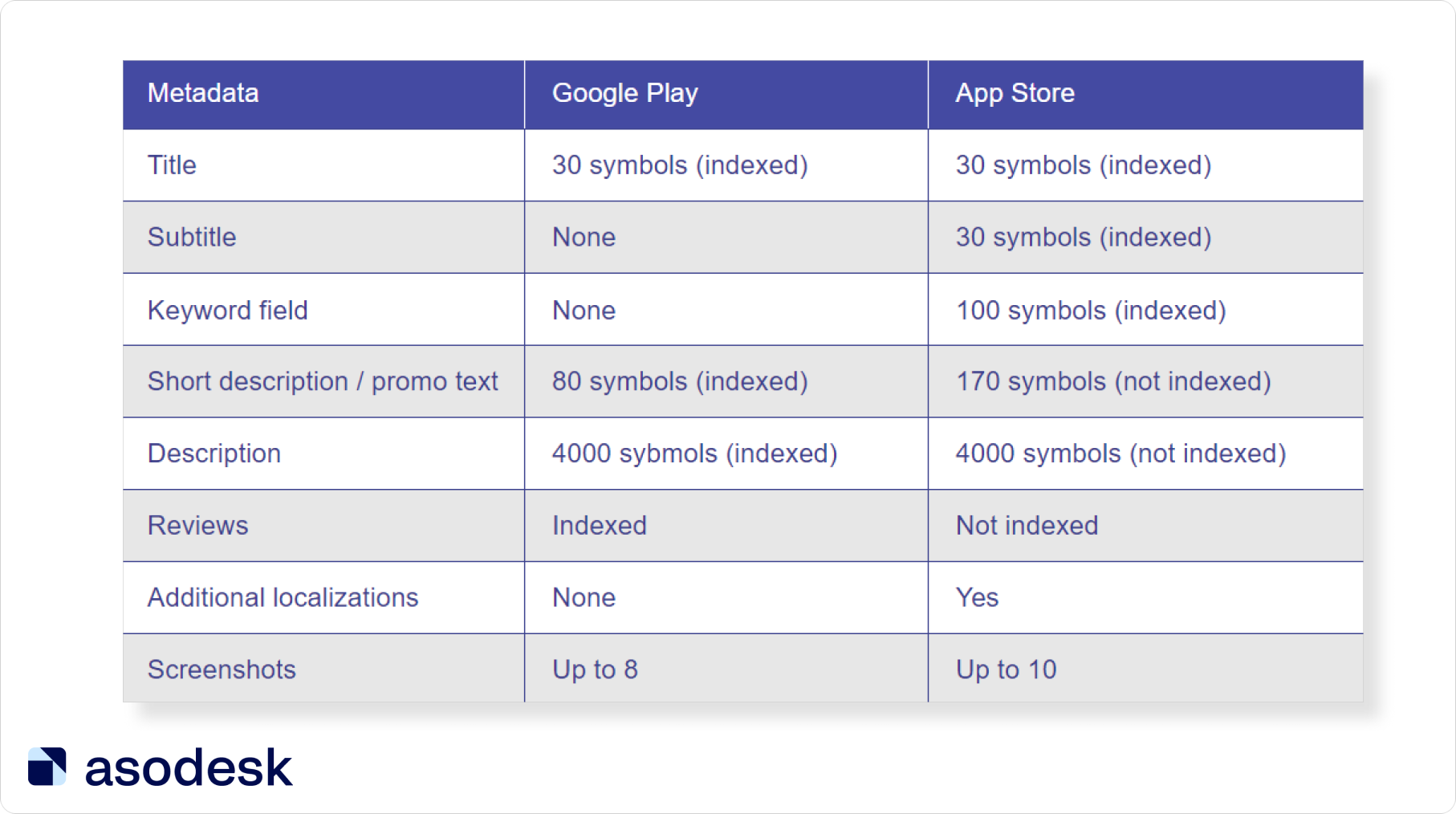
Let’s discuss the basic rules that are important to remember when working with text metadata.
Contents
1. Don’t use spaces in the App Store keywords field
2. Put the most important keywords in the app title
3. The title should be informative
4. Use additional localizations in the App Store
5. Don’t add misspelled keywords to app metadata unless there are sufficient Daily Impressions
6. Don’t duplicate keywords
7. Don’t use unnecessary keywords
8. Don’t put plural and singular forms of English keywords in the App Store
9. Don’t use other apps’ branded queries
10. Remove stop words from App Store metadata Store
11. Include important keywords in Package name on Google Play
12. Select the desired country in Custom Store Listing on Google Play
13. Use Google Cloud Natural Language to check descriptions on Google Play
Things to remember when working with app metadata in the App Store and Google Play
1. Don’t use spaces in the App Store keywords field
This is the first and most important rule to remember when filling out the keywords field in the App Store. You do not need spaces; it is enough to separate words with commas and the system will automatically understand them. Do not waste characters on spaces: because of this, you may not fit all the necessary keywords.
2. Put the most important keywords in the app title
The title has the strongest influence on app rankings in search, so you should put the most important and high-frequency keywords there.
At the same time, words from the title and subtitle (App Store) or short description (Google Play) should form as many phrases as possible. Then you will rank for more search queries.
For example, the publishers of the Duolingo app used the word “language” in the title and added the words “spanish”, “french”, “german” in the keyword field. In this case, the app will be ranked for the phrases “spanish language”, “french language”, “german language”.
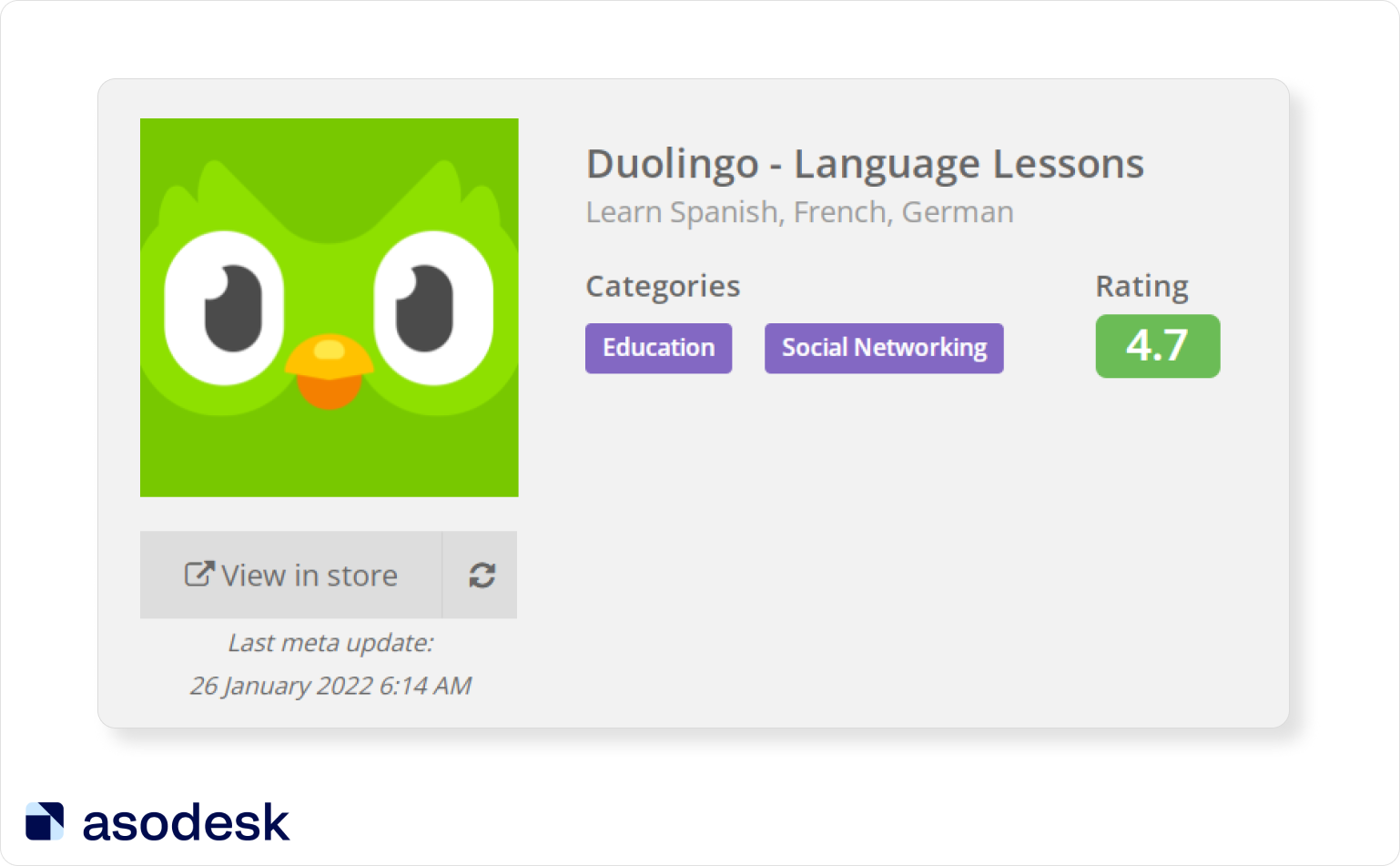
The most important keywords should also be placed earlier in the title, as they will have the greatest impact on indexing.
3. The title should be informative
Make sure that the title is not an incoherent set of keywords. The user primarily pays attention to the title and should immediately understand what your app is for and what they can do with it. Therefore, it is important that the app title speaks about its features and motivates the user to download it.
For example, the Meditopia app has a clear and concise name. It is immediately clear that the app will help users with meditation, sleep, and breathing.
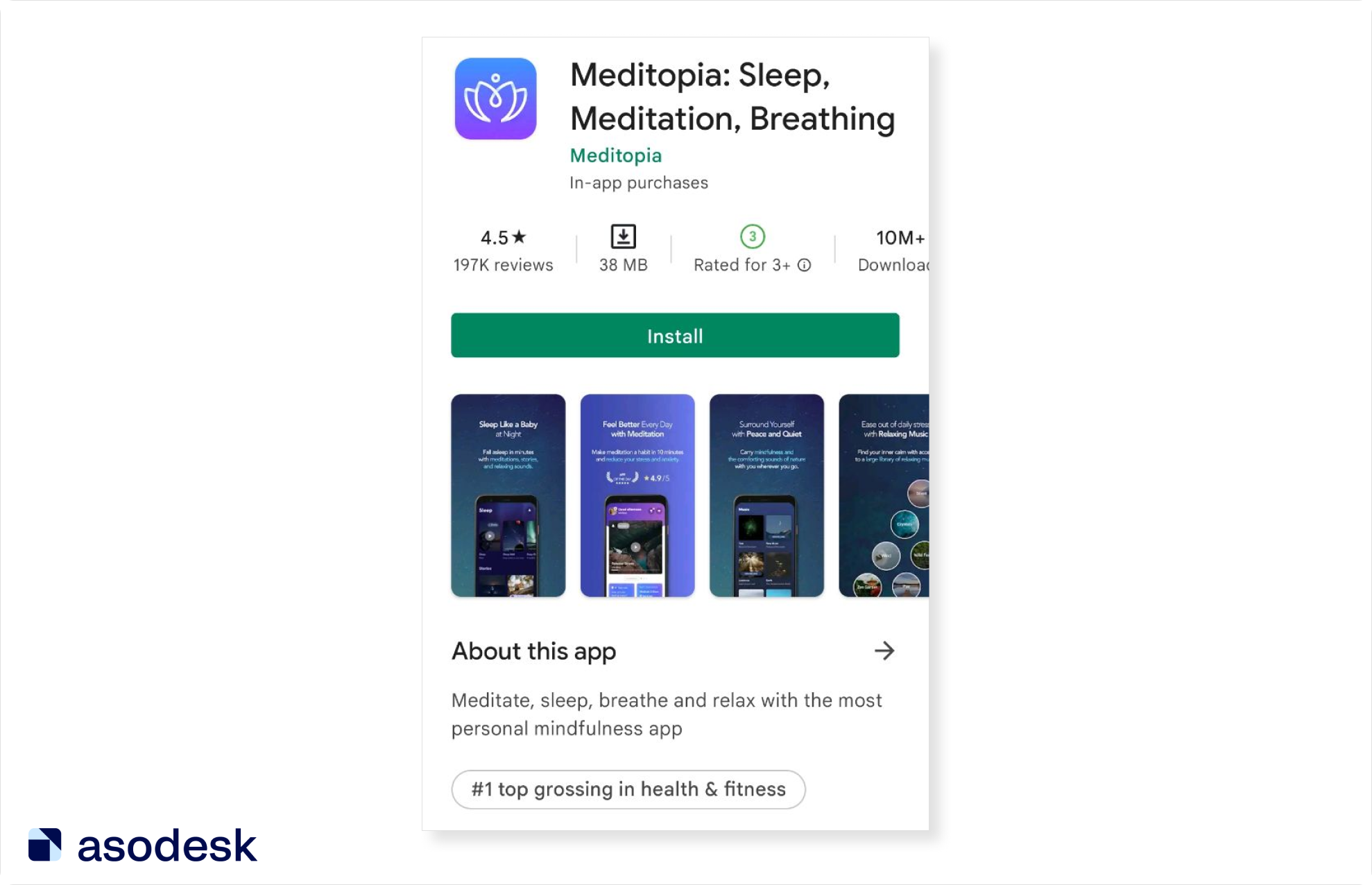
4. Use additional localizations in the App Store
Additional localizations only work in the App Store and allow you to show users the app page in their language. With additional localizations, you get 160 more characters to rank for (30 for the title, 30 for the subtitle, and 100 for the keywords). You can add search queries in another language that have traffic in the selected country. For example, in Canada, in addition to the main language English (CA), you can add metadata in French (CA). Check all available localizations in the App Store in the free Asodesk table.
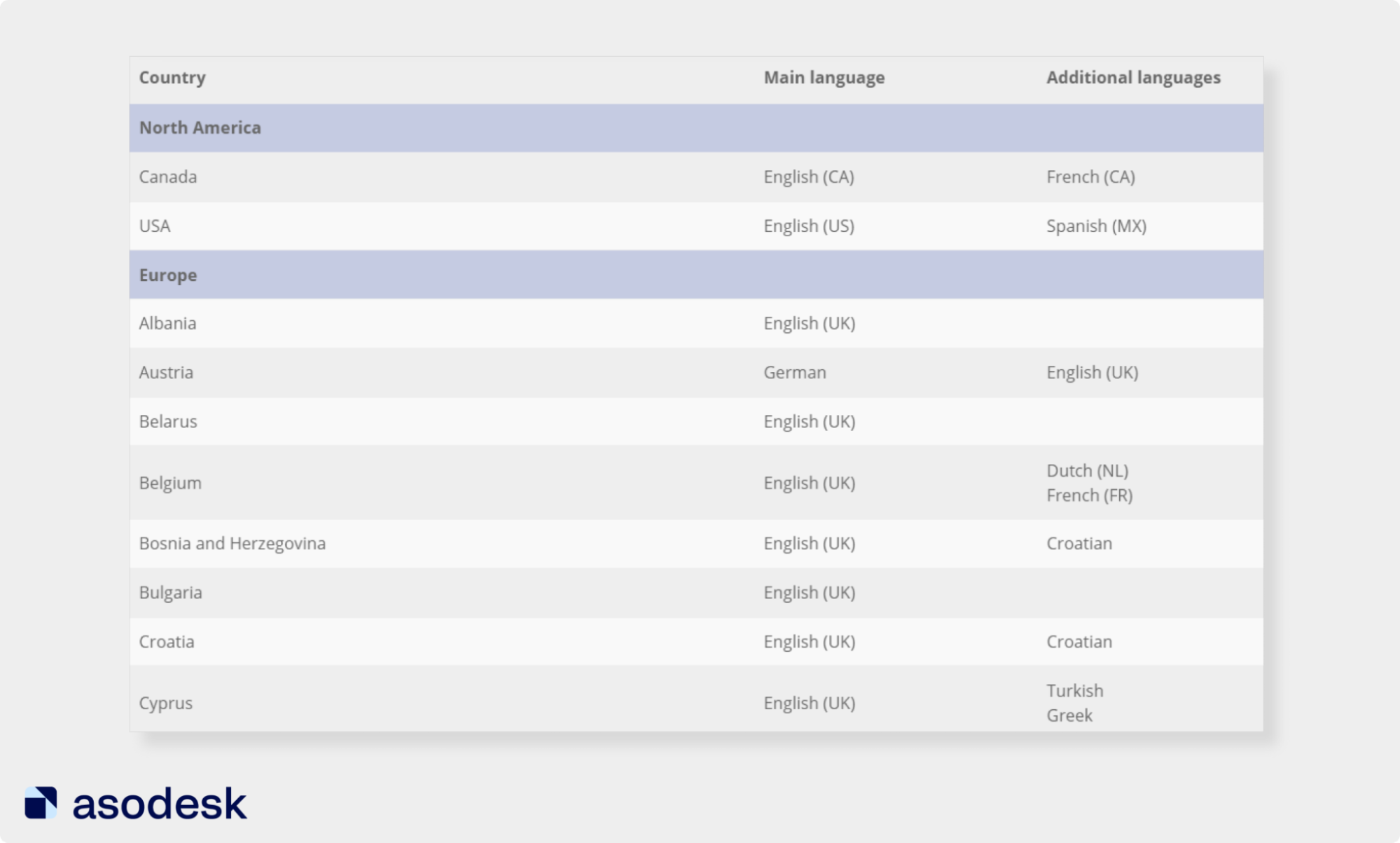
If you are not interested in users from the additional locale, you can add queries for the primary locale to it. For example, you don’t want to create separate metadata for Spanish (MX) in the US. Then, you can use this locale for the popular US queries that did not fit in the main field.
5. Don’t add misspelled keywords to app metadata unless there are sufficient Daily Impressions
The App Store has an autocorrect feature that corrects typos in queries. Google Play also suggests correcting misspelled words. However, some requests are not automatically corrected by the system and still have traffic. You can use such queries in metadata.
To decide whether to use a query in the metadata, first see if the App Store and Google play autocorrects this word and check its Daily Impressions with Keyword Explorer in Asodesk. This metric will help you see the number of impressions per query per day. For example, the query “languge” has 44 Daily Impressions. You can add this keyword to the metadata if you want to rank for low-frequency queries.
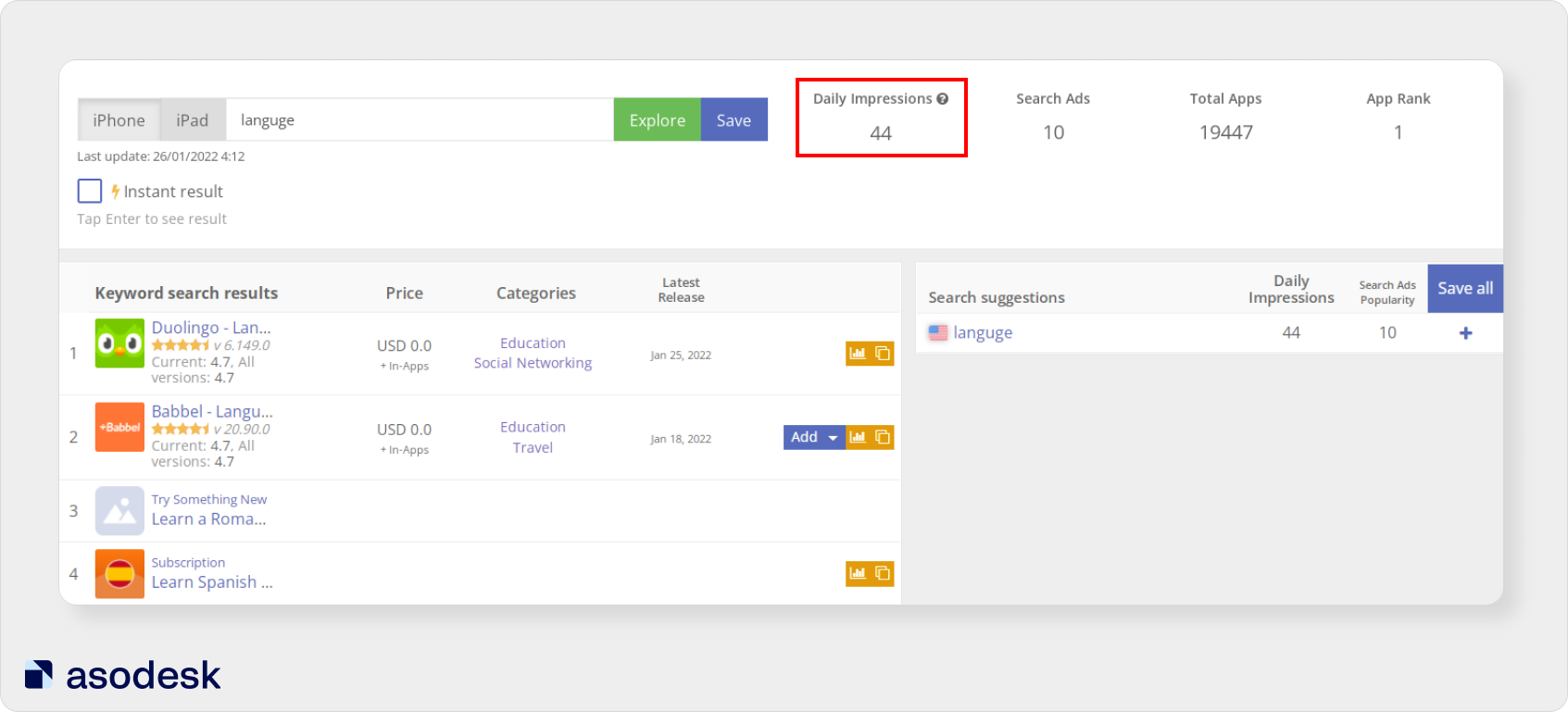
Try Keyword Explorer for your apps for free.

6. Don’t duplicate keywords
Repeating keywords in the title, subtitle, and keywords (App Store), or title and short description (Google Play) does not increase their indexing by the search algorithm.
Asodesk’s Optimizer will highlight the keywords you repeated in the app title and subtitle.
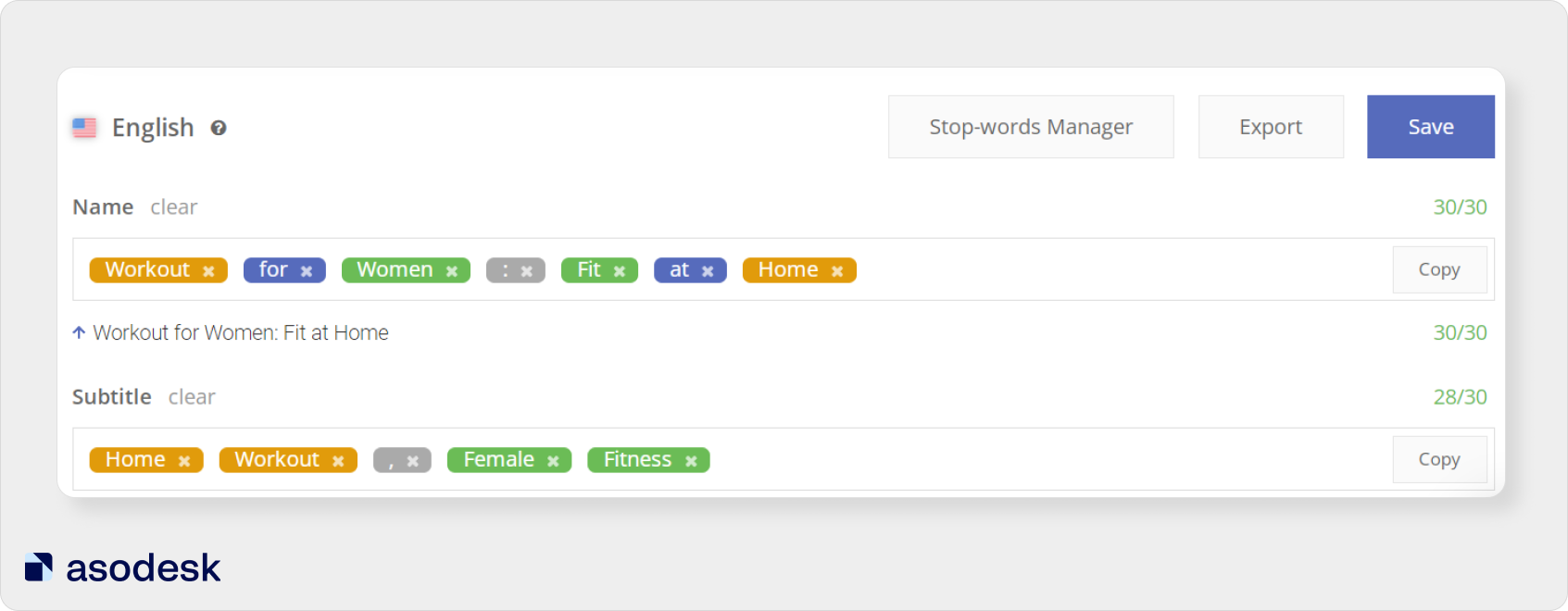
However, to strengthen your rankings for keywords, you can repeat them several times in the full description on Google Play. Artiom Tkachuk recommends repeating important keywords 3–4 times in a 2000–2500 character text. If the description is longer, the keyword can be repeated up to 5 times.
Asodesk’s free Keyword Density Counter tool will show you the number of keyword repetitions in the app description.

7. Don’t use unnecessary keywords
The App Store automatically indexes apps for additional queries that are related to the app category. For example, if an app is in the “free games” category, the keywords “free” and “games” will automatically be added to its set of keywords. You don’t need to include these words in the metadata, the app will rank for them anyway.
Besides, adding certain keywords to visible metadata is prohibited by the App Store policy. For example, you cannot place requests with the words “free” in the title, or put prices in visible parts of the app page (paragraph 2.3.7 of the App Store Review Guidelines).
Google Play prohibits indications of app price and rating, as well as Google Play programs such as “Editor’s Choice”, “New”, etc. in the metadata. You cannot use the words and phrases: “App of the Year”, “No. 1”, “Best Google Play App of 20XX”, and “Popular”.
Do not use keywords that violate App Store and Google Play rules to avoid getting rejected.
8. Don’t put plural and singular forms of English keywords in the App Store
It’s important to remember that the App Store automatically recognizes noun numbers for English. It is enough to write the query “photo” and the app will also be ranked for “photos”.
However, this rule does not work for other languages. If you need to rank for singular and plural queries in other languages, you need to add both queries to the metadata. For example, if you want to be searched for both “foto” and “fotos” in Spanish, you need to add both of these words to the metadata.
9. Don’t use other apps’ branded queries
According to App Store and Google Play rules, third-party brands and trademarks cannot be used in the metadata.
If you still want to attract traffic for branded queries, you can use a misspelled branded keyword if the App Store doesn’t correct it automatically and there’s traffic for that query. However, you can’t add someone else’s branded query to the visible metadata on the App Store and Google Play. Moderation will reject your app if you do this.
You can use the names of other brands if your app is directly related to them. For example, it would be acceptable to add the phrase “story saver for Instagram” if your app helps with saving stories from Instagram.
10. Remove stop words from App Store metadata
Some words in the App Store do not contribute to promotion but take up space in the metadata field. The use of such words is not considered an error, but adding them will not affect the position of your app.
In the picture, you can see some of the stop words that should be avoided in the title, subtitle, and keyword fields.
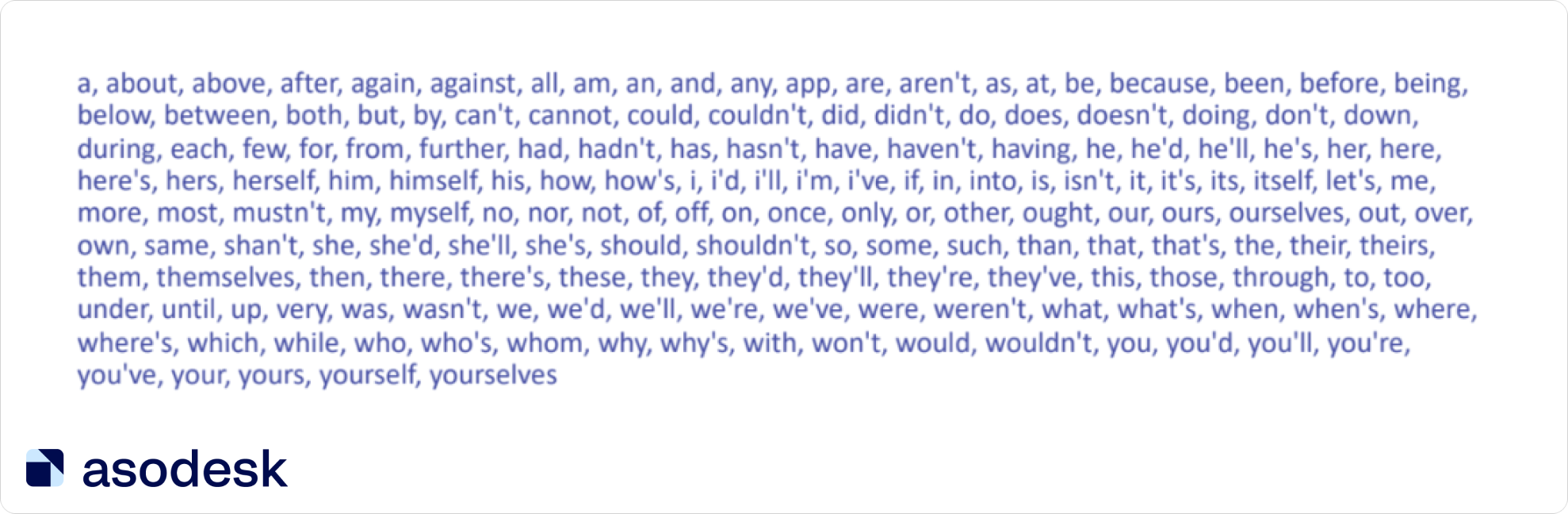
Asodesk’s Optimizer tool helps you track down stop words in your app’s metadata faster. Words that do not contribute to promotion are highlighted in blue.
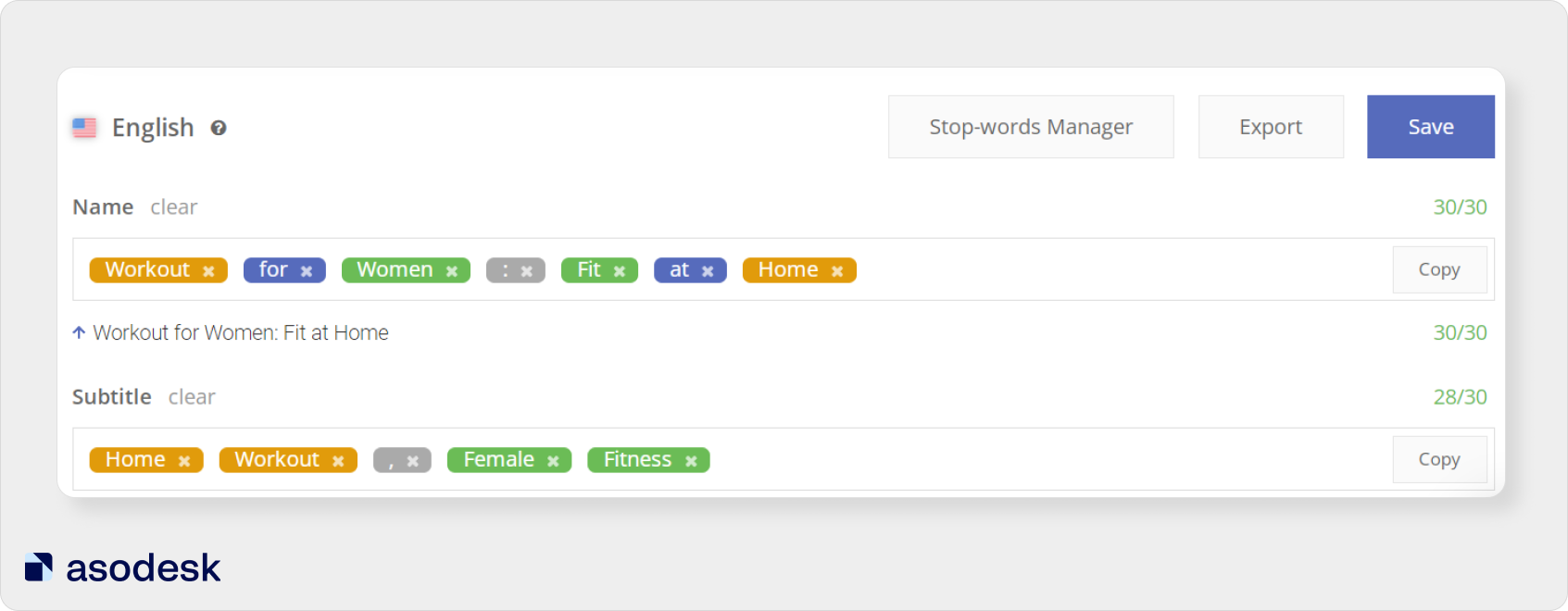
Optimizer will simplify the process of creating metadata for your apps.

11. Include important keywords in Package name on Google Play
When adding a new app to the App Store and Google Play, you need to specify its identifier (Bundle ID).
In the App Store, this field is called Bundle ID; is it closed and hidden from the users. Google Play also has Package name, where you can add keywords that will aid promotion. For example, add a keyword related to your brand.
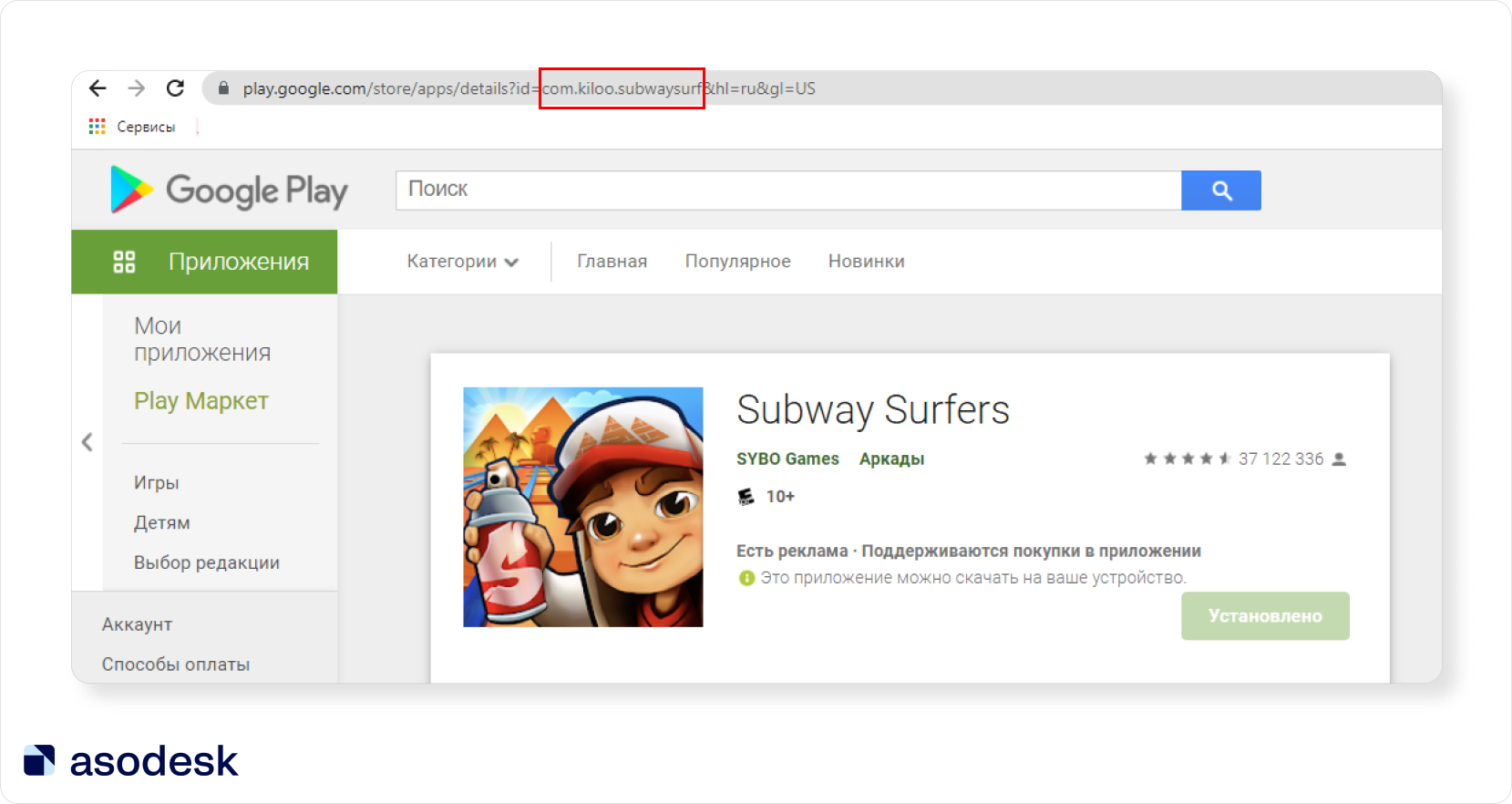
12. Select the desired country in Custom Store Listing on Google Play
On Google Play, the user sees the app page in the language of their device, regardless of which country the account is registered in.
But if you want to show the app page for a specific country, select Custom Store Listing when filling out the metadata. Google will then show a custom app page based on the user’s IP. For example, you can show the selected page to users who are located in Mexico.
There is a separate section for Custom Store Listing in the Google Play Console.
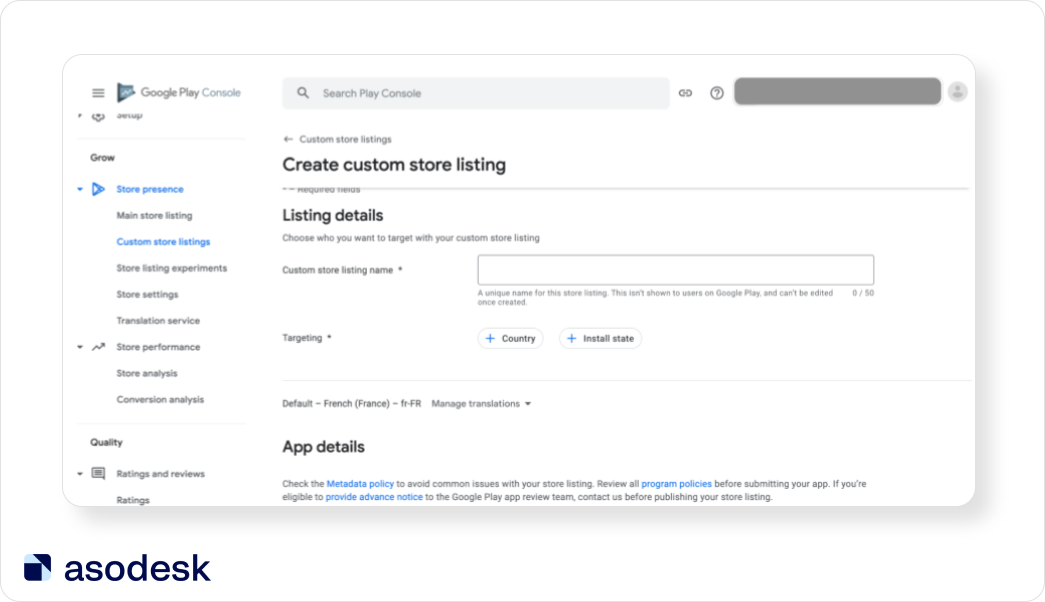
13. Use Google Cloud Natural Language to check descriptions on Google Play
You need to create a description based on which Google Play will attribute your app to the correct category. This affects app positions in the category and promotion through Similar Apps.
Google Cloud Natural Language will help determine the importance of keywords in the text and show how Google categorizes your app. The Confidence indicator shows how suitable an app is for the selected category.
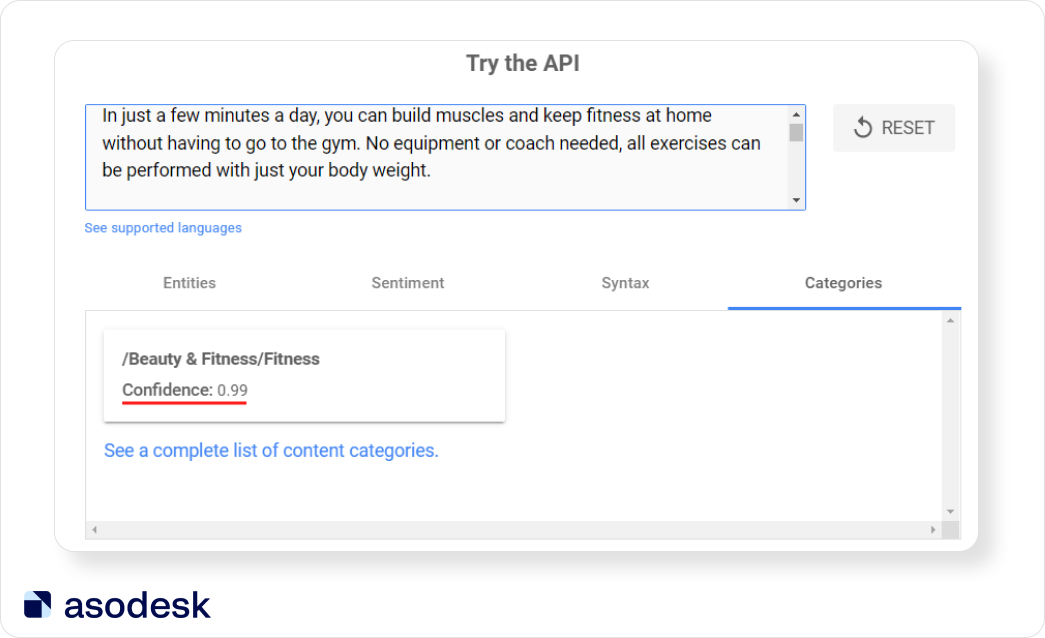
Confidence should be above 0.85 if the tool only allocates one category for the app. If there are multiple categories, Confidence can be slightly lower than 0.85. Read how to use this tool in our article.
Things to remember when working with app metadata in the App Store and Google Play
- The title has the strongest influence on rankings, so it should contain the most important keywords for promotion.
- To save space in metadata fields, don’t repeat keywords in the title and subtitle, and don’t include keywords that directly reflect the category of the app.
- The App Store understands plural and singular queries in English, so you only need to use a query in one of these forms. However, for other languages, the keyword must be added in both singular and plural forms.
- You can get rejected for using branded queries from other apps. However, you can add a branded query if your app is directly related to another brand (for example, an app for making Instagram stories).
- To save space for keywords, it’s best not to use stop words in your indexed App Store metadata, and avoid spaces in the keyword field.
- Important keywords should be added to the Google Play Package name, as this will aid promotion.
- If you want to show a separate app page for users in a specific country, create Custom Store Listing on Google Play.
- Google Cloud Natural Language will help create the most effective description for promotion in categories and Similar Apps on Google Play.
Save this article to bookmark so that you can return to it when compiling app metadata. Master the basics of ASO from scratch in 10 days with our free email course.