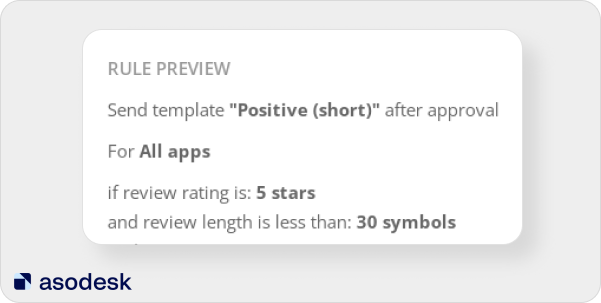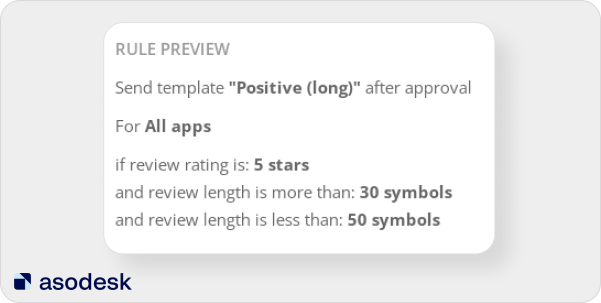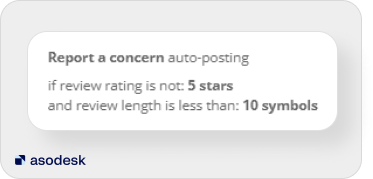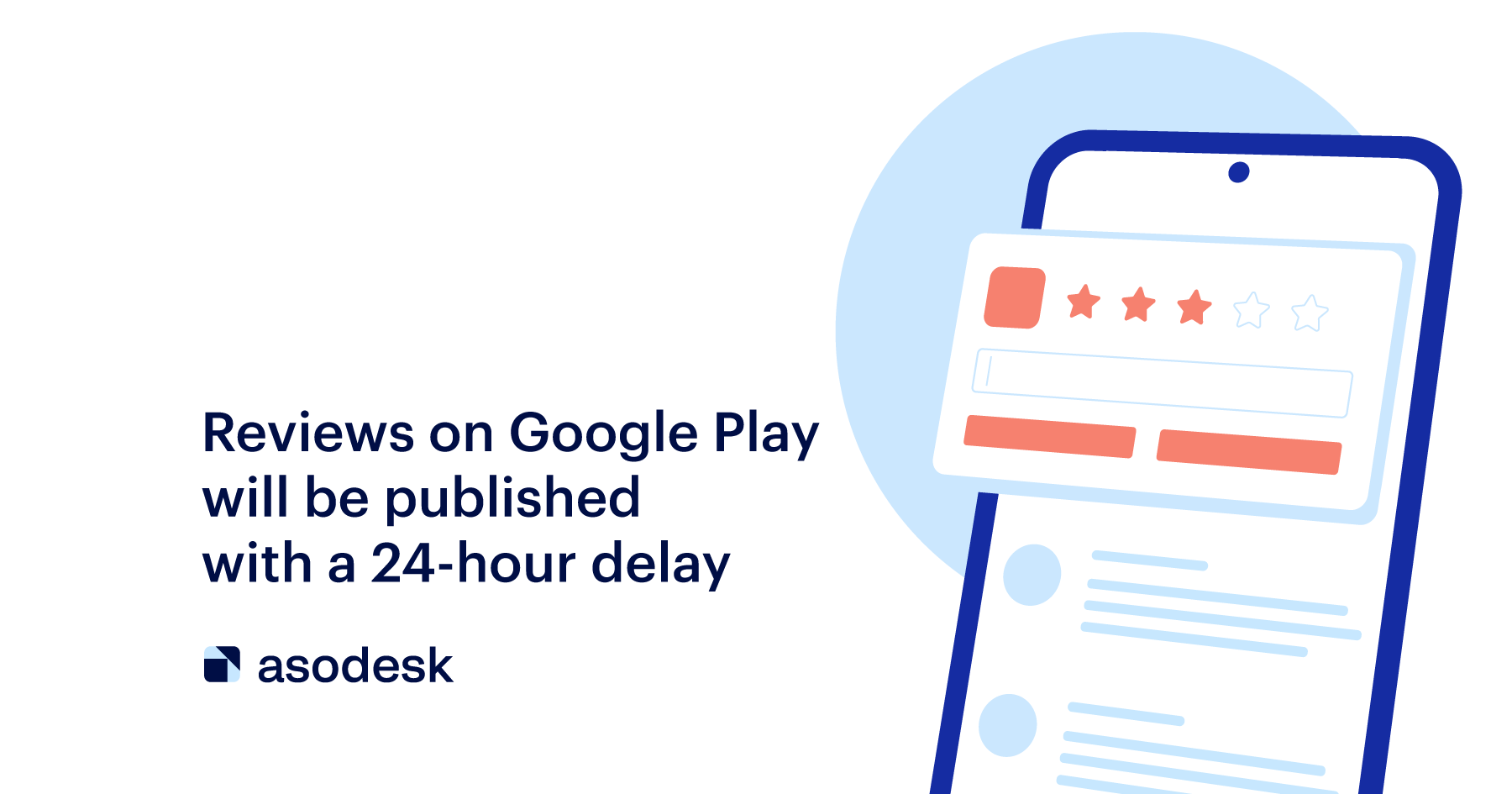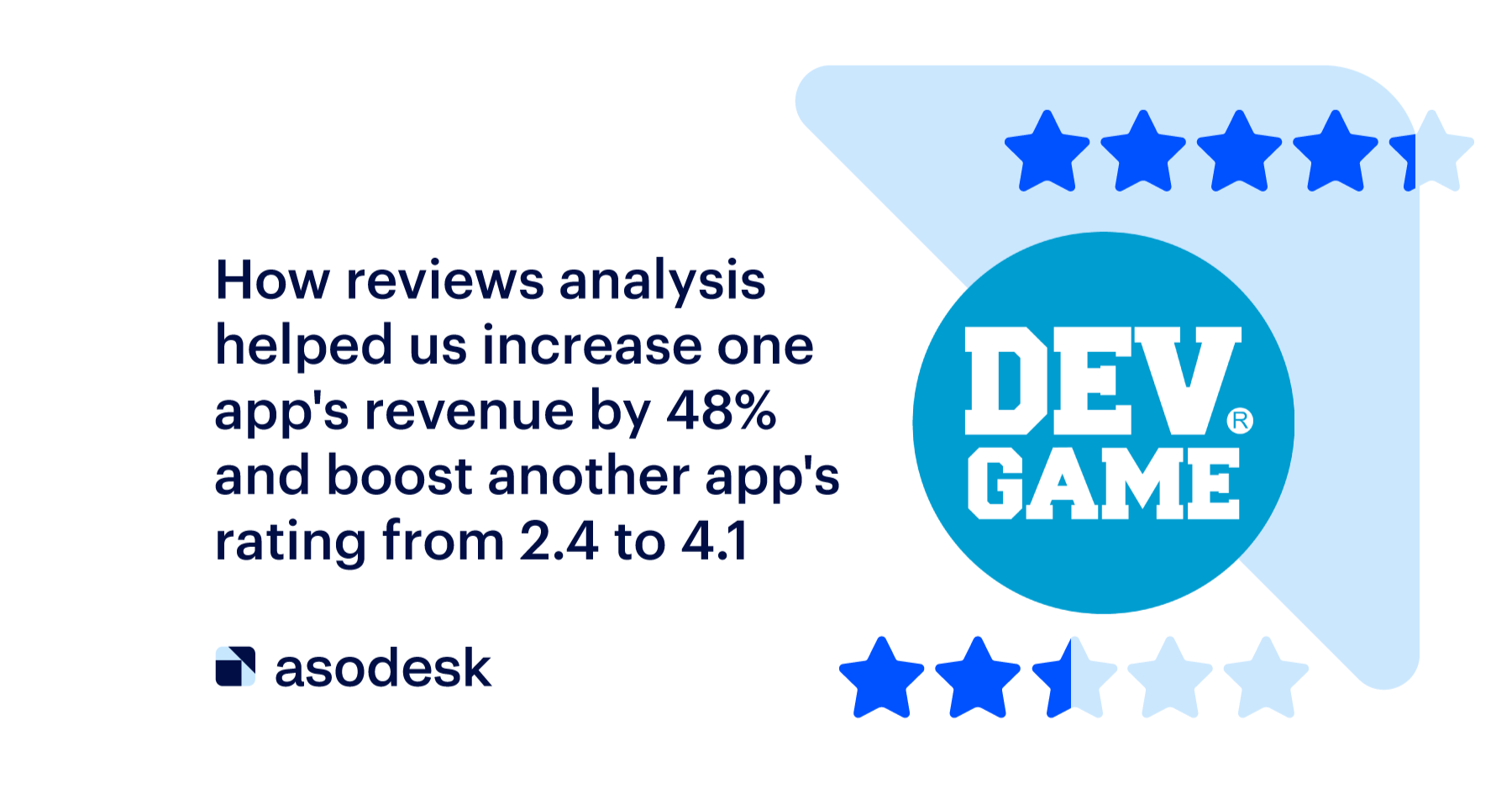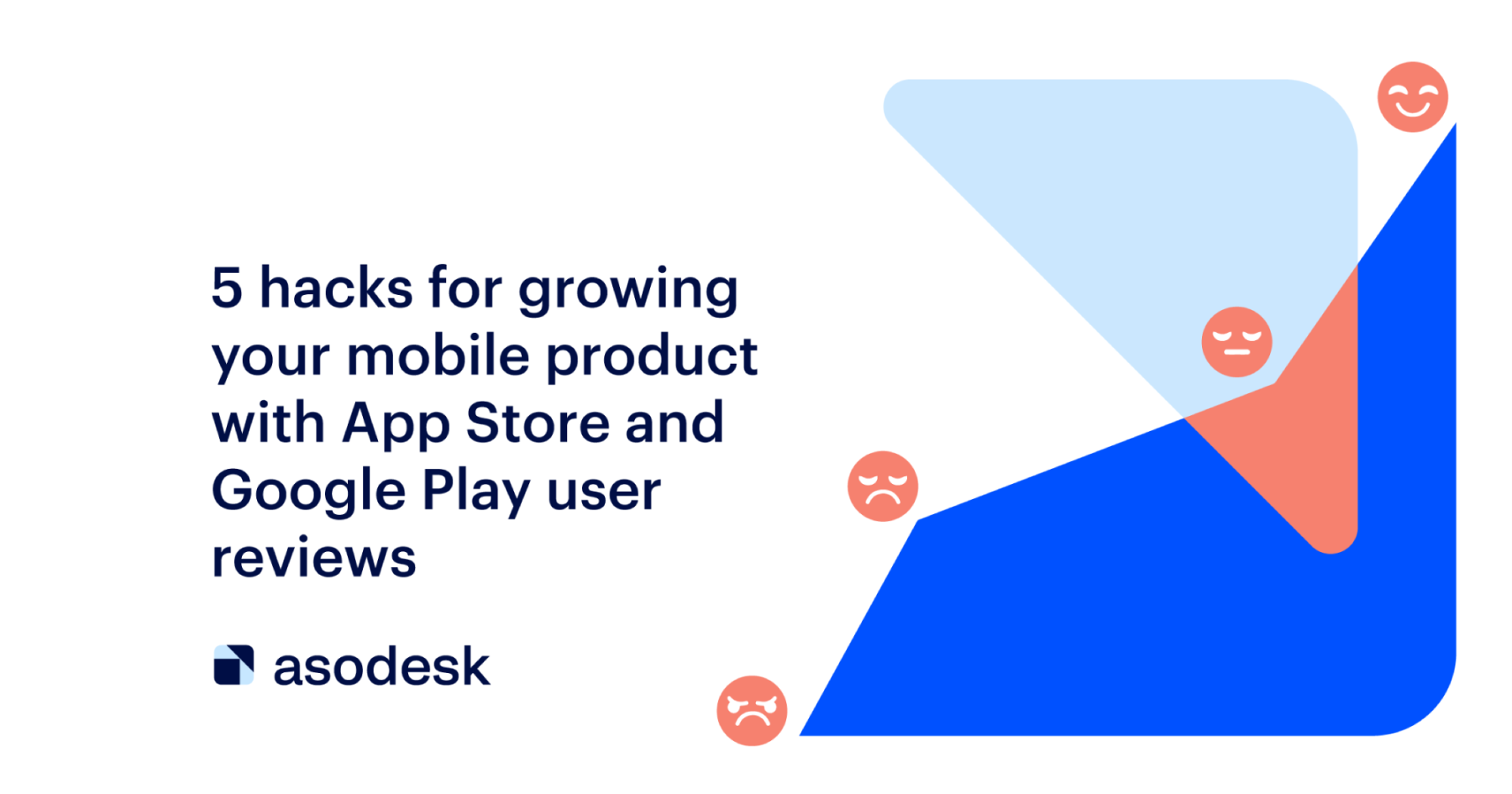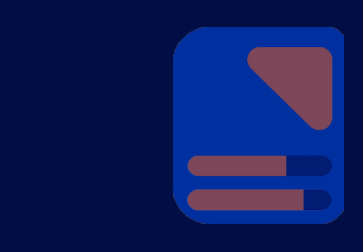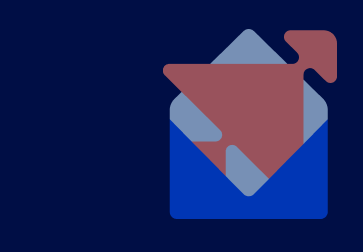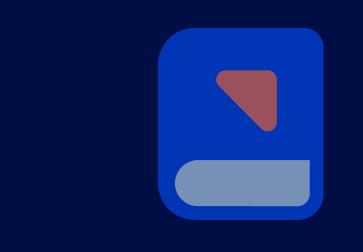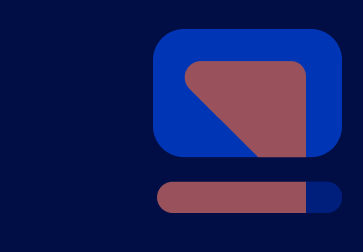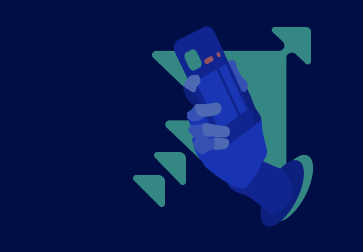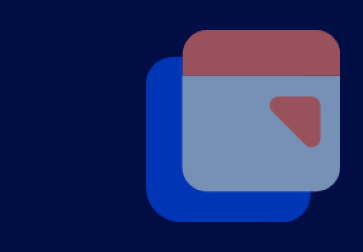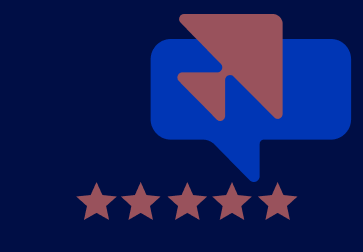How to reduce time spent responding to reviews on the App Store and Google Play with automation
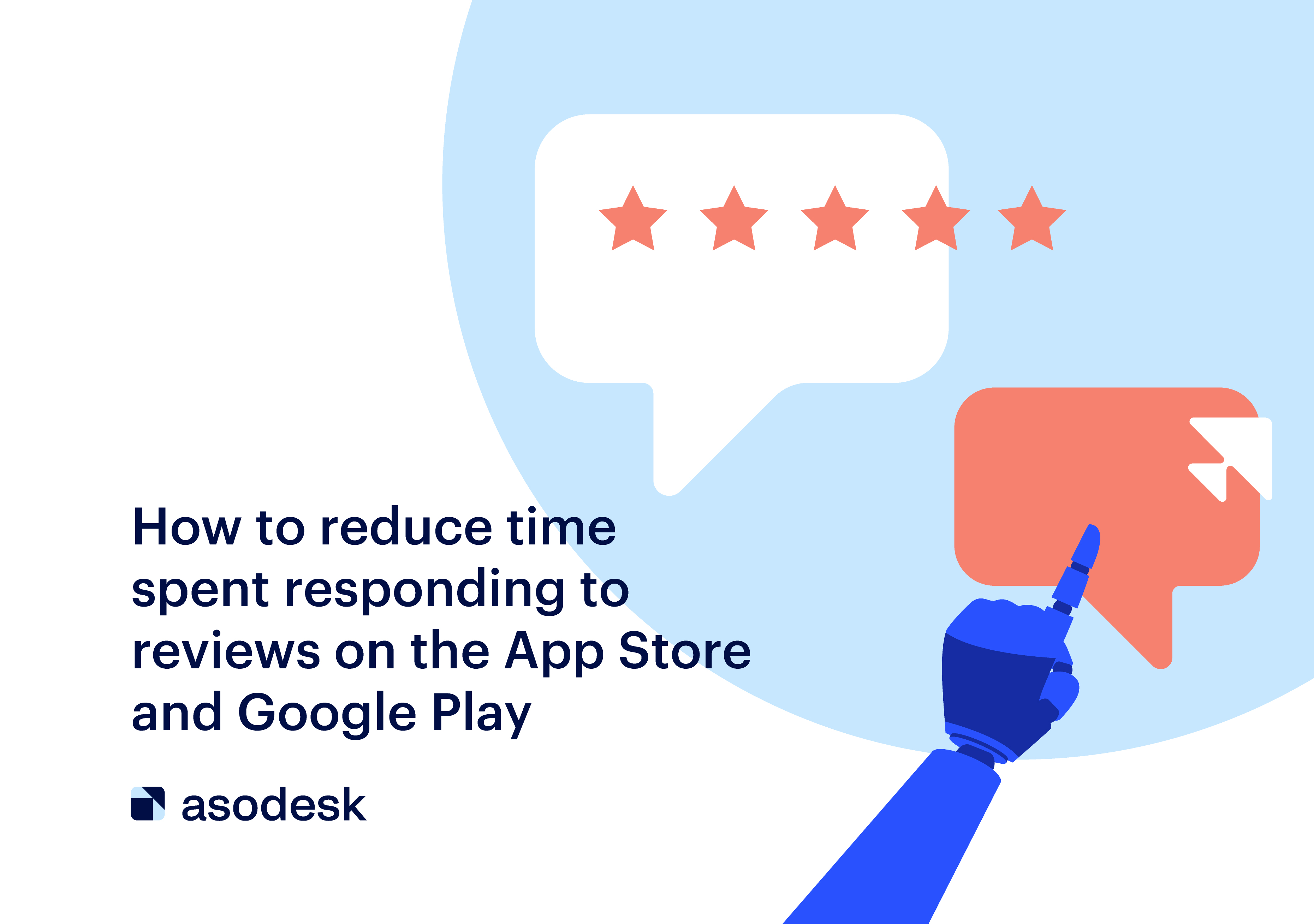
We have come up with a way to help you respond to Google Play and App Store reviews up to four times faster and reduce customer support costs. Read how to automate your work with reviews so you can allocate more time and effort to solving complex user problems, rather than routine tasks.
Responses to negative reviews require a detailed approach and should be individualized, while with responses to positive reviews it’s easy to apply templates. In this article, we will show you how to automate your work with positive reviews on the App Store and Google Play. You will also learn how to report unfair reviews automatically to prevent your app rating from dropping.
The article will be especially useful for companies that receive several hundred reviews per day. Thanks to automation, you can respond to a large number of reviews without the involvement of managers, which reduces staff costs.
Contents
1. Automate responses to positive reviews
2. Automate your work with negative reviews
3. Measure the effectiveness of automation
4. Things to consider when automating replies to reviews in the App Store and Google Play
Automate responses to positive reviews
We suggest dividing the automation process into 6 stages:
1. Export all reviews for an extended period (for example, two years)
You need to create rules based on existing reviews. Therefore, it is important to analyze as many reviews as possible — splitting them into groups and identifying the most frequent ones.
The longer the period and the bigger the number of reviews, the more effective the system you can create. Reviews with a rating of 4–5 should be exported to Excel, as this will simplify further analysis.
You can export all reviews for the desired period using the Reviews & Replies Board in Asodesk.
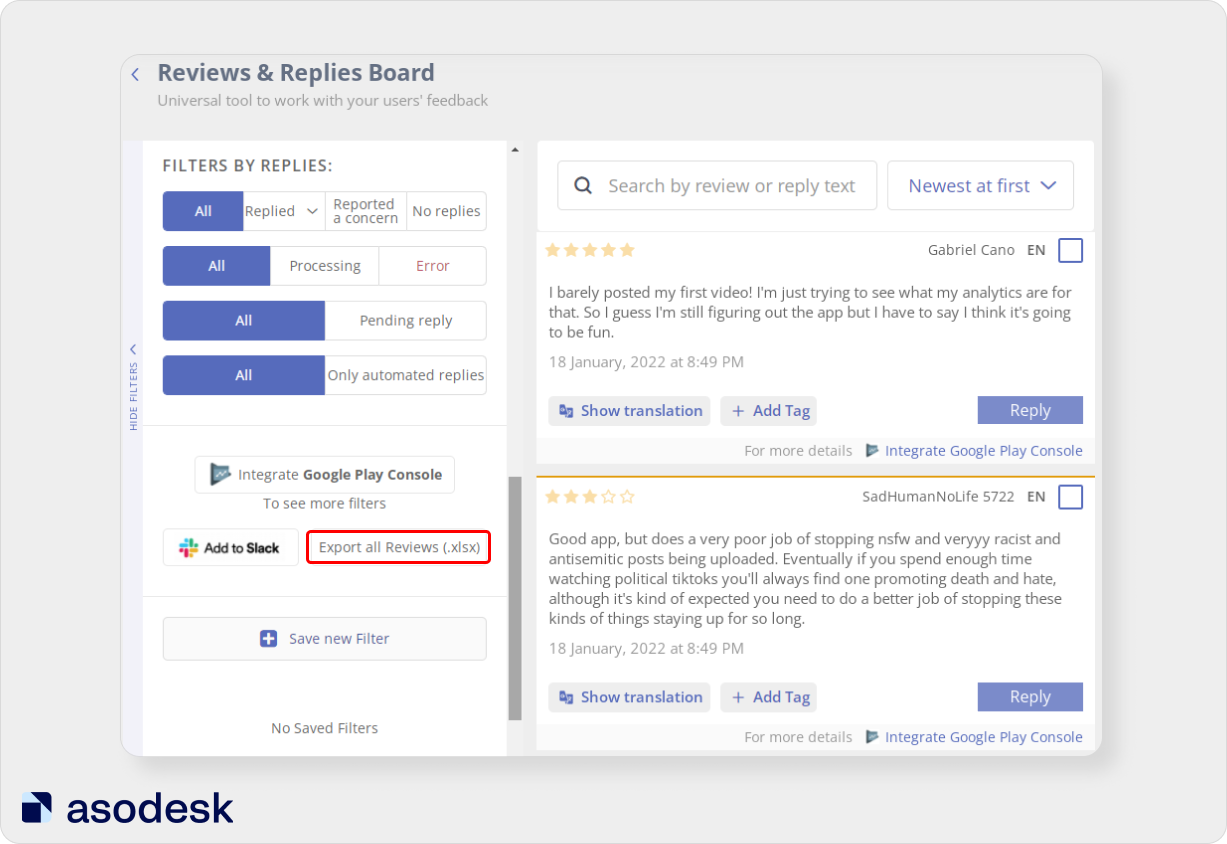
2. Clean up reviews
To facilitate review analysis and create universal rules for each category, you need to reduce the number of repetitive reviews. To do this, you should remove spelling errors, duplicates, emojis, as well as stop words.
Stop words do not have any meaning of their own, so they should not be taken into account in your analysis. This includes prepositions, suffixes, interjections, and particles. In the table, you can see that the number of reviews has been greatly reduced after we removed stop words, emojis, extra spaces, and duplicates.
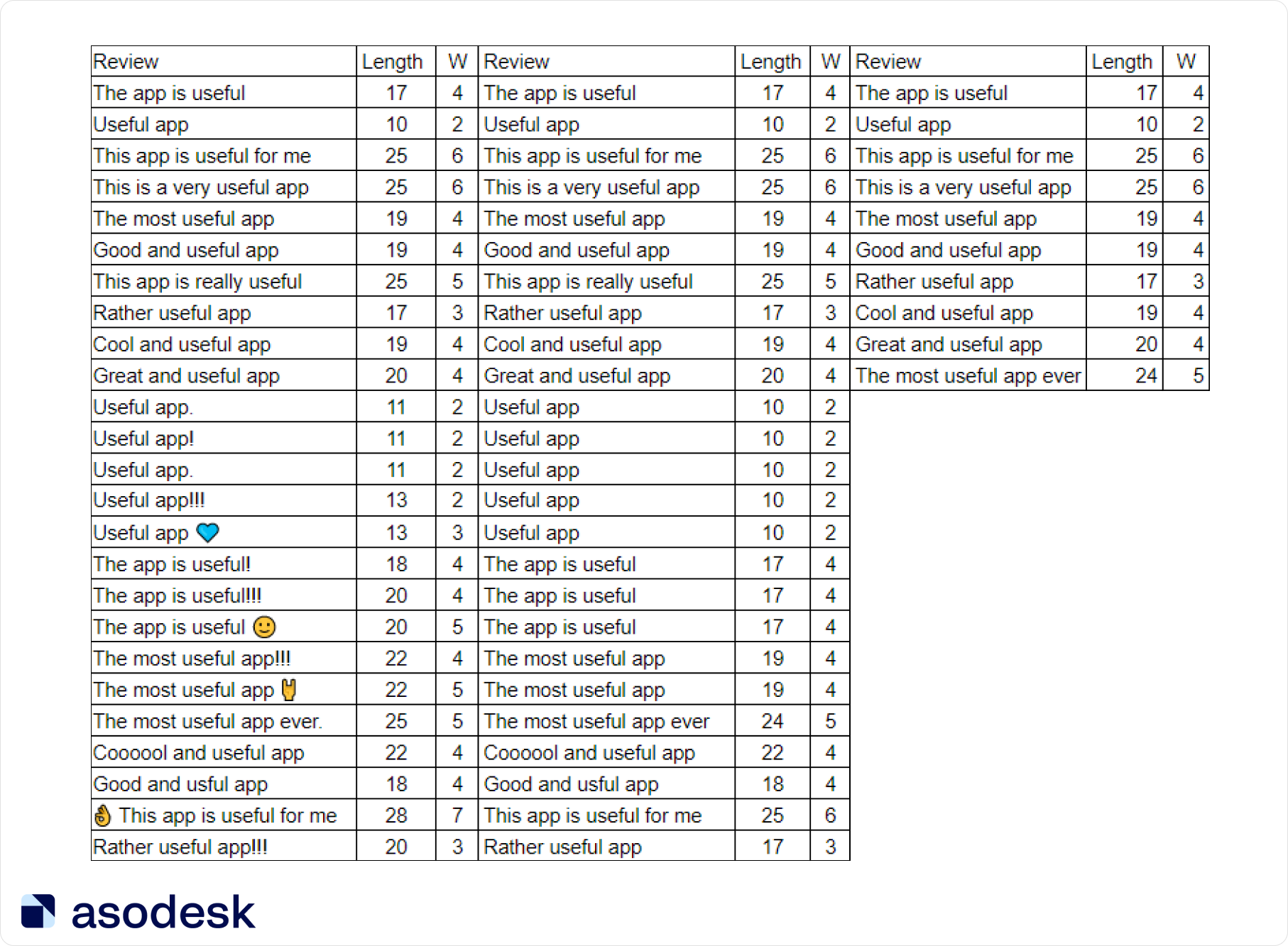
The first column shows the original reviews, the second column shows reviews without extra characters, emojis, and spaces. In the third column, we removed duplicates of identical reviews.
3. Divide reviews into groups
You need to create several groups of reviews, for example:
• Based on rating: 5-star rating and all other reviews. Short 5-star reviews are less likely to have questions or requests, so the standard response rules will be more appropriate for them.
Highly rated apps often have a lot of short positive reviews, which means that this rule will help you respond to a very large number of reviews.
In Asodesk’s Reviews & Replies Board, you can filter reviews by country, rating, character count, rating change, and reply.
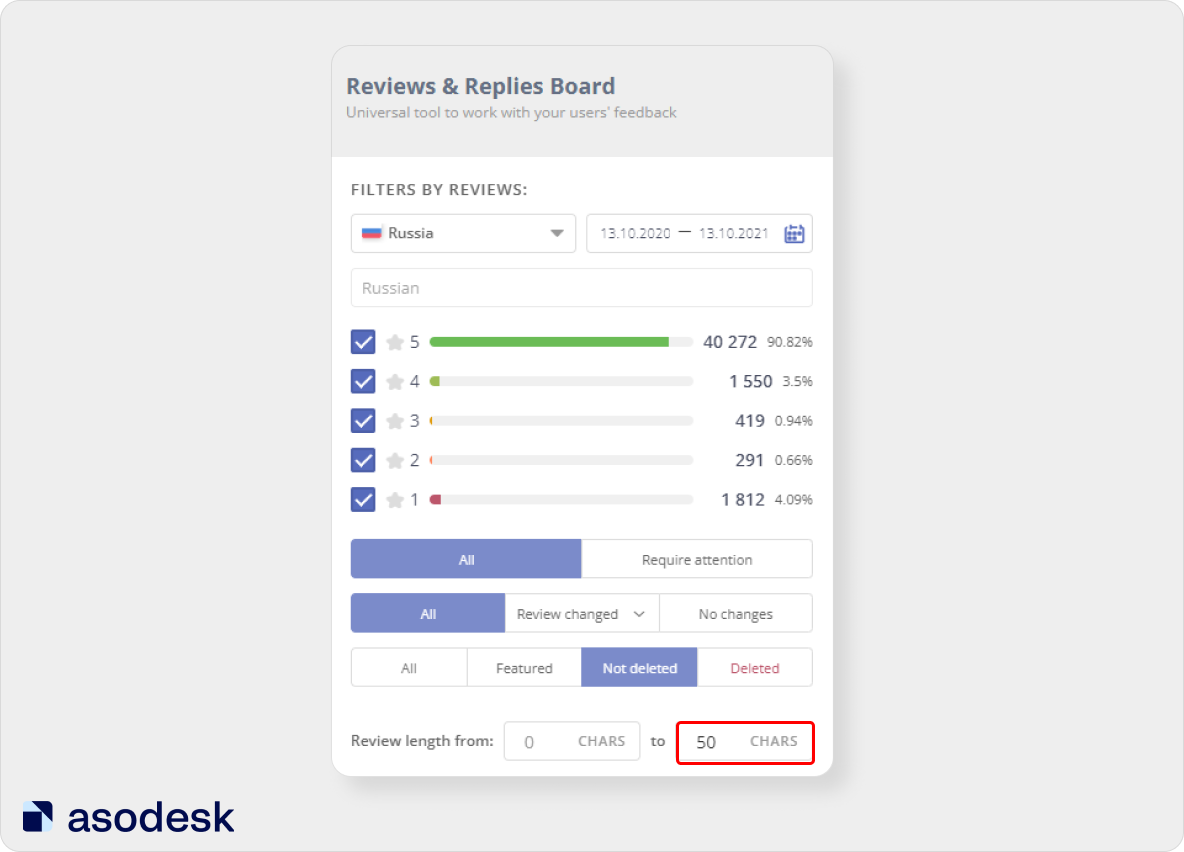
• Based on length: up to 30 characters, up to 50 characters, and more than 50 characters.
It is difficult to fit more than one thought into a review of up to 30 characters. For example, to thank the developers for a good app and great support. Therefore, the answers to these reviews should be as simple as possible.
In reviews of up to 50 characters, you can already fit 2 thoughts, but general replies also work for them. For example: “Thanks for your review! We’re glad you chose us!”.
• Complex and simple. For simple reviews, it is enough to send a ready-made template, while for complex ones, you also need to use a tag or give an individualized answer.
For example, an interrogative sentence or a motivating verb. These groups should be combined; later we will create different versions of rules for them. For example:
1. Rules for simple reviews with less than 30 characters and a 5-star rating.
2. Rules for simple reviews of 30–50 characters and a 5-star rating.
Now let’s see how you can select an auto-reply depending on the text in the review.
4. Write universal auto-reply rules for each review group
Rules for each group should be based on the content of the reviews. To do this, we find the most frequently used word, take all the reviews that include this word, look for the next popular words, and create pairs. For example, the most popular word may be “app” and pairs with it would be: “useful app”, “great app”, etc.
Based on these pairs, we build rules for auto-replies and then add exceptions, under which we create individual conditions. An exception may be a question mark, as well as motivating verbs: “do”, “correct”, etc.
You can create rules for auto-replies to reviews using Auto-Replies in Asodesk. The tool allows you to create the most flexible settings for responding and tagging: send a specific or random response, as well as complaints about reviews.
This rule was created as an example, but it is already able to respond to a large number of reviews without your participation.
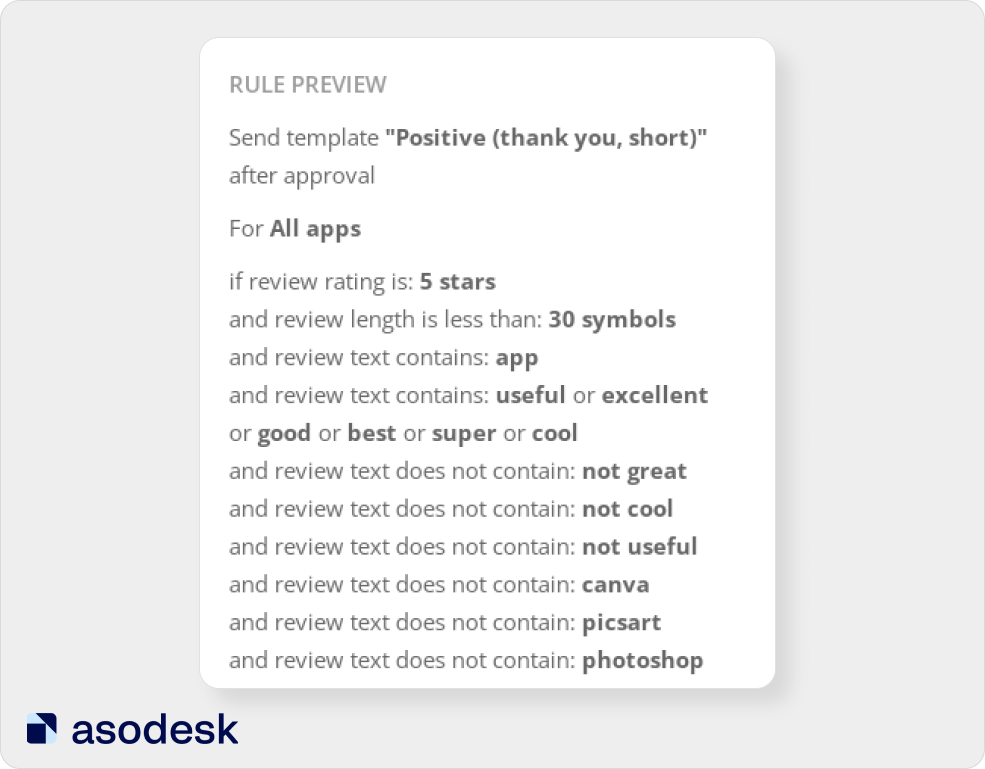
Read how to set up automatic replies in this article.
Try Auto-Replies for your apps.

In this example, we not only inserted adjectives that characterize apps positively but also added exceptions:
1. We duplicated the conditions with “not” and negative adjective prefixes (un-, im-, etc.) in the conditions “the review should not contain”. If you do not add this condition, you might mistakenly respond to the review “useful app” in the same way as the review “app is not useful” or “unuseful app”.
2. We created the condition “review does not contain the name of competitors”. It is better to respond to reviews about competitors manually. Otherwise, you risk replying to the user incorrectly. For example, write “We are glad that you like our app” in response to a review: “This competitor’s app is cool and much better.”
You should also add misspellings to conditions and exceptions. For example, it is worth writing “not useful” and “not usefu”.
You do not need to know programming languages and come up with complex solutions. You just need to decide which reviews you want to respond to automatically and which you want to respond to manually. Over time, you might come up with more rules for the reviews you respond to manually.
5. Create templates
You should create answers that won’t look automatic. This is where the rule with pairs of words comes in handy. For example, we take the word “app” and pair it with the words “useful”, “excellent”, “good”, etc.
In the first part of the answer, we agree with the client and say: “That’s for sure!”, “Absolutely agree with you!”.
In the second part, we thank the user: “Thank you for giving the app the maximum rating!”.
In the third part, we do both: “That’s right! Thank you for the high rating!”
You need to create several almost identical, but somewhat different answers. You can swap words and add emojis to some of them. You can use Excel and simple formulas to compose phrases: glue the contents of different cells together. For example, put different words and emojis into cells and then use Merge.
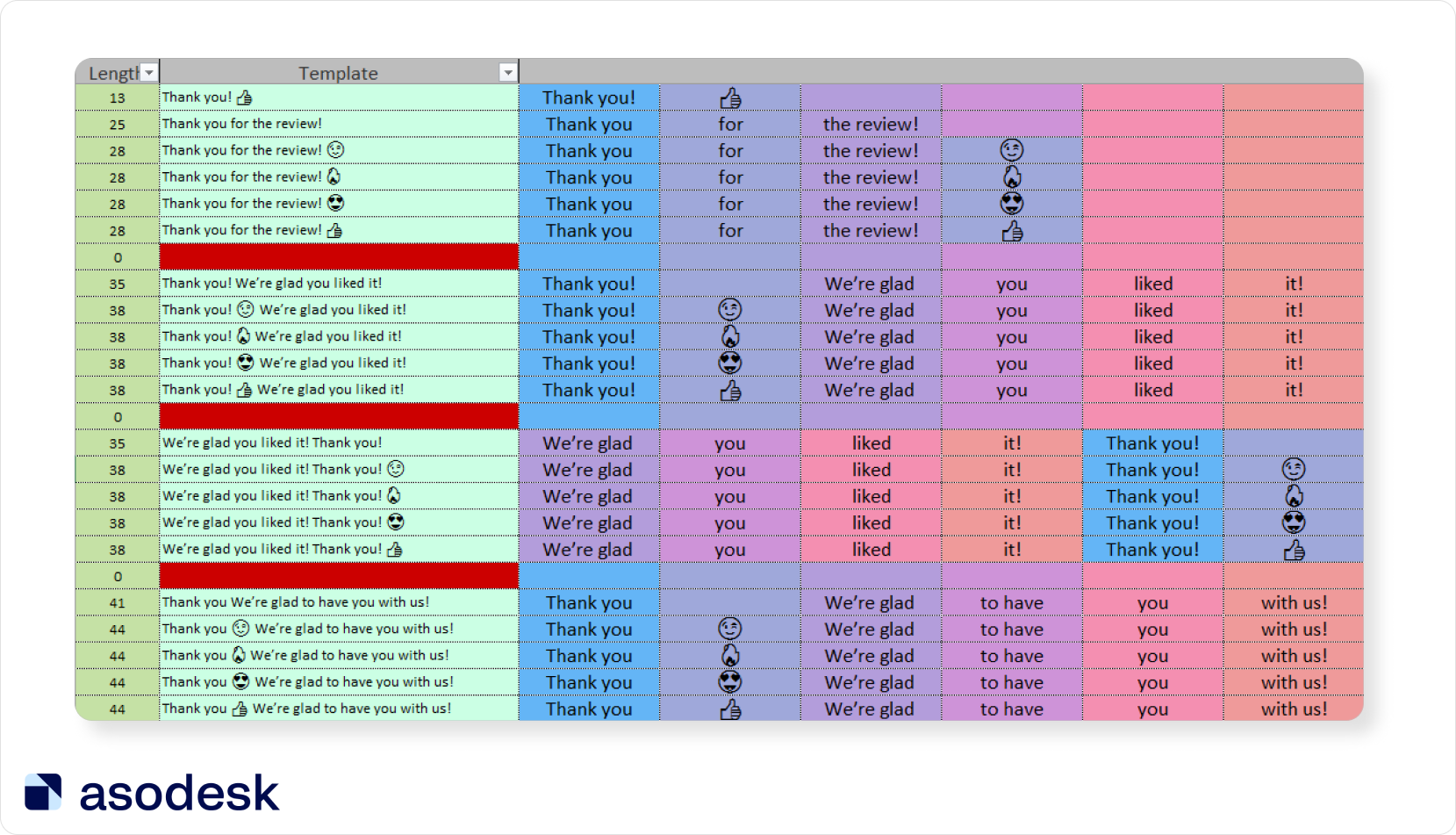
In Asodesk, you can import a document from Excel into Templates. You can also create templates directly in the tool.
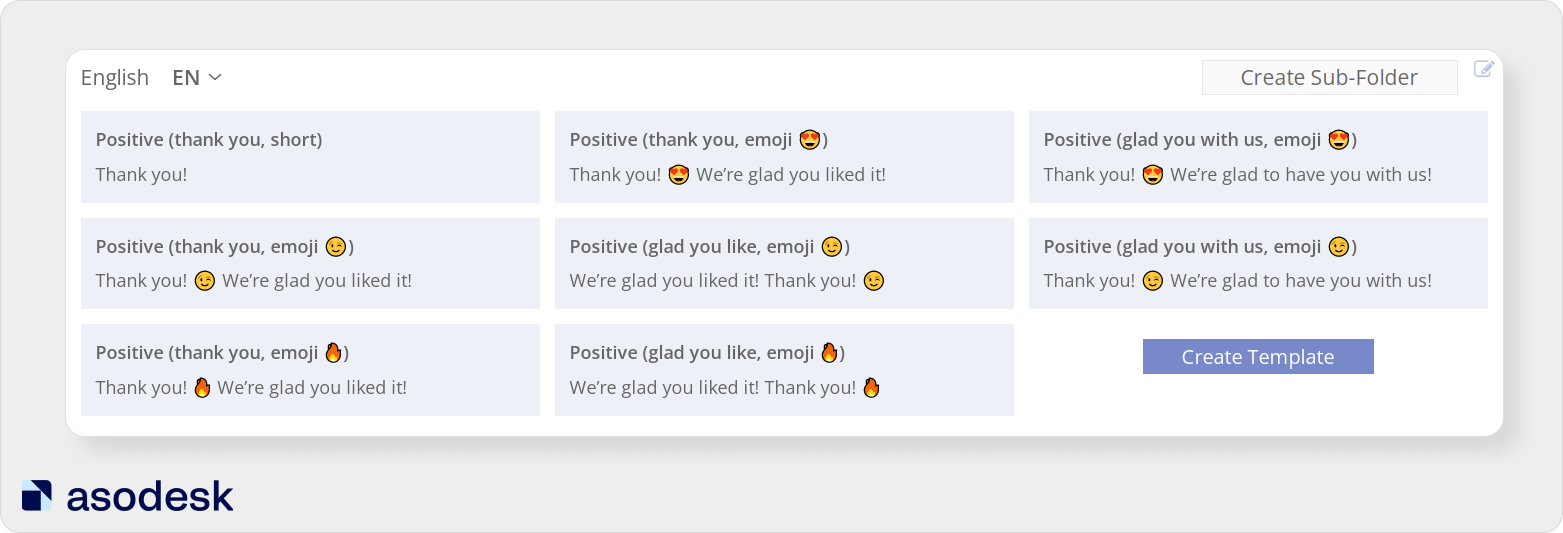
This tool also has a large number of automatic templates for different situations.
Start using Templates for your app.

Because of the templates, you risk replying inappropriately. To avoid this, you can set up automatic replies to be checked before they are sent. To do this, turn on the Approval mode when setting up auto-replies. This way you can see the flaws in your automation and fix them before sending replies.
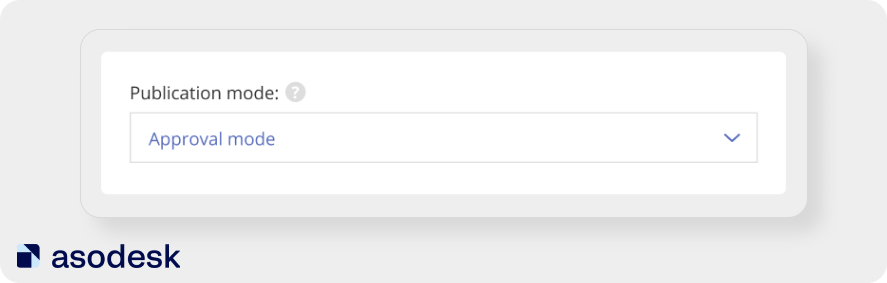
If you set up automation correctly, most responses will correspond with the content of the review. Different template options will make users feel like the replies were sent by a person and not a robot. The automation system will help you cover a large number of reviews with the help of a few rules. This way you can save your customer support managers a significant amount of time.
Automate your work with negative reviews
Automating work with negative reviews is more difficult because most user problems require an individualized approach. However, you can automatically report negative and inappropriate reviews using Asodesk:
1. Report reviews that are too short
Google Play and the App Store require constructive reviews that describe the experience of using the app. But 10-character reviews with a low rating are unlikely to be constructive, so you can report them.
If the app’s rating is higher than 4, you can also report reviews with a 4-star rating, as they can pull the rating down. If the app’s rating is less than 4, it’s better to report reviews with a rating of 1–3, as ratings higher than 4 will improve the app’s rating.
Here is an example of a rule that you can use to report negative reviews.
Thanks to this rule, the following reviews have been removed.
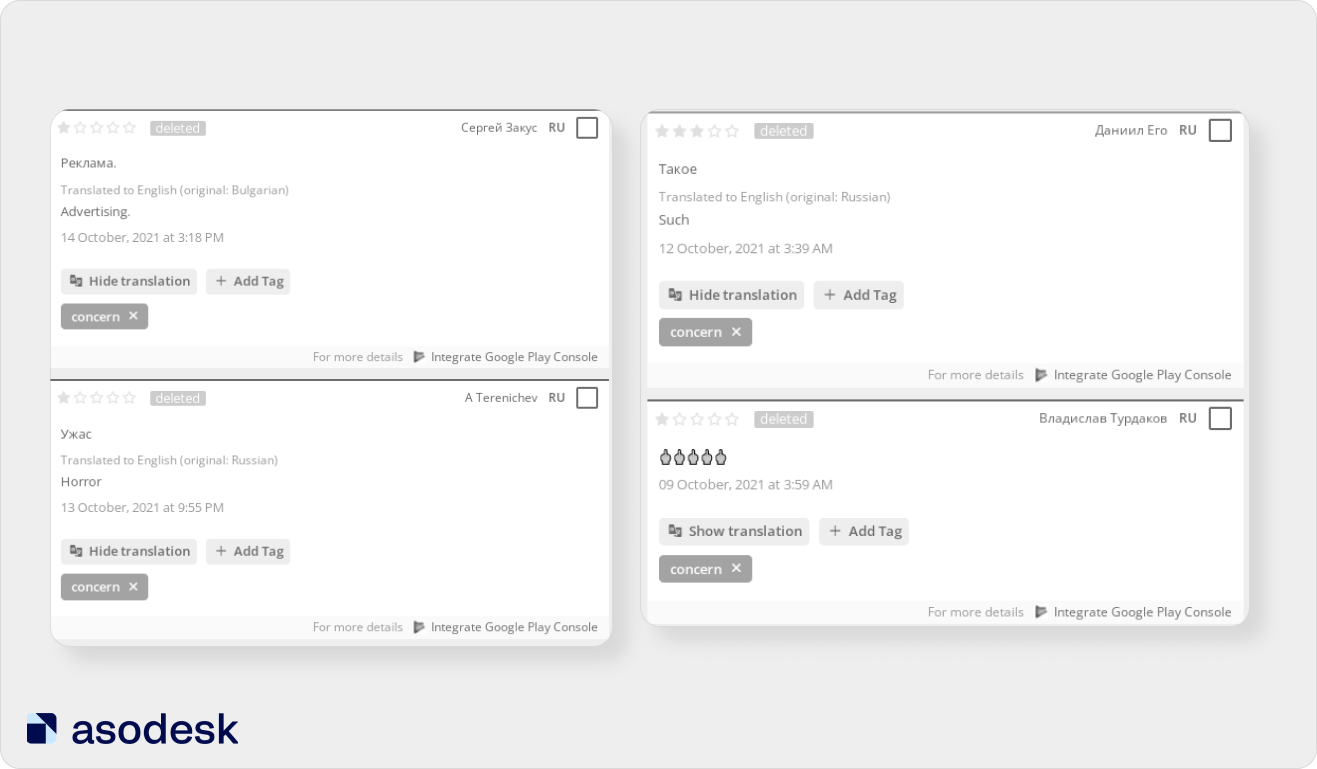
You can set up an auto-report rule using Auto-Replies in Asodesk.
2. Report reviews with swear words
You need to create a rule that will identify reviews with obscene language and insults. You can safely report these reviews to App Store and Google Play moderation.
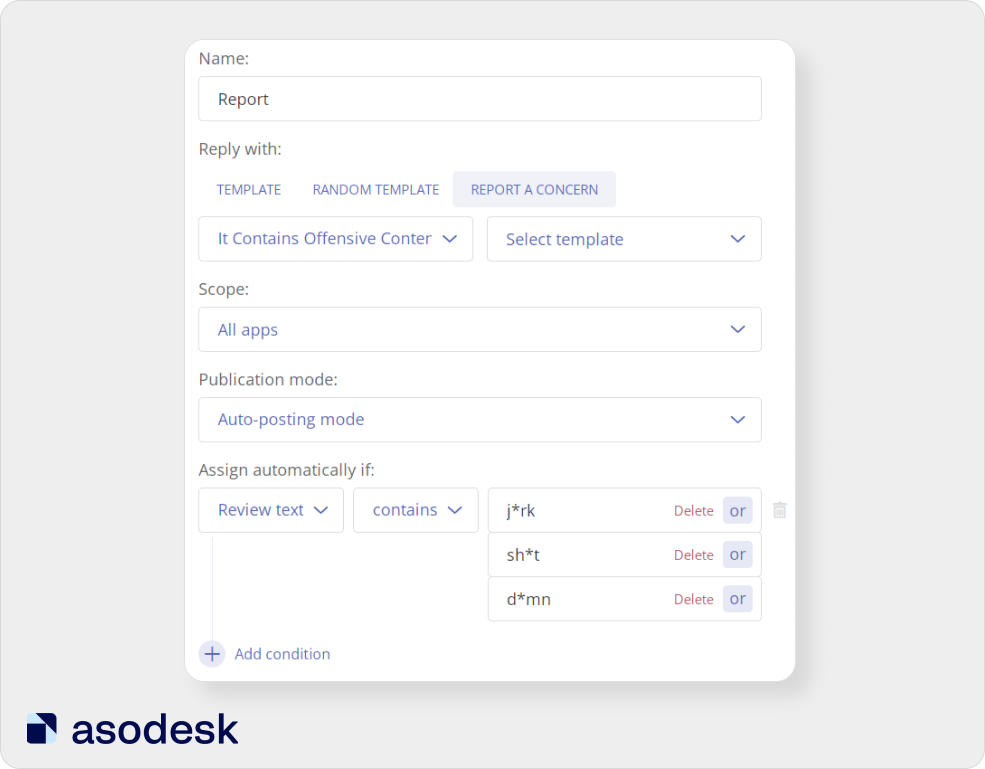
The conditions are very simple: “not a 5-star rating” and “the review contains certain words.” This works much more efficiently than deleting a review by length.
For apps with ratings below 4, you can create a rule that will remove reviews with ratings from 1 to 3.
With the ability to automatically report reviews, you can work with reviews faster and avoid drops in ratings due to a large number of negative reviews.
App Store and Google Play support often does not respond to developer complaints. Discover other ways to get negative reviews removed in this article.
Measure the effectiveness of automation
To check how well the rules work, you need to monitor changes in ratings and reviews.
1. Track changes in app ratings
To find out how the new system affected your app’s rating, you need to analyze app ratings before and after automation.
To do this, you can use Rating Analysis in Asodesk. With this tool, you can see rating changes in different countries and for different app versions for the desired period.
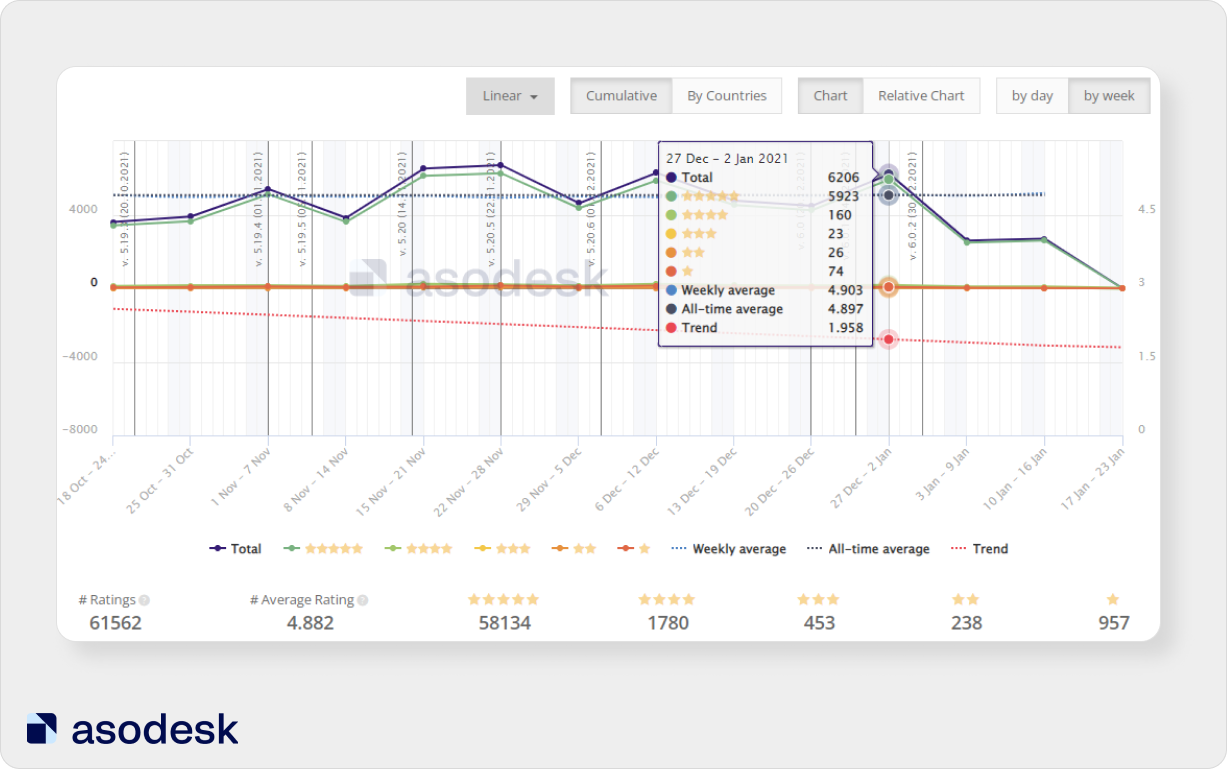
Try this tool for your apps for free.

2. Track changes in reviews
To see more detailed statistics for different categories of reviews, use the Reviews & Replies Board in Asodesk. In this tool, you can select reviews that you have responded to and filter them by change: became better or became worse. This way, you can find out how users changed their ratings after you replied to them.
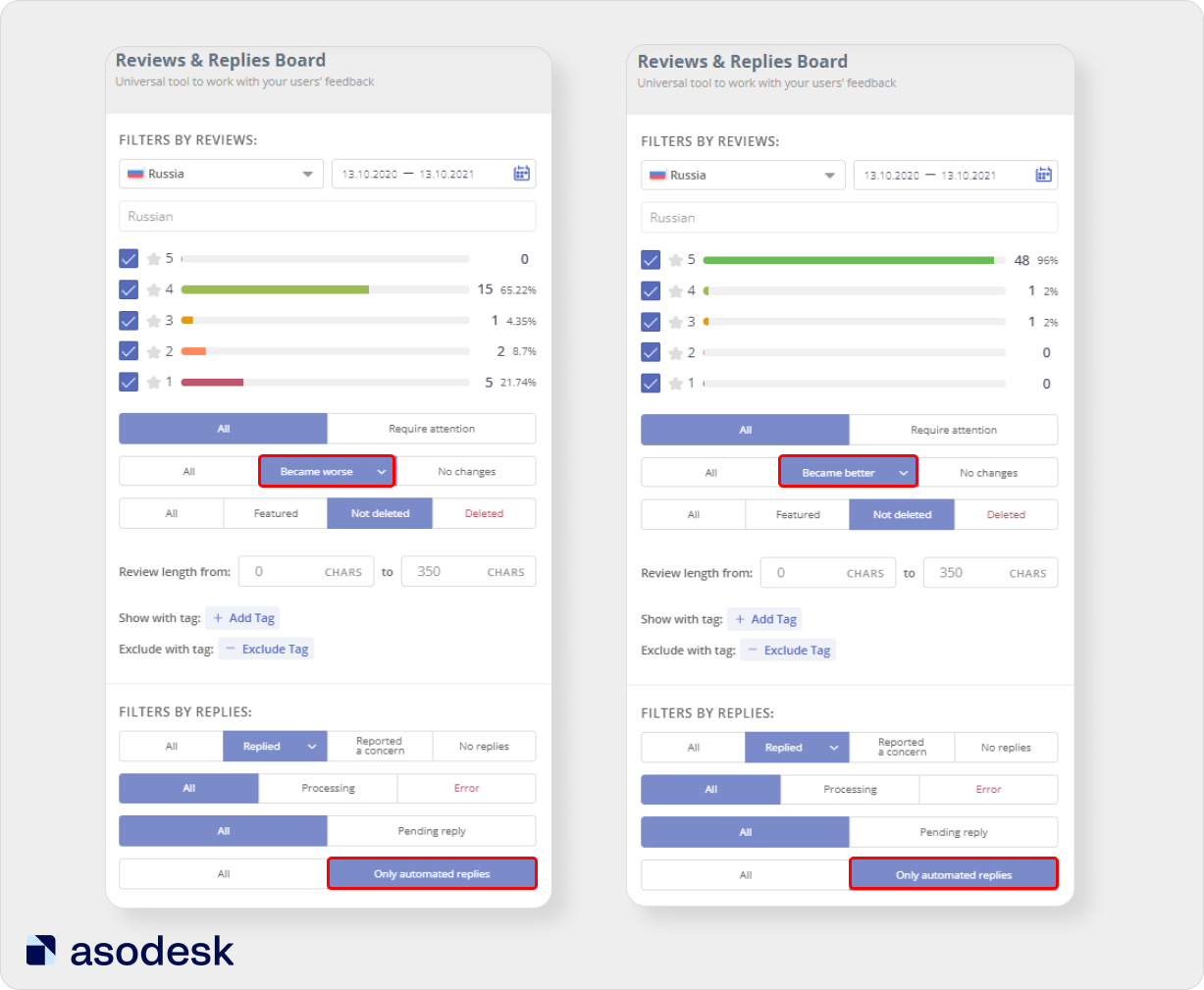
3. Track the removal of reviews
To check how well your rules for deleting negative reviews are working, use the Deleted reviews filter in Asodesk ’s Reviews & Replies Board. By selecting Report a concern and Only automated replies, you can see how many reviews were removed after an automatic report.
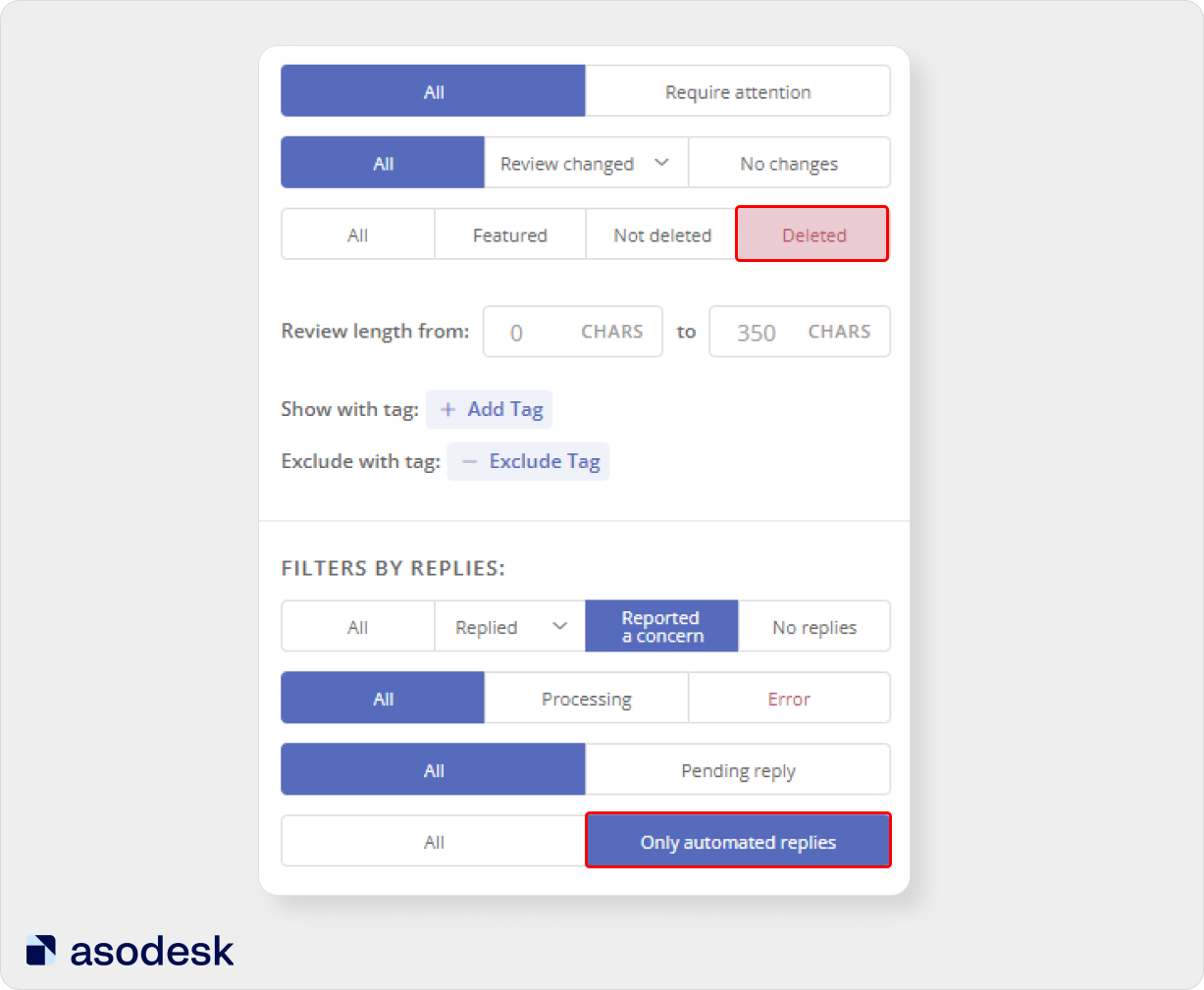
This way you can understand which reviews store support teams remove more often. You might want to change the rule to cover more or fewer reviews.
The effectiveness of automation rules should be monitored regularly. Track the changes in reviews and ratings after automatic replies and see in which reviews the rating is dropping and why.
Things to consider when automating replies to reviews in the App Store and Google Play
1. Automate replies to positive reviews first. These reviews are more common than others, and universal rules are also suitable for positive reviews, which reduces the risk of making errors.
2. Do not forget about exceptions: they must contain verbs with “not”, adjectives with “un-”, “im-” and the names of competitors. You should also add misspelled words to the rules and exceptions.
3. Create as many variations of templates as possible with minimal changes. Swap words, add different adjectives, include words of gratitude, and insert emojis. The more template options there are, the less likely the user is to think that your reply is automatic.
4. Set up automatic reporting of short obscene reviews in the App Store and Google Play. This way, you optimize your work with negative reviews and reduce the likelihood of a rating drop.
5. Analyze how users change their reviews after automatic replies. This will help you identify errors in the system quickly and correct them.
We hope that the automation rules will help you reduce the time spent working with the App Store and Google Play reviews. Subscribe to our newsletter to stay up to date with new articles on review management, ASO, and mobile app marketing.