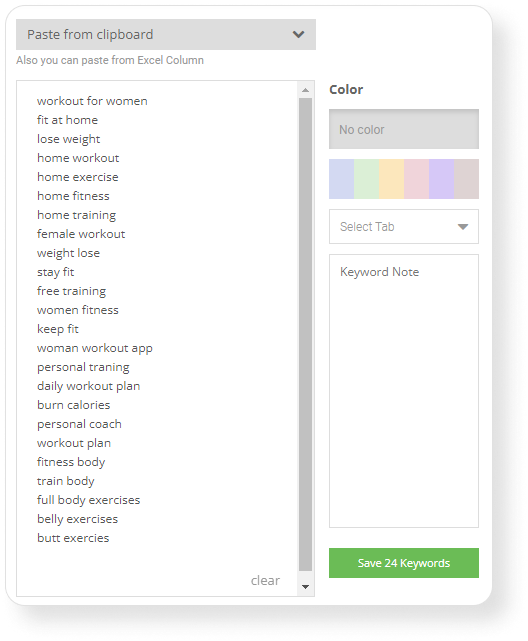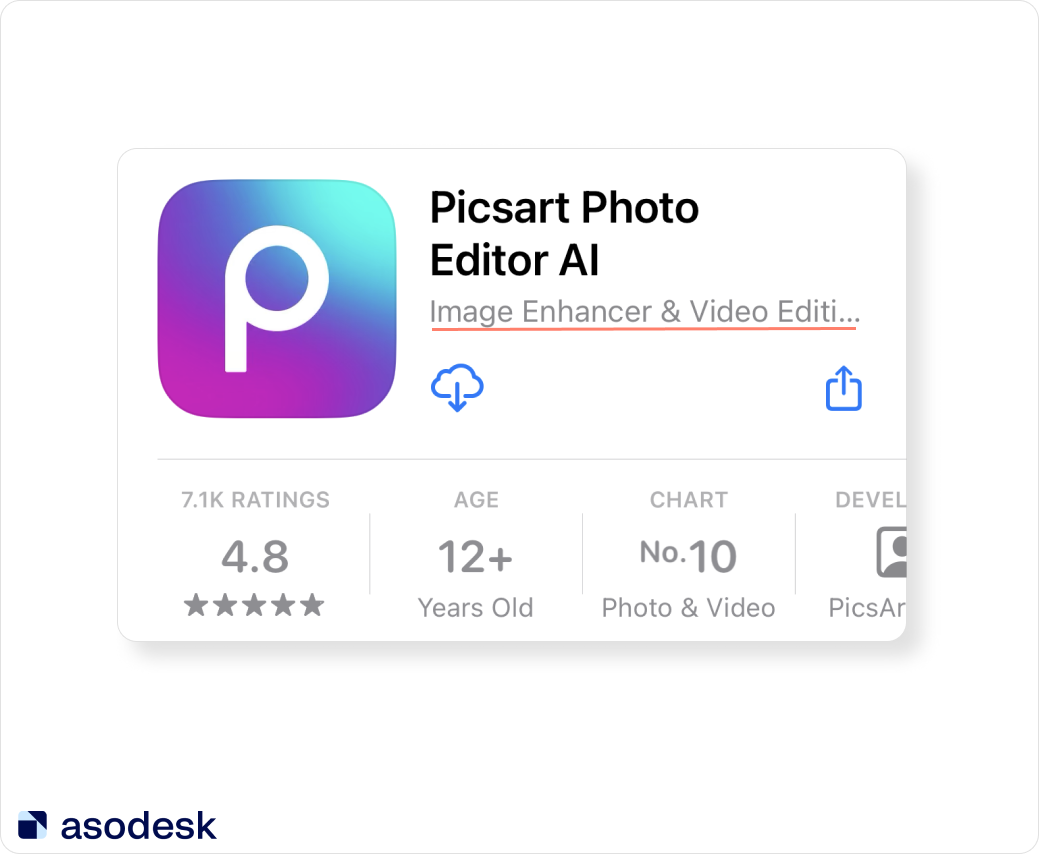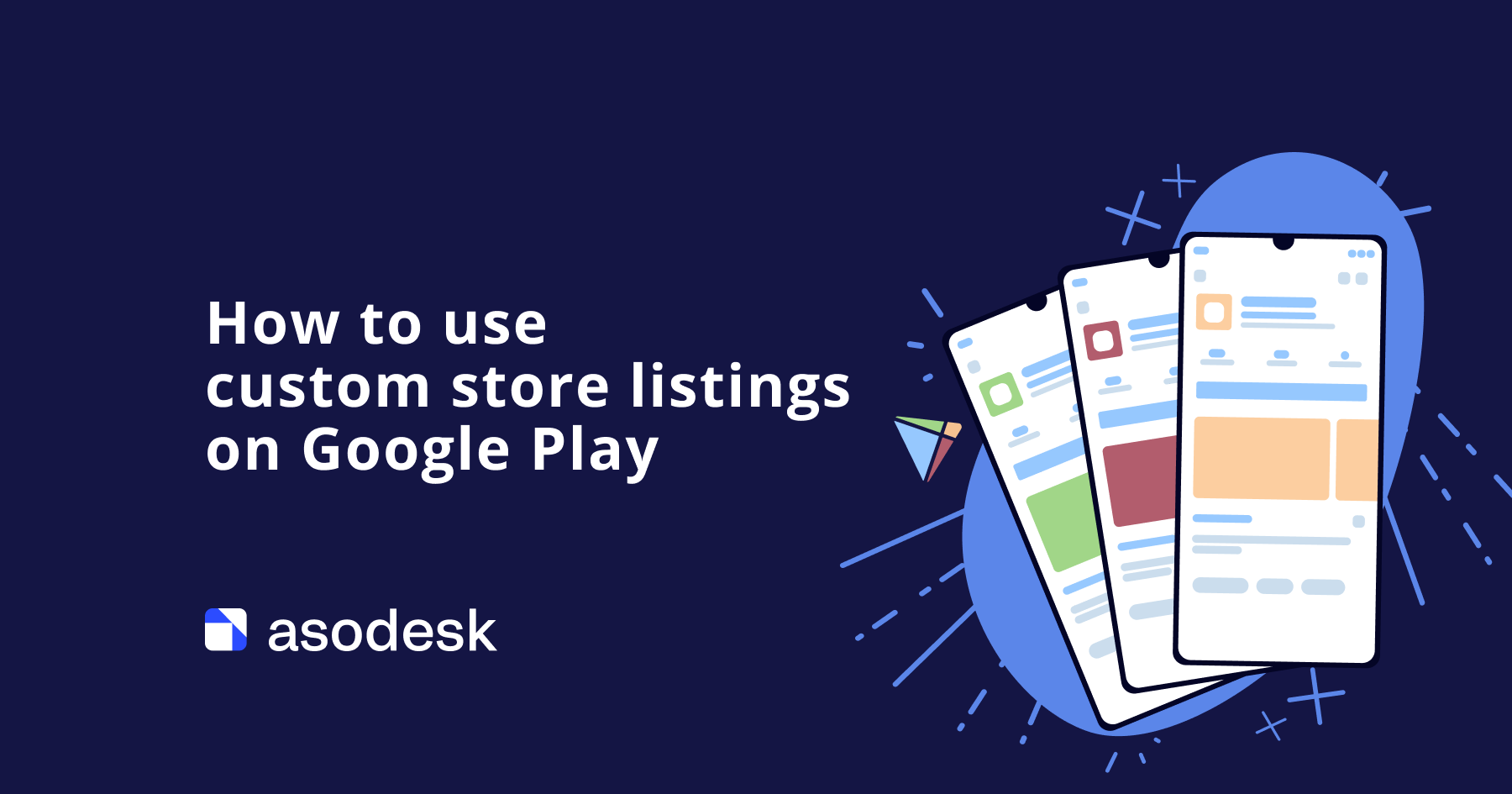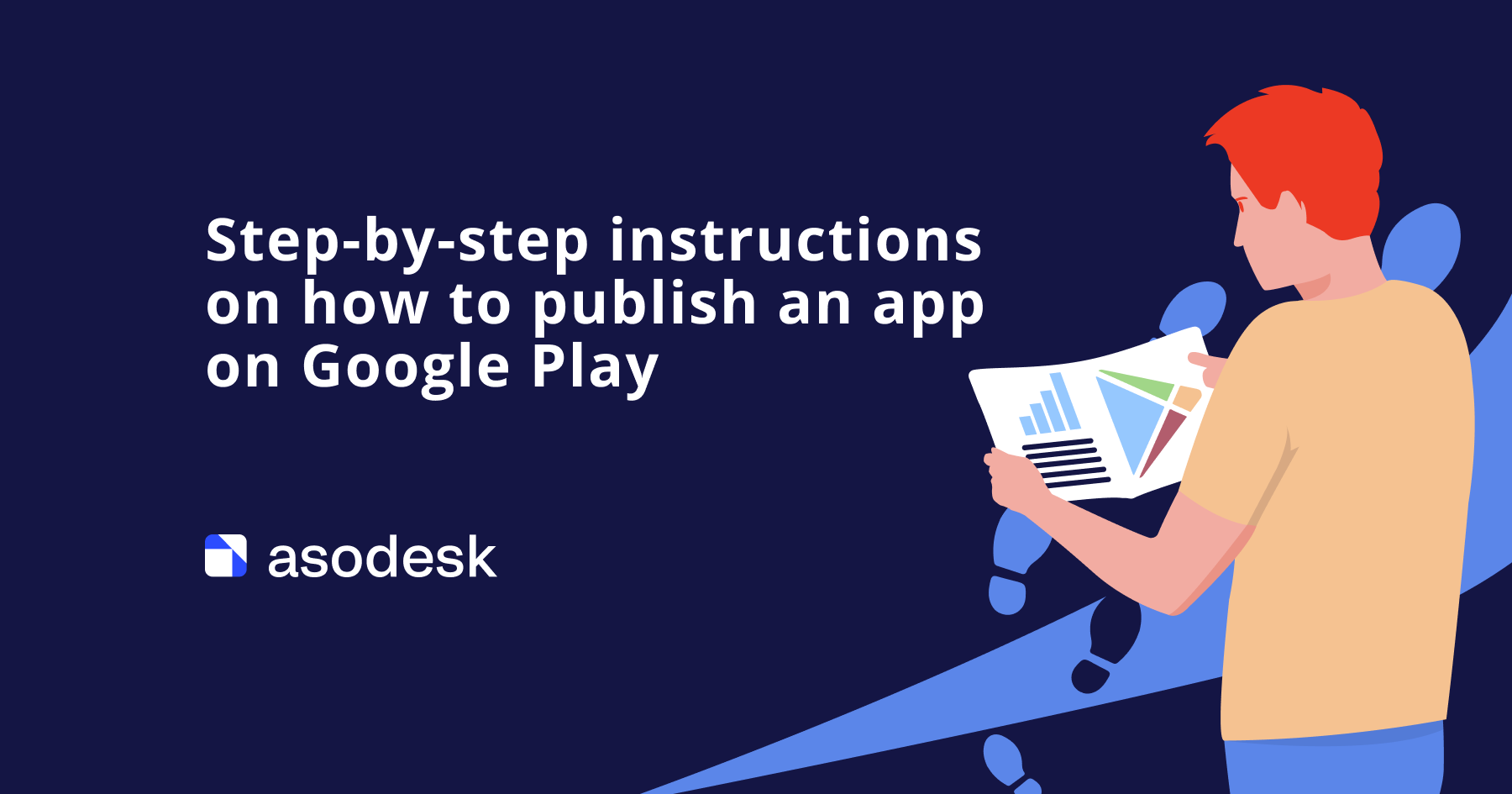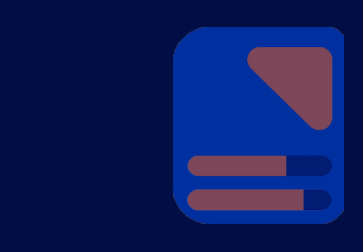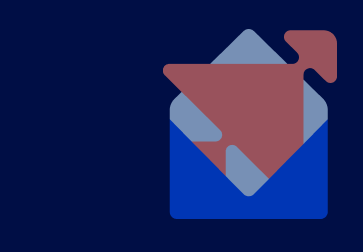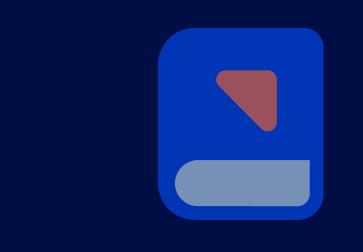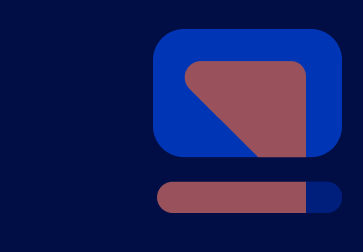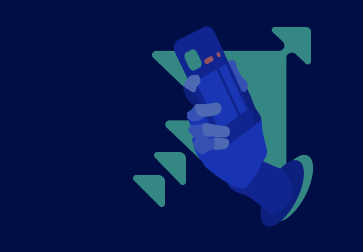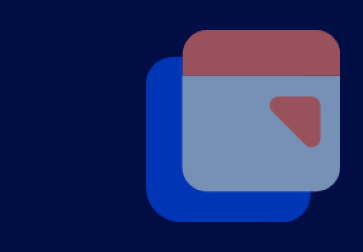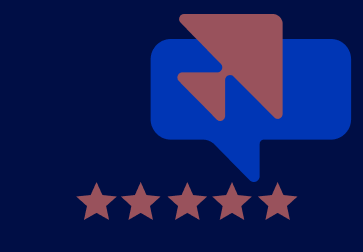The complete App Store Optimization guide for 2024
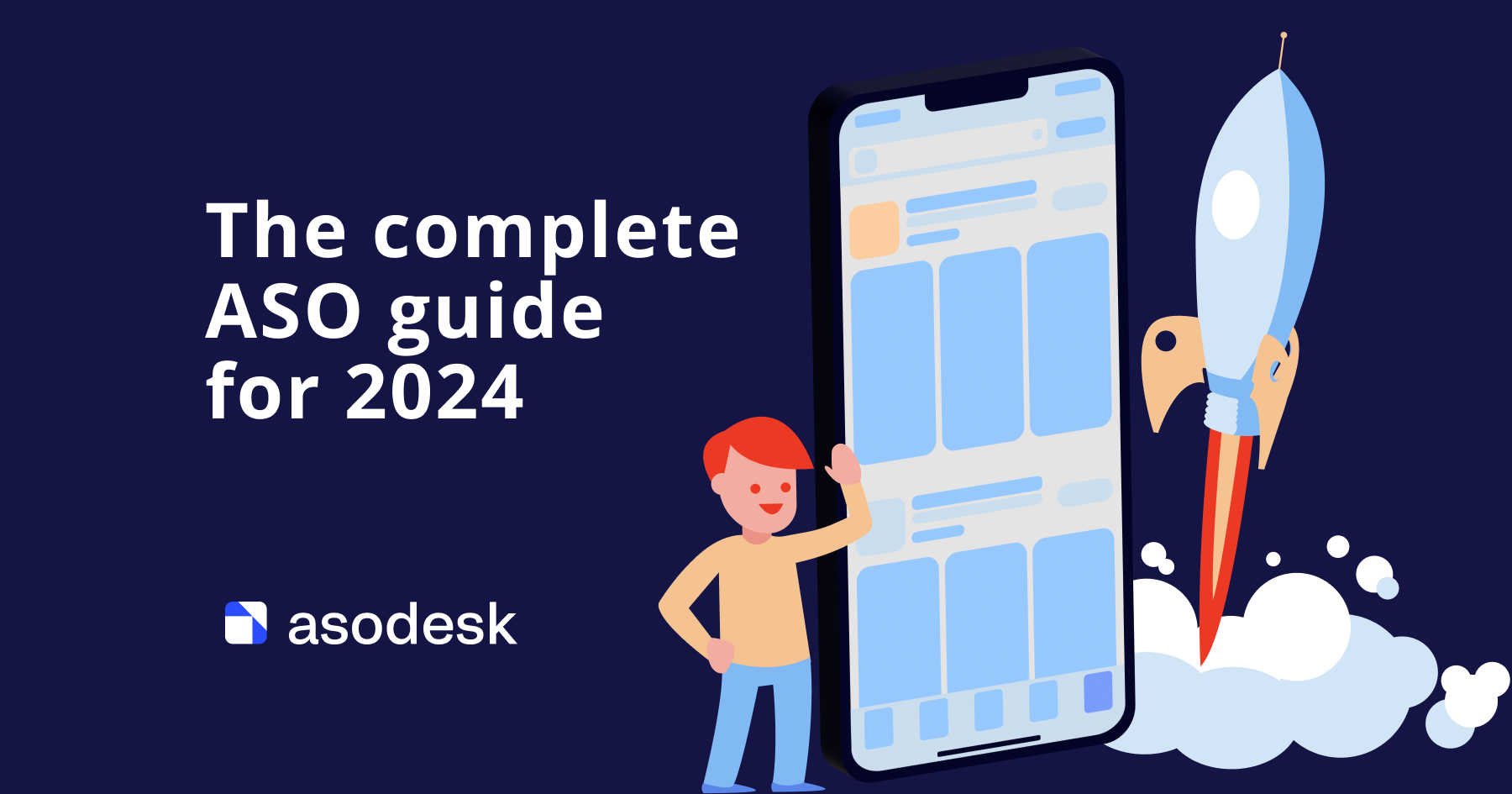
App Store Optimization (ASO) helps your app to reach the top spot in the search results and gain thousands of installs from the App Store and Google Play. We created a complete guide on how to work with ASO in 2024. Here you will find answers to the most important ASO questions: how to collect a semantic core, create effective visual and textual metadata, use In-App Events, LiveOps, Custom Product Pages, influence browse traffic, and work with alternative stores.
Contents
1. How searches in the App Store and Google Play work
2. How to collect a semantic core
3. How to write text metadata
4. How to conduct visual ASO
5.
How to use In-App Events on the App Store
6. How to use LiveOps on Google Play
7. How to work with Custom Product Pages on the App Store and Custom Store Listings on Google Play
8. How to work with iterations
9. How to measure ASO performance
10. How to influence browse traffic
11. How to promote your app in alternative stores
12. How to work with ASO in 2024
How searches in the App Store and Google Play work
Search traffic is attracted by apps that users find on the App Store and Google Play searches for specific queries. According to the App Store, 70% of visitors find the app they want to download via the search bar. That is why you should work with search traffic to increase your app installs.
On Google Play, the search results depend on the query. If you enter a non-branded query on a narrow topic, such as “traffic police fines download” or a branded query like “Facebook”, the app with the largest number of downloads will be in first place highlighted by a large card in the cluster output.
Google Play will show cluster output, that is, several blocks of recommendations from Google, which separate the search output between the first and second app. Only in cluster output will screenshots of apps appear in search. Google Play can also show a time-limited event below the first app here.
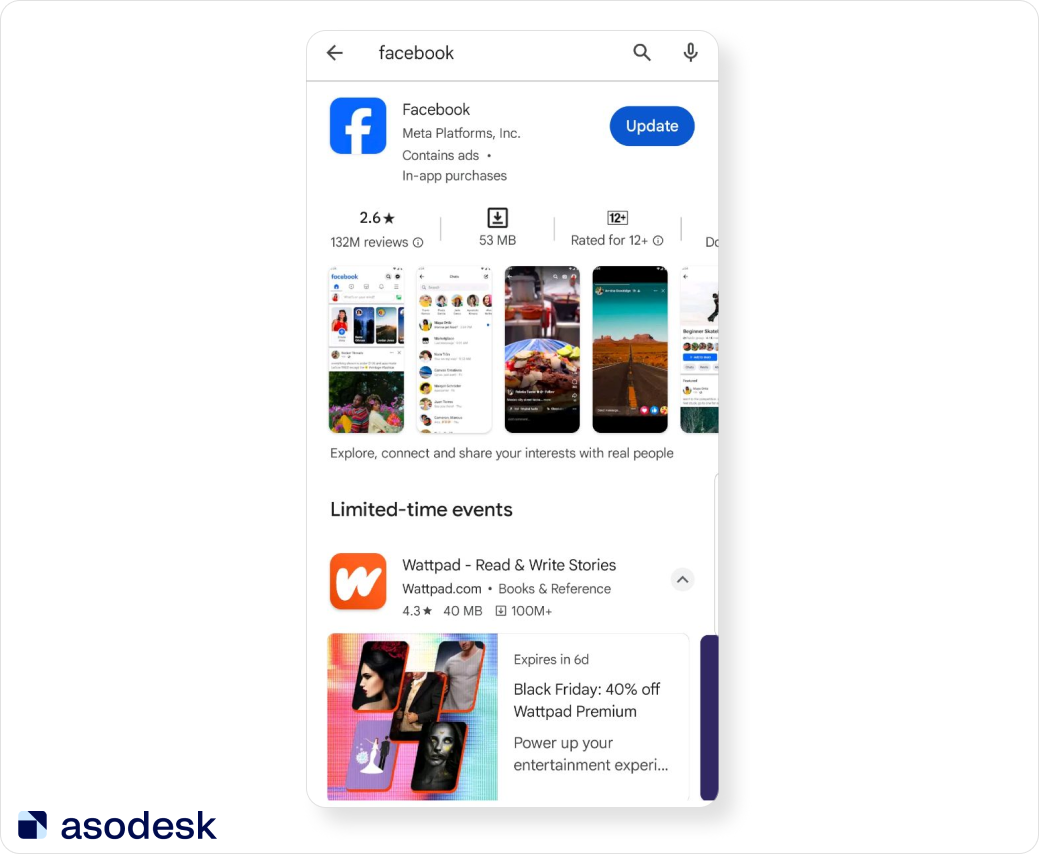
If the query is general, such as “fitness”, you will see a list of apps related to this query. Here Google Play can also show time-limited offers from related apps.
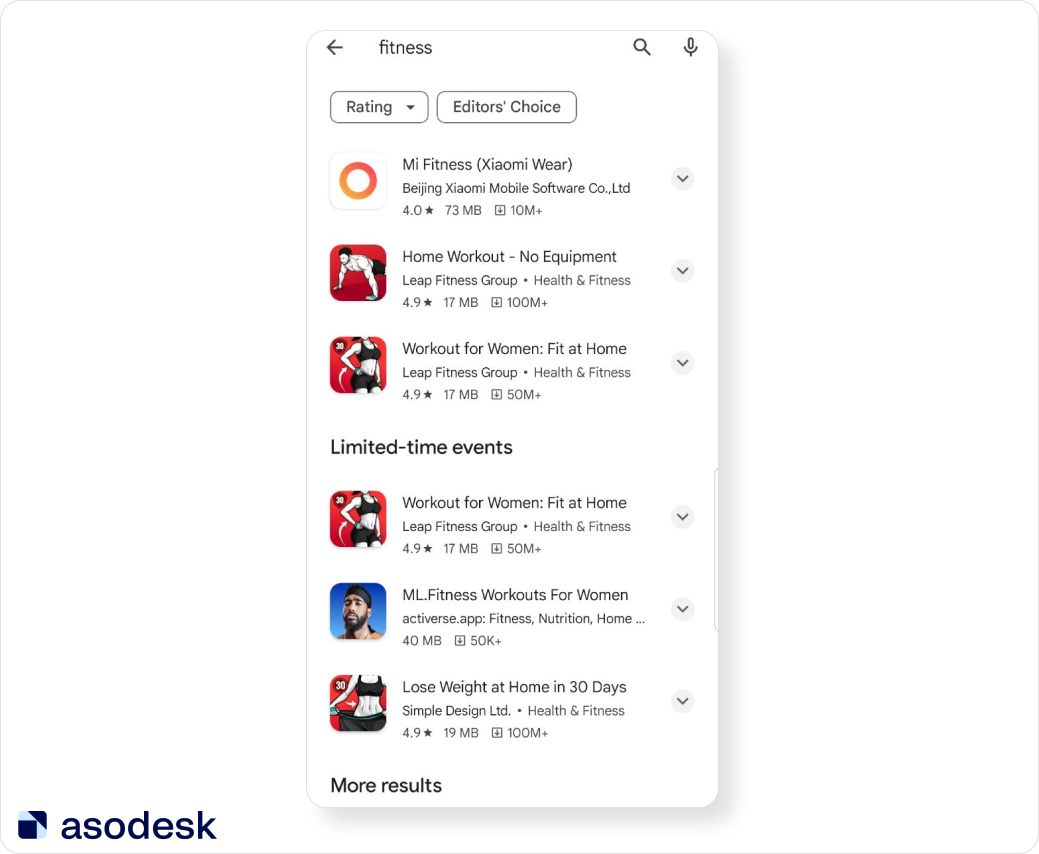
If you click on the arrow near the app title, Google Play will show the screenshots for this app.
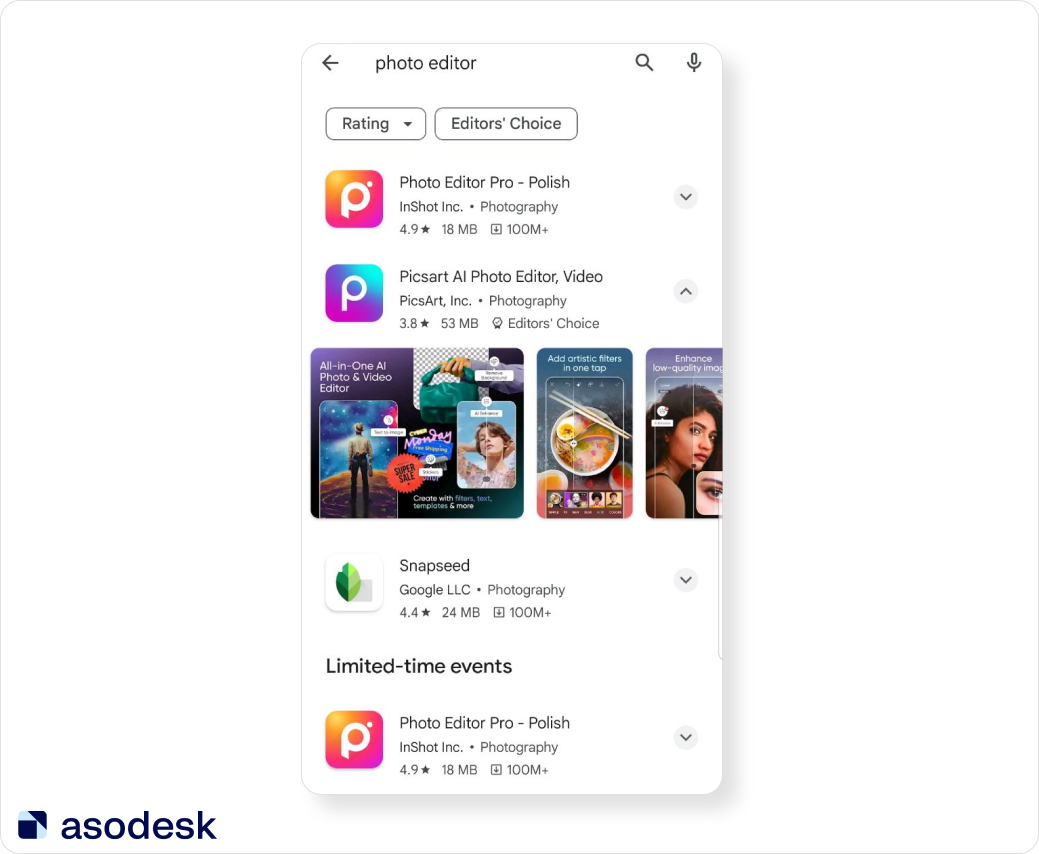
This list of apps can also be shown even by some branded queries and we don’t know what it depends on.
In the search results on the App Store, we see Apple Search Ads, In-App Events, the apps, and their subscriptions.
For each app in the search results the rating, developer name, app category, and in-app purchases are shown. For each app we see three vertical screenshots, or one horizontal, or one vertical video and two screenshots.
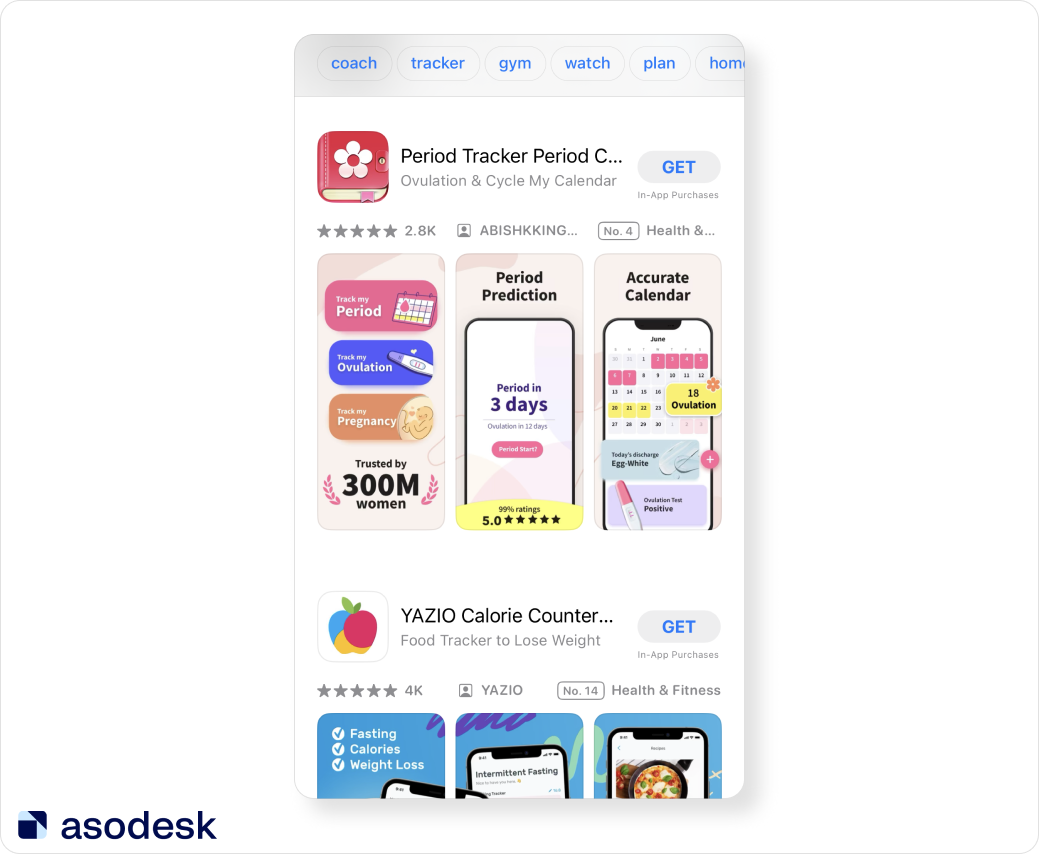
If the app runs In-App Events (on the App Store) or LiveOps (on Google Play), then you will see event cards instead of app screenshots.
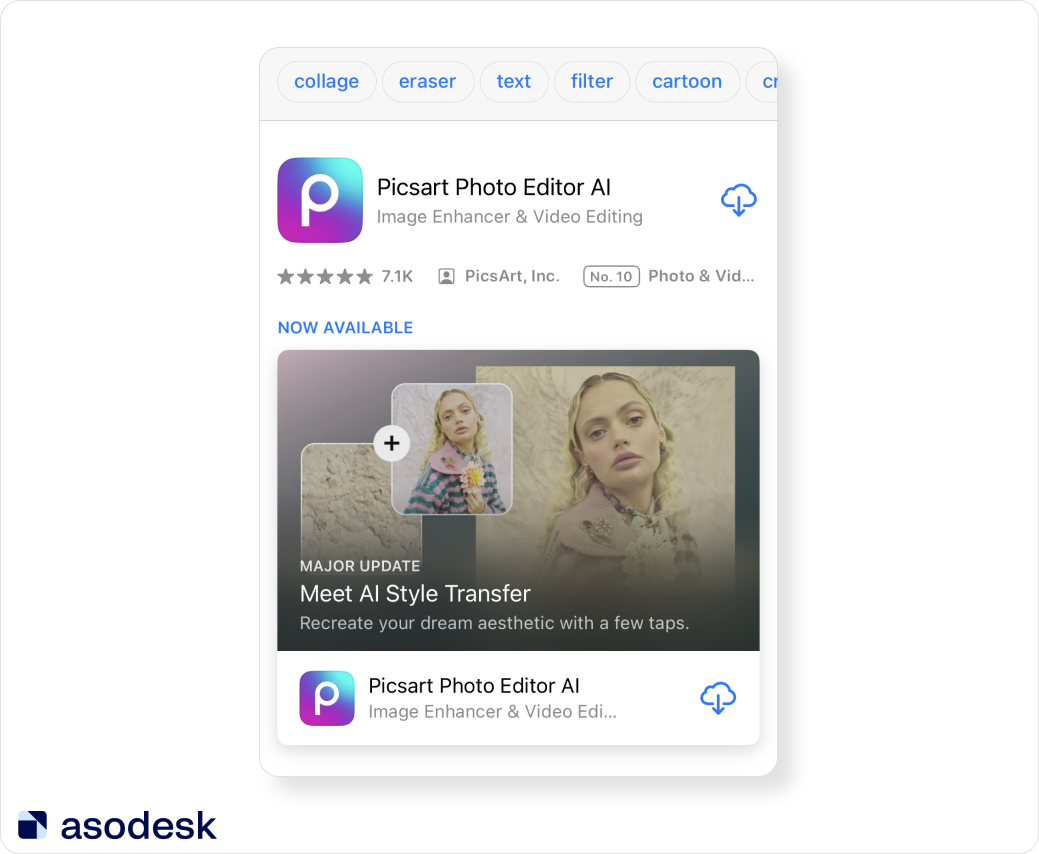
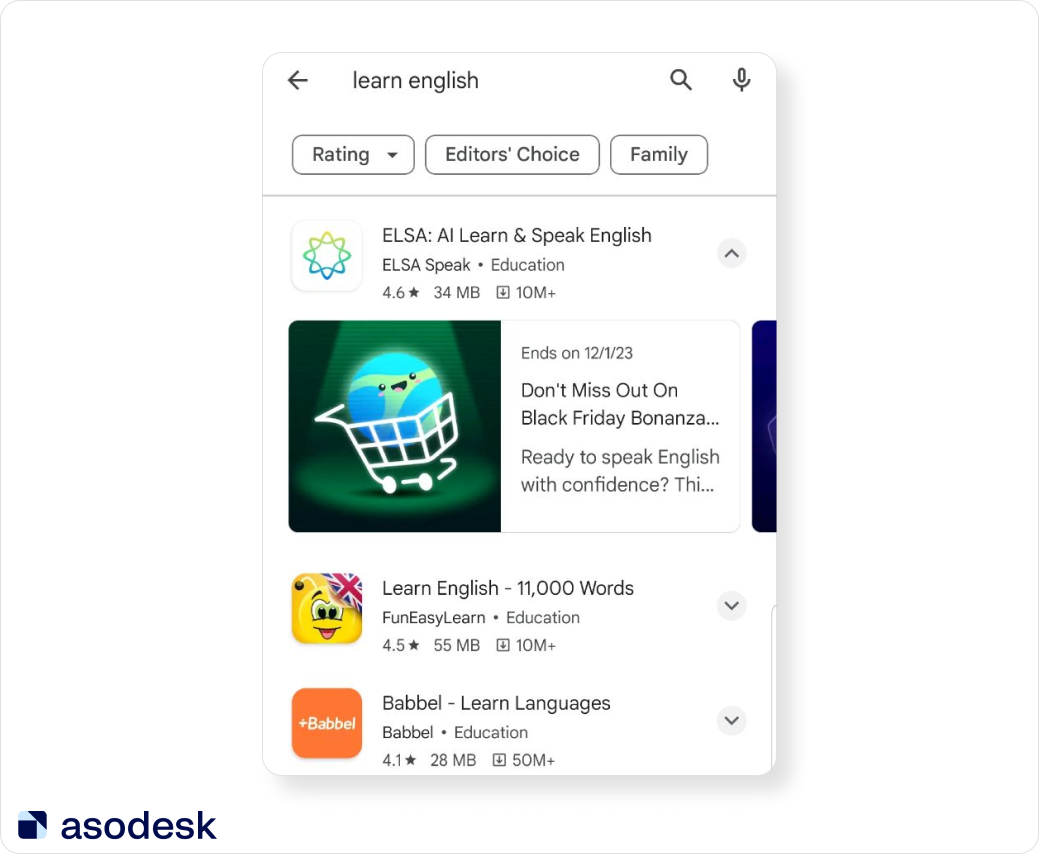
In the next chapters, we will explain how to increase organic installs from the search with the help of ASO: collecting the semantic core, working with text and visual metadata, working with iterations, measuring ASO performance, using different app store features, such as In-App Events and Custom Product Pages on the App Store, Custom Store Listings, and LiveOps on Google Play.
In addition to ASO (App Store Optimization), it’s also important to manage reviews to acquire installs from search on the App Store and Google Play. Managing reviews primarily impacts conversion to installation on the app stores and visibility in Google Play. No matter how much you work on ASO, if your app has a low rating, its rankings will either grow slowly or not at all. Learn how to improve your rating and effectively handle reviews in this Asodesk guide.
How to collect a semantic core
When you collect a semantic core, you should find all the search queries that can bring your app search traffic — now or in the future. Collecting the semantic core can be divided into several steps:
1. Add all keywords that come to mind when you think about your app. You should know all the problems your app can solve and all the functions it has and take them into account when collecting a semantic core. Just write all the queries you could use to search for your app. It is important to save them on your ASO service right away to check their popularity.
2. Add auto-suggestions from your ASO service to your semantic core. ASO services can give you a lot of great keywords that can bring traffic to your app. For example, with Asodesk you can find the most popular keywords for your app, keywords that you missed but which could bring your app traffic, the best keywords from your competitors, long-tail keywords, and much more.
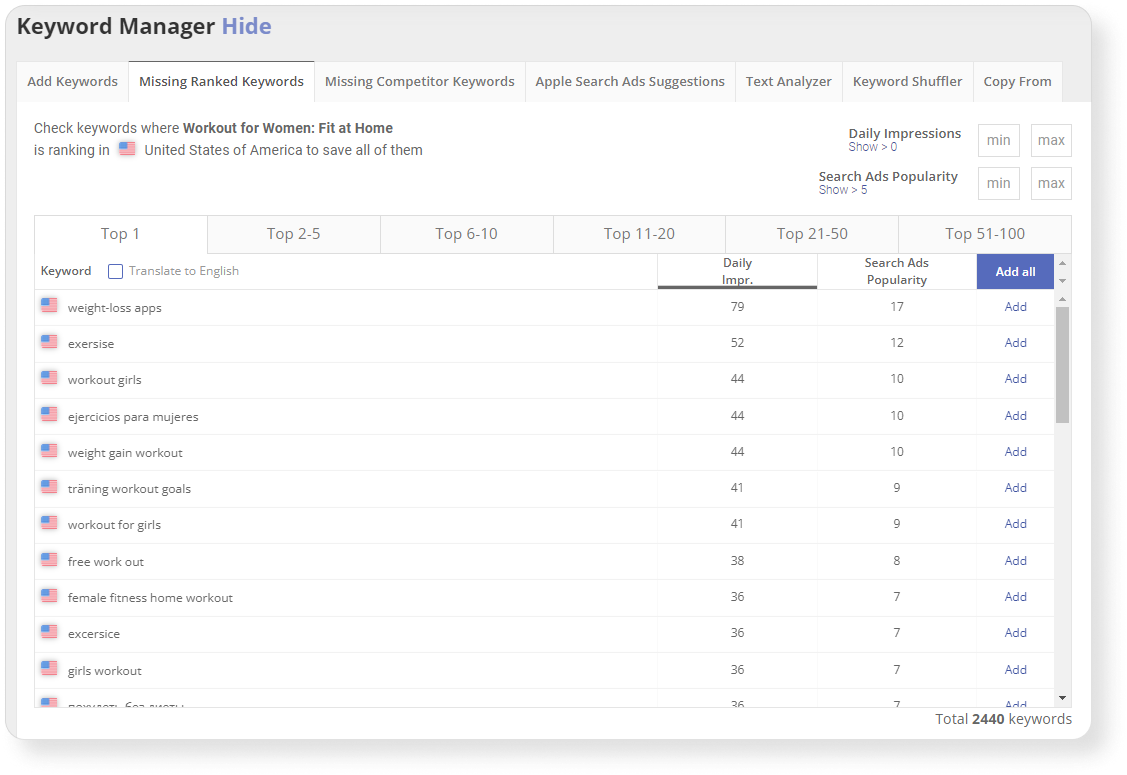
3. Add auto-suggestions from the App Store and Google Play. Auto-suggestions appear below the search bar when a user starts typing a query. They can bring your app a lot of traffic as users usually tap on them while searching your app. That is why it is important to add these keywords to your semantic core. You can find Apple Search Suggestions for your app with the help of the Find & Track tool in Asodesk.
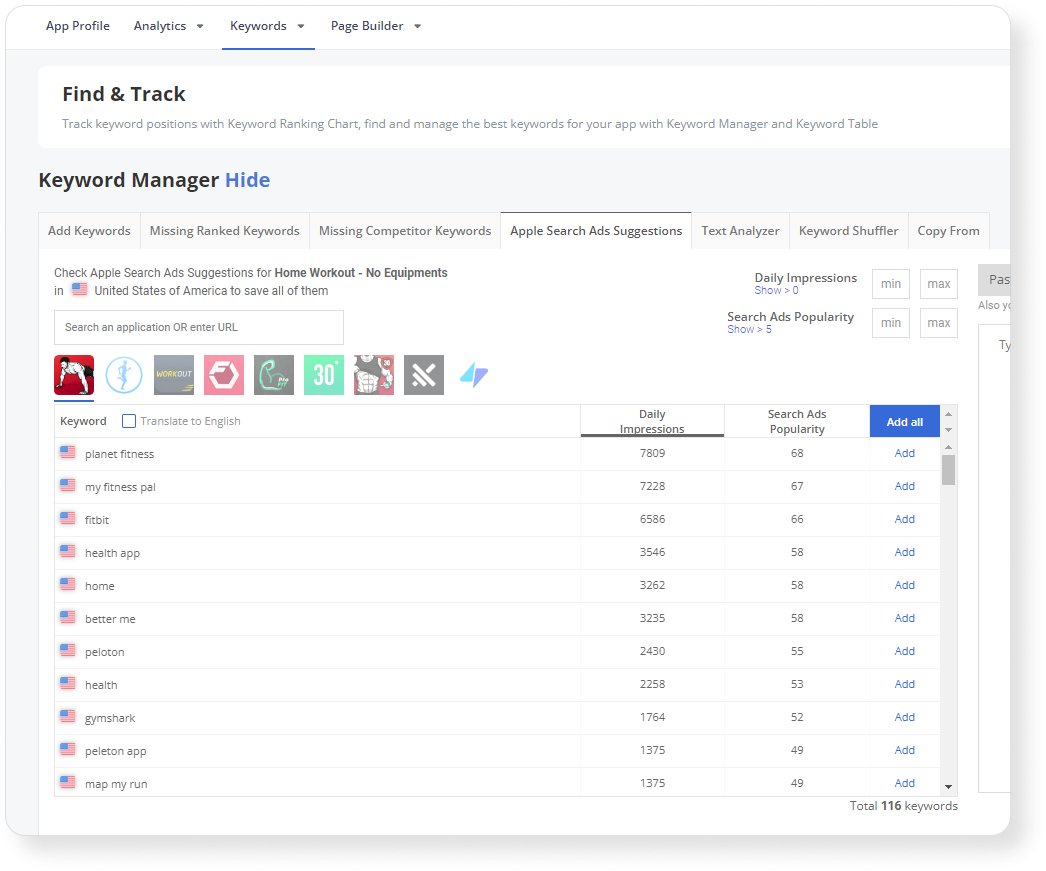
4. Analyze competitor keywords. In this step, you should find all the keywords that bring traffic to your competitors. Before collecting competitors’ keywords, you should study the market niche of your app to choose keywords that suit it best. Here you should follow these steps:
- Gather information about the purpose of these apps
- Explore the features and capabilities of your app
- Collect a list of existing apps from this niche
- Divide them into categories based on functionality
- Define the category of your app, as well as the differences and similarities with other niche apps
- Choose competitors that are the closest to your app based on their functionality
Then you can find the best keywords that bring your competitors traffic using Asodesk tools. These tools can find the keywords that bring the most traffic to your competitors, competitors’ keywords that you don’t yet have in your metadata, the least popular keywords among your competitors, and more.
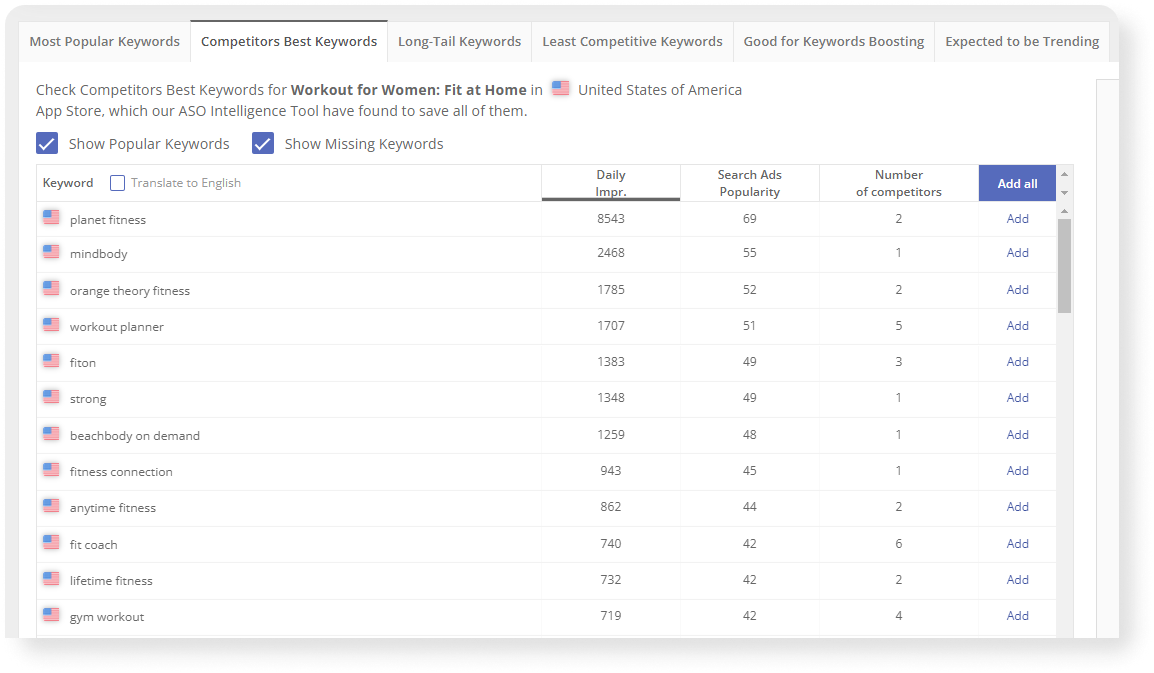
5. Delete irrelevant and low-frequency queries. In this step, we divide the core into cohorts — groups of keys according to specific characteristics.
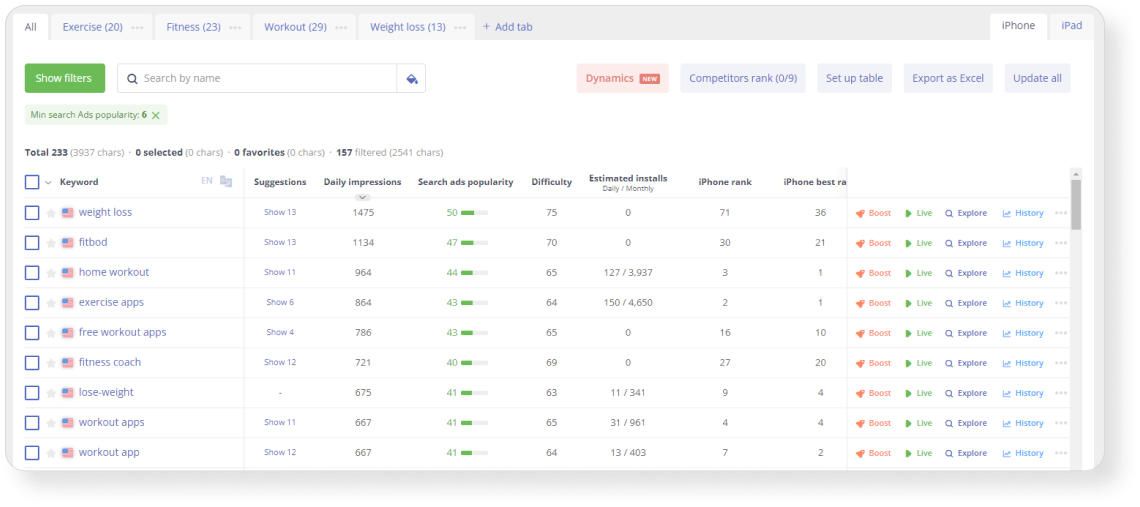
Read our full guide on how to build a semantic core in our article.
Try Asodesk tools for collecting your app’s semantic core with a free 14-day trial.

How to write text metadata
To succeed on the App Store and Google Play, you don’t just need a great product, but also effective optimization of the text elements of your app page — the title, subtitle, description, what’s new, and keyword fields.
The app metadata is divided into ranked and unranked. Ranked metadata is taken into account by the App Store and Google Play’s algorithms, and if you include keywords, your app will start ranking for these keywords. Unranked metadata is not analyzed by the stores’ algorithms, so you can only use it for marketing purposes.
What is taken into account when ranking
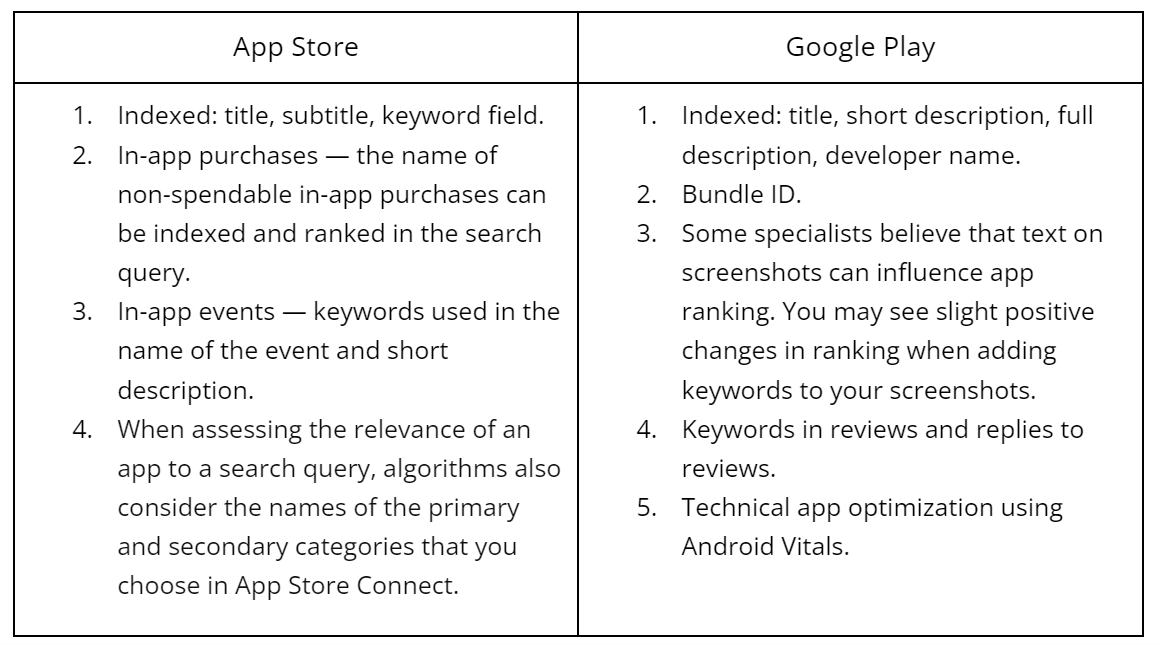
It is also important to remember that the principle of text metadata collection for the App Store is that each word is matched with all other words within the same locale. This means direct occurrence is not necessary, and repeating the same words in different parts of the metadata can confuse the algorithms and lower your app’s ranking.
Here is a more in-depth how to work with every metadata element individually.
Title
The app title can include up to 30 characters on the App Store and Google Play. It is the most important metadata element, so you should place the most popular keywords here.
The name of your app should be unique and preferably explain what the app does. On the App Store, all words are matched with each other, so it’s not as important to have a complete keyword phrase in the keyword field. You can place part of the keyword in the title and another part in the subtitle, but the algorithms will combine all possible variations.
Unlike the App Store, it’s important to include full keyword phrases on Google Play.
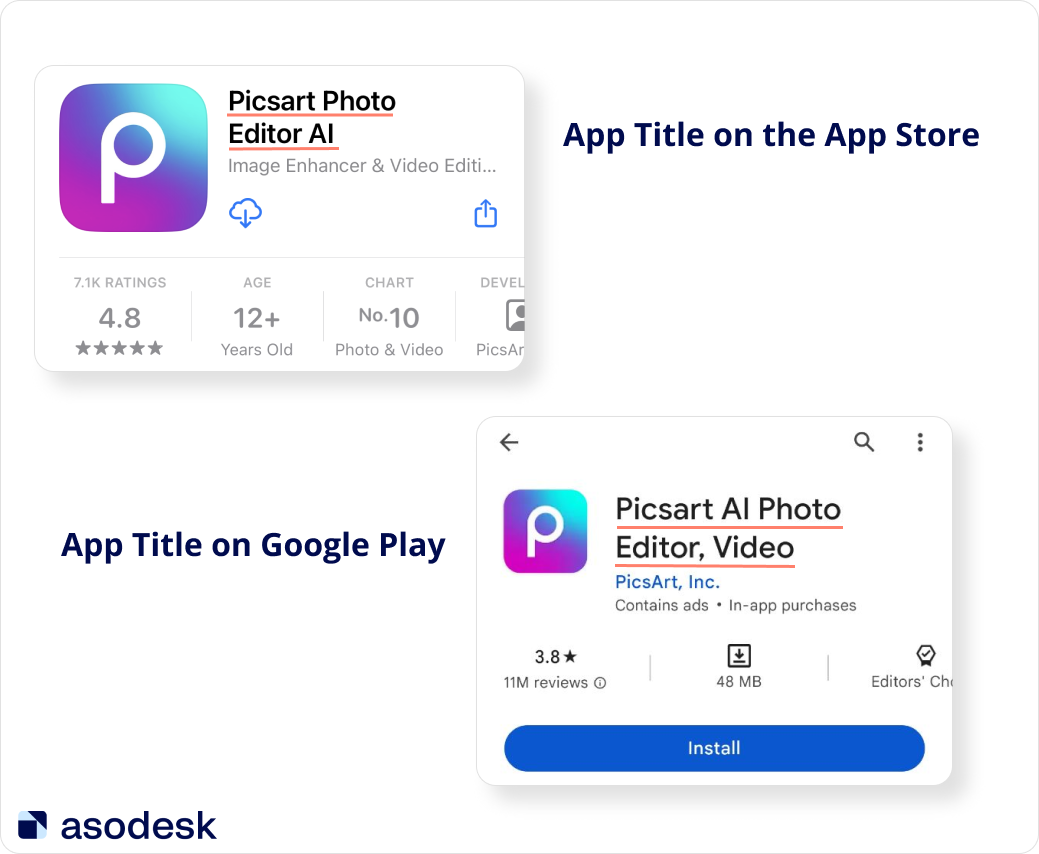
Subtitle
The subtitle is only featured on the App Store and consists of 30 characters. Keywords in the subtitle should form phrases, rather than a series of keywords separated by commas. It is best to place relevant keywords here and avoid misspelled keywords to positively impact conversions. You can also test various relevant calls to action (CTAs) to increase conversions.
Short description
The short description field on Google Play consists of 80 characters. Here you should include the most important information about your app: what it can do, and its main features. You should also use popular keywords to describe your app’s features since the short description is indexed by the Google Play algorithm.
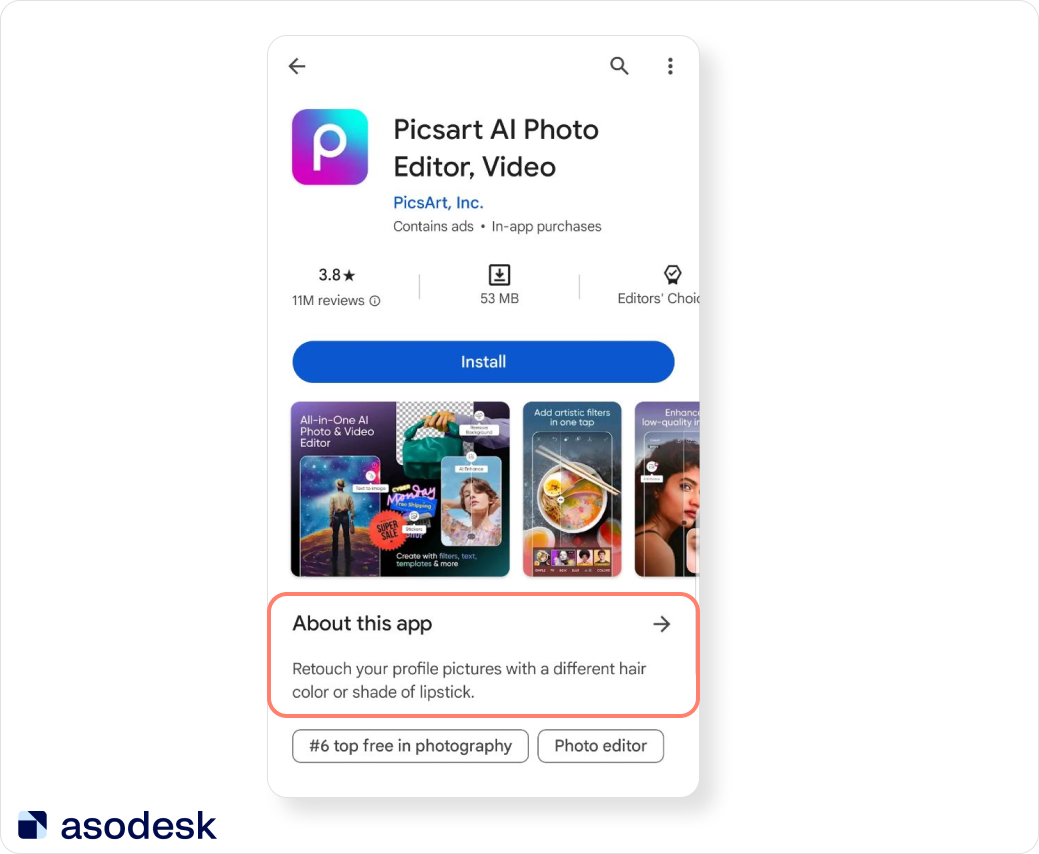
On the App Store, there is no separate field for a short description, but the first 1–2 sentences from the full description are displayed before the “read more” button. You can also add promotional text instead of a short description.
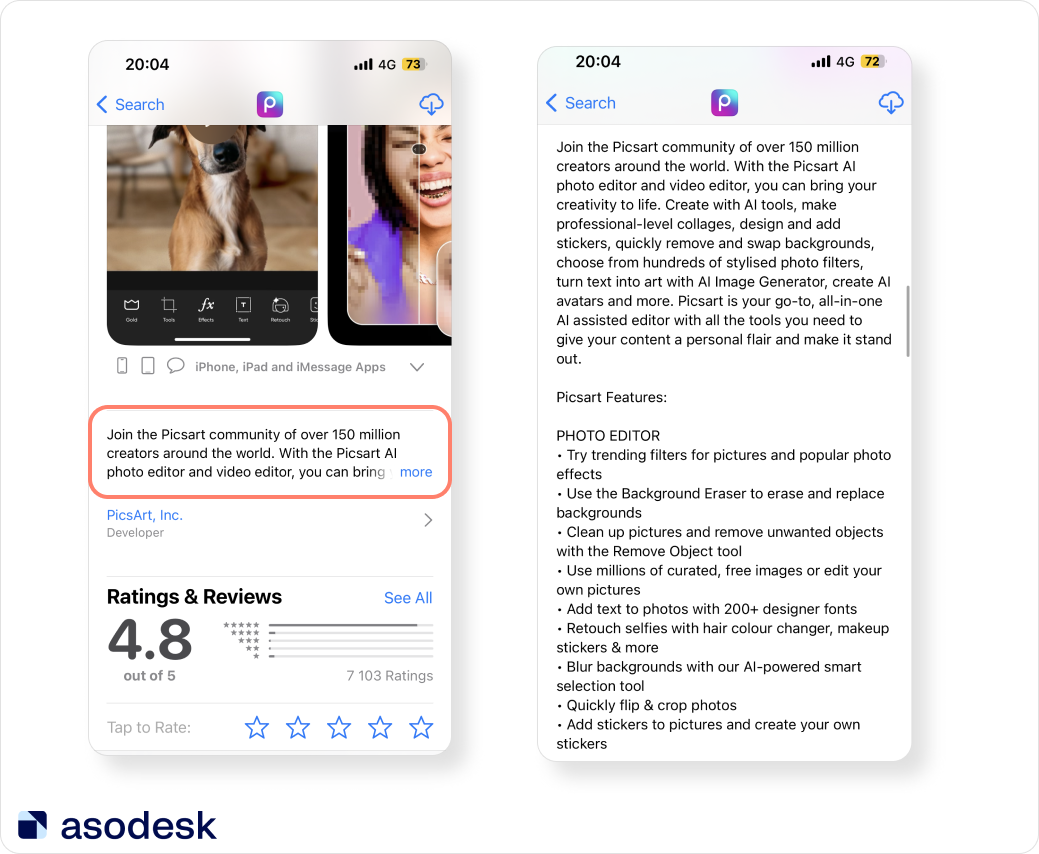
Keyword field
The keyword field belongs to the invisible part of the App Store’s metadata, so it does not affect on conversion. You can use up to 100 comma-separated characters here.
In this field, you can use keywords relevant to your app.
It is worth considering that the keyword field also goes through a validation process, and an App Store reviewer may reject your app if they decide that you do not have the right to use a certain word.
Full description
A full description on Google Play and the App Store is limited to 4000 characters. This part is only indexed on Google Play, so it is recommended to fill the description with keywords so that algorithms understand their location.
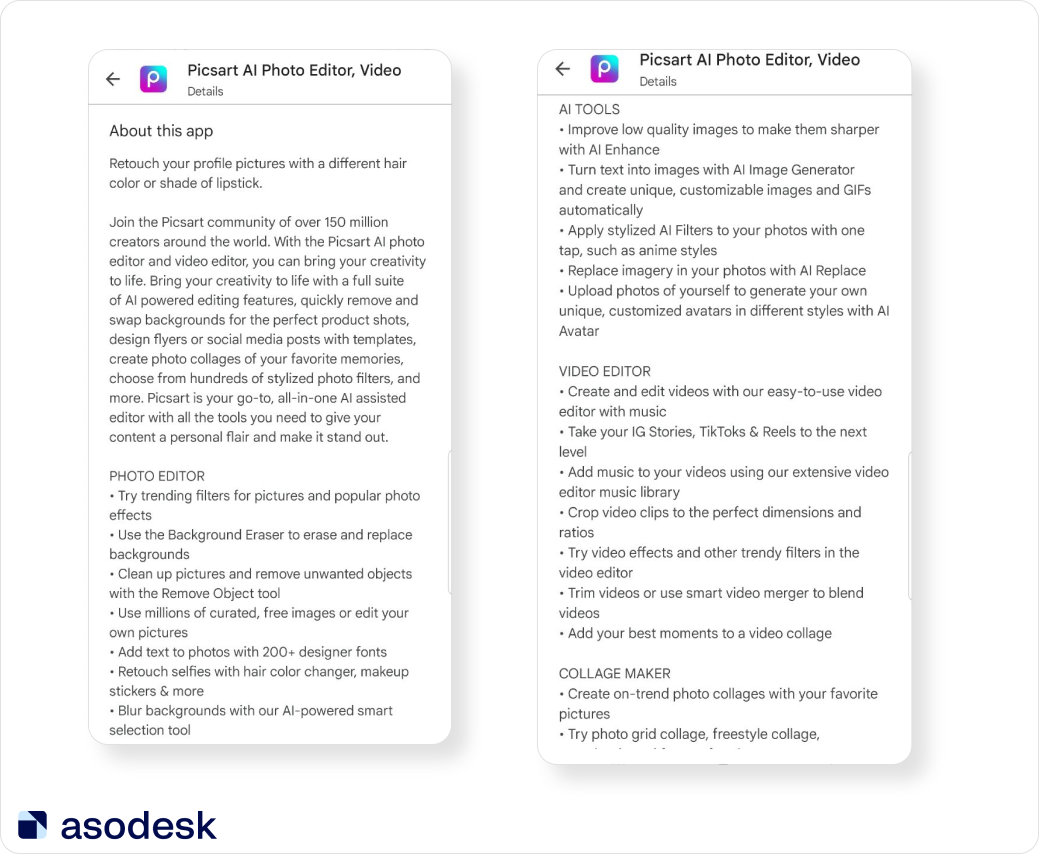
However, on the App Store, you can only use the full description for marketing purposes.
Read how to write effective long descriptions for your app in our article.
When working with the long description, avoid the following mistakes:
- Too many personal pronouns make your app description difficult to read.
- Too many keyword repeats. Ideally, your keyword density should not exceed 4–5%, as exceeding this limit can result in keyword stuffing, making the text difficult to read. However, in some cases, a keyword density higher than 5% can positively impact the visibility of the app on Google Play, so it’s important to monitor the optimization results in such cases.
- Excessive spaces and commas.
- Punctuation/grammatical errors.
- Clericalism and stop words, as they make your text hard to read and take extra space in your app’s metadata.
To ensure that Google Play correctly identifies your app’s category and promotes it through “Similar apps”, it’s important to use Google Cloud Natural Language. Google Cloud Natural Language is a tool that uses machine learning to analyze and extract different types of information from text.
You should aim to include keywords at the beginning and end of the first 180 characters and avoid making the description too long. The number of characters has no significant effect on positions. The main thing is to use the right keywords and detail the most important features of your app.
On average, a search query should be repeated 3–5 times. You can check keyword repeats and Density with Asodesk’s tool Description Creator.
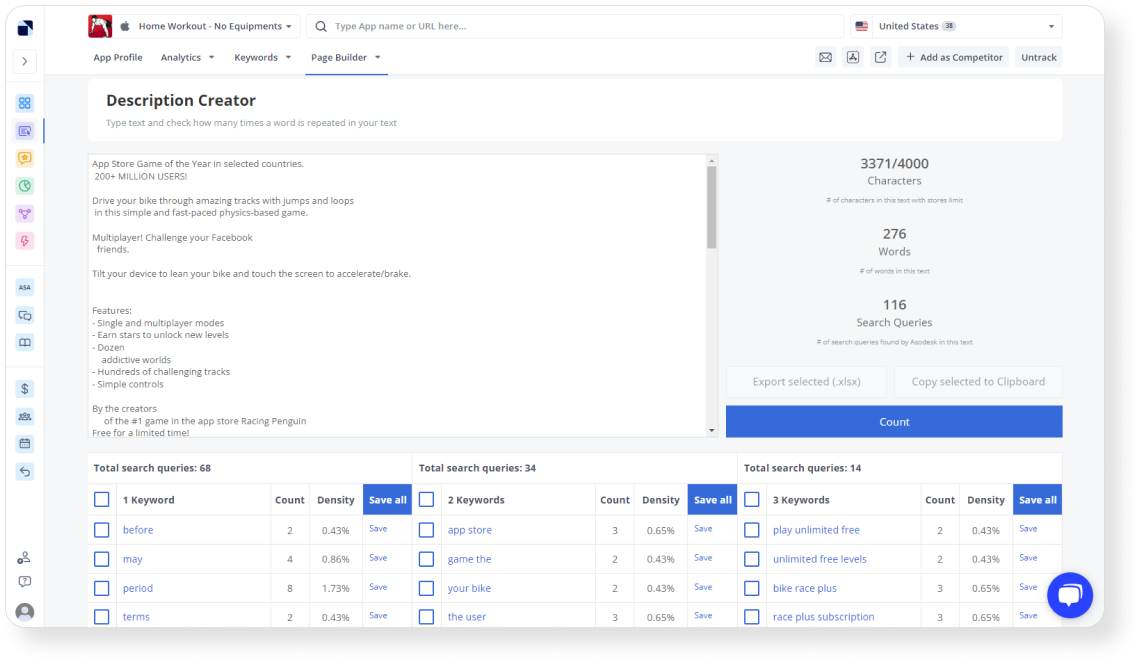
It is also important to pay attention to Entities and their Salience. The higher the Salience, the more likely it is that algorithms will take that word into account when ranking apps.
You can read how to use Google Cloud Natural Language for your app in our article.
Tips on what to mention and not to mention in your app’s metadata
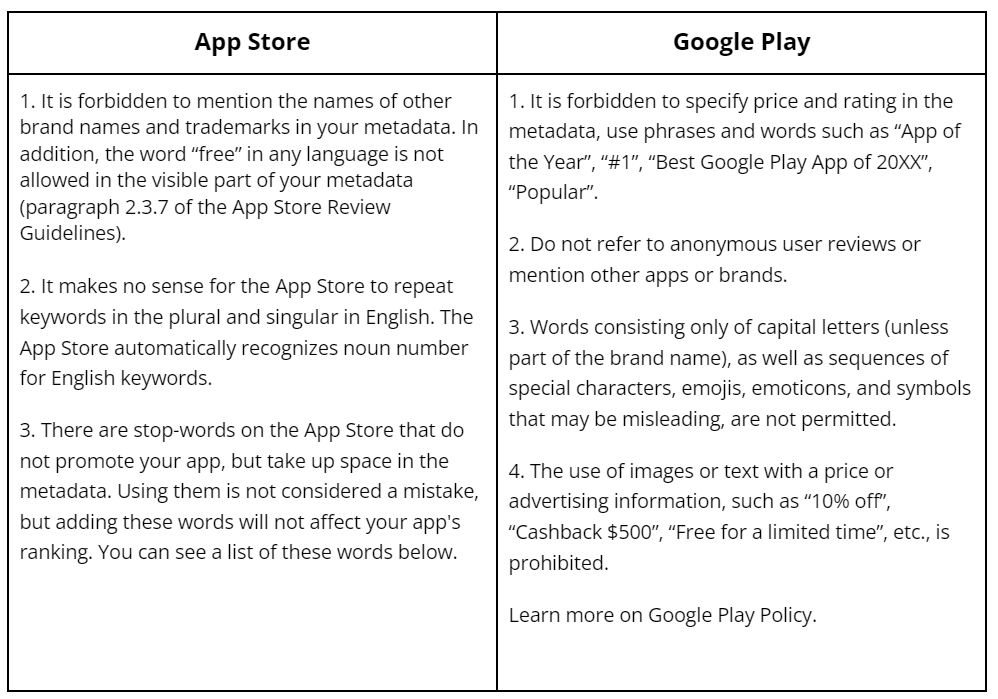
Stop Words on the App Store
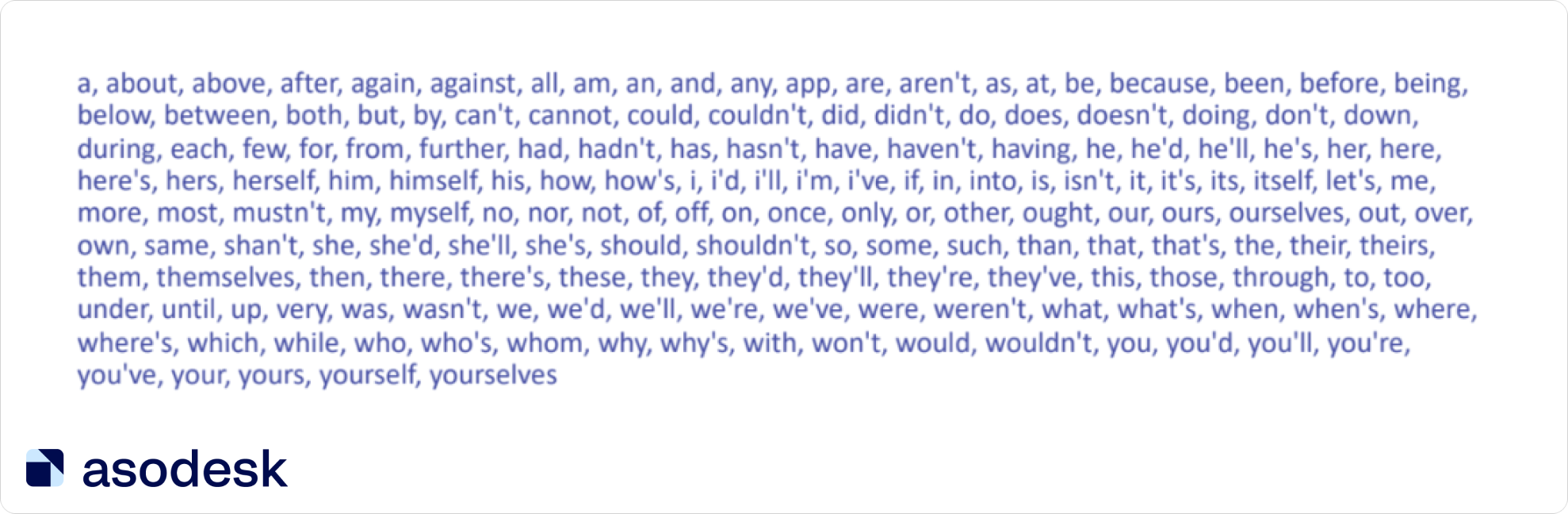
Using these words only makes sense in the visible part of the metadata if grammatically necessary.
You can use the Text Metadata builder in Asodesk to collect the most effective metadata for your app. This tool will check which keywords from your metadata have you used and which you left out, highlighting keyword repeats and stop-words in your app’s metadata.
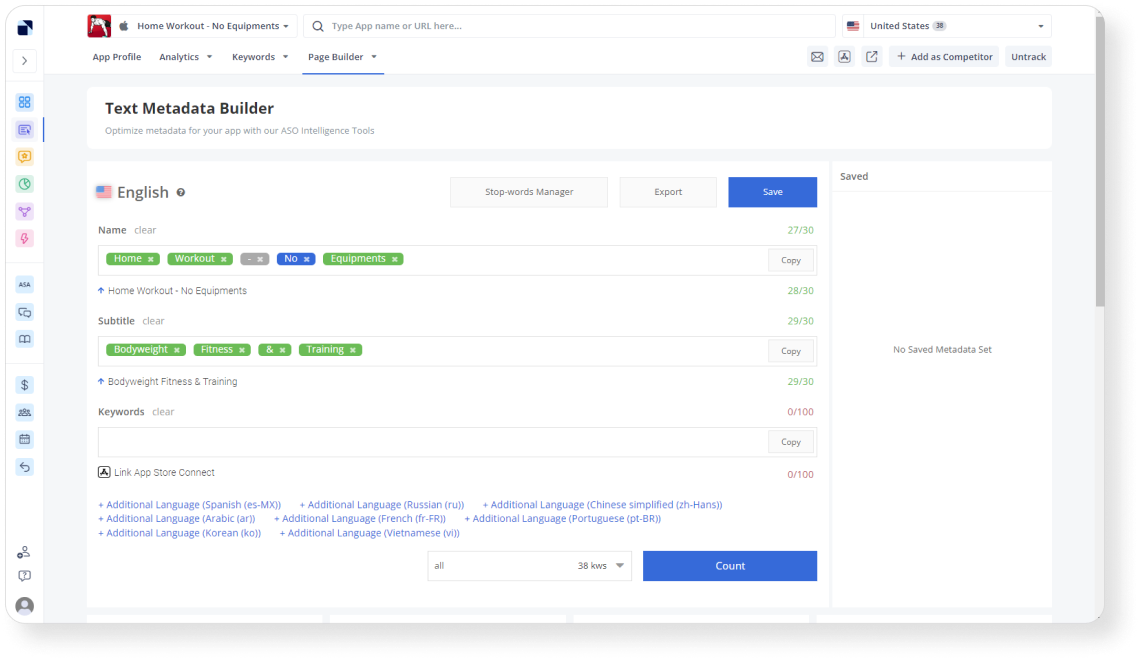
Additional localizations
You can use additional localizations only on the App Store. This feature helps users from different linguistic backgrounds understand your app page. For example, in Canada, there is a French additional localization, and you can use it to promote your app page for French speakers.
But remember, keywords can only be matched within one locale, if you add “dog goes” to the locale en-US, and “cat eats” in es-MX, then in the US “dog goes” and “cat eats” will be indexed, but not “dog eats” and “cat goes”.
You can check the complete list of additional localizations with Asodesk’s App Store Localizations tool.
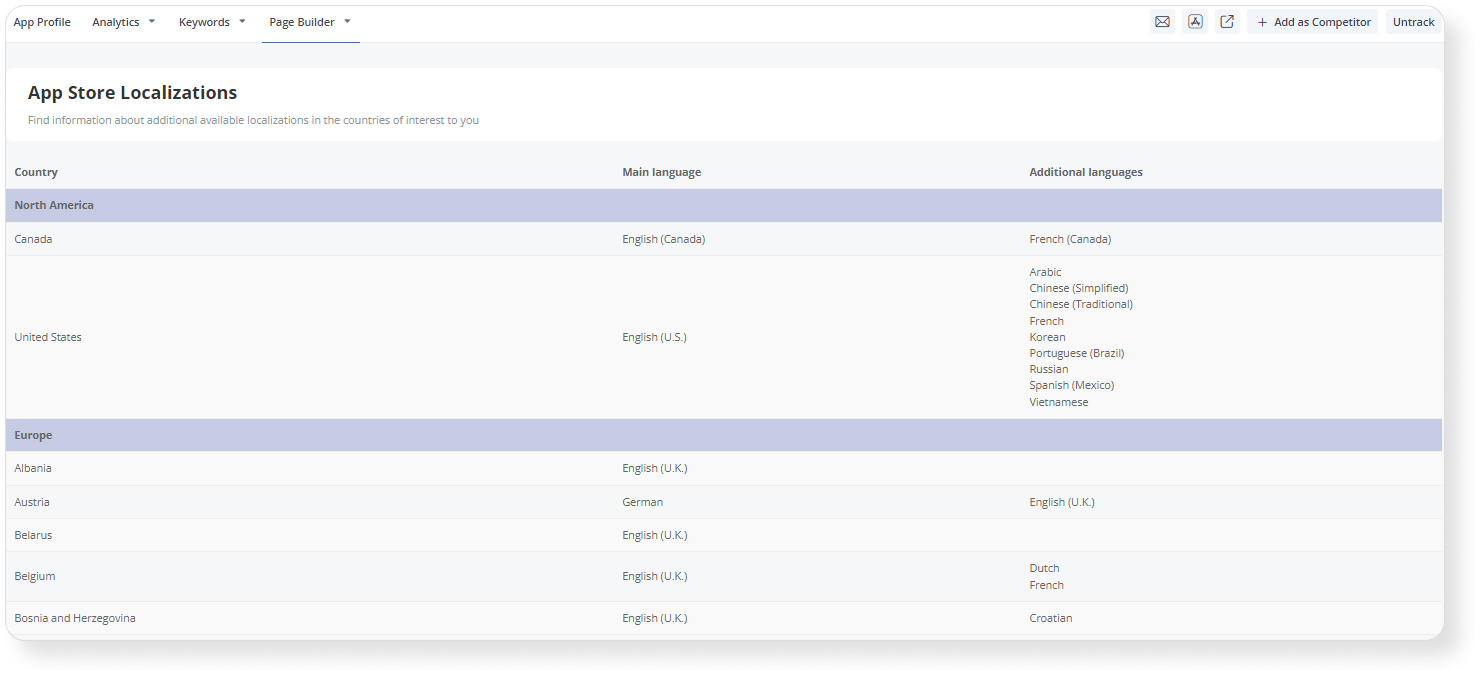
The App Store and Google Play also have some differences after you publish your app.
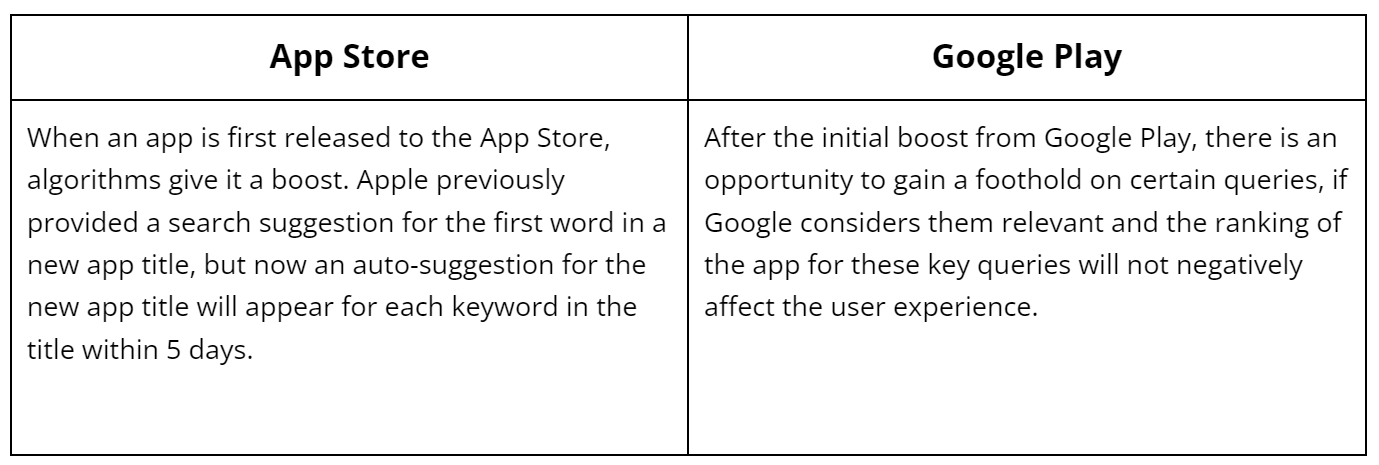
What ideas you can test in app metadata
Here we have listed some hypotheses for testing in your app metadata elements that have brought positive results for promotion in our projects:
- The full entry of the search query in the title.
- CTA in a brief description.
- Using the interspace — to save characters in the visible part (this includes characters from Asian languages, for example, “・” — it’s one character but replaces three: space, hyphen, space).
- Using all kinds of stop-keywords in non-English locales, including prepositions, particles, conjunctions, and other interjections. In the English language, stop words on the App Store are already indexed, whereas in other locales, it’s better to use them if they are part of a keyword phrase.
- Writing words together, but with a capital letter, to save space in the keyword field (e.g., catDog.). This doesn’t always work, but if you’re running out of space in the keywords field, you can test this option. Sometimes algorithms can index catDog as two separate words;
- Plural and singular forms of keywords in non-English locales.
How to analyze the results of text optimization
Text optimization analysis is usually conducted through pre-post analysis, which measures the number of impressions and installs before and after the changes are made. The main indicator is the number of impressions. It is also important to consider your app’s conversion rate — especially if the visible part of the metadata has been changed.
In addition, it is necessary to monitor the movement of your app on specific keywords using ASO tools, as well as fix and analyze the positions of these keywords before and after the changes are made.
You can analyze how the app positions have changed during the chosen period with the ASO Comparative Report on Asodesk.
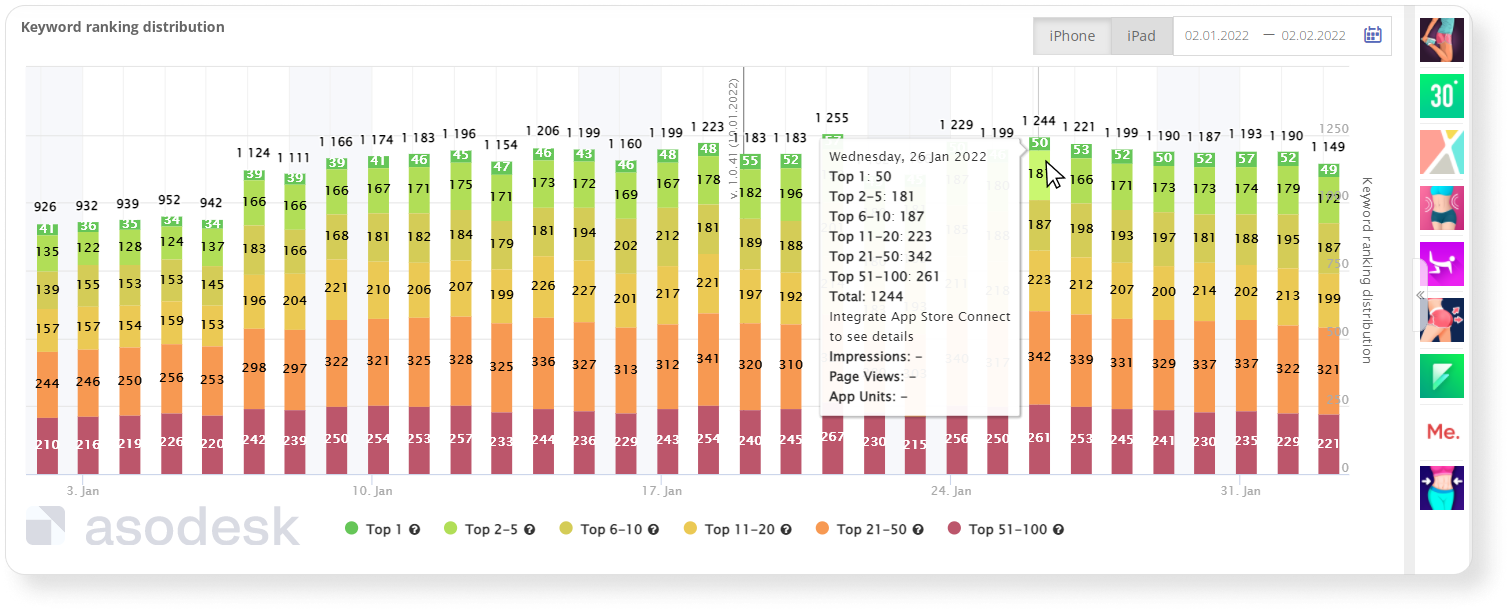
The App Store reindexes the app as soon as the metadata is updated, and the impact of the new keywords can be seen the day after the changes are made. On Google Play, it may take up to two weeks for the app to be reindexed after changes are made.
Important: As of February 19, 2023, categorical searches (such as “racing games”) are classified as Google Play Explore traffic instead of Google Play Search traffic in Play Console reports.
Try all the professional tools you need for creating app metadata and solving other App Store Optimization tasks for free with a 14-day trial.

How to conduct visual ASO
Visual optimization is a process aimed at improving the conversion from app page views to installs. Thanks to A/B-testing icons, screenshots, and videos, you can increase your app CVR. According to Splitmetrics, optimizing screenshots can give your app a 21–24% conversion increase, and app preview videos a 17% increase.
Visual elements of the app page include:
The icon is the most important visible element on Google Play and the App Store near the app title. Your icon should reflect the purpose of your app, stand out among your competitors, but also be associated with your app niche.
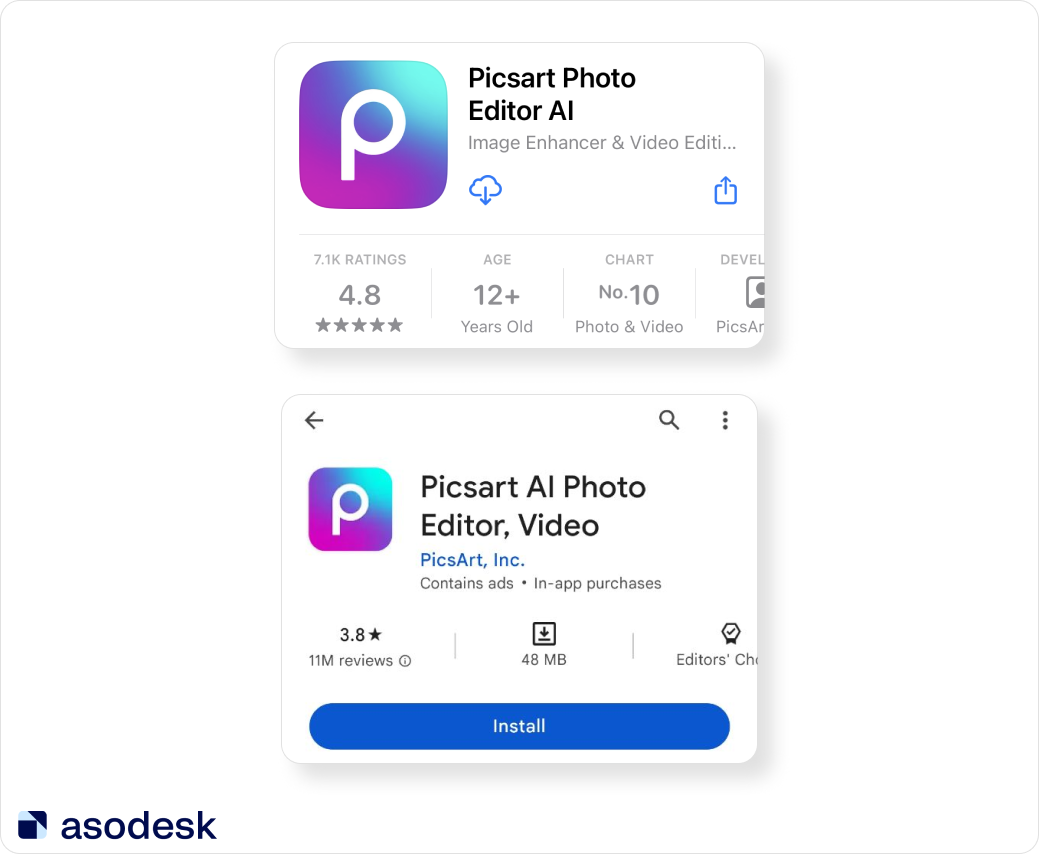
Seasonal changes can also positively influence your app conversion. For example, a themed Halloween icon helped Angle Agency increase their client’s app conversion rate from page views to installs from 33% to 47.53% across all traffic sources on Google Play.
Read the requirements for app icons from Google Play and the App Store.
Screenshots. You can add up to 8 screenshots on Google Play and up to 10 screenshots on the App Store. Screenshots are displayed in the App Store search results.
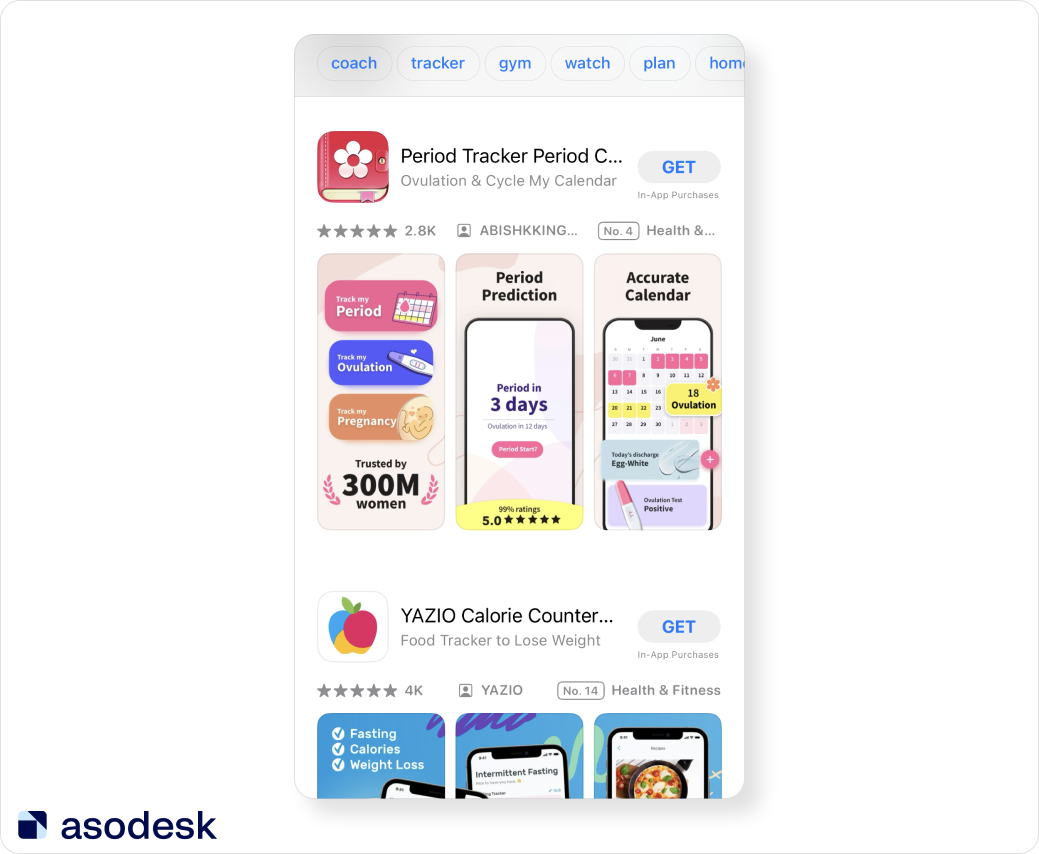
Google Play users can also see screenshots in the search results if they tap the arrow near the app title.
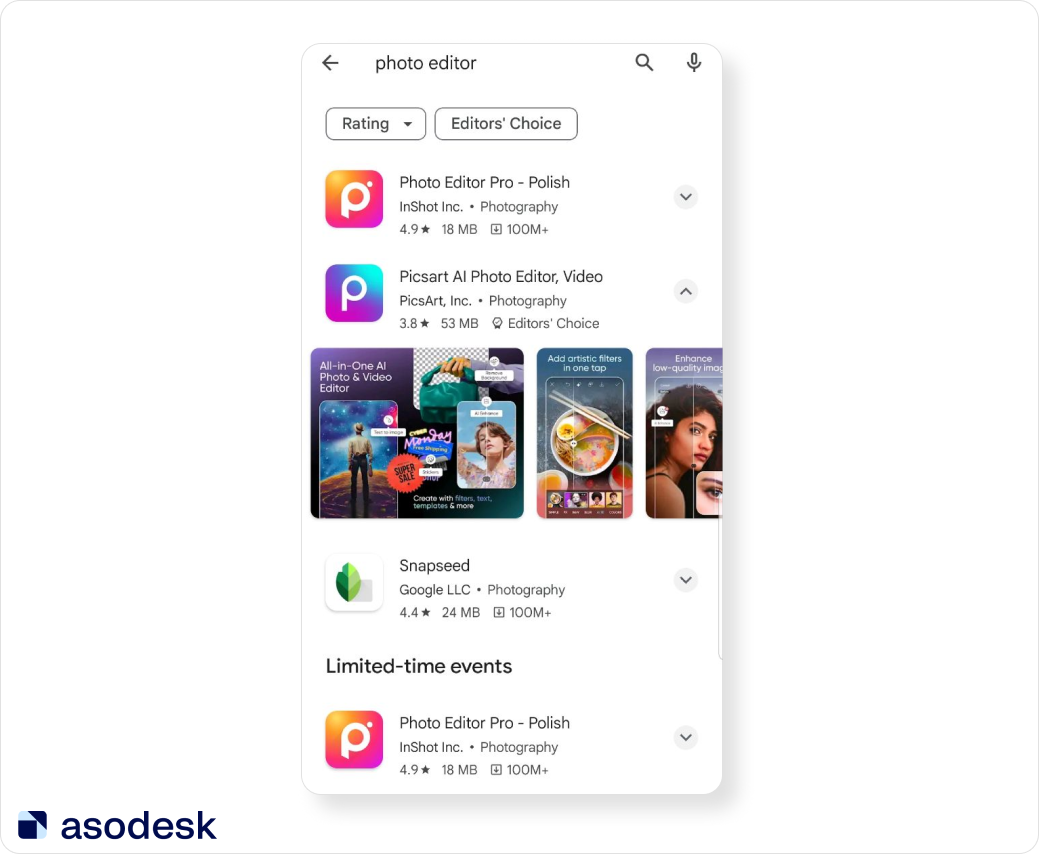
It is better to use the same color scheme for screenshots and the app icon so that they can form a single picture. The text is readable and effective.
We recommend using the MAYA (Most Advanced Yet Acceptable) rule when creating screenshots: be like everyone else, but different. Therefore, when creating screenshots, it is important to alternate between familiar screenshots in your niche and innovative ones. It is also important to adapt the color palette to the culture of each country.
You can read the requirements for app screenshots from Google Play and the App Store.
Videos show app functionality and gameplay. You can add up to 3 app previews to the App Store and only 1 to Google Play. We recommend conducting regular A/B tests (comparing the effectiveness of two “before” and “after” options).
For app preview videos on the App Store, use only footage of the app itself. Avoid footage of people interacting with the device (for example, shoulder shots or tapping fingers on the screen), and do not use previews to show behind-the-scenes footage of app development. All footage should be inside the app.
Use marketing techniques when creating your video previews. In his book Video Marketing. Strategy, Content, and Production John Mowat identifies four types of commercials:
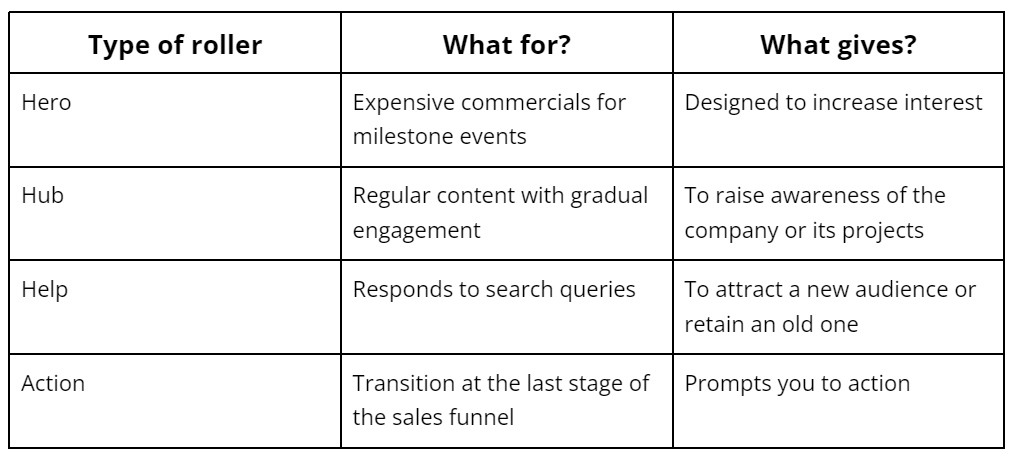
To make a great video for your gaming app, you can use this structure:
- Show the nature of your game
- Introduce the characters
- Evoke empathy
- Capture the user’s attention
- Develop the storyline
- Build conflict
- Evoke emotion
- Provoke curiosity
- Create a powerful ending
Here is a structure for non-gaming apps:
- Capture user attention
- Introduce app promise
- Show benefits
- Demonstrate statistics/experience
- Evoke a desire to download your app
- Build trust
- Call to action to download the app
Key incentives that will amplify your content:
- Fear of missing something important
- Fear of losing what you already have
- Social Approval
- Focusing on the target
- Benefits of saving money/time
- Right to do what makes you feel good
- Belonging to the same group
Make videos more emotional to increase your engagement: happiness, sadness, fear, safety, independence. Reinforce the video with facts: superficial for Hero, detailed for Hub. And finish with a call-to-action, depending on the strategy you choose.
Visual optimization process
- Research. Study the target market (audience, interests, etc.). Conduct a competitive analysis and identify trends. Identify the main features. Identify your main advantages over competitors (USP — unique selling proposition).
- Hypothesis. Decide on which variable changes in your visual metadata will improve your CVR.
- Main message. Convey the most important information about the function of the app with an icon. Use bright and contrasting colors. Adapt the icon for different countries and locales (only GP so far). Adhere to a logical structure and sequence of messages in screenshots. Do not place promotional and advertising information (#1, top, best, new, free, etc.).
- Creation of icon and screenshots. A clear description in the TOR of what you want to see in the end result: colors, layout of elements, placement of text, visual effects, examples.
- A/B testing. The test is conducted for at least 7 days to account for seasonality. If there was not enough traffic, the test should be continued for up to 14 days. Apply only when it shows a double green bar, both for first-time installers and for retained installers.
- Analysis of results. After 14 days of using the variant, we compare the conversion rate BEFORE and AFTER changing your app video. For “live” tests we compare the 2-week conversion rate BEFORE and AFTER the changes in storeroom graphics.
What to remember when creating visual metadata for Google Play: the search result icon is small, so ensure it stands out. In videos, the ‘play/pause’ icon might cover essential details or text — emphasize the icon since it appears across all sections. Avoid using panoramic screenshots as they appear small in search results. Opt for larger text to ensure readability.
What to remember when creating visual metadata for the App Store: the icon in the search results is larger than on Google Play, the freeze frame is slightly overlapped by the “autoplay” button. The first three vertical screenshots are important in search results. Screenshots are large, so you can experiment with panoramic screenshots.
Find more tips on how to create app screenshots and videos in this Asodesk article.
How to use In-App Events on the App Store
In-App Events are temporary events on the App Store that are announced on app pages, search results, individual recommendations, and selections. You can announce the following activities with In-App events:
1. Challenge — an activity that motivates users to achieve a specific objective within a set time frame, such as a fitness challenge within a workout app or leveling up in a game.
2. Competition — interactive activities where users compete against each other, such as participating in a tournament to win matches.
3. Live Event — a real-time event that all users can join, such as a sports match or a live concert.
4. Major Update — announcing major changes to the app itself: features, content, or user experience.
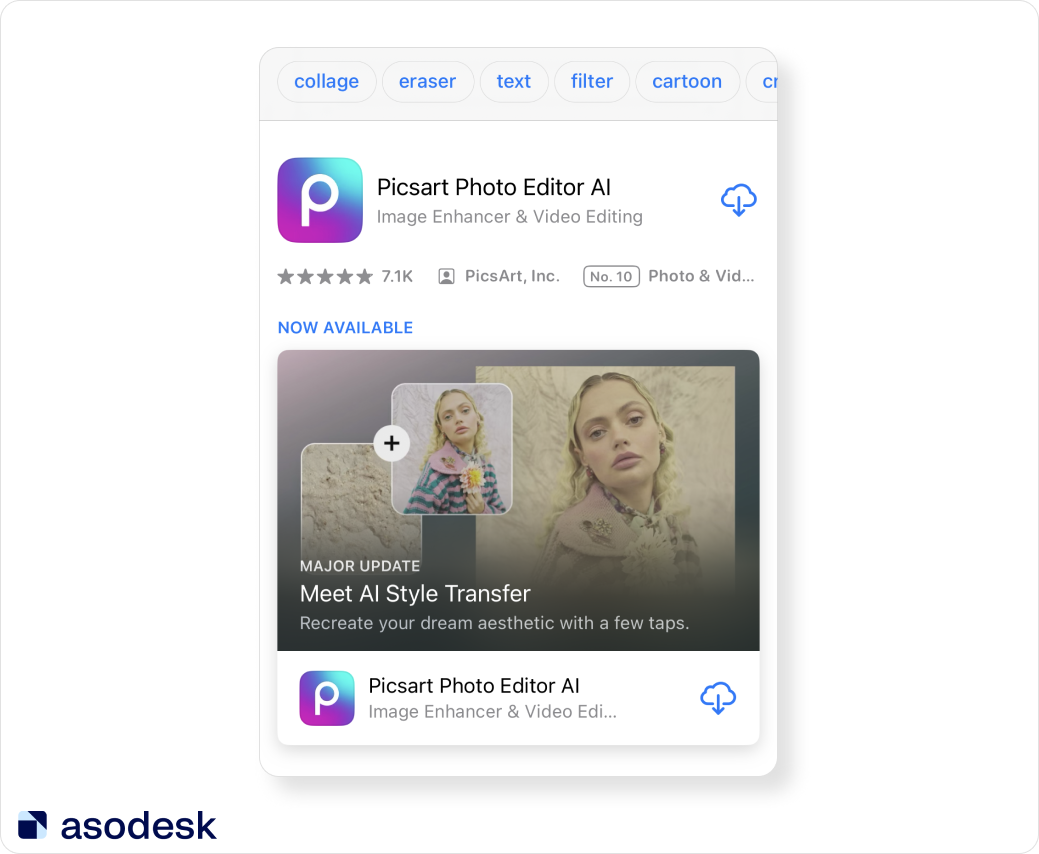
5. New Season — revealing fresh content, whether it’s a new season of a TV series or the introduction of a new battle pass in a game.
6. Premiere — showcasing the premiere of new content, including recently released movies or music albums.
7. Special Event — temporary events that go beyond the scope of other event indicators, potentially encompassing various activities or immersive experiences. An example might involve a collaborative event, offering users access to fresh content, unique features, or goods.
Each event includes:
1. Event card
2. Event Title — 30 characters:
- Exclude generic phrases or event categories.
- Steer clear of unverifiable terms like “best” or “number one”, as well as common words such as “gaming event”.
3. A short description — 50 characters, appears on the event card;
4. Long description — 120 characters:
- Visible on the event page
- Can be utilized to elucidate the reward
In-App Events appear on the app page, in the search results (for those who have already downloaded your app), and in the editorial sections of the Today, Games, and App tabs. Users can also find your event using specific keywords.
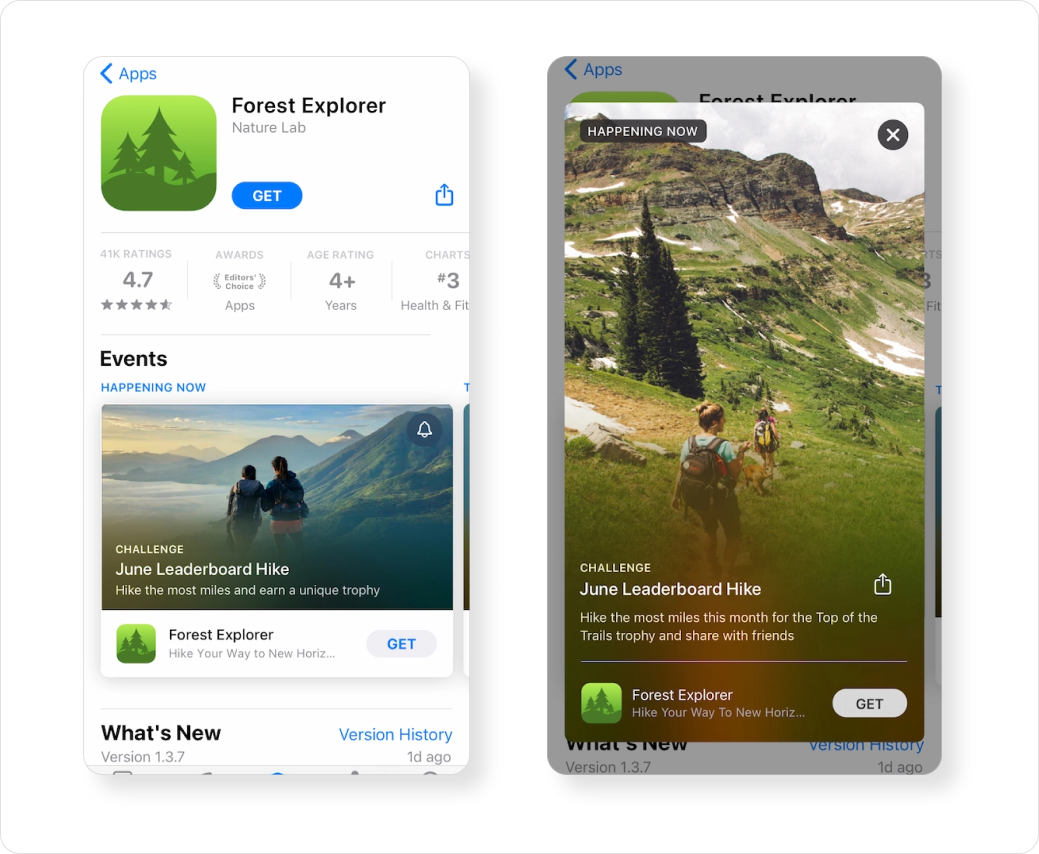
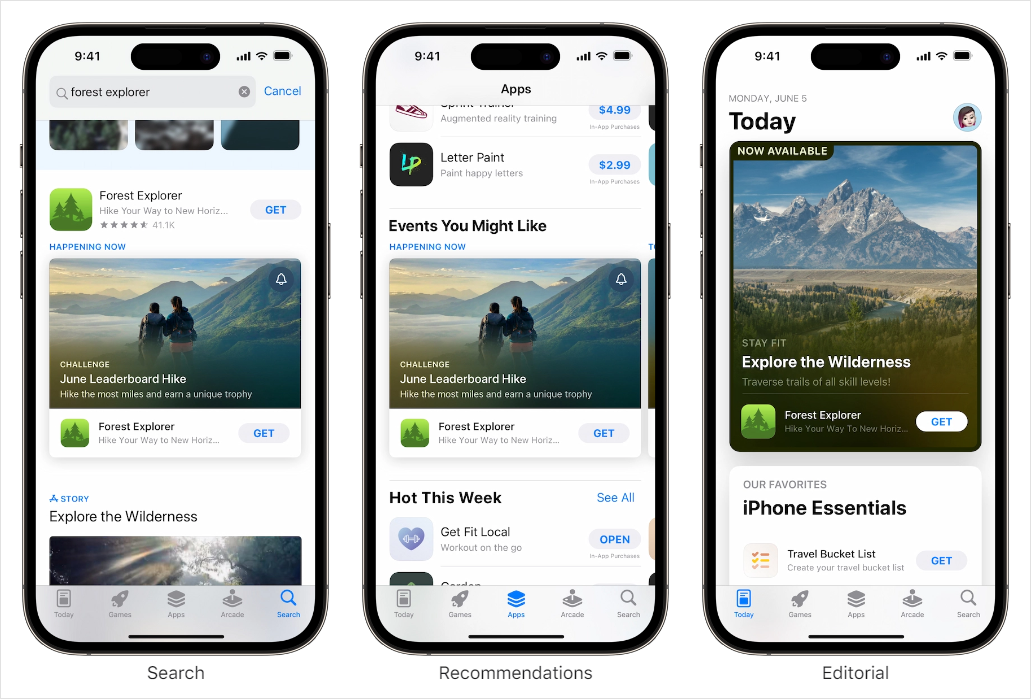
Apple gives the following specifications for the image or video:
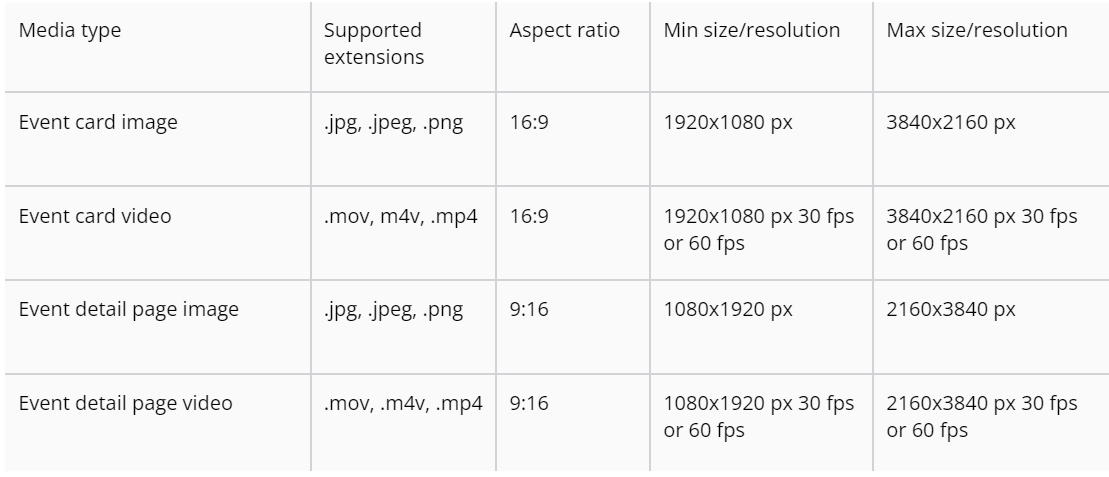
You can run up to five events at a time. This provides an additional 150 characters in titles and 250 characters in short descriptions that can be used to expand semantics, improve ranking for new keywords, or strengthen positions for current keywords. In addition, with the help of in-app events, you can attract users’ attention to an update in the game and encourage them to open the game and try a new experience.
How to use LiveOps on Google Play
LiveOps on Google Play is used to introduce your promotions, such as:
- Special offers, including bonuses and awards in your app.
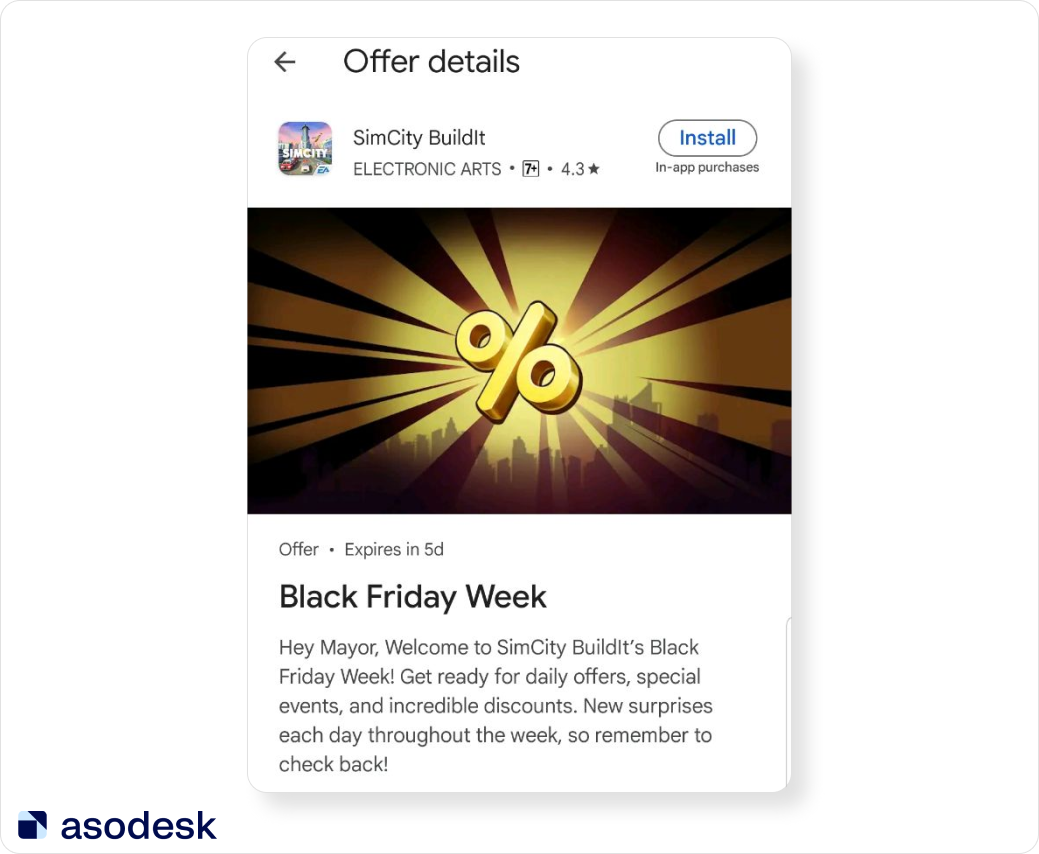
- Time-limited events: competitions, live events (translations of sports matches and concerts), and other special events.
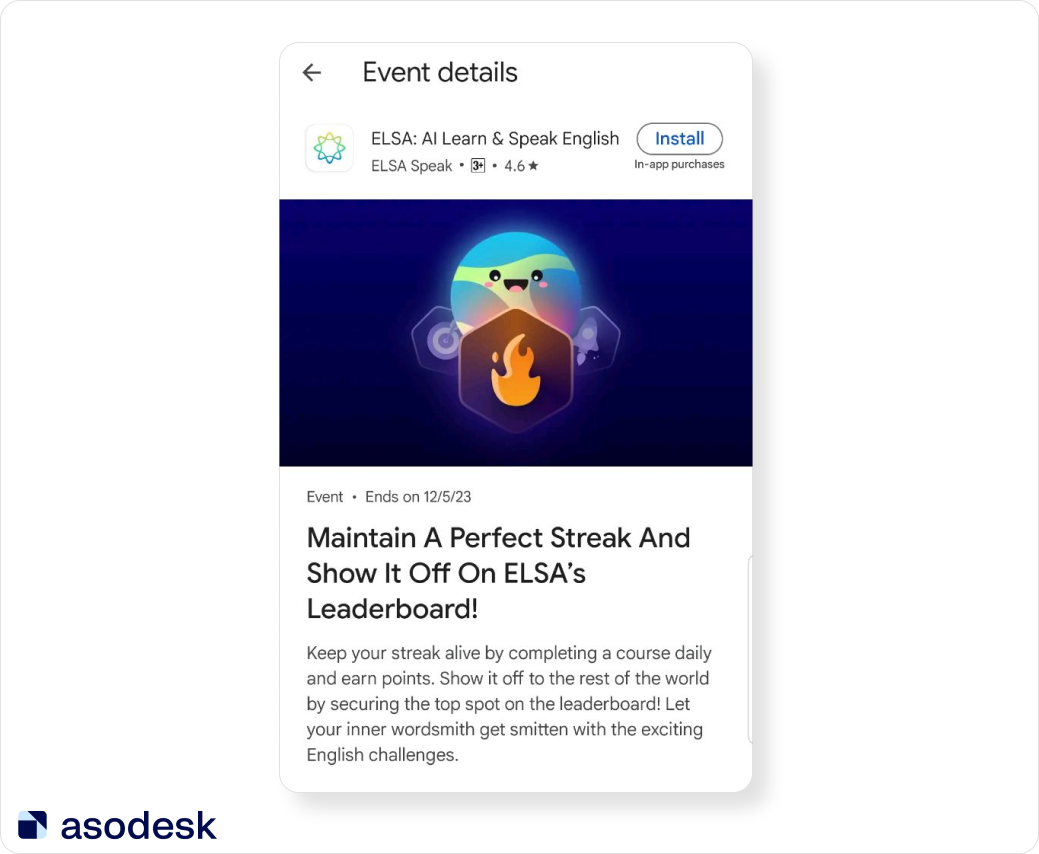
- Big updates (which include new functions, content, and news for those who have pre-registered).
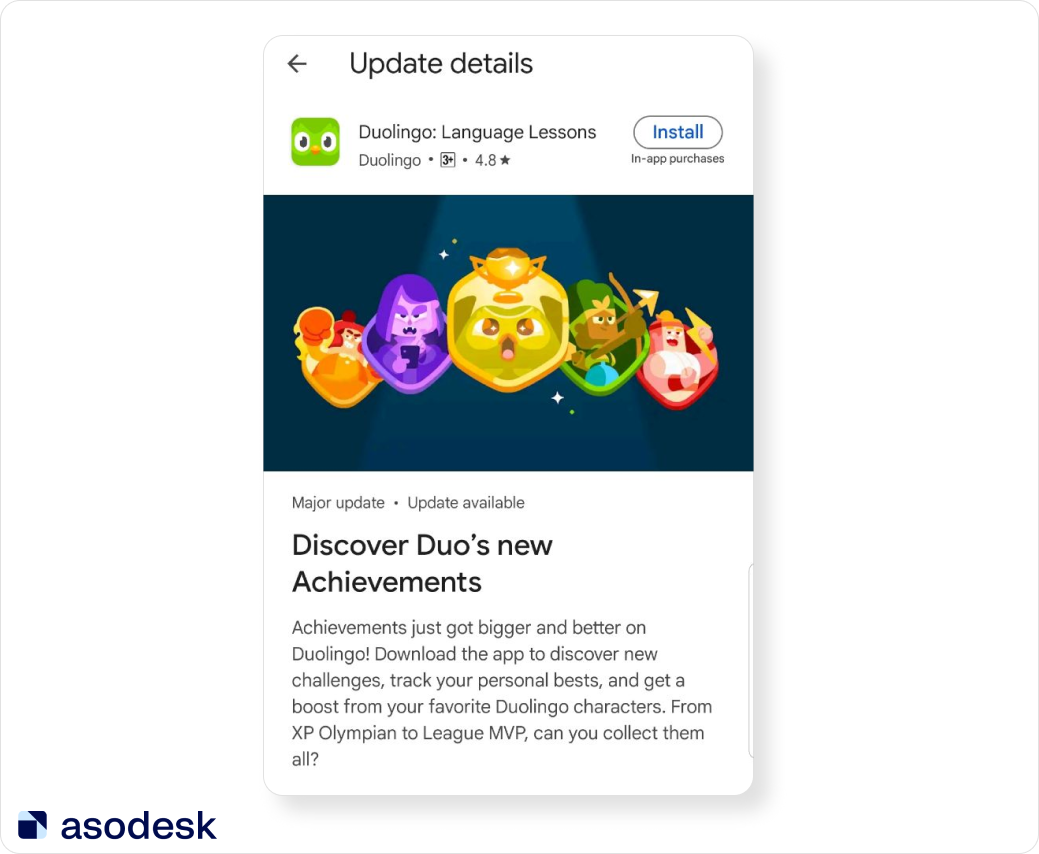
Promotional Content can appear in the Games tab, Events tab, app list page, or in search results.
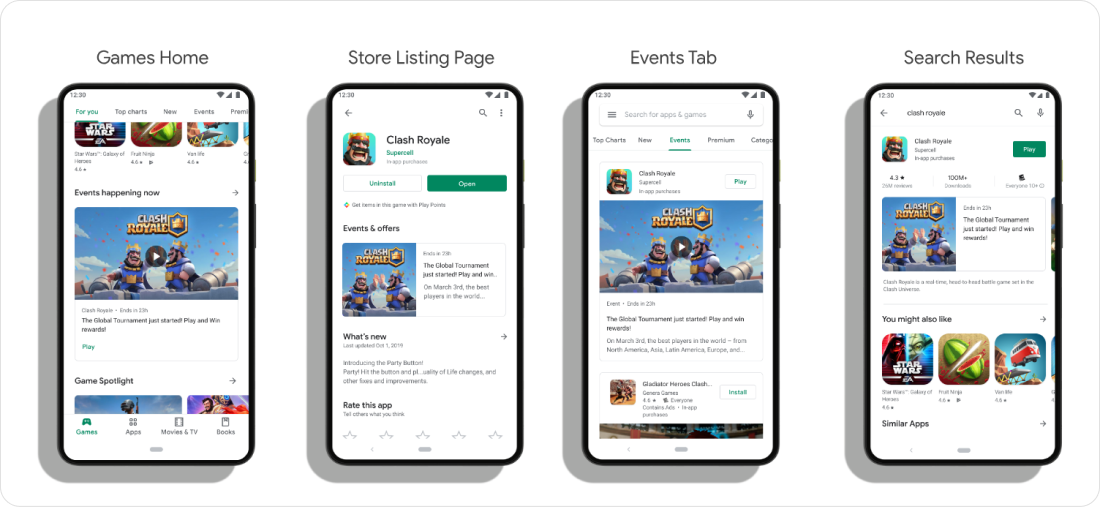
Here is how you can use LiveOps fields:
1. Event Title: This field is unindexed for keywords and remains hidden from users. You include up to 80 characters to input anything you’d like.
2. Event Type. In this field, you should choose one of the types listed above.
3. Countries/Regions: Here, you choose the markets where you intend to promote the event. Depending on your marketing objectives, you can select any number of countries from the 176 available.
4. Start/End Date and Time.
5. Event Preview: If you wish to pique user interest, you can customize the date and time of appearance in the “Coming Soon!” section (available only on Android devices, not on the web). In this scenario, the card will redirect users to either download the app or open the installed one.
6. Priority Level: normal, high, very high. Priority affects the order in which your events are displayed relative to each other, not with events from other developers.
7. Description: The short description should concisely describe the event in 80 characters. If there’s a discount involved, you can mention it here (perhaps one of the few fields for promotion in Google Play where it’s still allowed). Some ASO specialists say that Google Play may index a short description of LiveOps, so it is better to use keywords here.
The full description is displayed in the store alongside the tagline, so these fields should contain distinct text. Elaborate and strategize on how to engage users (you have 500 characters for this).
8. Main Image and Square Image: These images will serve as the event’s cover and will be visible to users on the app page in the store. They should accurately depict the event’s essence. Technical requirements are as follows:
Main Image: 16:9, 1920×1080 pixels.
Square Image: 1:1, 1080×1080 pixels.
Not all developers have access to Promotional Content. Learn more on LiveOps on Google Play.
How to work with Custom Product Pages on the App Store and Custom Store Listings on Google Play
Custom Product Pages (CPP) on the App Store and Custom Store Listing on Google Play allow app developers to create app pages for different user segments. Creating customized product pages in app stores can increase conversions and app downloads. CPP allows developers to control the appearance and content of the product page, which can lead to an improved user experience and increased trust in your app.
Thanks to Custom Product Pages and Custom Store Listing, you will be able to:
- Customize different app pages for different audiences according to their demographics, cultural backgrounds, and behavioral differences.
- Show new product features to the relevant audience.
- Use different app pages in your ad campaigns.
- Create pages to highlight your app’s features for an audience located in different regions but sharing a common language.
- Create special pages for different regions with different default languages.
You can choose screenshots, promotional text, and app previews for each custom page.
Algorithm of actions for working with Custom Product Pages and Custom Store Listing:
- Define audience, goals, and objectives for the creation of the CPP.
- Create different Сustom Product Pages and publish them.
- Evaluate results using tools to track positions in search results and a number of downloads.
- Evaluate the conversion of your pages from advertising if you use your CPP in ad campaigns.
- Repeat the process for the next iteration, using the knowledge and experience gained.
How to create Custom Product Pages on the App Store.
How to create Custom Store Listing on Google Play.
How to work with iterations
One of the key aspects of ASO is working with iterations. Iterations are the process of repeating certain steps to achieve the desired result. In the context of ASO, iterations can have different aims. For example, to improve the semantic core or the top positions for search queries.
The formula for working with iterations in ASO may look as follows:
- Define the goals and objectives of the iteration.
- Use professional tools to analyze keywords, competition, and other factors.
- Identify the most effective keywords to optimize an app’s metadata.
- Optimize app metadata, including the title, description, keywords, etc.
- Evaluate iteration results using tools to track positions in search results and the number of downloads.
- Repeat the process for the next iteration, using the knowledge and experience gained.
Working with iterations in ASO takes time and patience, but can lead to a significant increase in the visibility and number of downloads of a mobile app. Learn more about iterations in our article.
How to measure ASO performance
Measuring iteration performance is one of the most important tasks in App Store Optimization. ASO beginners often don’t consider all the available metrics and end up choosing the wrong ASO strategy. A properly configured performance measurement process helps build more effective ASO strategies in turn. Here is how the performance measurement process should be built:
1. Check the position of the target keywords. You can choose the most important keywords by tagging them with stars in Keyword Table on Asodesk, and then analyze your app’s positions on these keywords with the Favorite Keywords tool.
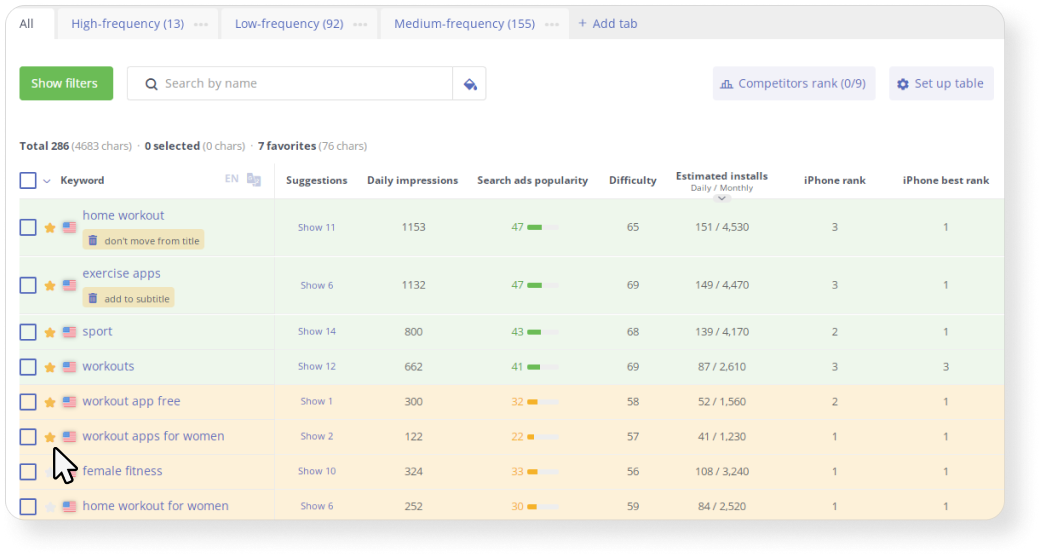
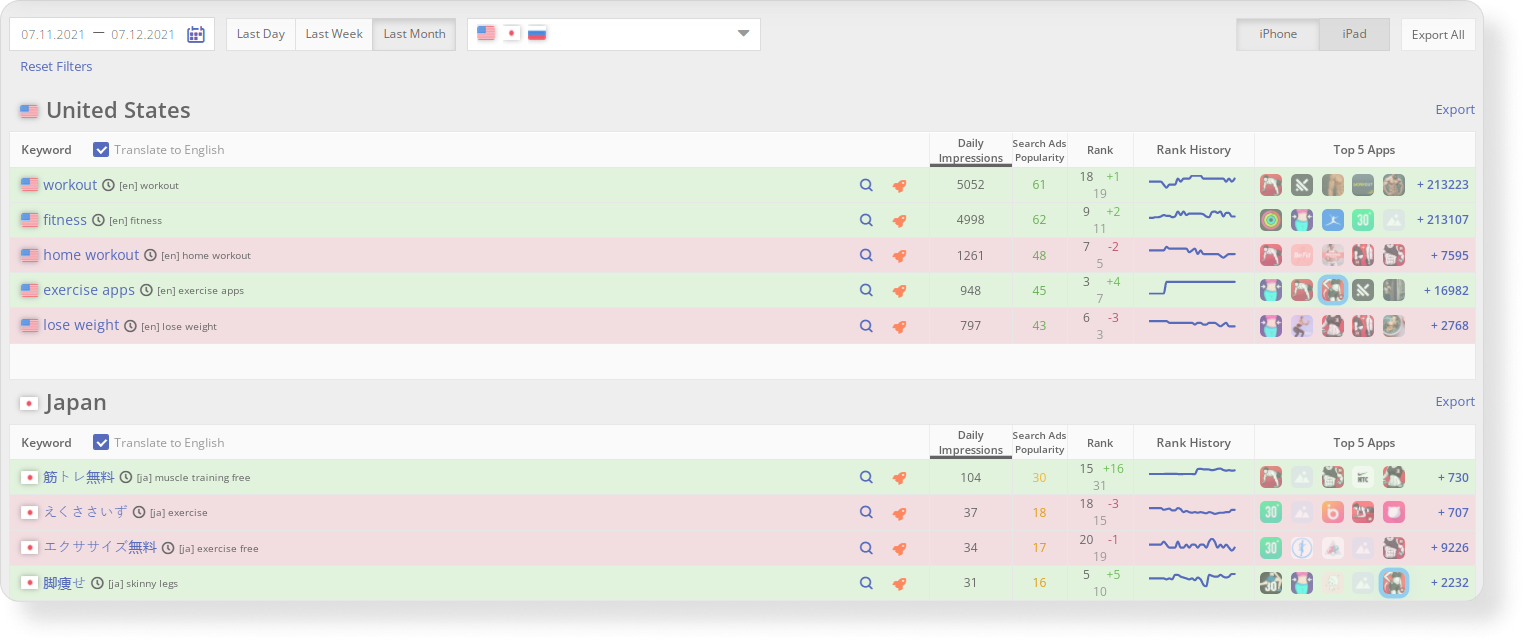
2. Monitor changes in positions and app visibility. The ASO Comparative Report on Asodesk allows to analyze how your app visibility has changed and for which important keywords your app positions increased or decreased.
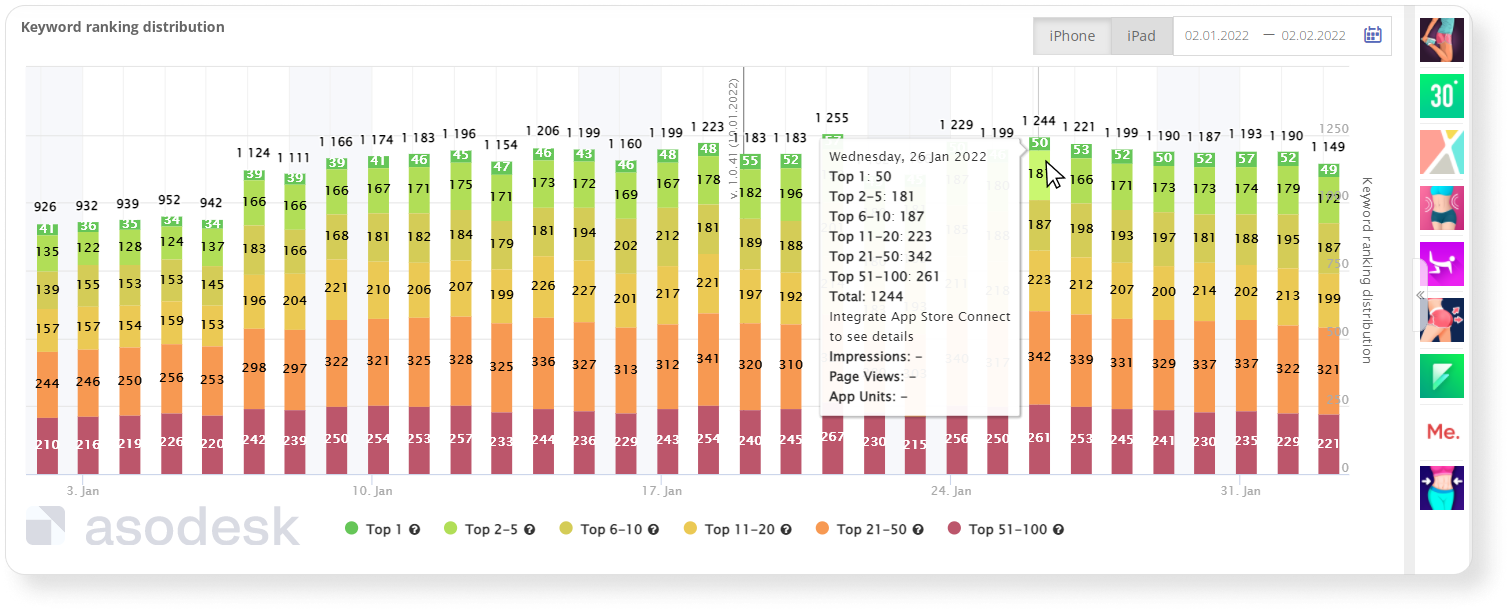
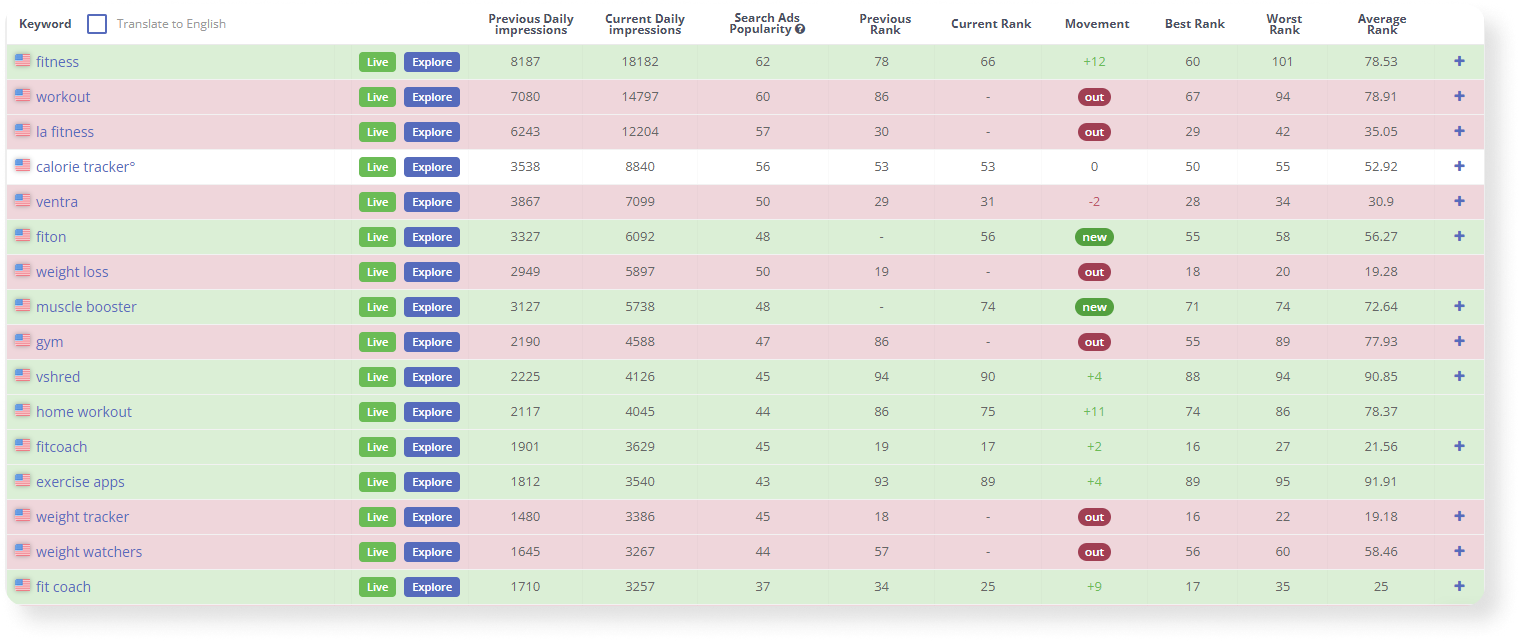
3. Analyze the changes in the number of visitors to your app page.
4. Analyze changes in the number of downloads and user acquisitions:
App Store: compare 2 weeks before the update and 2 weeks after. Google Play: compare 3–4 weeks before the update and 3–4 weeks after. Analyze the change in CVR.
To do this, you can use the Traffic Sources tool, which allows you to track App Units, Impressions, and CVR from the App Store. You can also check these metrics from App Store Search, App Store Browse, the Web, and App Referrer.
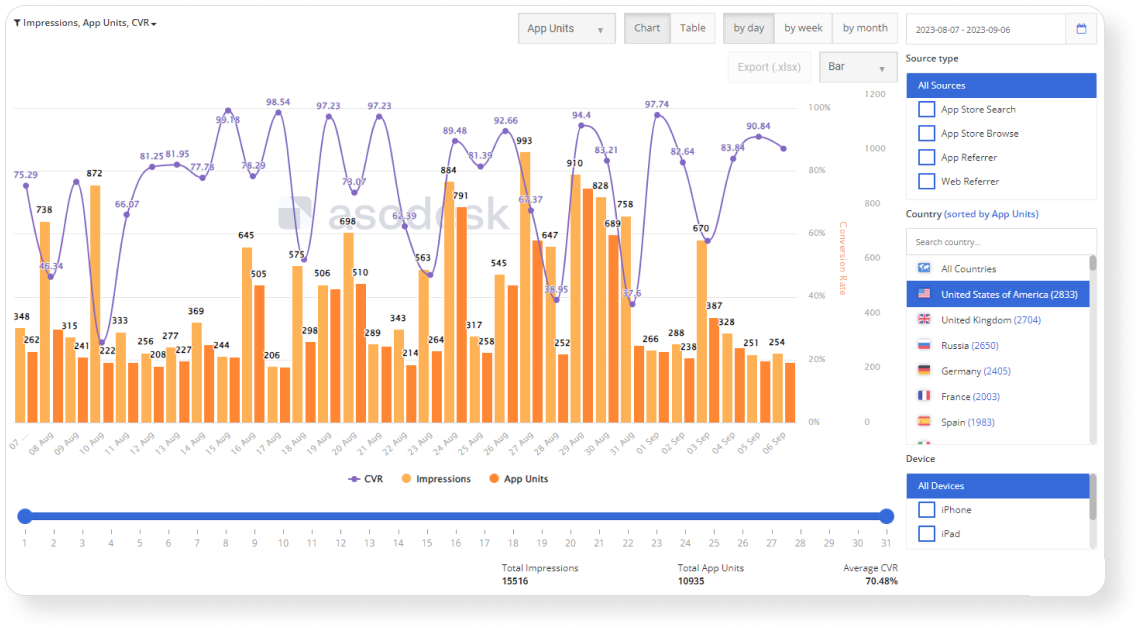
Google Play: check the number of installations for keywords. Paying attention to other metrics.
5. Create hypotheses for new ASO iterations.
Learn more about analyzing ASO performance in this Asodesk article.
Try tools for measuring your app’s performance for free with a 14-day trial.

How to influence browse traffic
Browse traffic includes promotion through the featuring and similar apps section. Featuring is the promotion of apps through special selections most frequently viewed by visitors to app stores.
Apple and Google have special forms in their app stores, through which you can leave requests for featuring:
Before turning to the technical requirements of each table, let’s look at the general unspoken rules for featuring:
- The quality of the app, and the absence of crashes. First, you must make a competitive product and only then consider promoting it to a wider audience.
- Regular updates. An app that hasn’t been updated in months won’t make an editor want to consider your app for featuring.
- Clear and user-friendly design of the interface. Both sites give preference to attractive UI and intuitive UX.
- Localization. The level of localization and availability of the app in many countries is important, especially for games.
- Financials. Sites make money from apps, so the financial success of the product is important.
- Ratings and reviews. As a rule, apps with ratings lower than 4-4.5 are not considered by moderation.
How to get featured on the App Store
The most important stage is to check your app for compliance with the site. First, read Apple’s official guide for developers, which outlines all the requirements for the app before uploading it to the App Store.
It’s also important to assess how well you have executed the textual and visual ASO of your app. It’s crucial that your texts are well-written and not overloaded with keywords, while your visuals should not contain anything that is prohibited in the country where you want to get featured. Furthermore, both the app itself and its store page should be localized for the target country.
For instance, we were denied featuring in Japan because of a misspelled word on the app page. And in one Muslim country, featuring was denied due to characters in the app screenshots being overly sexualized.
After checking your ASO, fill out this special form.
To be considered for promotion on the App Store, provide as much information as possible and fill out all the fields in the application at least two weeks in advance. Experts advise 6 to 8 weeks — the process of preparing the featuring page can take a long time. It’s important to provide an accurate release date — it should not be pushed back.
How to get featured on Google Play
Google is as demanding as the App Store, so most of the recommendations above are appropriate. The site has its own form, which you can also fill out and hope for the favor of the editors. They currently ask developers to send apps at least three weeks in advance.
Important: Google takes user retention of the app into account, so a decrease in retention can negatively affect your chances. Google Play will lower your position in search.
Similar apps as a source of traffic
Similar apps is a block at the bottom of the app page with a selection of apps matched by the stores. This is one of the sources of traffic to the Explore/Browse channels.
How are similar apps matched?
The algorithms can evaluate category, text metadata, application stability, tags, average rating, video presence, and graphic metadata.
Some experts believe that the algorithms are guided by graphics. But there is no direct evidence of this. There are experiments showing that Google Play algorithms can read text elements from icons and screenshots. Even if this is true, it is not clear how much of an effect this can have on recommendations.
In the App Store, recommendations appear in the “You might like” block. This section can recommend apps based on the intersection of their user bases.
How to promote your app in alternative stores
In addition to Google Play and the App Store, there are many alternative stores from which you can gain income. In this part of our guide, we will discuss the basic requirements for app metadata in different app stores.
Remember that metadata requirements often change in alternative app stores, and sometimes requirements vary from language to language. Therefore, this information is accurate as of the time of writing.
Amazon
The following fields are indexed in Amazon:
- Title (200 characters) — this field has the most weight. It is recommended to fill it with as many characters as possible, using sentences instead of a comma-separated list, creating an analog of the short description in Google Play.
- Keywords (30 comma-separated words, no character limit) — it is recommended to enter the longest queries here, as well as brands.
It is also worth bearing in mind that repetition of keywords has no effect on ranking. In addition, there are the following text fields that are not indexed, but may affect your conversion rate:
- A brief description (1200 characters).
- Long description (4000 characters).
- Key product features (up to 10 key features of your app, one feature per line. These features will be displayed on the App Store website as a bulleted list) — 10 lines maximum.
- Recent updates (release notes) — similar to the What’s New section in the App Store and Google Play. Filled in for each localization — maximum 4000 characters.
Learn more on how to submit your app to Amazon.
AppGallery
The following fields are indexed in AppGallery:
- The name of the app (30 characters). Cannot contain special characters (such as “*” and “&”) or names of other existing products or brands.
- A brief introduction (80 characters). In the preview, users can only see about 25 characters.
- Description. The description field in the AppGallery is equivalent to the description field on the Google Play Store. In AppGallery, developers can add from 100 to 8,000 characters.
- New features (up to 1000 characters).
Microsoft Store
The following fields are indexed on the Microsoft Store:
- Product name. The exact number of characters is not specified, but it fits approximately 200 characters, which allows you to include the equivalent of a short description on Google Play in the title.
- Search terms — you can use up to 7 search terms, 40-character limit for each term, no more than 21 separate words in all search terms.
Fields that are not indexed:
- Short title — additional, shorter version of the product name (optional).
- Short description — a short, catchy description that can be used at the top of your product page in the store. The recommended length is 270 characters or less.
- Description — a maximum of 10,000 characters. Probably not indexed.
- Product features — brief descriptions of the application’s main features, displayed as a bulleted list. Up to 20 product features, with a maximum limit of 200 characters per item. Probably not indexed, but it affects the conversion rate.
Read tips on how to work with AppGallery, GetApps, and the Samsung Galaxy Store.
How to work with ASO in 2024
1. Collect an effective semantic core and include all important search queries that may bring your app traffic.
2. Work on text metadata in the right way: take into account which metadata fields are ranking, put the most popular keywords in your app title, avoid stop words and duplicate keywords, use additional localizations in your App Store metadata, and work with Google Natural Language to form the best description in Google Play.
3. Ensure your visual metadata introduces the best features of your app. Run competitor research, conduct A/B tests, and follow the rules for basic video marketing which help you to create the most effective video preview.
4. Use In-App Events on the App Store and LiveOps on Google Play to tell your audience about your latest major updates, live events, and special offers.
5. Customize your app pages for different user segments with Custom Product Pages in the App Store and Custom Store Listing on Google Play.
6. Work with iterations, as App Store Optimization is a continuous process and you need to perform ASO several times to achieve the desired results.
7. Measure your ASO performance to draw insights and develop the best strategies for the future.
8. Try to get your app featured: this will bring you a lot of browse traffic.
9. Publish your app on alternative app stores such as AppGallery, Amazon, Microsoft Stores, and more, to gain additional installs.
Subscribe to our newsletter and receive regular updates on App Store Optimization news, as well as informative articles covering ASO, mobile marketing, and app review management.