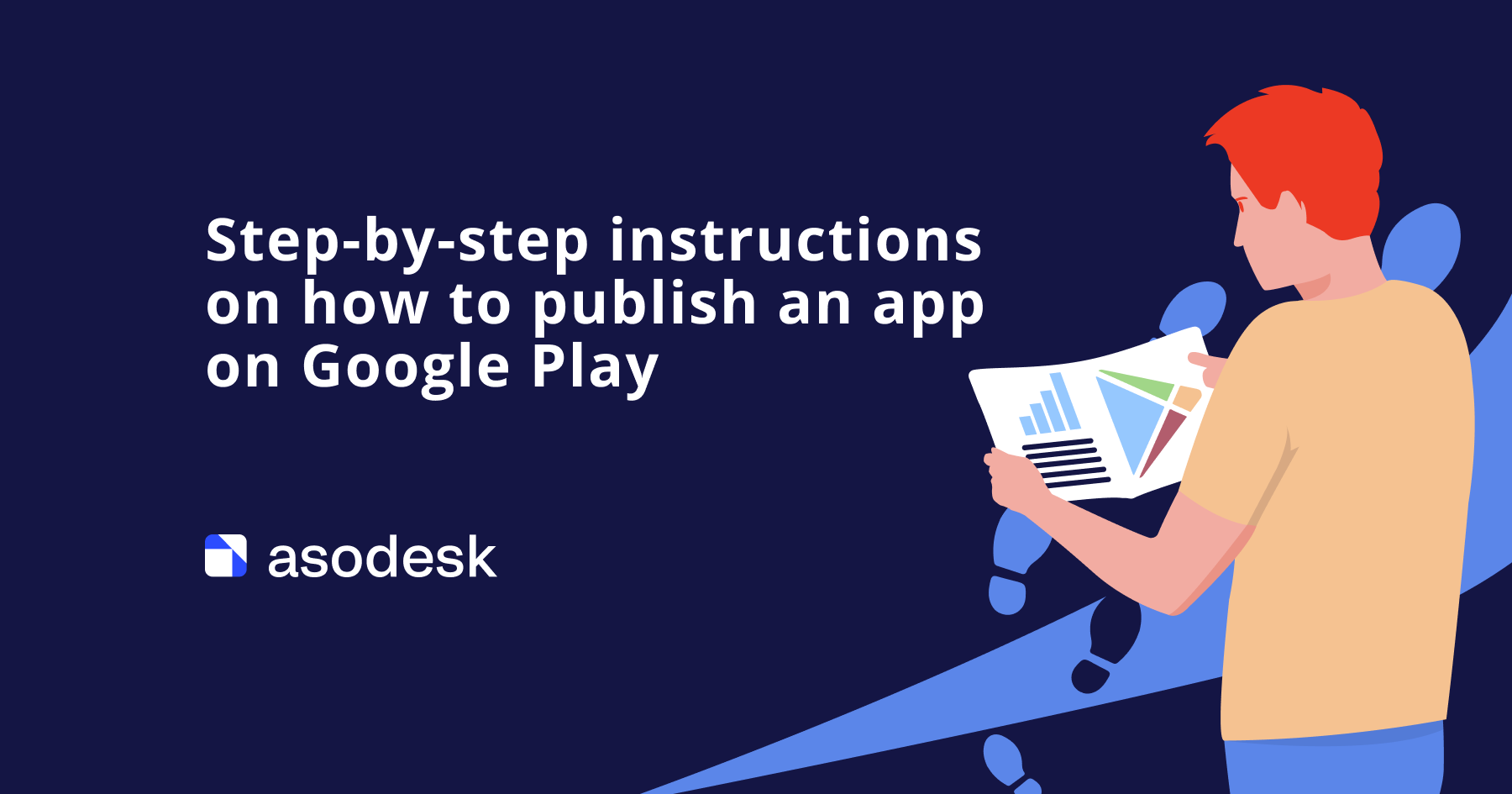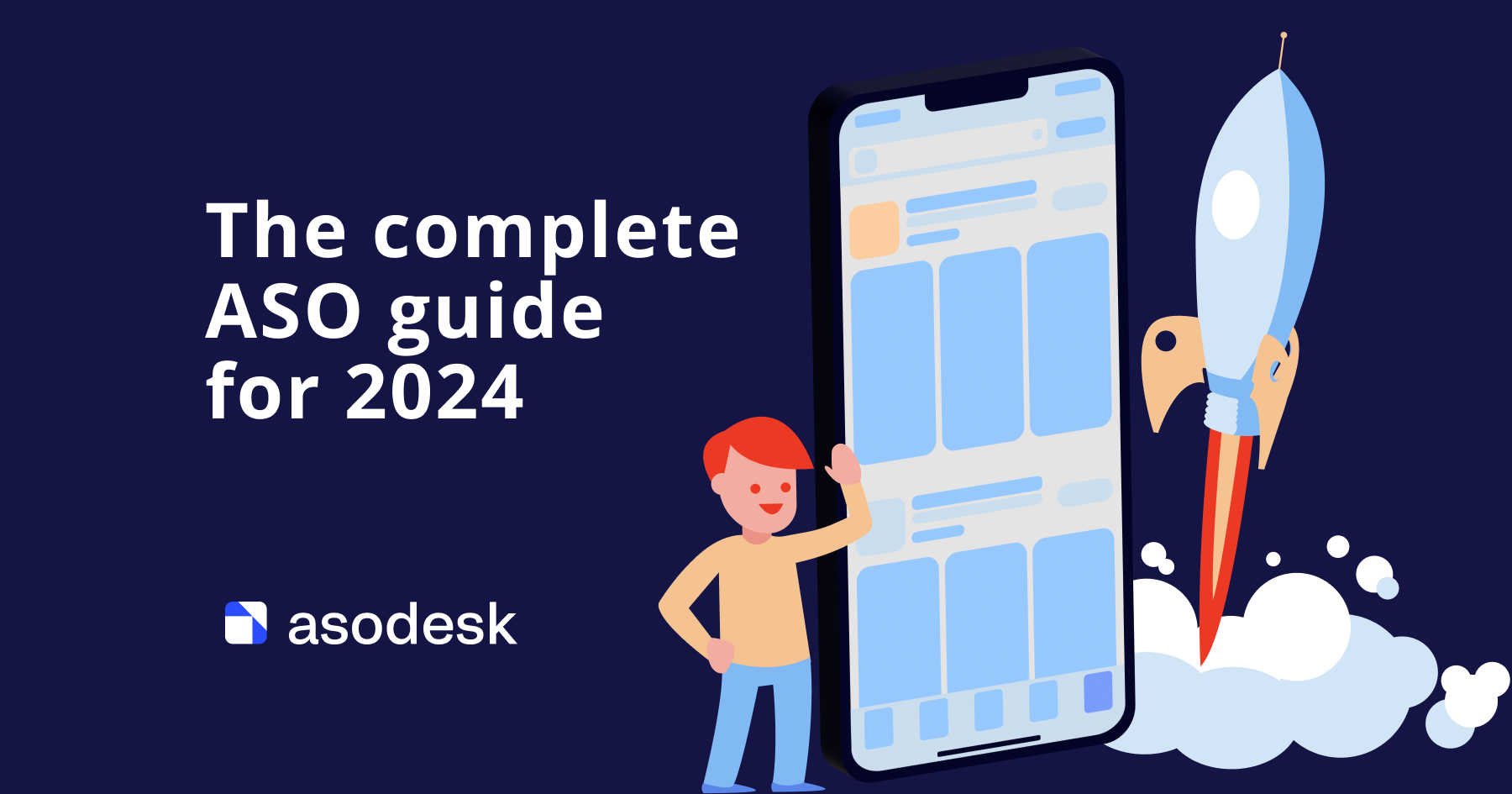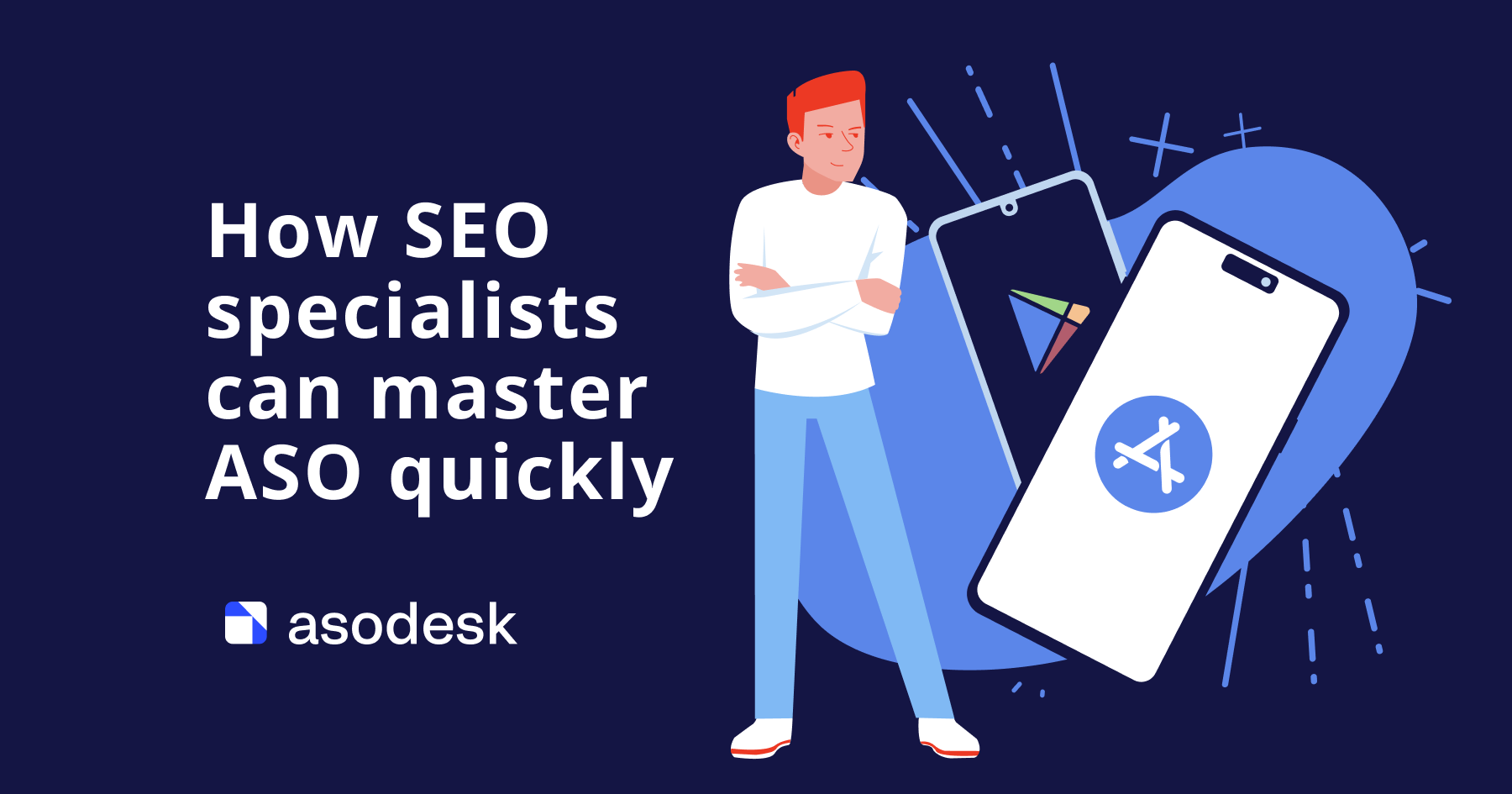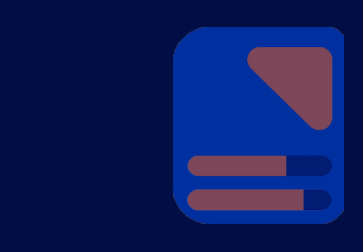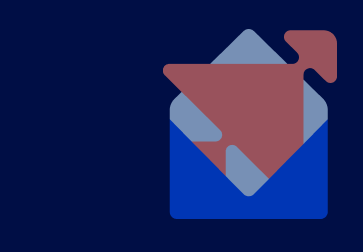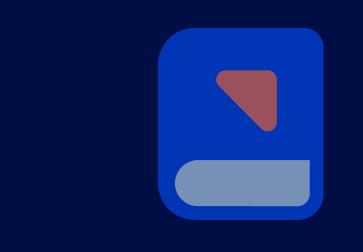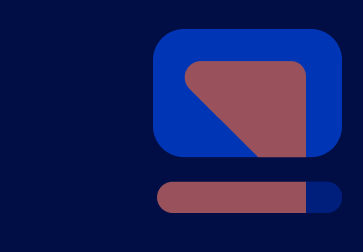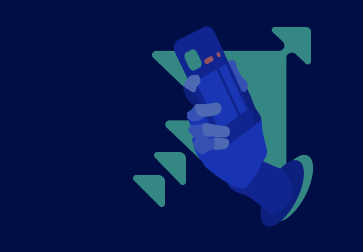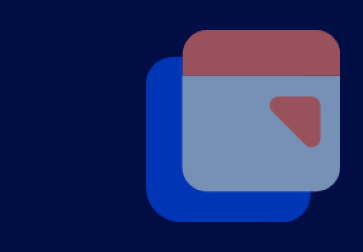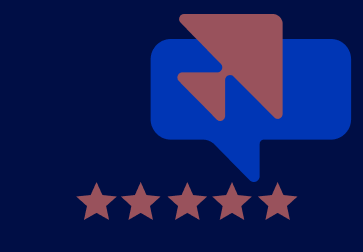How to conduct an ASO audit for your app page in the App Store and Google Play
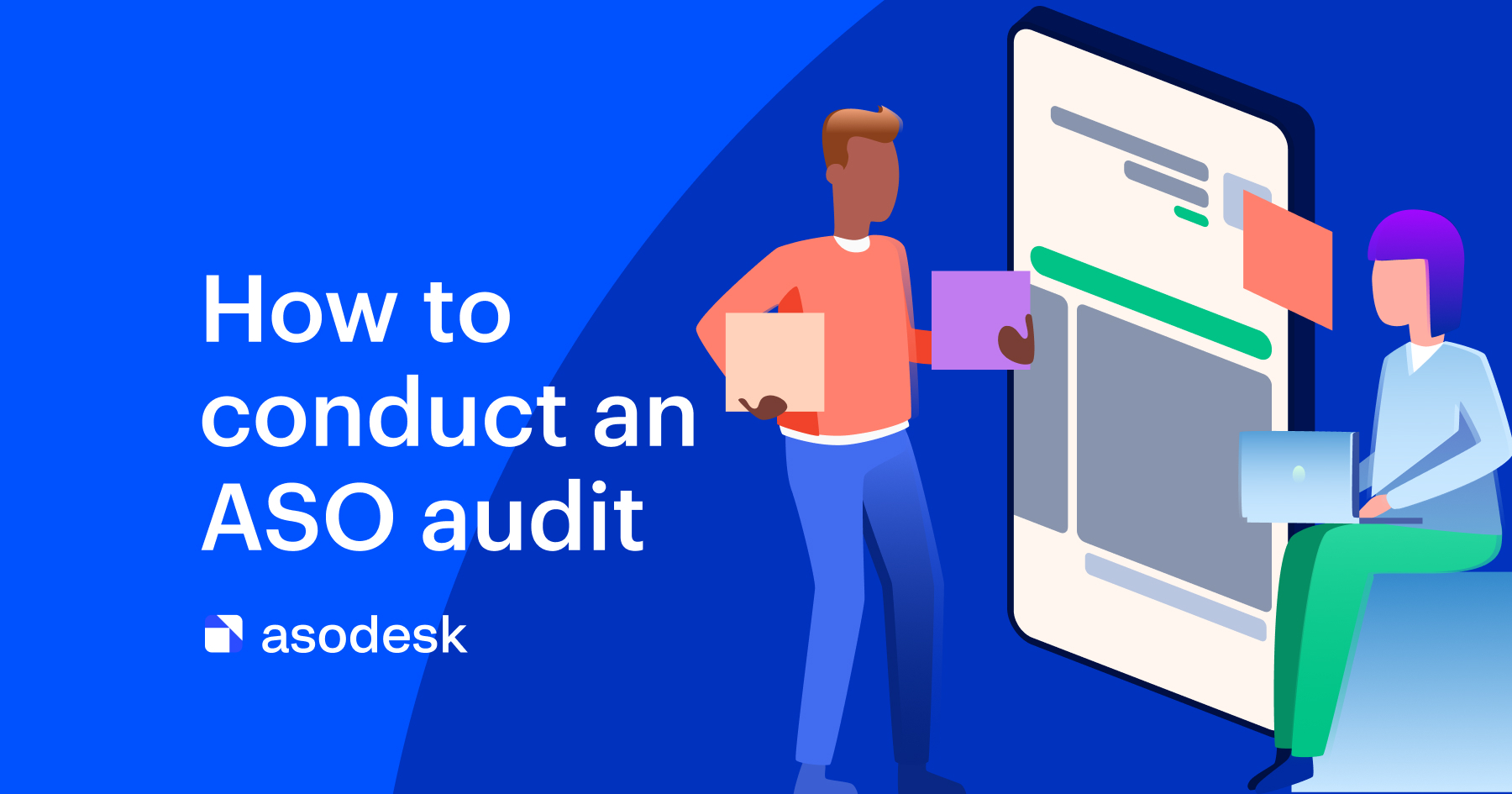
If your App Store Optimization is not effective enough, you need to conduct an ASO audit. It will help to find what is wrong with your ASO strategy and how you can improve it. In our latest article, we give an ASO audit checklist for your app page in Google Play and the App Store.
An ASO audit is an analysis of your ASO performance in the App Store and Google Play. During the audit, we will analyze textual and visual metadata, positions of apps for important keywords, app ratings, and reviews.
Contents
1. App Title
2. App Subtitle in the App Store
3. Short description
4. App description
5. App ranking by keyword
6. Icon
7. Screenshots
8. Preview video
9. Ratings and reviews
9 things you need to check while conducting an ASO audit

App Title
When auditing your App Title, check if you:
1. Make it clear to users. Your app title is the first thing users will see in the search results. Based on your app title, they will decide whether or not to visit your app page. From your app title, users should immediately understand what your app does.
For example, the Thenx app has no search queries on its app title, so users can’t understand what they can do with this app from the Title.
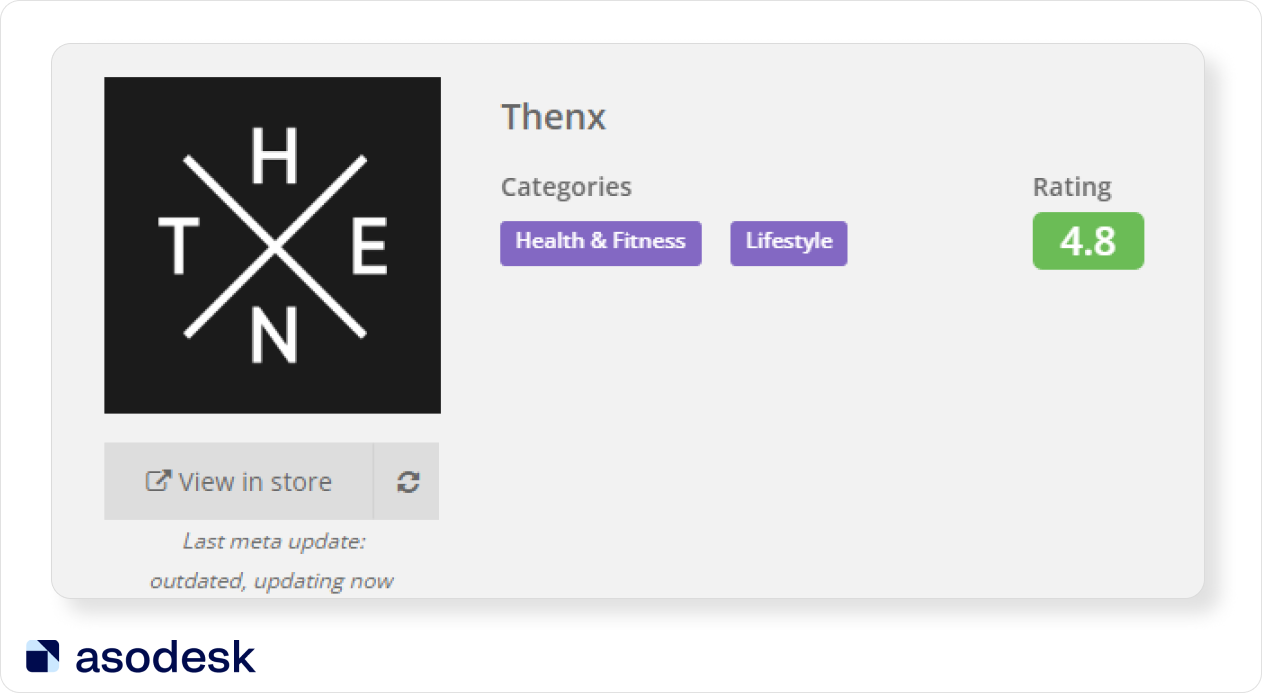
Compare it with the ProFit App Title. Here, users can easily understand that with this app they can get a personal workout plan.
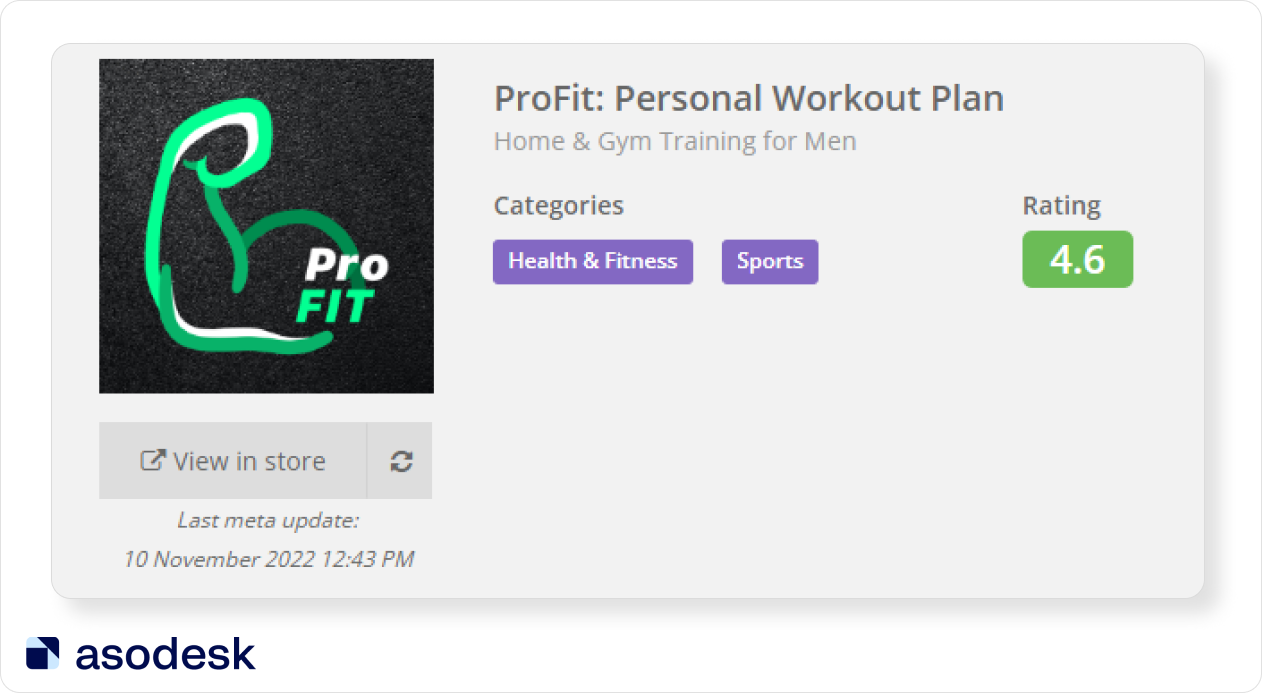
2. Put the most important keywords in your Title. You should have a pool of keywords for which your app needs to be ranked in the top positions in the search results.
For example, the app Verv uses the most popular keywords in its App Title. Keywords in the title also make search phrases: “home fitness” and “home workout”.
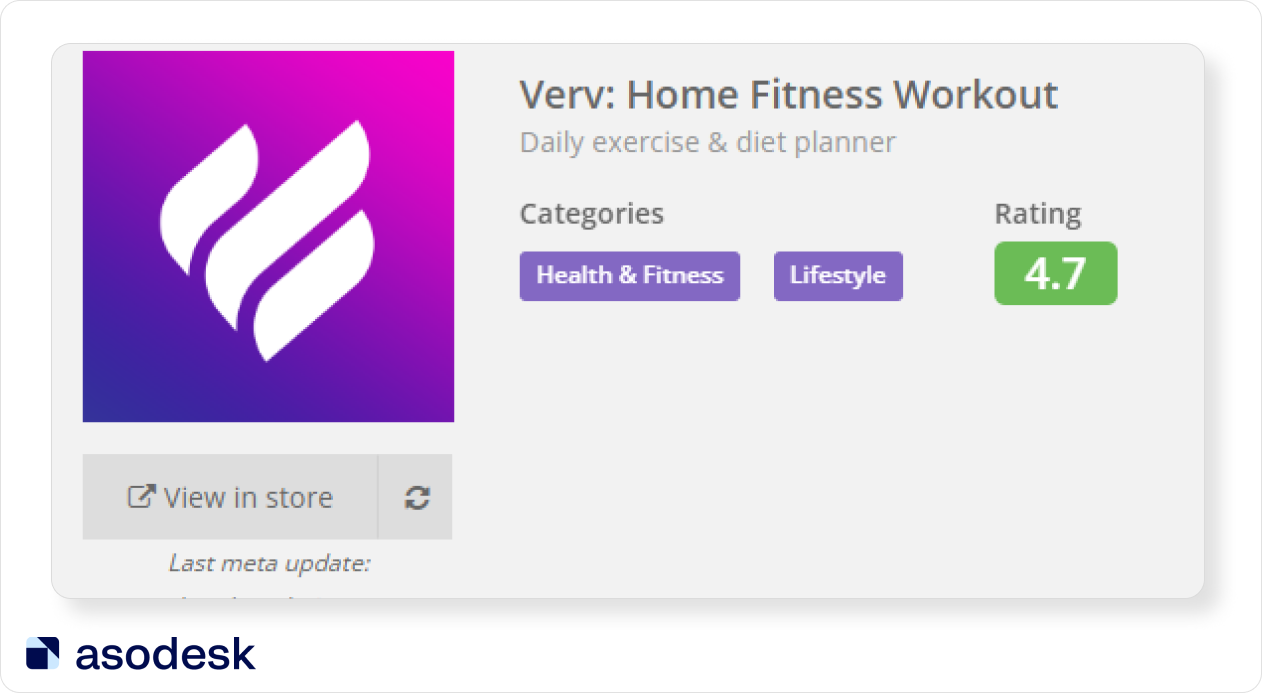
New apps which only start ASO can include medium-frequency queries in the Title, as they are easier to climb the rankings with. If your app already has relatively high positions on the medium and low-frequency queries, you can use high-frequency queries.
3. Use all available characters for your Title. You are only allowed to include 30 characters in your App Store and Google Play Titles. We recommend using the maximum allowed characters to rank on more important keywords. But don’t use a title that looks like spam — you shouldn’t put keywords that don’t form phrases and are separated only with commas.
4. Avoid duplicating keywords. You shouldn’t put the same keyword in an App Title more than once. It doesn’t influence the app position and takes up extra space which could be used for other keywords. For example, this app used the word “English” twice in its title. We can just delete one of these words and it won’t lose its meaning.
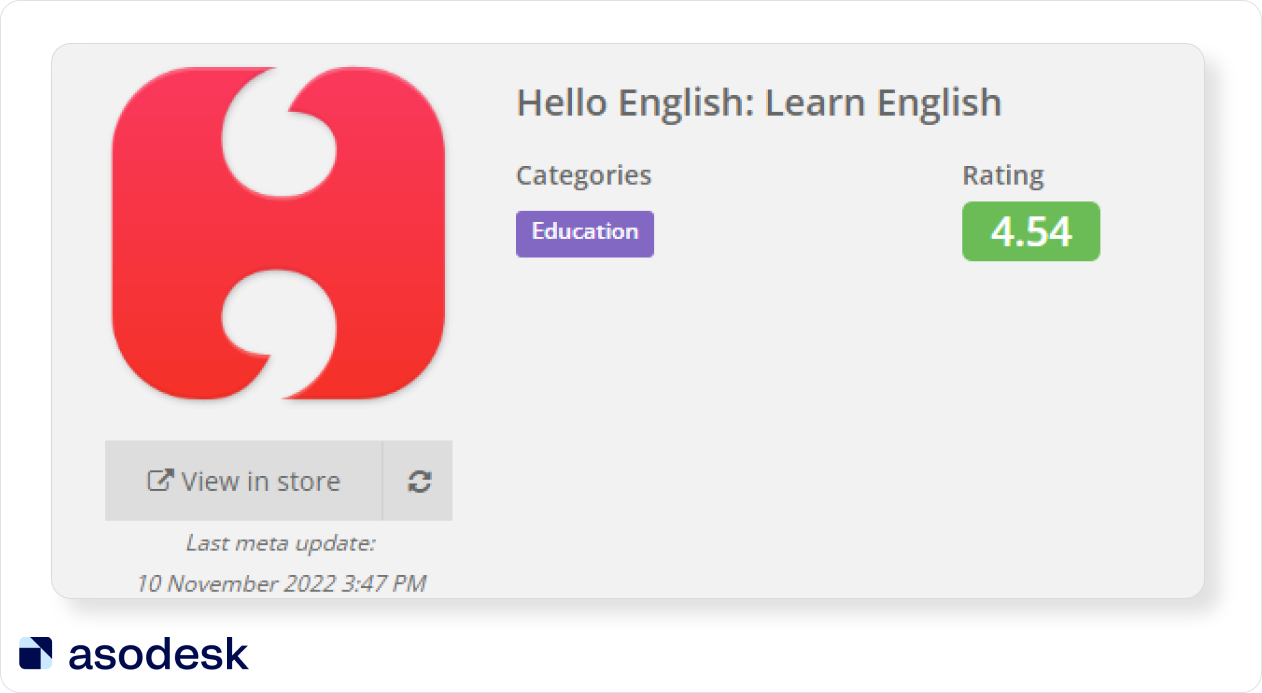
5. Avoid adding unnecessary words. Don’t use general words which do not characterize your app features and are not related to search queries. For example, instead of the word “innovative” here, app publishers could include some important keyword or a brand name.
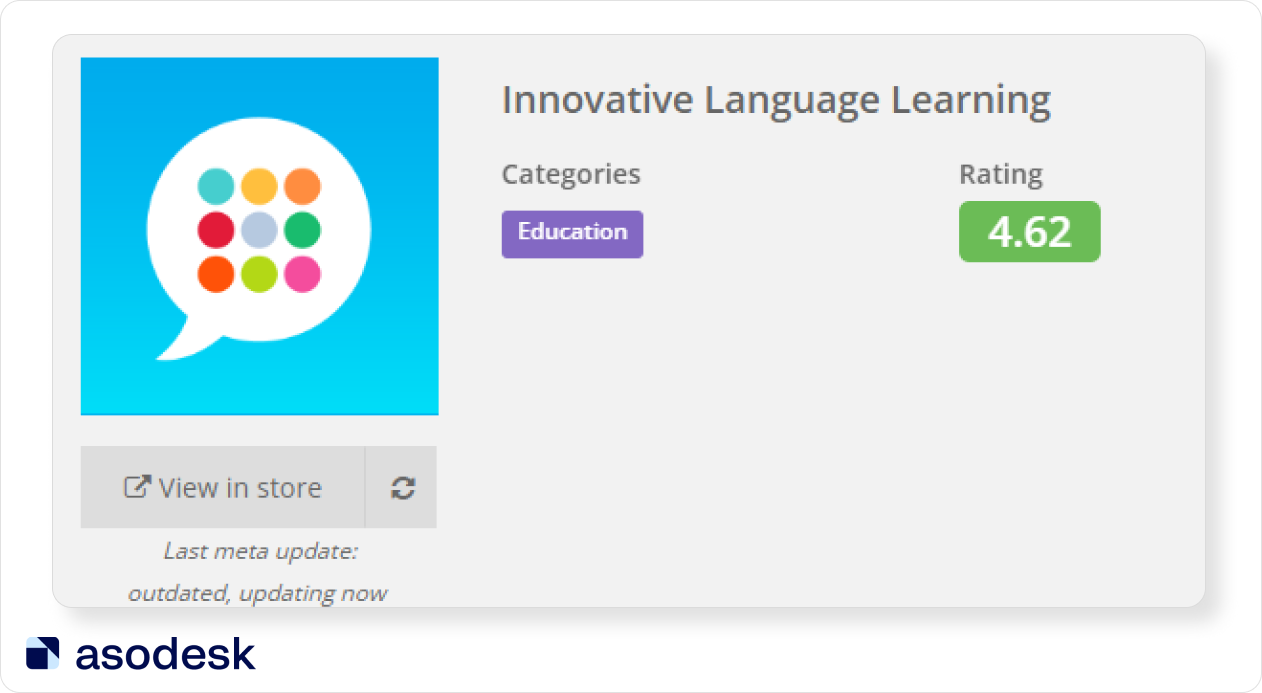
When checking the Title, make sure that it is clear for the user. Add important keywords, use the maximum characters allowed, and don’t use unnecessary words which just take up space.
App Subtitle in the App Store
Besides the Title, apps in the App Store also have Subtitles, which are 30 characters long. When checking your App Subtitle, make sure you:
1. Fill it. Some apps ignore this field, which is unwise, as it also influences on your app position.
2. Use important keywords here. You can use the next most important keywords in Subtitles, which you couldn’t fit in the App Title. For example, Duolingo puts languages that users can learn with this app in the Subtitle.
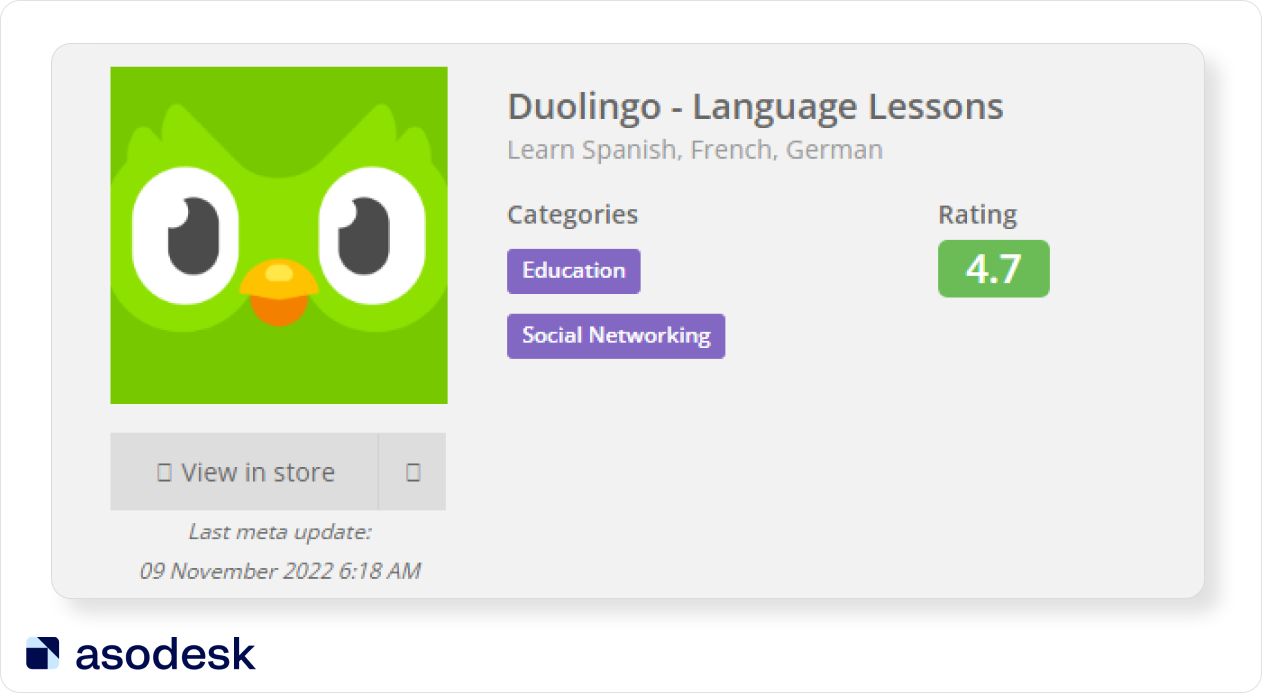
3. Write App Subtitle which makes keyword phrases with the Title. Your App Title and Subtitle can form word combinations, which people use while searching for your app.
For example, this Title and Subtitle form several keyword phrases: home fitness, workout training, home training, no equipment training, and workout fitness.
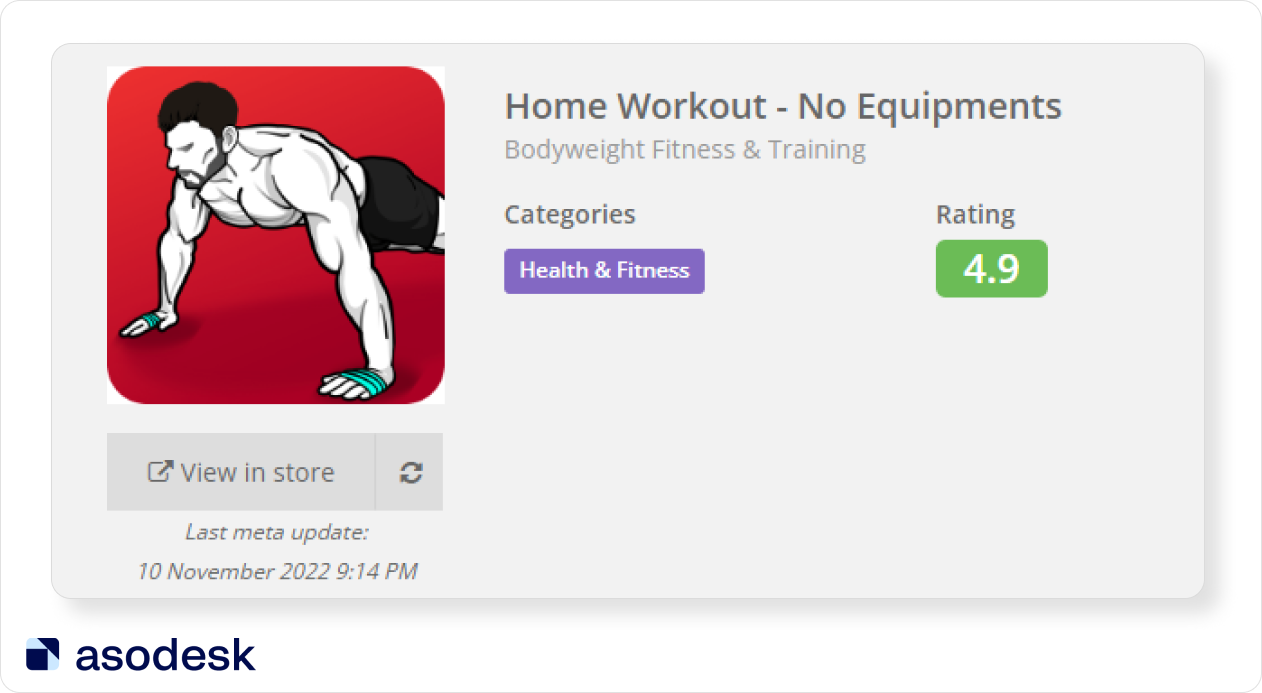
Short description
The short description is shown on every app page before the “read more” button. It is 80 characters long in Google Play. In the App Store, the first sentences (170 words) of your full app description is also shown on the app page, if you don’t put promo text here.
When auditing your short description, check if:
1. The main purpose of your app is clear. In a short description, you need to explain the main function of the app, which will help solve the user’s problem. If the user understands that your app can solve their problem, they will download it.
For example, from Shazam’s description, we can easily understand that this app helps to identify the name of a song.
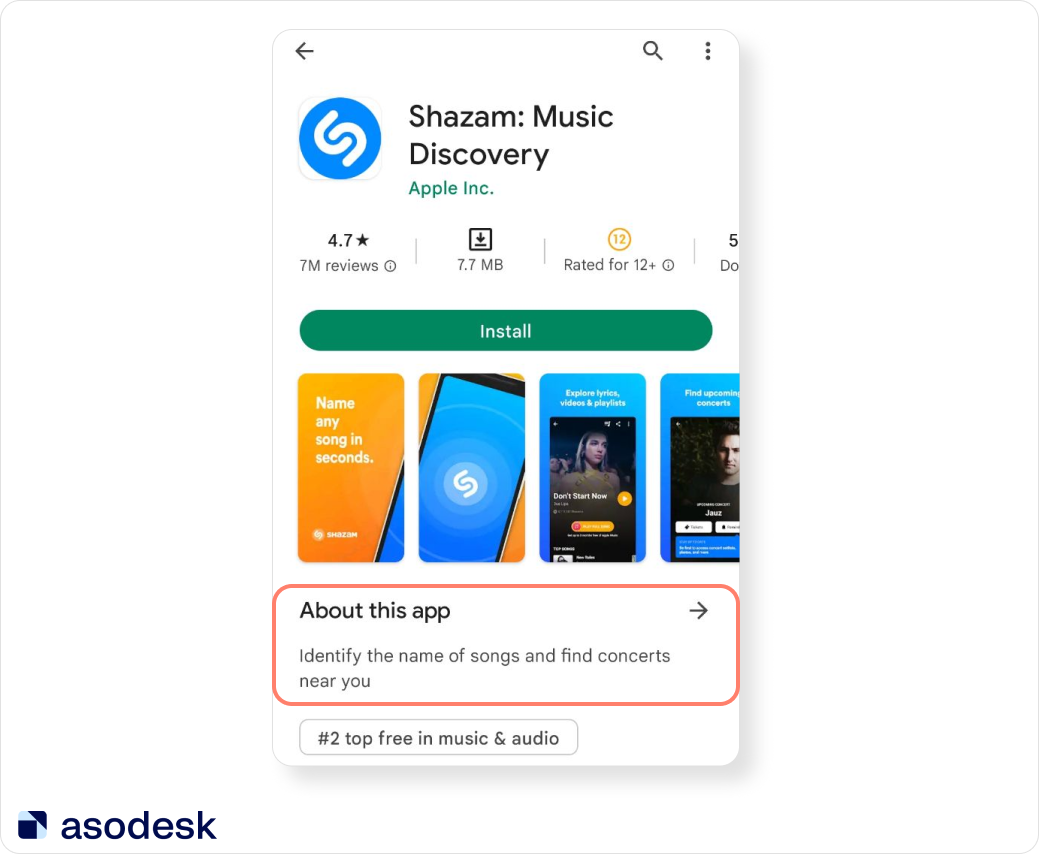
2. You put the most important keywords in the short description on Google Play. This field is indexed by the search algorithm, which is why you should add keywords here.
For example, this fitness app included several important keywords and keywords phrases in the app description: home workouts, bodybuilding, fitness, and more.
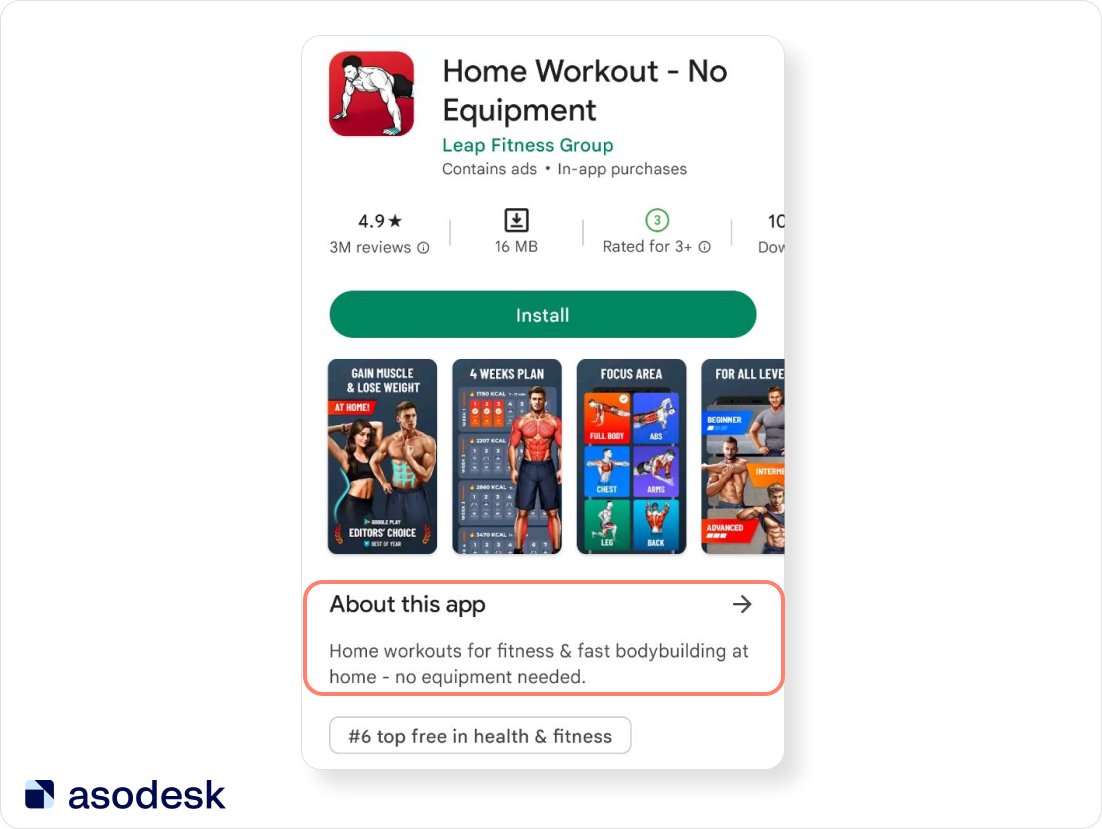
App description
The app description has a 4000-character limit in the App Store and Google Play. It can influence your Conversion Rate (CVR) in the both App Store and Google Play, as well as your app position on Google Play.
When checking your app description, make sure you:
1. Repeat the most important keywords in your app description enough. According to Artiom Tkachuk, important keywords that are included in your App Title should also be repeated 3–5 times in your app description. You should include these keywords in the following sections:
- short description;
- first 150 characters of your full description;
- once at the middle and once the end of the description.
You can check how many times you use important keywords in the app description with our free tool — Keyword Density Counter.
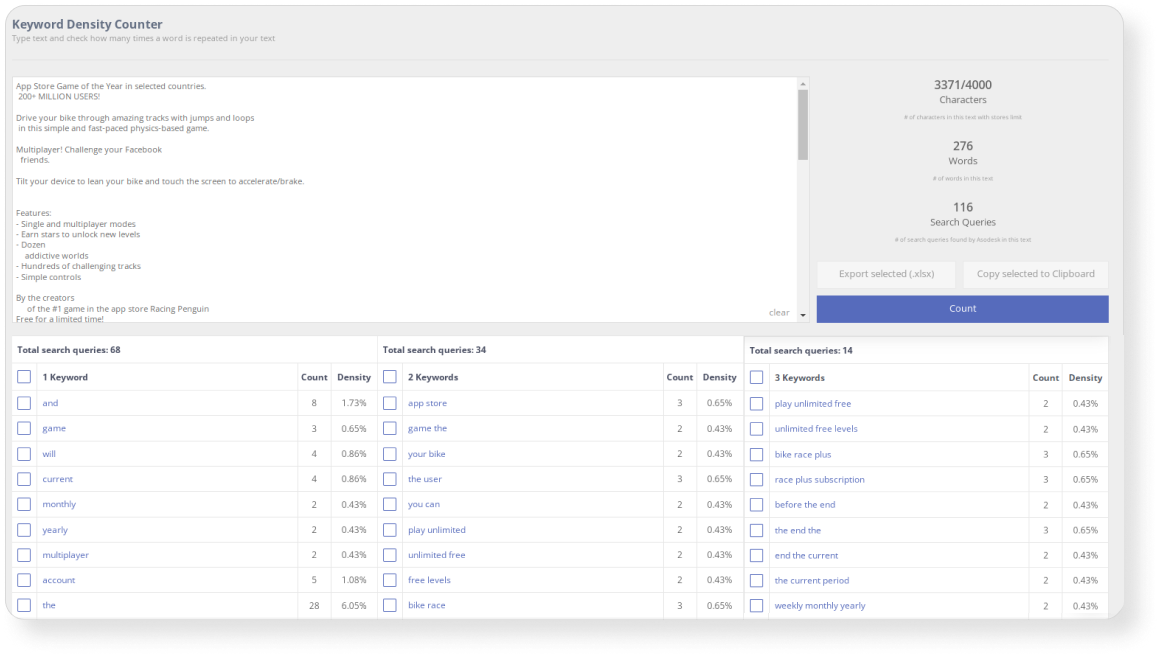
2. Avoid making your description too short. You don’t need to use all 4000 characters — your app description can be shorter. But you should still include all key app features in your app description, as well as use all the necessary keywords for Google Play.
For example, this app description is too short and publishers didn’t include relevant keywords.
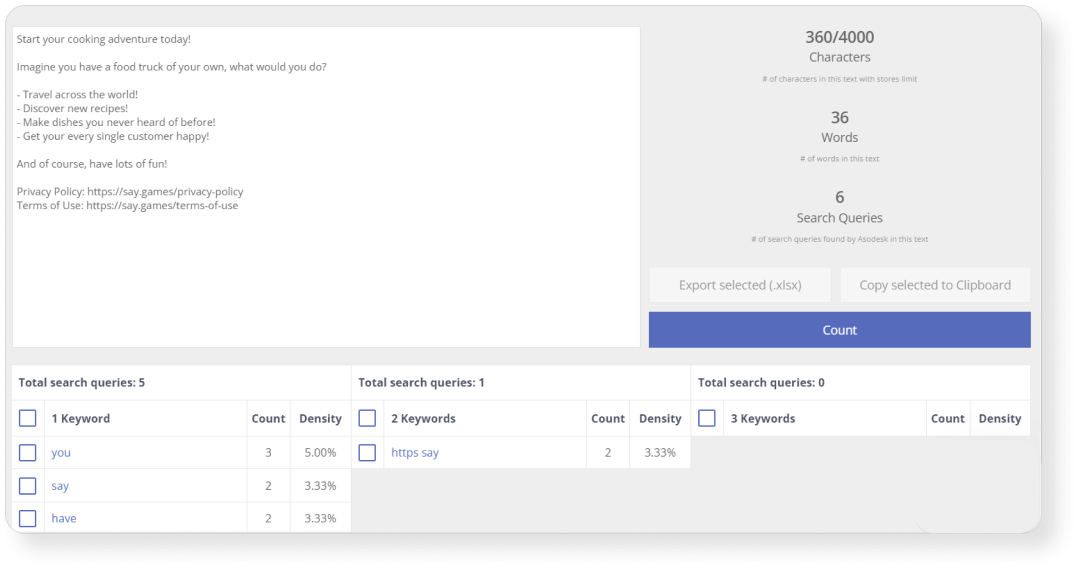
3. Choose keywords that are realated to your app niche. Some apps use general keywords in their app description.
For example, this cooking game app used the word “game” in the app description 5 times. This is excessive for such a short app description, and this word is too general, so the developers will barely improve its position using this word.
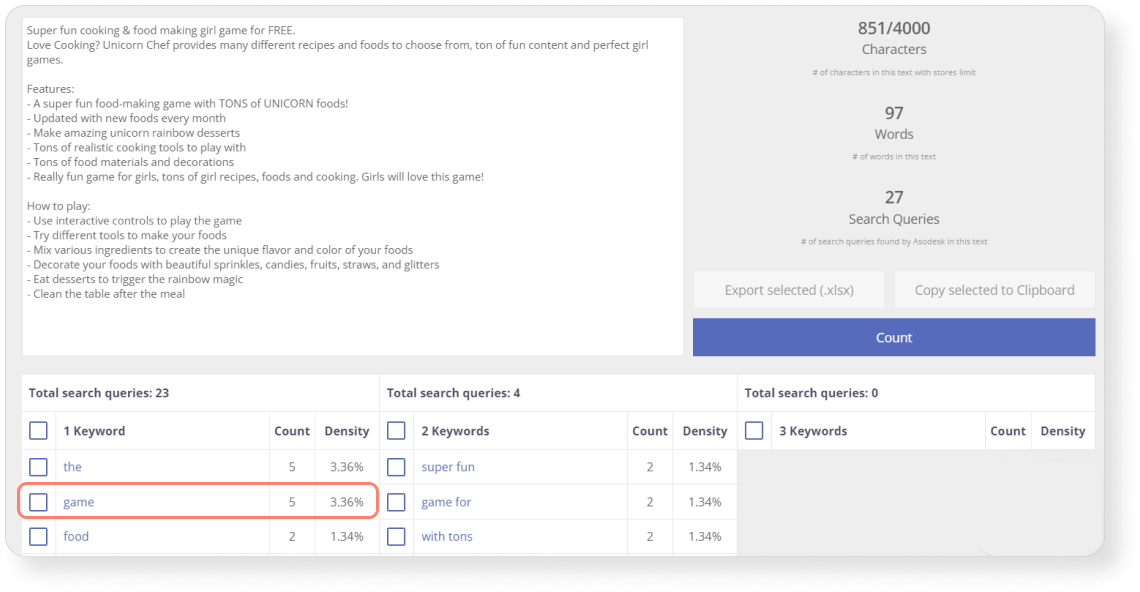
4. Highlight the main app features in your description. The marketing purpose of your description is to show users how they can solve their problems with your app. That is why you should focus on the main function of your app at the beginning of the description, as well as highlight the most important features in the full text.
For example, at the beginning of Enki’s app description, developers highlight the main purpose of their app — to learn and maintain coding. Then the app developers explained key features of app description: personalized workout suggestions, coding playground, mentor review, and more.
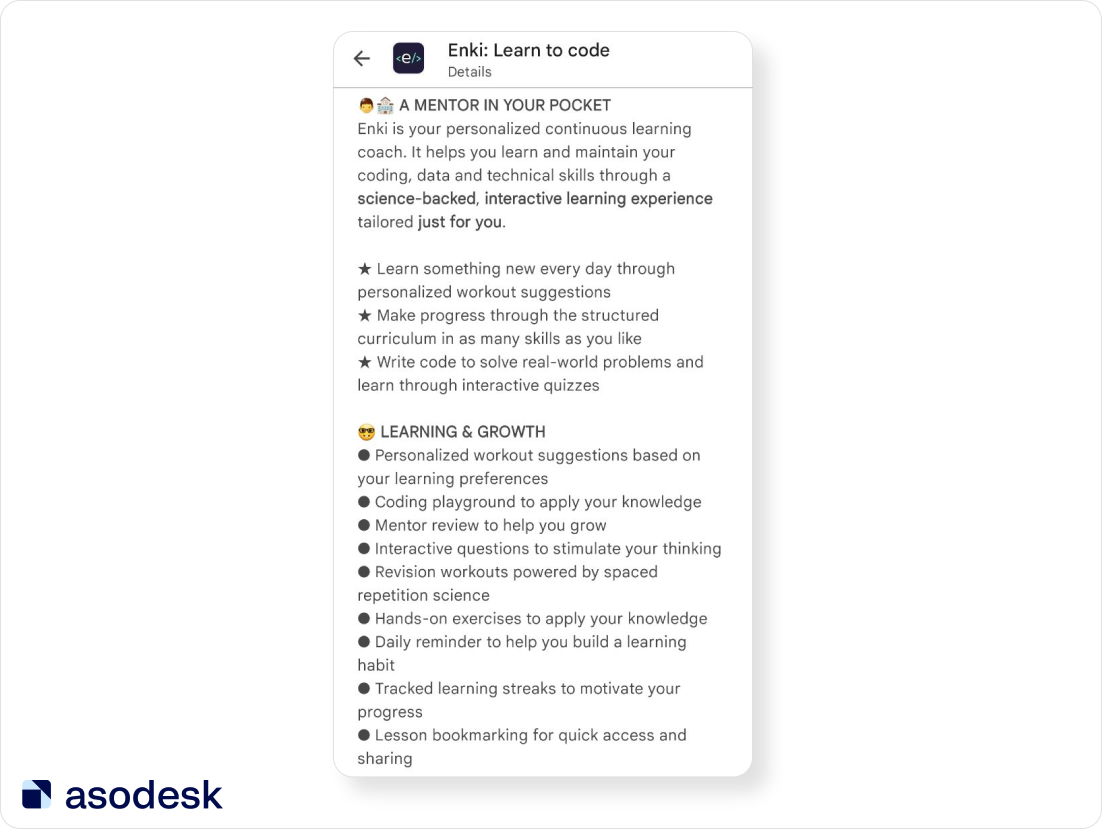
5. Highlight competitive advantages in your app description. To make your app stand out from competitors, you should highlight its Unique Selling Proposition (USP) and features that your competitors don’t offer.
For example, Robinhood developers highlighted that with their app users can start investing from $1.
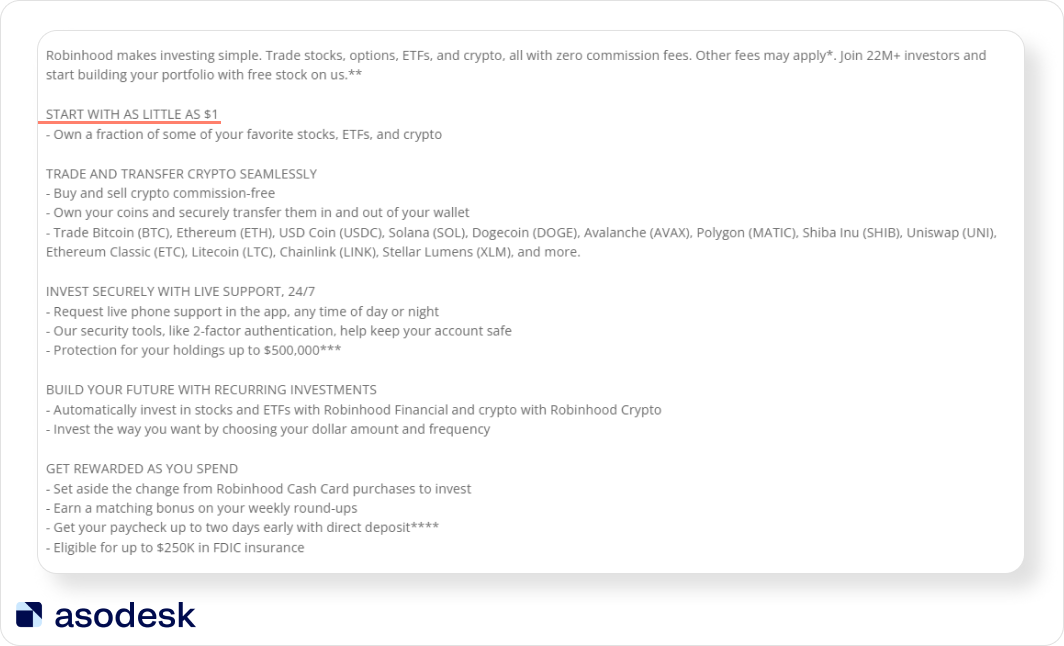
6. Write an app description that corresponds to the right category on Google Play. For good rankings in the search results and getting into the Similar section under your competitors apps, your app description should be easily understood by the Google Play algorithm.
That is why you should check if Google understands your app category correctly. Read how to do this with Google Cloud Natural Language.
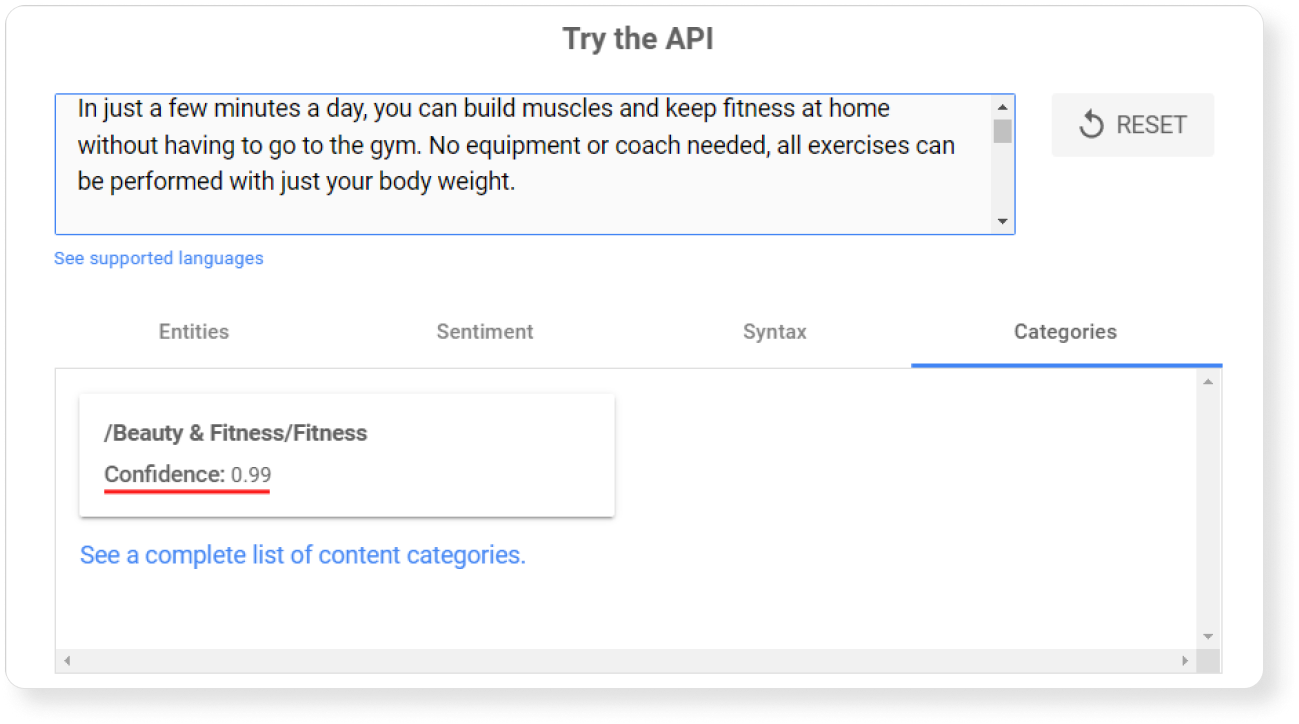
7. Create a well-structured app description. Users don’t have time to read your entire app description — usually they just scroll through it. For example, this app description is not structured at all and it will be difficult to read.
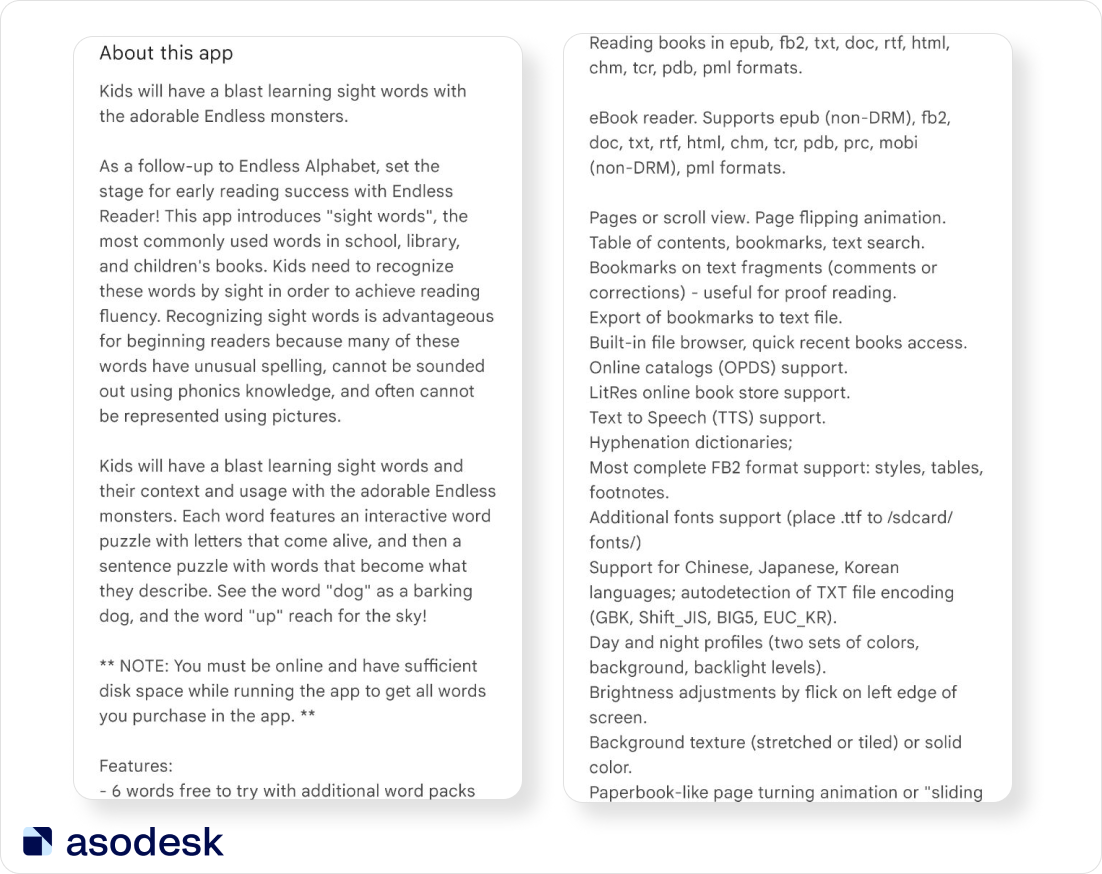
To make your app description easy to understand, you should use paragraphs, bullet points, and emojis. You should also highlight the main app function with bold font. Look how easy it is to scroll through this app description.
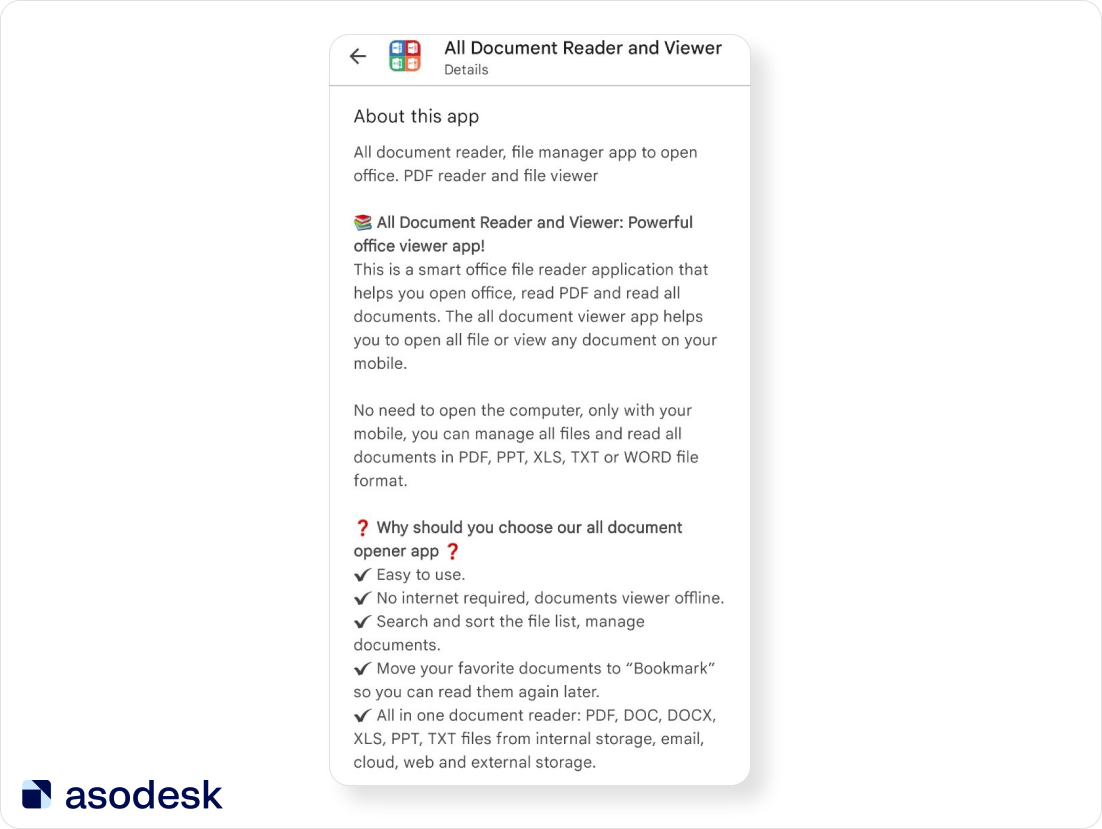
Make sure that you highlight main features of your app and its competitive advantages in your app description, as well as use important relevant keywords in Google Play.
Read 9 tips on how to write an app description in this article.
App ranking by keyword
You should check your app ranking in the App Store and Google Play to understand what you need to change. When auditing your app ranking, check if you:
1. Aim for top positions on important keywords from your semantic core. You can add keywords to the app semantic core in Keyword Table and then analyze their current positions.
For example, on the screen below we see that the app has high positions on the most popular and high-frequency keywords in its niche.
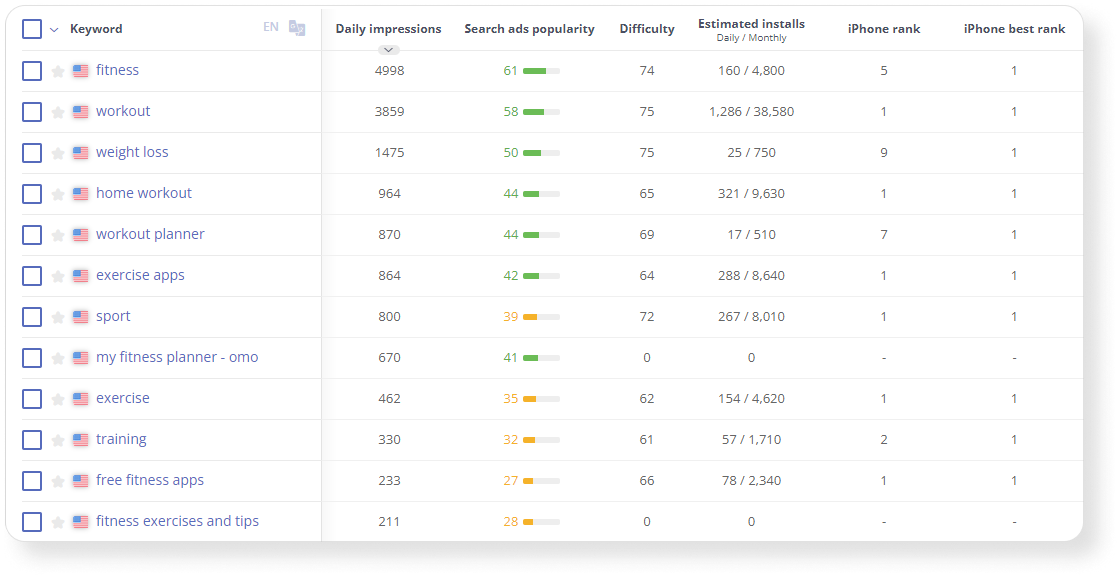
Read how to build a semantic core step-by-step in our article.
2. Use important keywords for which your app already ranks in your app metadata. You can improve your app position if you add high and medium-frequency keywords for which your app already ranks to your metadata.
To understand on which keywords your app gets positions and installs, use Organic Report at Asodesk.
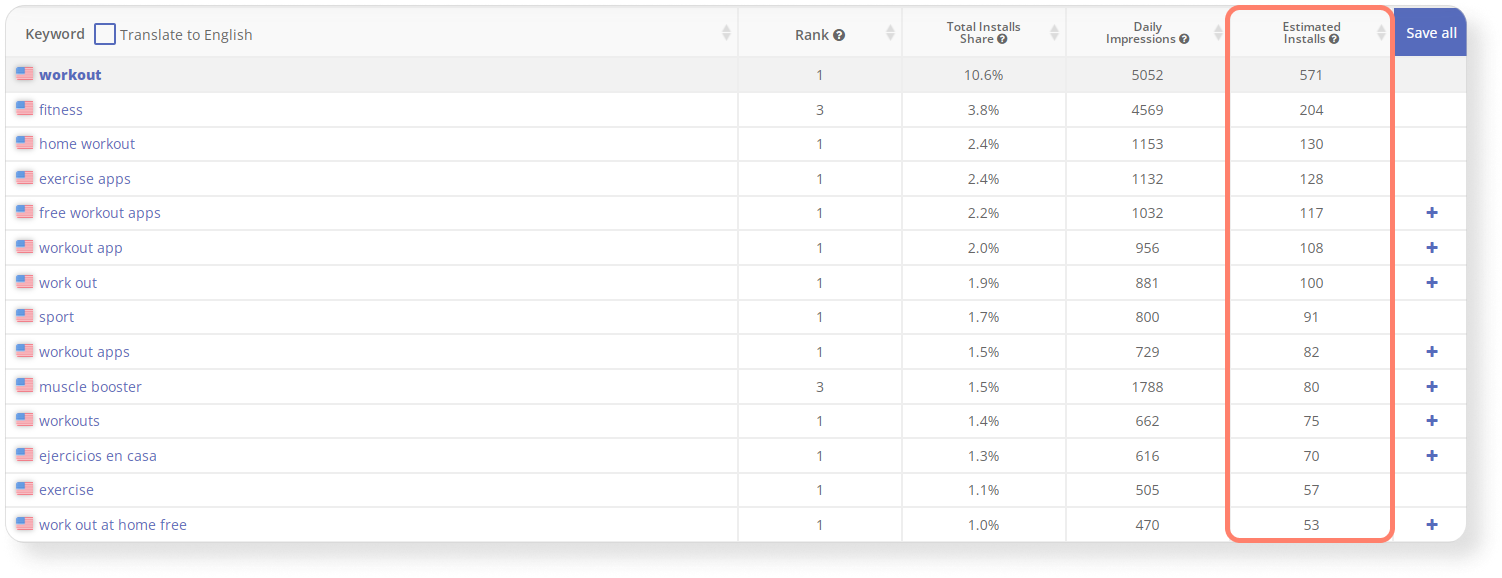
You can find all relevant keywords and add them to your semantic core with this tool.

3. Monitor your competitors and whether they get traffic from your branded queries. It is typical for competitors to run ads on your branded keywords and get first place in the App Store with Search Ads. In such cases, competitors can take a big part of your search traffic.
To avoid this situation, check your important branded keywords in the App Store Search.
4. Use additional localizations in your country for the App Store. The App Store has main and additional localizations. Depending on the language of a device, the user sees app metadata. To reach more users and get more traffic, it is better to use not only the main localization, but also additional ones.
Find out all the additional localizations for your targeted markets with the free App Store Localization table.
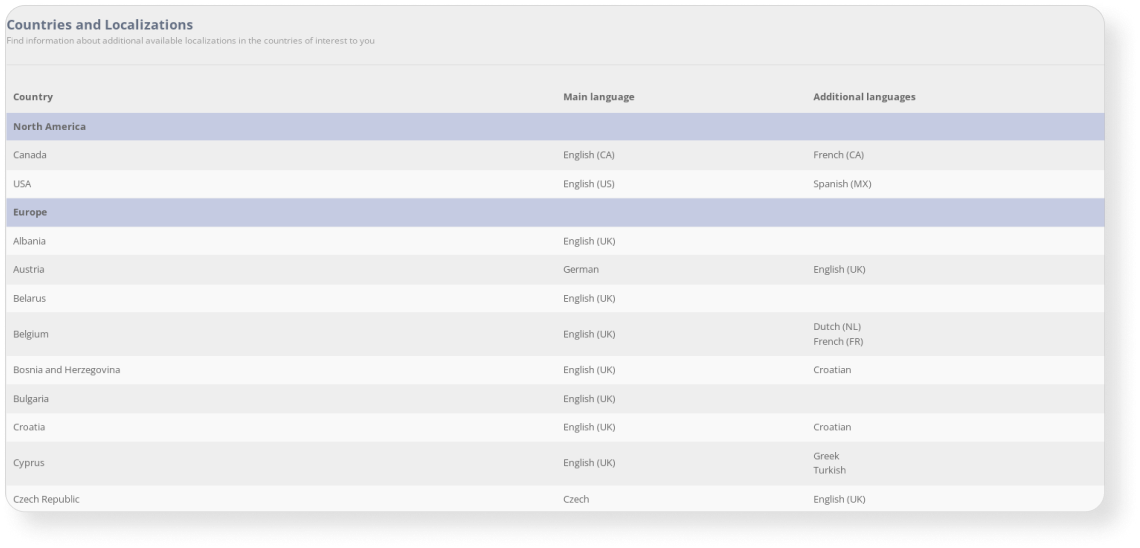
To understand how well your app is performing in the App Store and Google Play Search, check positions on important keywords from your semantic core, and make sure that your app uses all relevant keywords on which you already get positions and check if your competitors run ads with your search queries.
Icon
Users only look at your app icon in the App Store and Google Play search results for several seconds. During this time, your app icon should catch users’ attention and show the main features of your app. Check if your app icon follows these guidelines:
1. Show the purpose of your app and what problems users can solve with it. The app icon should immediately show the main feature of your app. For example, we can’t easily understand what this app can do based on its icon.
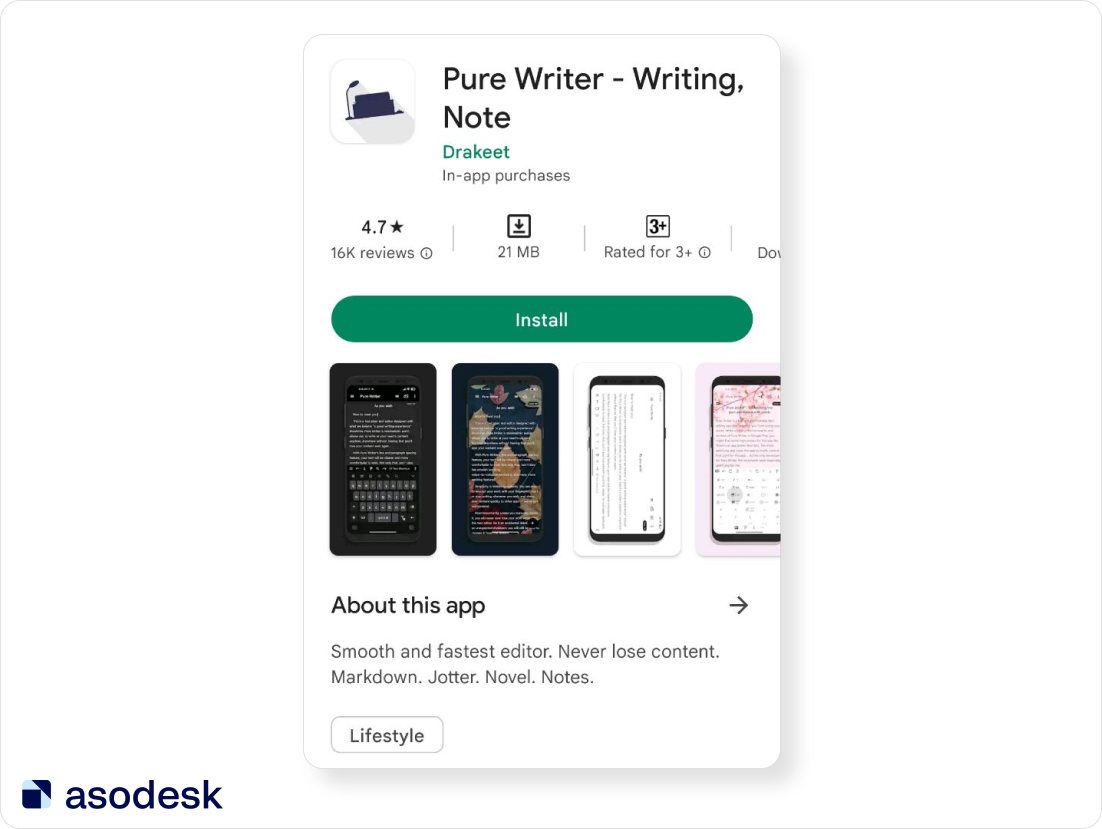
It is ideal when app icons reflect the most high-frequency search queries. Users will quickly understand that this app is exactly what they were searching for. For example, this app icon immediately shows the user that this app will help them to take notes.
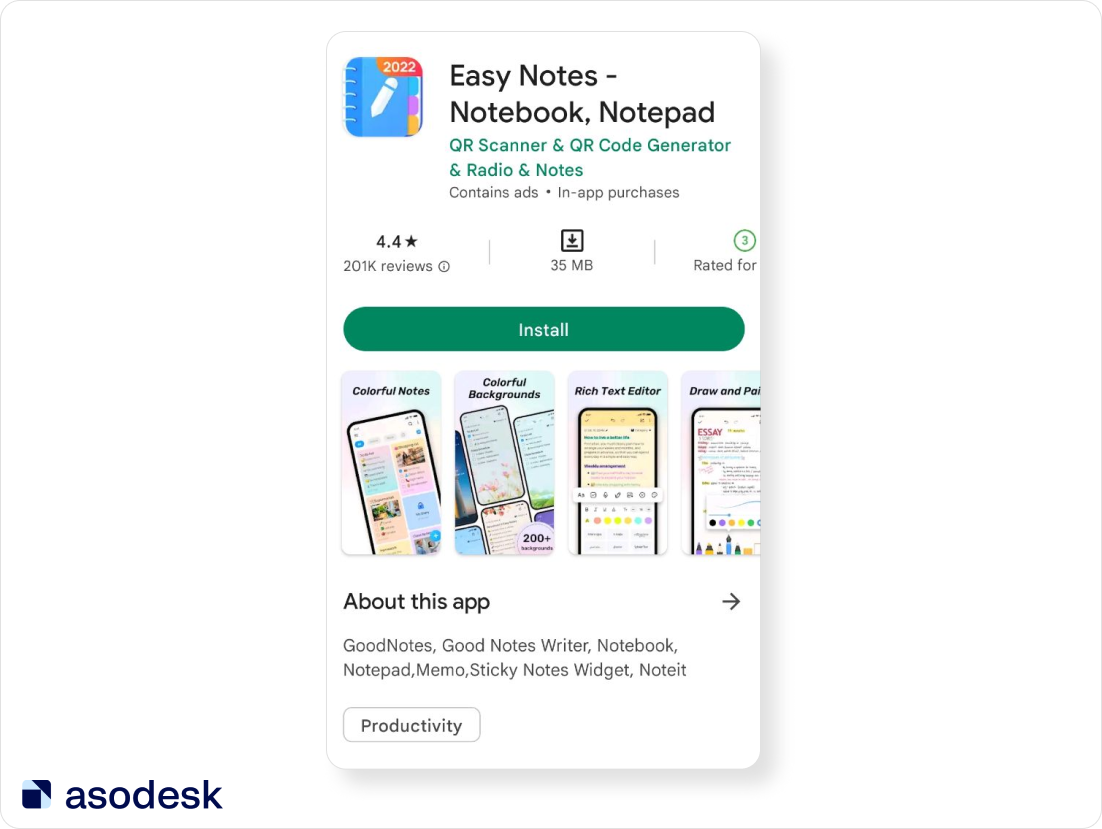
2. Show that your app belongs to a certain app niche. Your icon should show that the app belongs to the exact niche that the user is looking for. For example, almost all fitness apps use elements of the body or people who are doing exercise on the icon, as these images display the main purpose of the app.
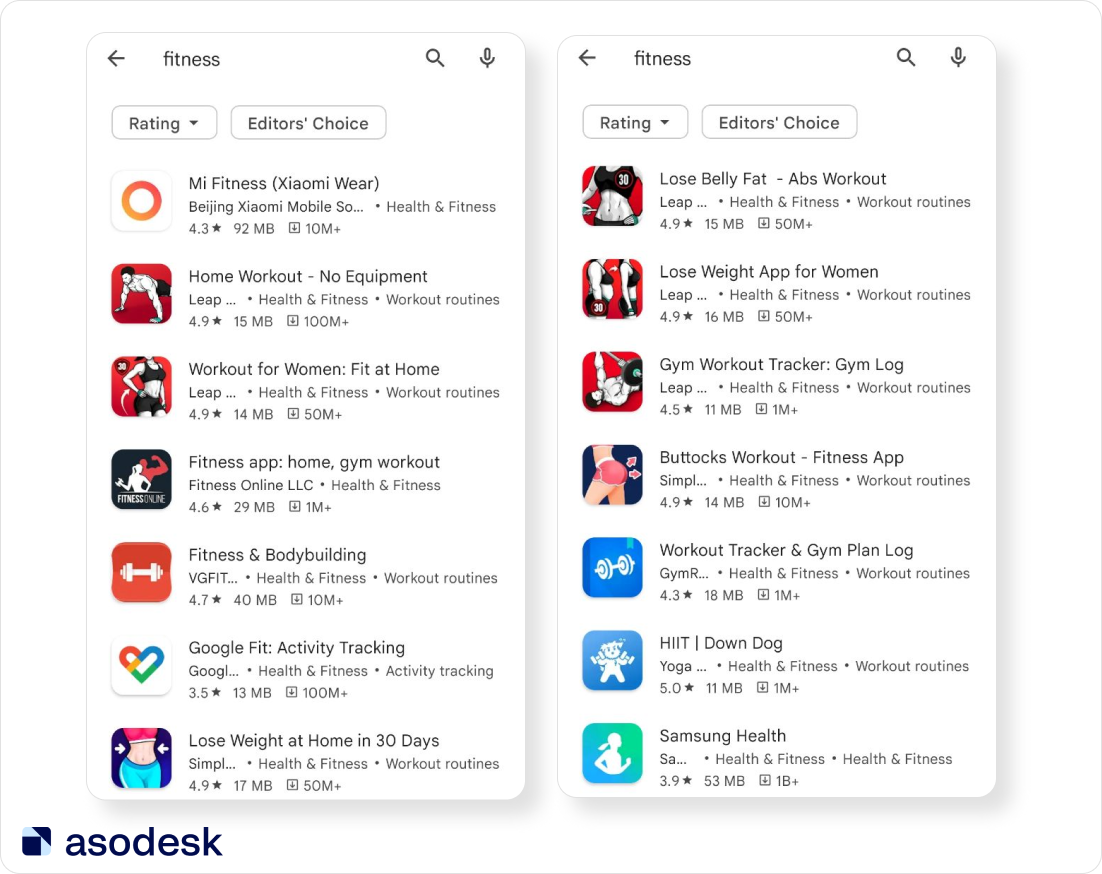
Before creating your app icon, you should check other apps. To do this you can use Keywords Charts in Asodesk. This tool will display the icons of the apps which take top places of keywords from your semantic core.
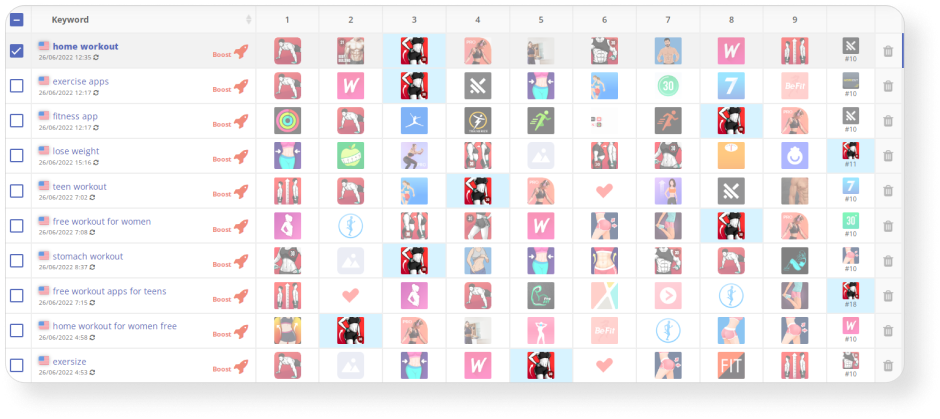

3. Ensure the app icon is authentic. On the one hand, your app icon should belong to a certain app niche. On the other hand, it shouldn’t be too similar to competitors’ app icons.
For example, all calculator app icons look almost identical in the App Store search results, so users will not see differences between them and will just download the first app from the search results.
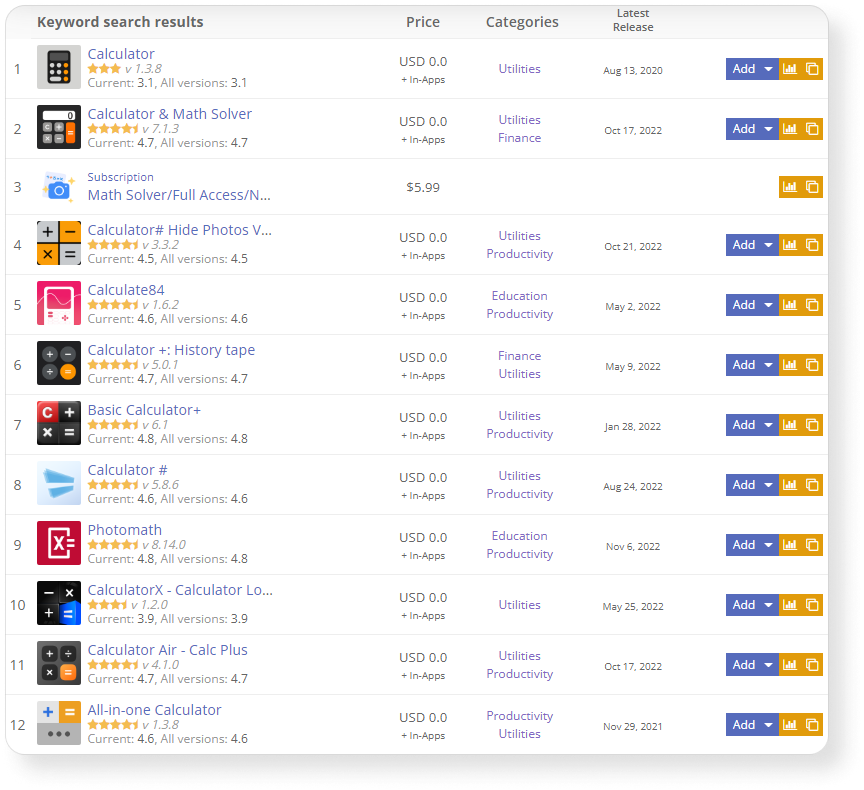
App icons that look too similar to competitors’ can negatively impact the CVR of the app. That is why you should test some authentic app icons.
For example, the Down Dog app publishers show a dog in a yoga pose in their app icon. It helps their app to stand out from competitors who use abstract icons or icons with people.
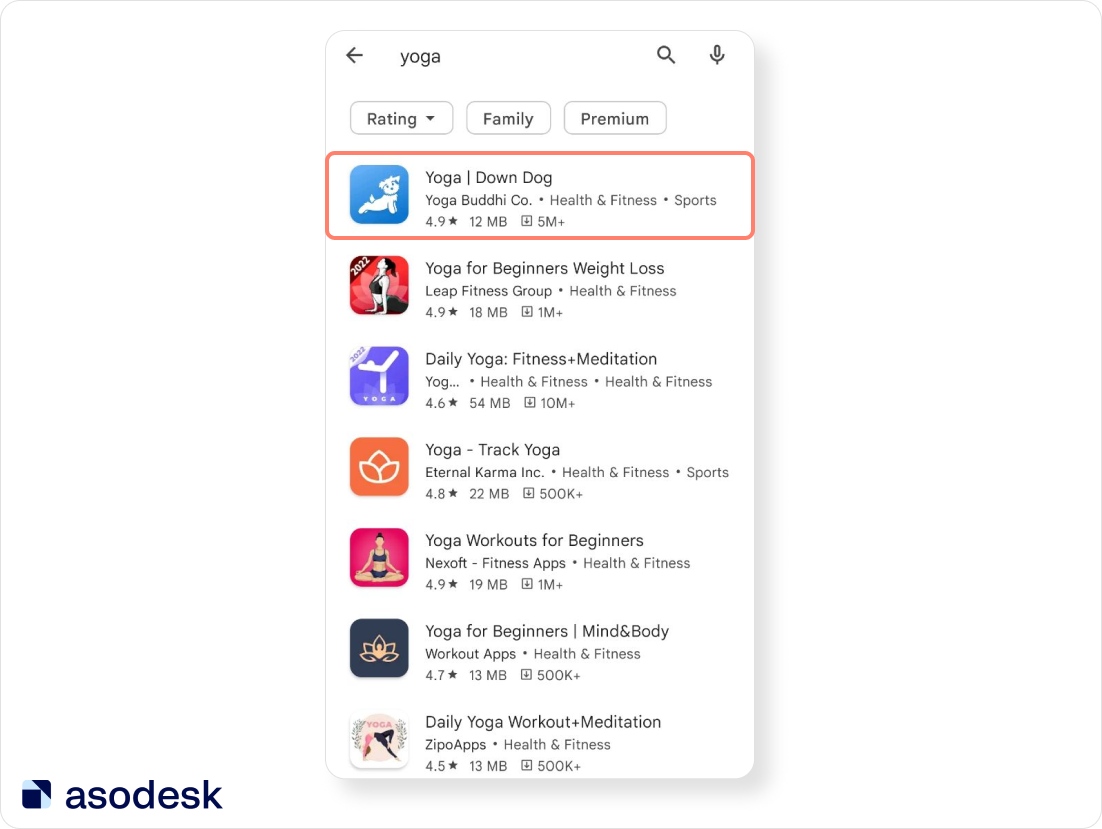
4. Ensure users can easily read the text on your app icon. Some app publishers use illegibly small text in the app icon or text that does not stand out from the icon’s background.
For example, users can hardly read text on the ZALORA app icon, as it is in white letters on a red background and the letters are too thin. Compare this with the Shop app icon, which has white letters on a violet background.
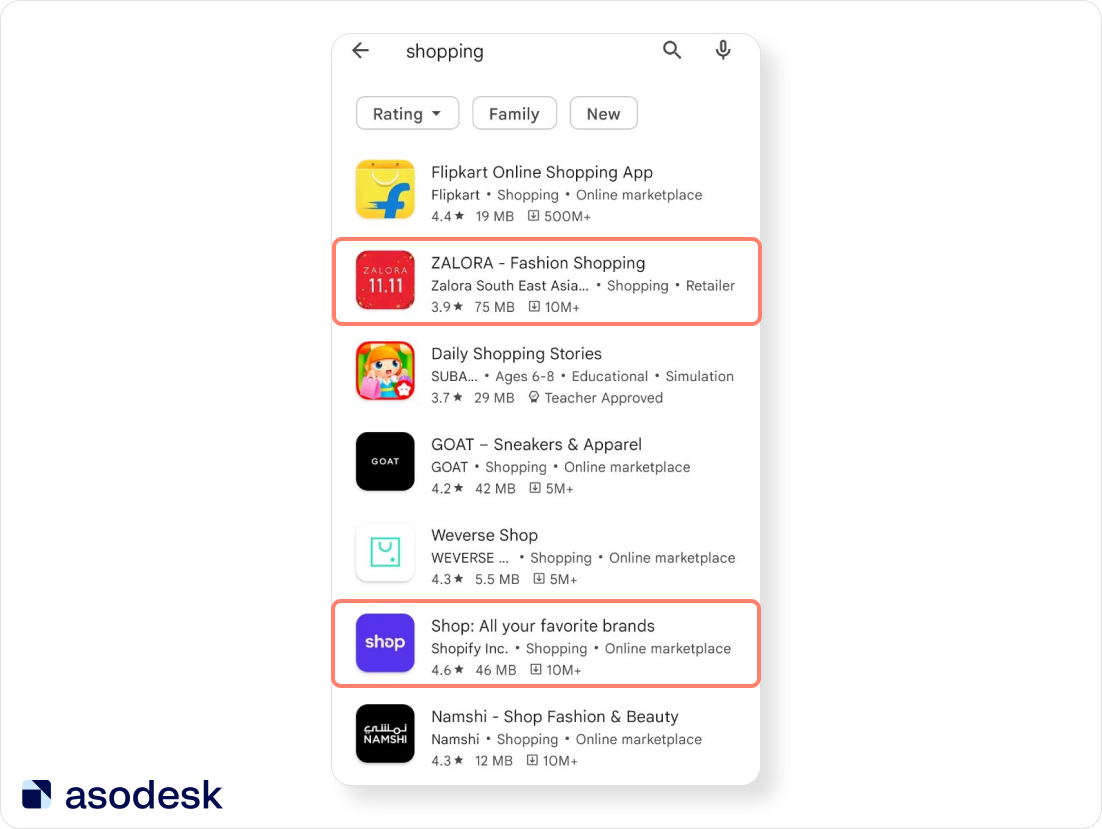
5. Establish if you should use a branded icon for your app. Apps that are well-known all around the world often put their brand name on their app icons.
For example, Ebay and AliExpress app icons reflect their app name. Photoshop and Facebook apps put only their logo on icons. Their app icons are informative, as users will easily recognize their brand at first glance.
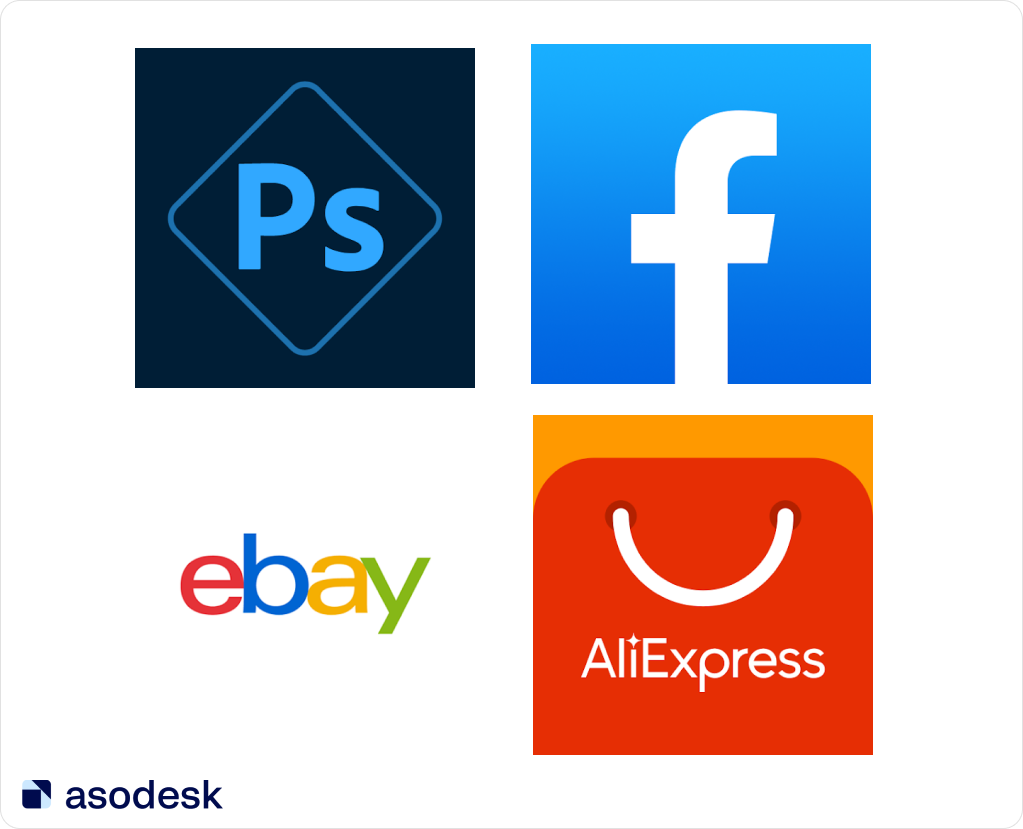
But if your app brand is not yet well known, think twice before putting your app logo or app name in your icon. Users may not understand the purpose of your app by its icon and might decide to download other apps. For example, Psiphon put its logo on the icon, but users can’t even recognize that it is a VPN app.
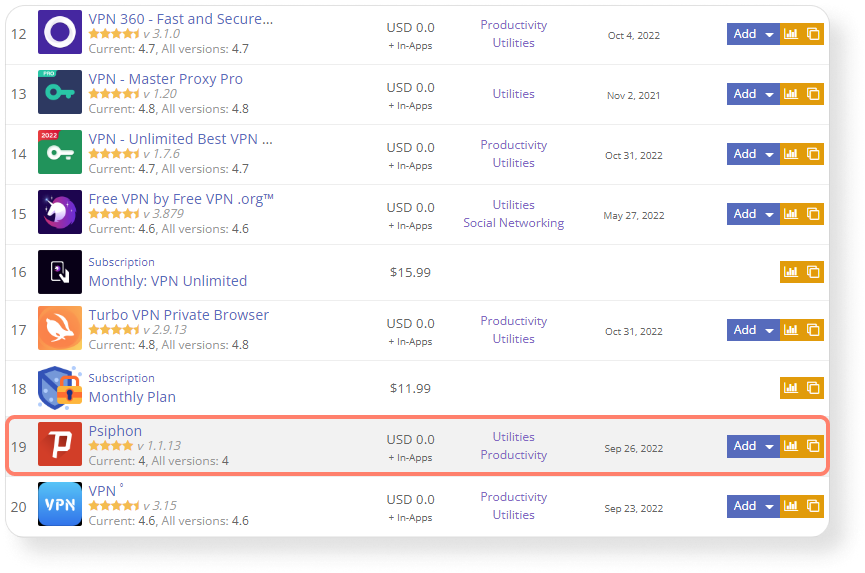
A compromise could be your app name and some images which reflect your app purpose in one icon. For example, McAfee app puts its app name in the icon and an image that is related to its app niche.
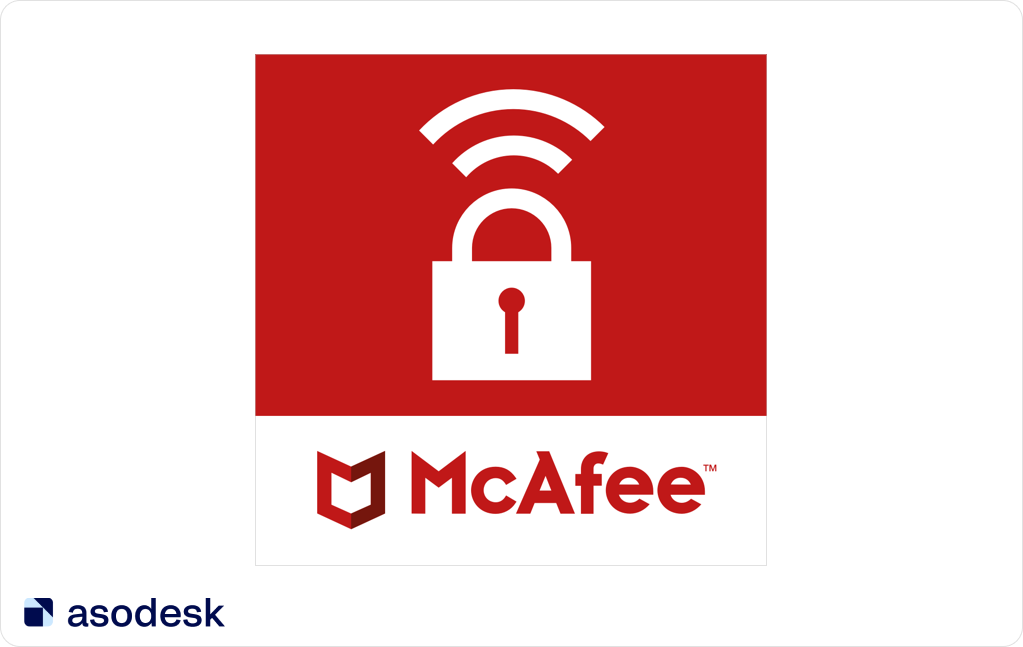
While conducting an ASO audit, make sure that your app icon is informative, reflects your search queries, and stands out from competitors’ app icons.
Screenshots
You can use up to 8 screenshots in the App Store and up to 10 on Google Play. Let’s look at the most important things we should take into account while auditing app screenshots:
1. Make sure your app screenshots demonstrate the experience that users will get from your app. The main purpose of your app screenshots is to show users the features of your app and how they can use it. For example, the Workout for Women app demonstrates the real UI of the app and highlights the main features in the app screenshots.

2. Ensure the background on your app screenshots correlate with your app icon color and the current UI of your app. It is good if your visual metadata elements make a complete picture, especially on the App Store, where people see your app icon and screenshots in the search results. Look at how colors on app icons correlate with colors on screenshots.
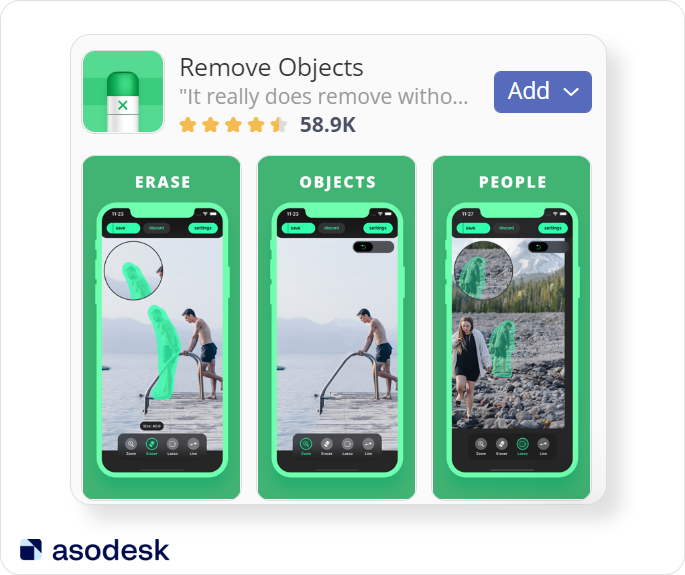
On the other hand, even well-known brands sometimes choose screenshots and icons which don’t correlate with each other. So you can test different variations of screenshots’ color and style.
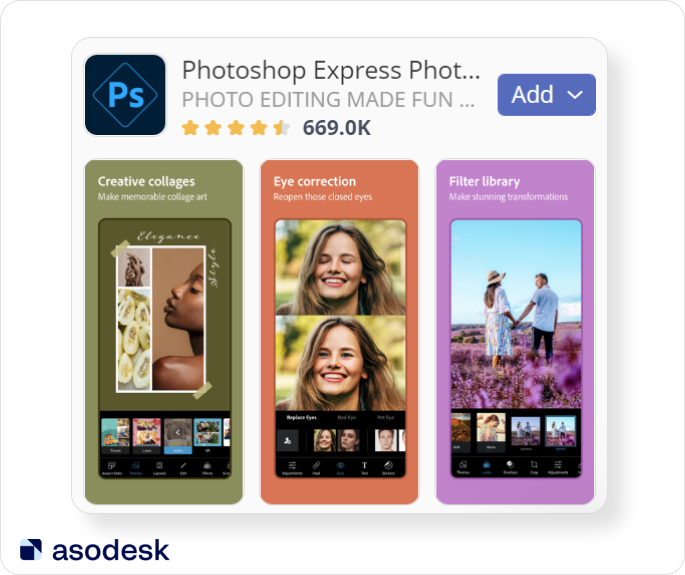
3. Make sure the app screenshots demonstrate the most important tasks your app can solve. Sometimes developers use abstract screenshots that don’t include important information about the app.
For example, looking at the Bazart screenshots, users can hardly understand which tasks they can solve with this app.
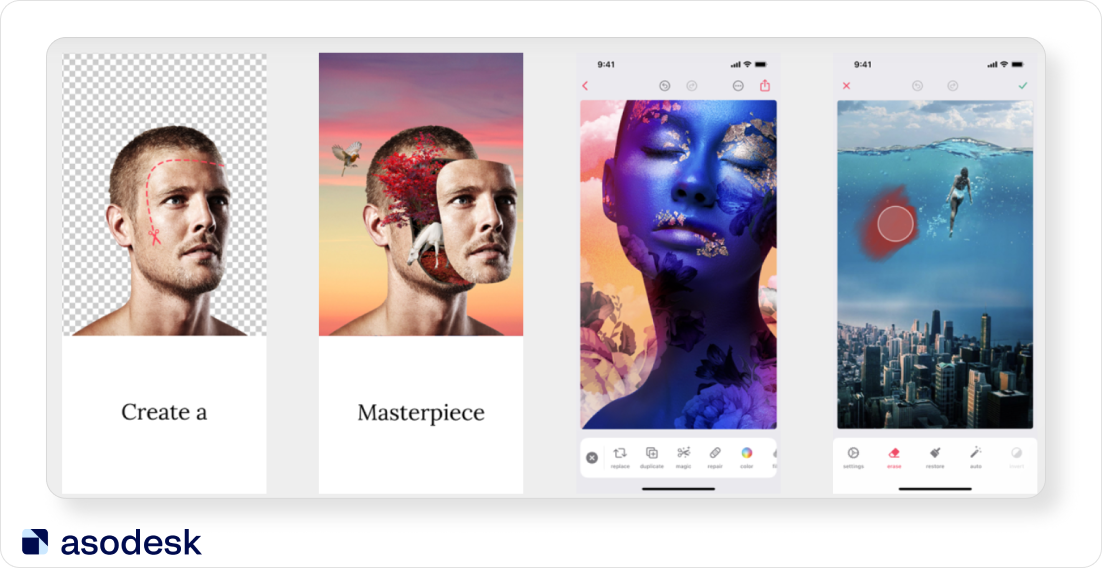
On the other hand, Body tune app screenshots show how users can change their photo with this app.
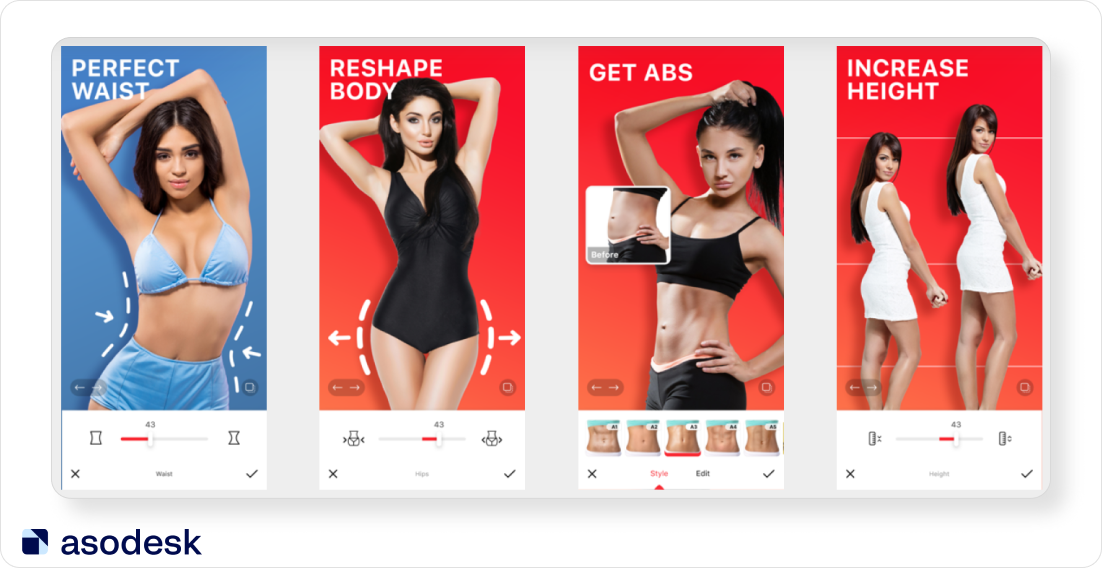
4. Make sure the text on your app screenshots are easy to read. Your text should be big enough to read on a small device. The text background should also be in a contrasting color. For example, the developers of this app didn’t color the background under the text, making it difficult for users to read it.
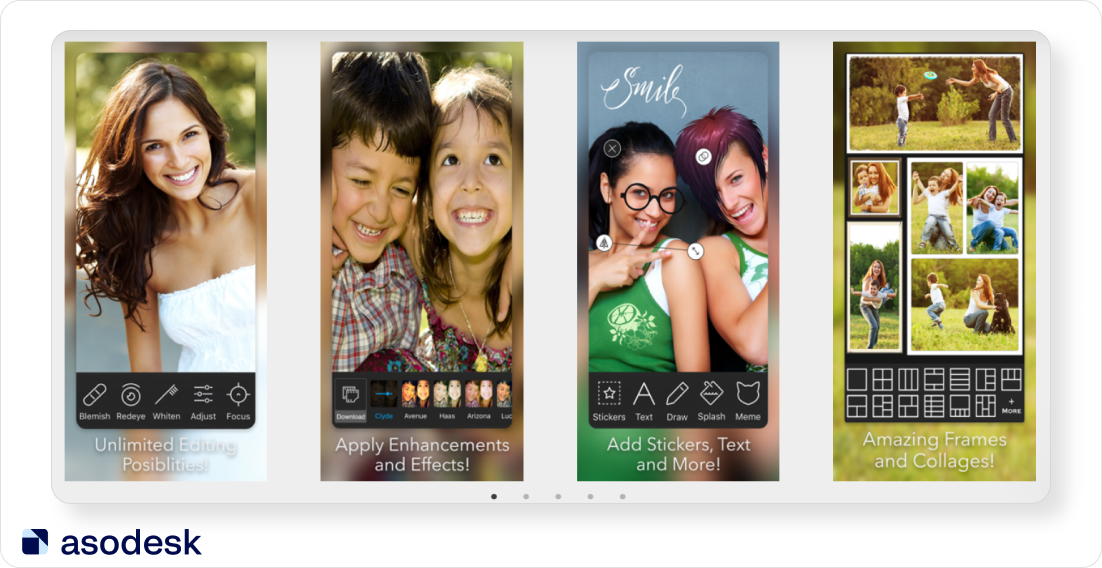
Text on screenshots also shouldn’t be too long, otherwise you will have to make the font too small. For example, users can hardly read the text from these app screenshots.
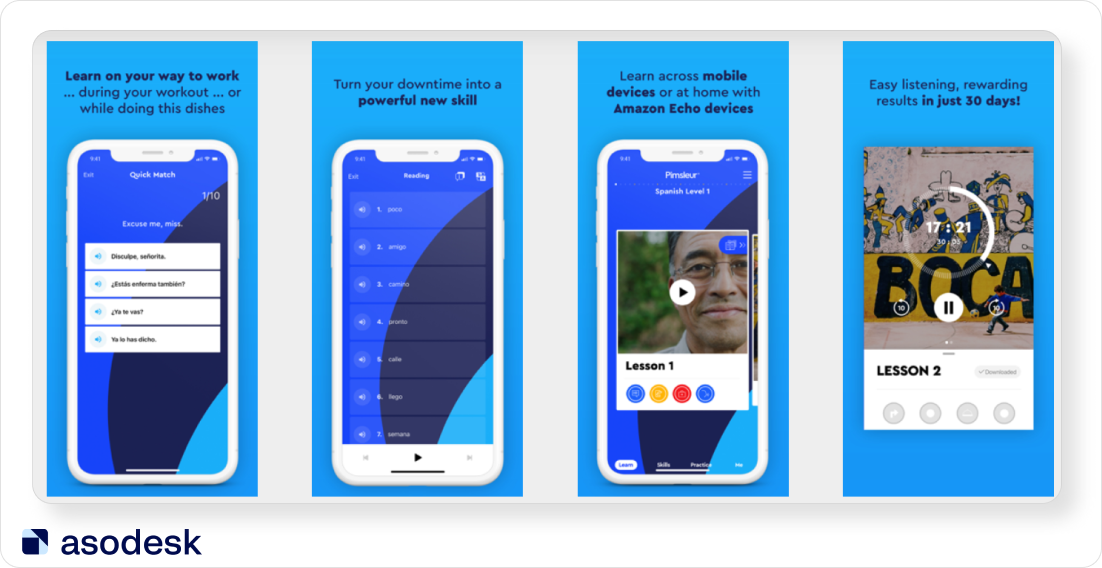
In general, it is better to use short phrases of 2–4 words (no more) and a large font so that they sound like slogans and are readable at a glance. You can also highlight important keywords in screenshots.
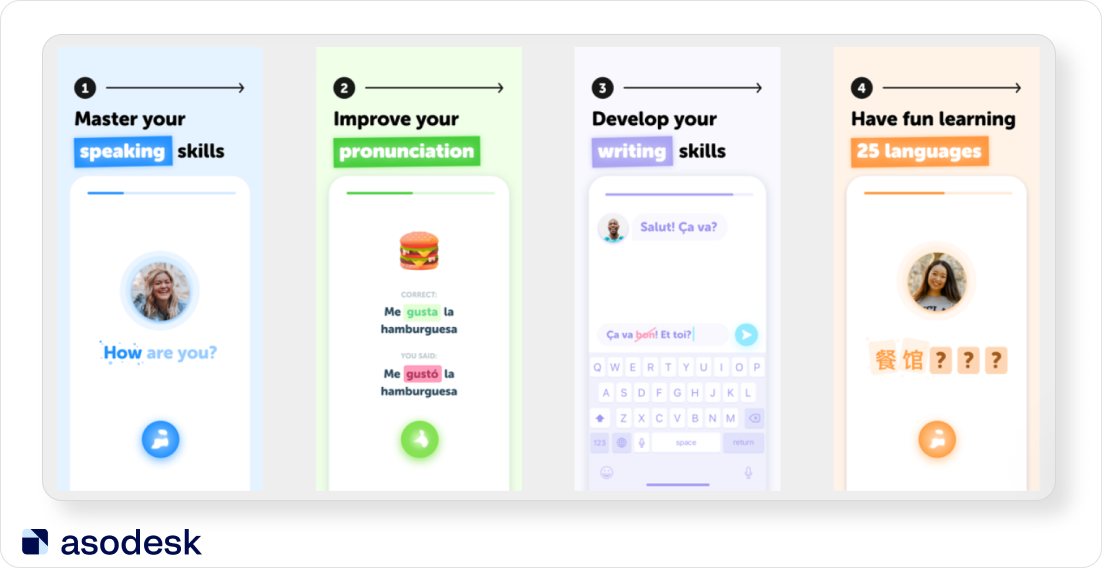
5. Make sure elements on app screenshots are big enough and clear to the user. It is typical for games, where developers try to show too much on screenshots, that the elements are not clear enough. On these screenshots the elements are too small and it will be difficult for users to see each feature.
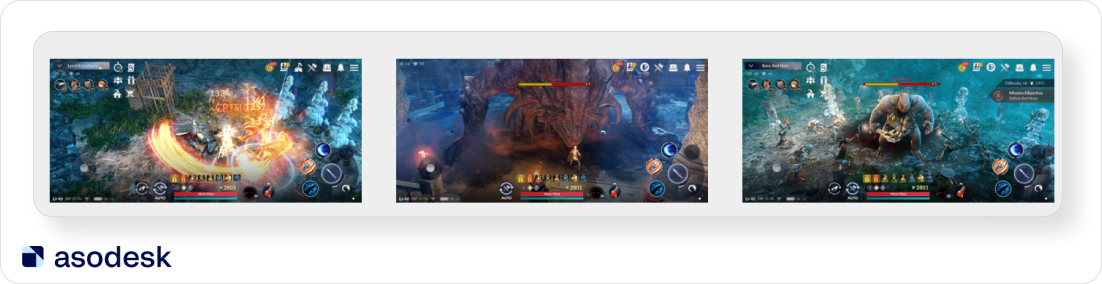
Compare these with the clear and easy-to-read screenshots of Distyle. App publishers showed game heroes and gameplay on screenshots at the same time.
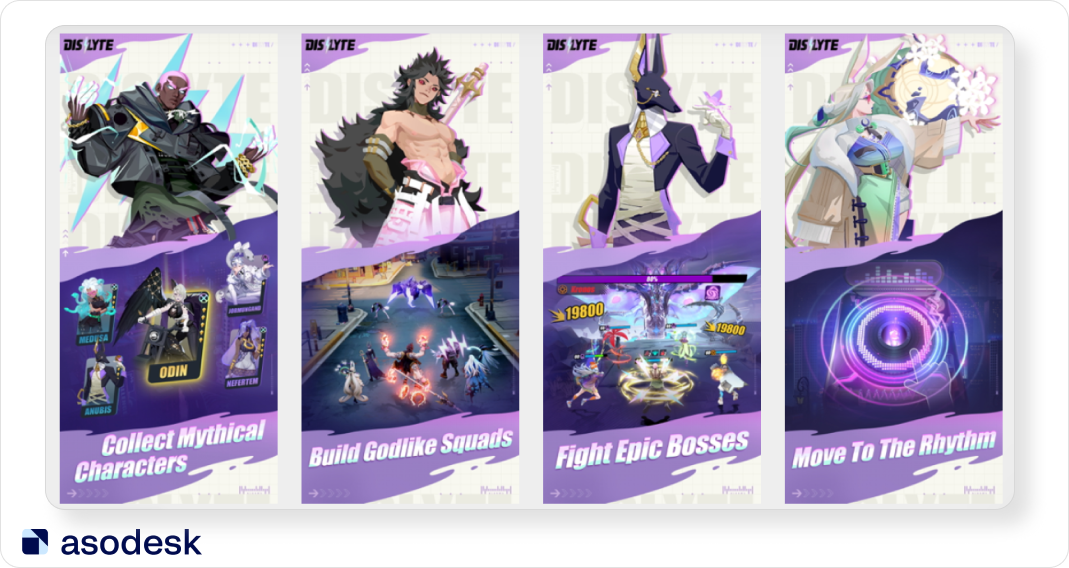
6. Ensure you avoid duplicating information in your app screenshots. You shouldn’t use similar pictures on different screenshots. It doesn’t make sense as you take up space but don’t show anything new and important to potential users.
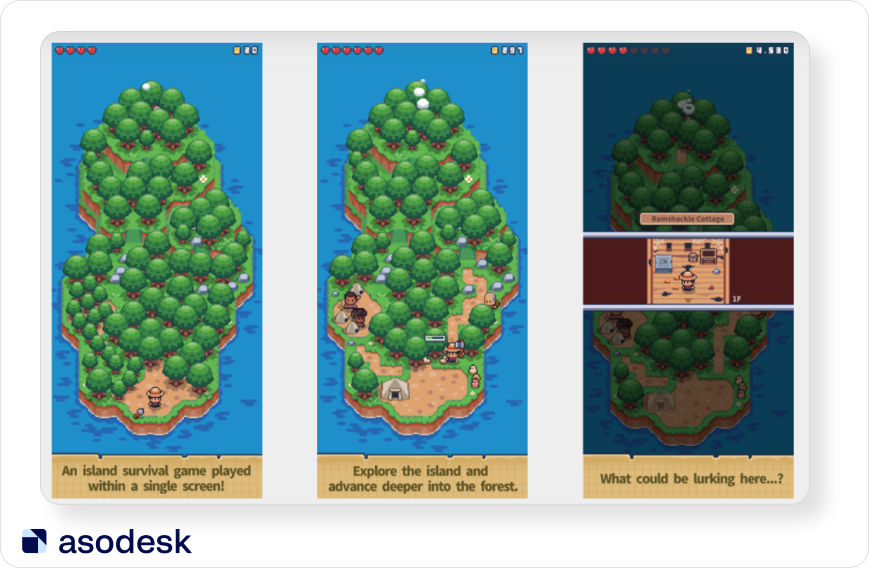
Make sure that your screenshots are easy-to-read, clear for users and reflect key features of your app.
Preview video
You can download up to 3 preview videos to the App Store and only one video on Google Play. Here are a some important things to consider while auditing preview videos:
1. Make sure your app preview video gets better results than app screenshots. According to SplitMetrics, app preview videos can often give worse results on A/B tests than app screenshots.
But preview videos can be preferable for some game apps, as they help to show the gameplay to users so that they can understand it better. That is why before changing app screenshots to video preview, you should analyze which improves your app conversion more.
2. Ensure video preview shows the real UI of your app. From your video preview, users should easily understand the purpose of your app and how to work with it. According to Google Play guidelines, 80% of your preview video should contain the real user experience.
For example, the Subway Surf app preview shows the real gameplay of this app. Users can easily understand the game process from this video.
3. Make sure your app preview isn’t too long. Some apps and games show game processes without any boosting, but just as it appears on the app. This can be boring and users will not watch your video. Look at this example of a slow preview video. Developers should have sped it up.
On the App Store, the maximum video length is 30 seconds, while Google Play shows only the first 30 seconds of the video automatically. That is why it is important to make your video short and dynamic and put the most catchy frames in the beginning. Find tips on how to create app screenshots and video previews in our article.
Ratings and reviews
1. Check your app rating. Low app ratings can scare users away. That is why you should analyze app ratings and find ways to improve them. Look at your main competitors’ apps — your rating shouldn’t be lower than theirs.
To analyze your app rating and monitor how it is changing, use Rating Analysis on Asodesk.
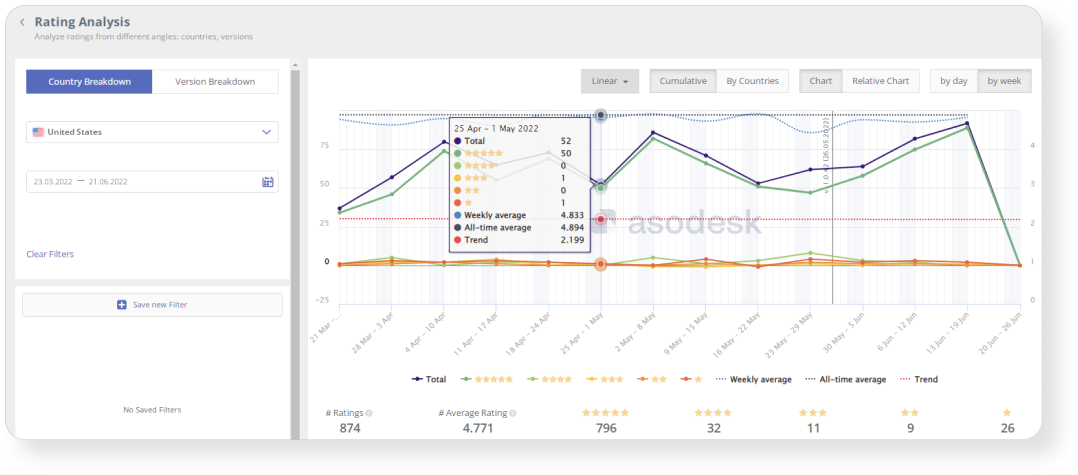
2. Make sure that you have only positive reviews in Featured. Featured are the first reviews which users see on the app page, so they will decide whether or not to install your app according to these reviews. This is why it is especially important to avoid negative reviews here. You can check the featured reviews with our Featured Reviews tool on Asodesk.
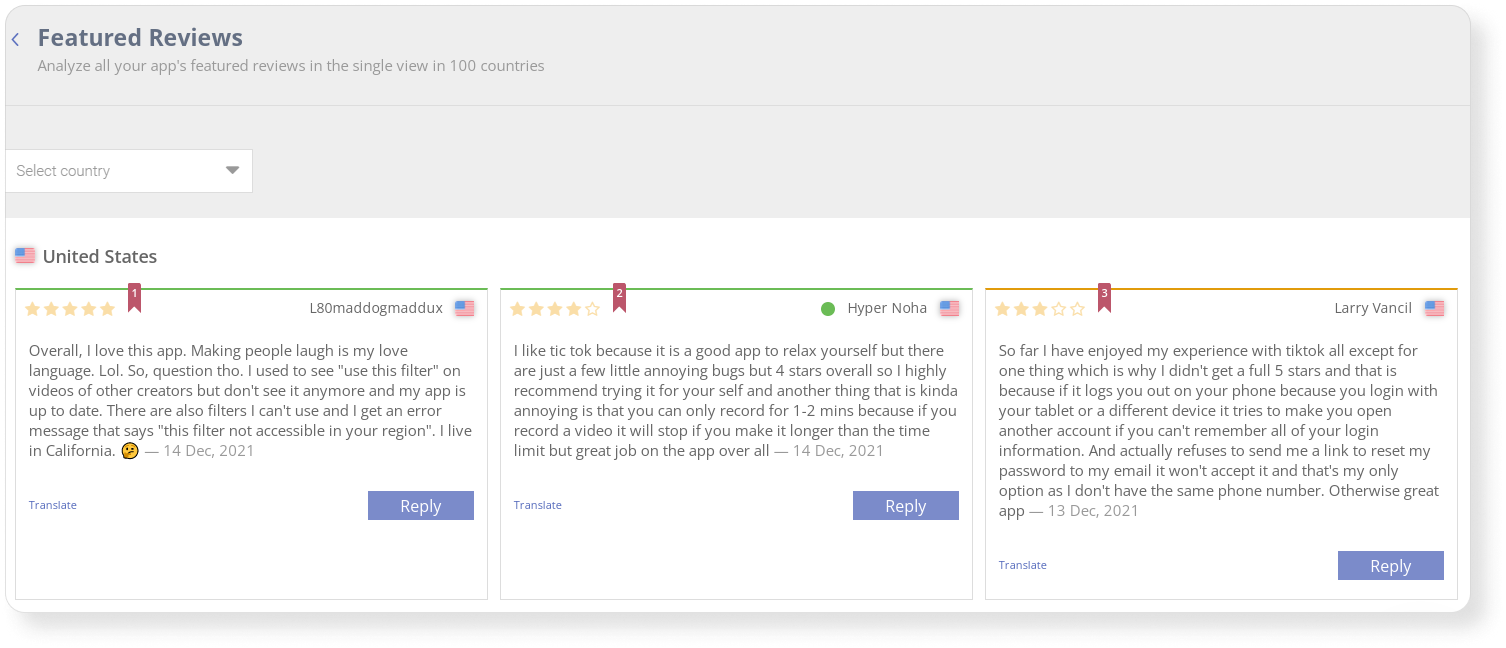

If your app doesn’t have many installs yet, you can ask your friends to tap “Not useful” under negative featured reviews. For apps which get only one review a day, it will be sufficient to submit 2–3 “Not useful” responses. If your app gets at least 5 reviews a day, you will need to tap “Not useful” 5 times. This method may not work for big apps with lots of downloads.
Read 33 useful tips on how to improve your app reviews in our PDF guide.
9 things you need to check while conducting an ASO audit
1. App Title. It should be informative and long enough, and you should use the most important keywords here.
2. App Subtitle in the App Store. It should also contain keywords and form keyword phrases with the Title.
3. Short description. Users should understand what problem they can solve with your app and you should put important keywords here.
4. App description. Make sure that it is well-structured, contains the main app features, competitive advantages, as well as keywords for Google Play.
5. App ranking by keywords. Check if your app is ranked for important keywords from your semantic core, and if you use the keywords for which you already rank in app metadata.
6. Icon. Make sure that your app icon is clear for users, catches their attention and reflects the purpose of your app.
7. Screenshots. Check if your app screenshots are easy to read, reflect key features of your apps, demonstrate the main tasks your app can solve. You should also avoid duplicating information.
8. Preview video. Conduct A/B testing to be sure that your preview video performs better than app screenshots. Check if your video shows the real UI of your app and if it is informative and dynamic.
9. Rating and reviews. Make sure that your app rating is high enough and you don’t have negative reviews in featured.
Angle Connect experts can give you an insightful and complete ASO audit of your app with competitive analysis, the list of recommendations on how to improve your visual and textual optimization, and instructions on loading metadata.