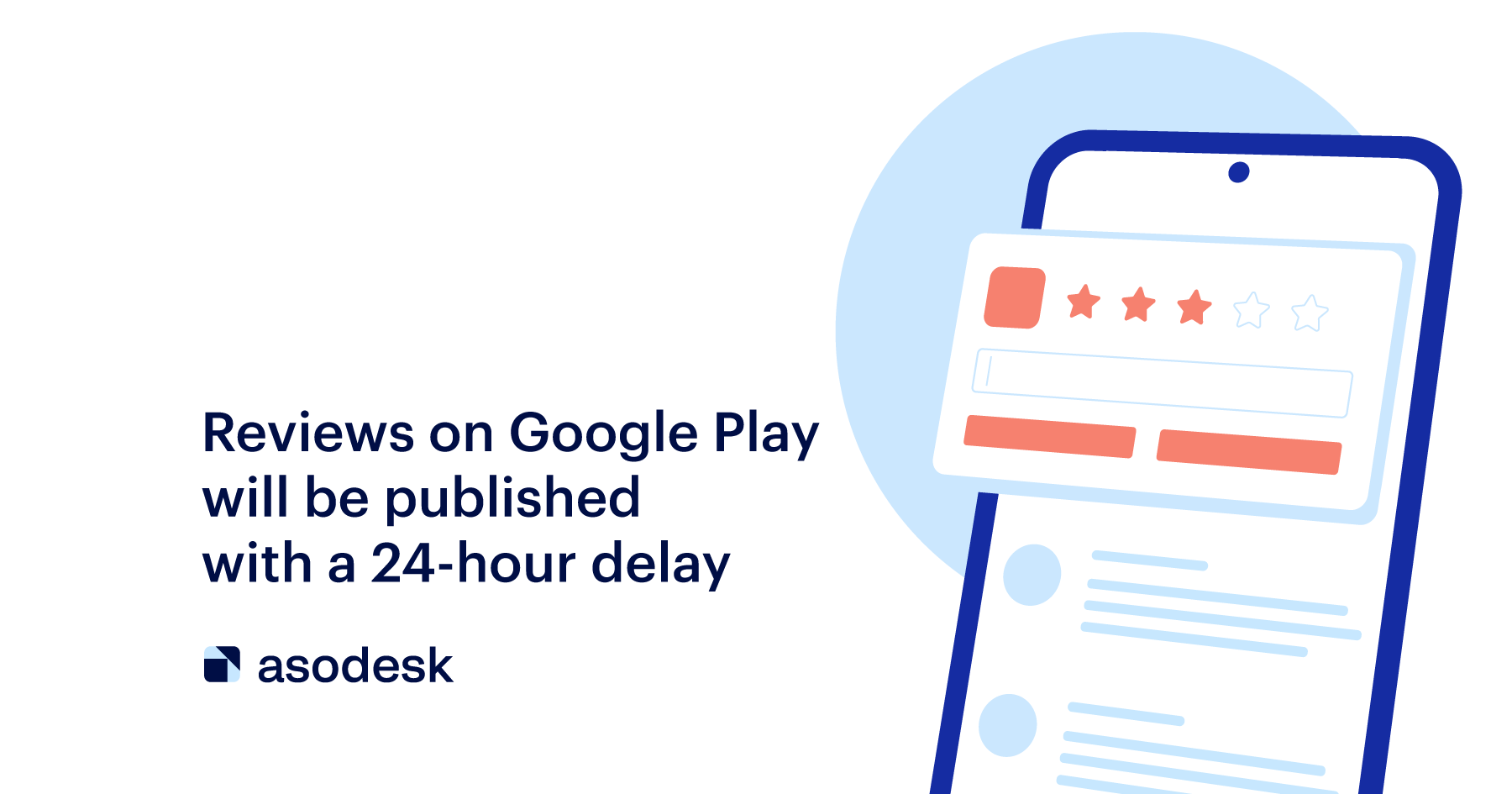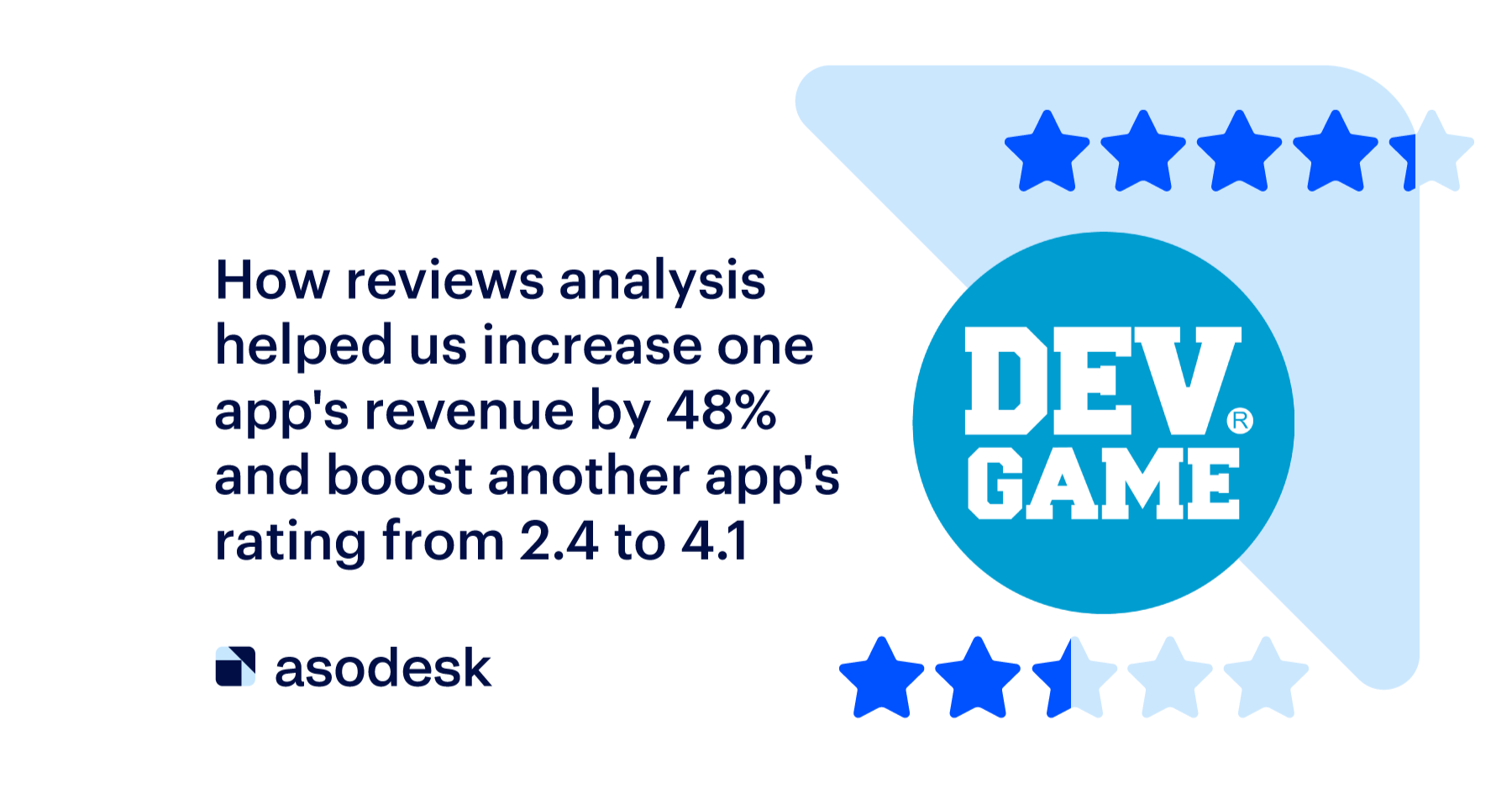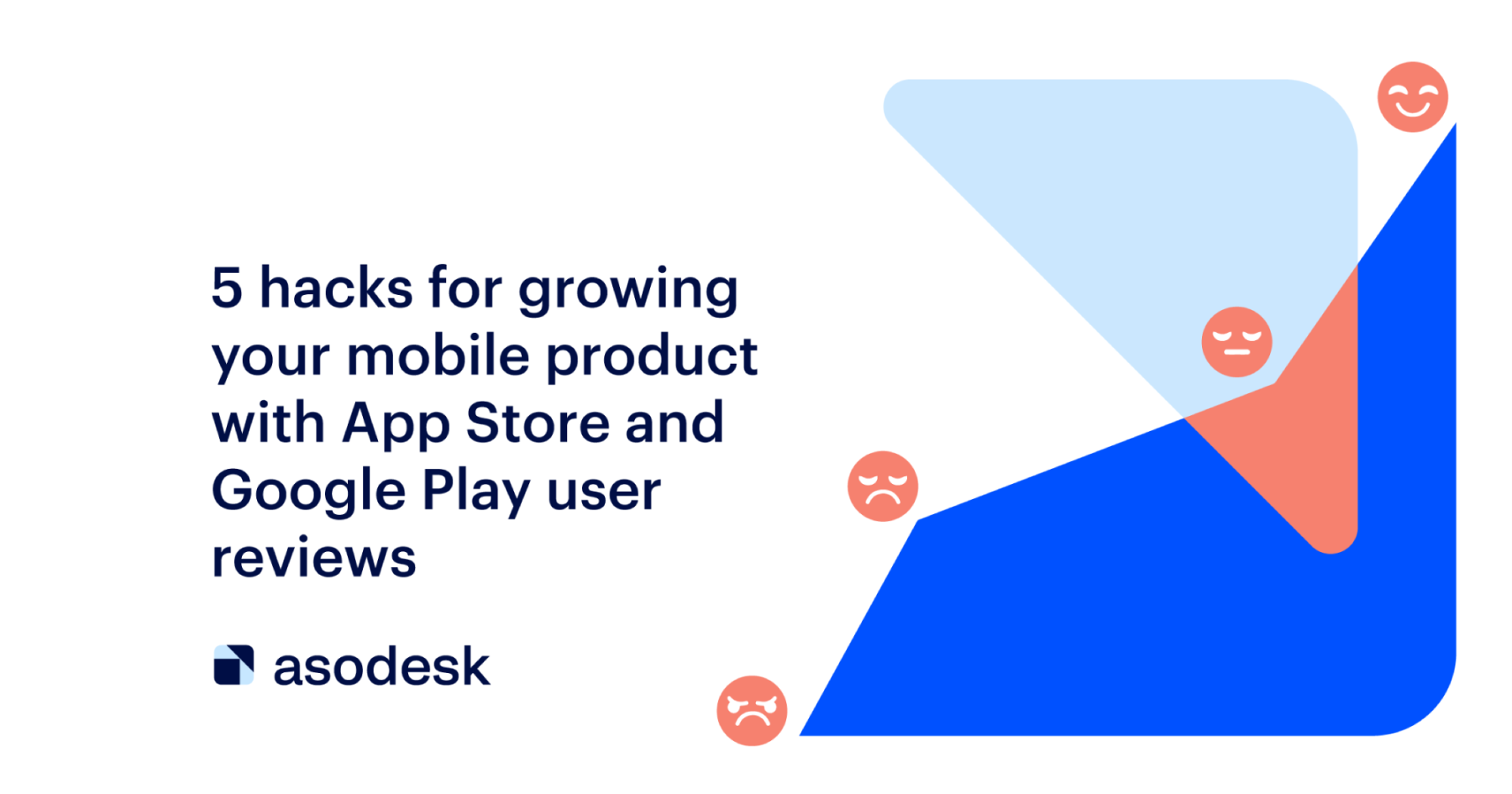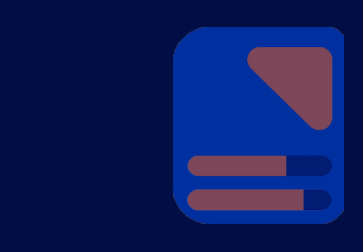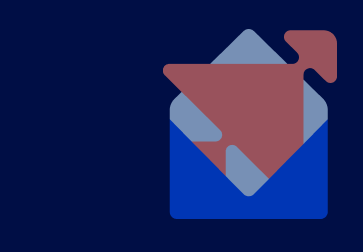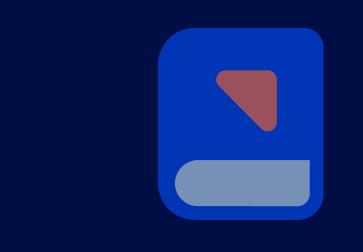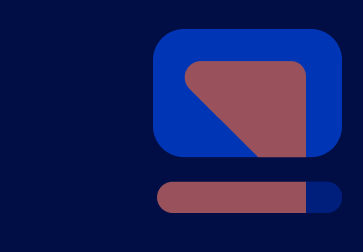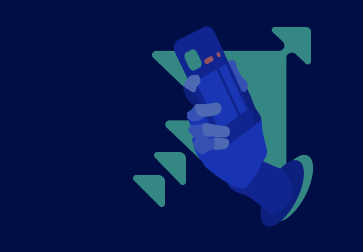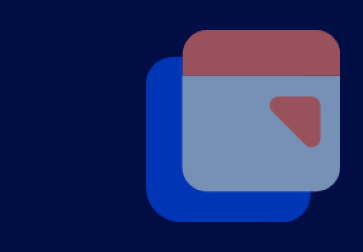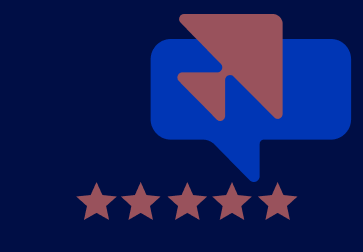5 ways to deal with negative reviews on the App Store and Google Play
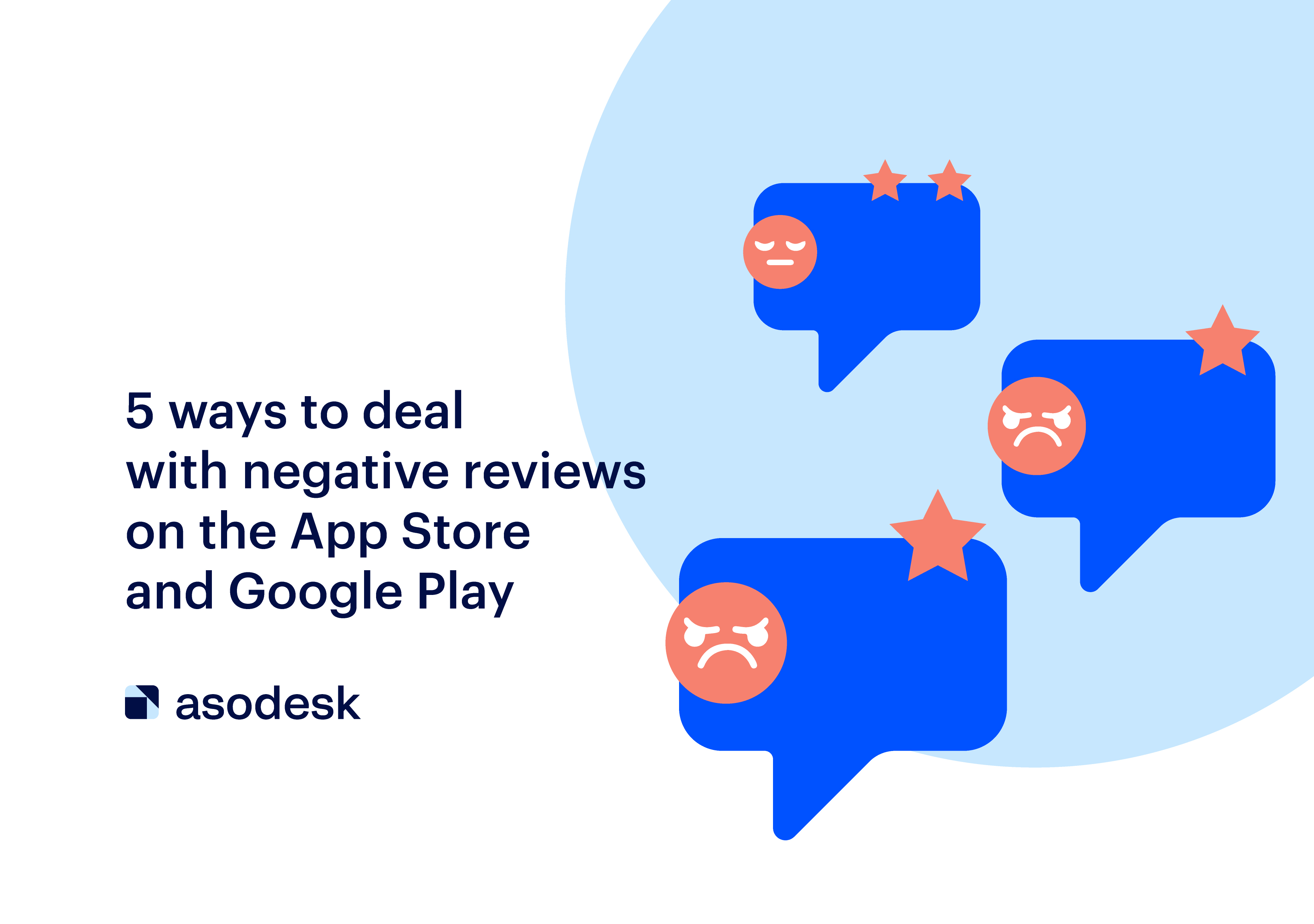
If negative reviews about your app spoil your rating and conversion rate, you need to correct the situation as soon as possible. In this article, we’ll explain how to respond to negative reviews in order to change users’ opinions. You will also learn how to remove negative reviews from Google Play Store and App Store if moderation doesn’t respond to complaints.
Contents
1. Stick to a number of rules when replying to negative reviews
2. Speed up your work with reviews
3. Remove negative reviews from featured in the App Store and Google Play
4. Report unfair reviews to the App Store and Google Play support
5. Reset your app rating in the App Store
Important things to remember when working with negative reviews in the App Store and Google Play
1. Stick to a number of rules when replying to negative reviews
With an appropriate response to a negative review, you can not only retain the customer but also improve their opinion of the app. Responses to reviews should reassure users and address their concerns. We have developed a few rules that will help make your responses to negative reviews more empathetic and helpful:
Avoid short answers without apologies
An upset user will not like a response that can fit into a single line; it will look rude and cause even more negativity. For example, in the response below, app developers did not pay attention to information about bugs in the app but instead used a short reply.
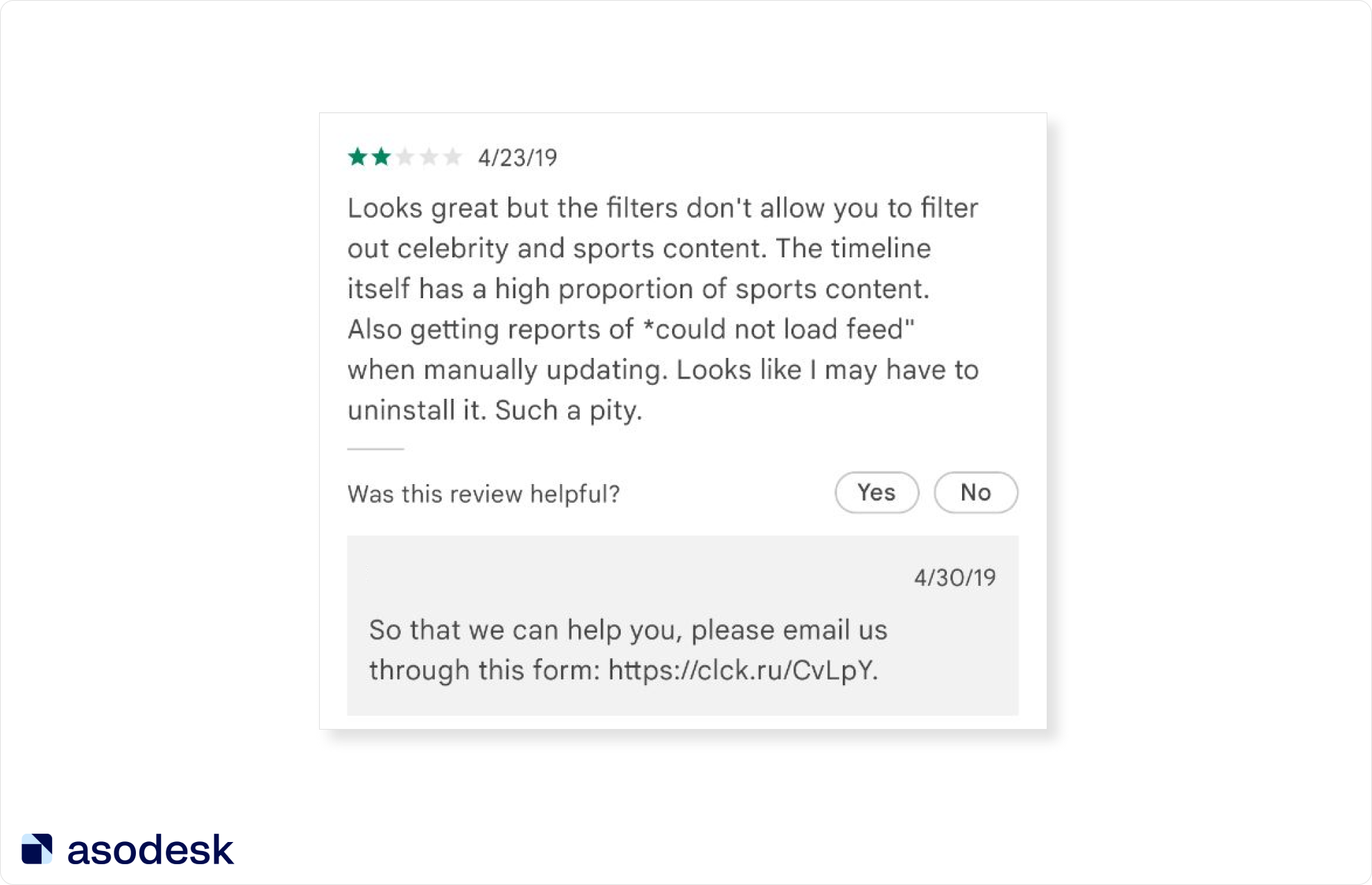
In this case, it was important to emphasize that the user was heard. For example, in this response, the developer apologized to the user and explained in detail how to solve the problem.
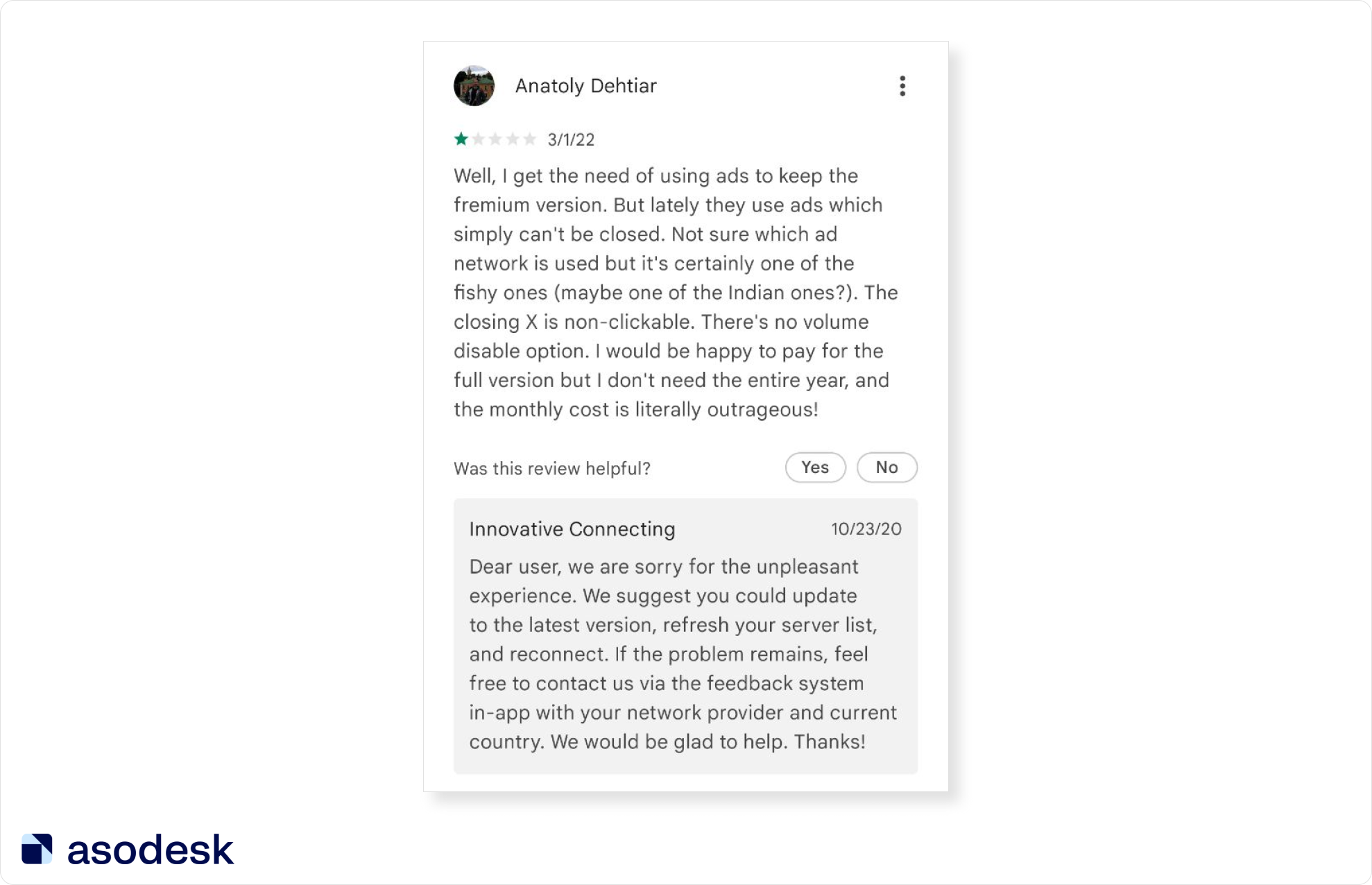
Don’t answer too formally
Formal templates give the impression that the user is responded to by a robot and not by a person. Try to avoid phrases such as “on an individual basis”, “consider the request”, “received your request”, “detailed information”, or “any inconvenience caused”.
Note the example below. Based on this response, users will be able to guess that you are simply using the same templates for all reviews.
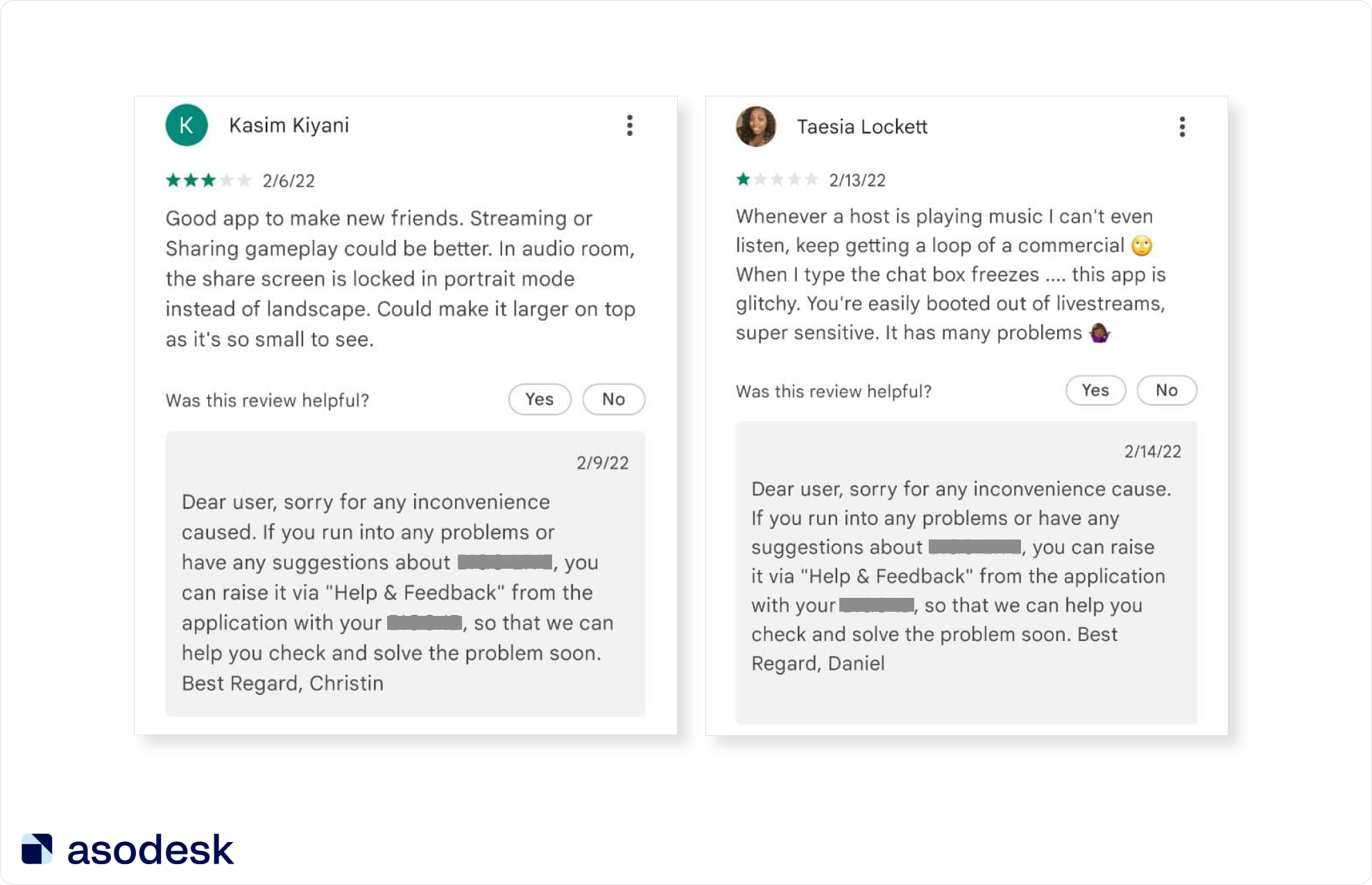
The response uses an insensitive tone. The publisher asks users to email them about the problem, even though this user has already indicated their problem in the review. Also, instead of “dear user”, it is better to insert the name of the person.
It is important to show that you understand and share the user’s feelings. See how straightforward the app publisher is when admitting their mistake; what’s more, they advise the user right away. The response could also have been a template, but for the user, it looks like a message from a real person.
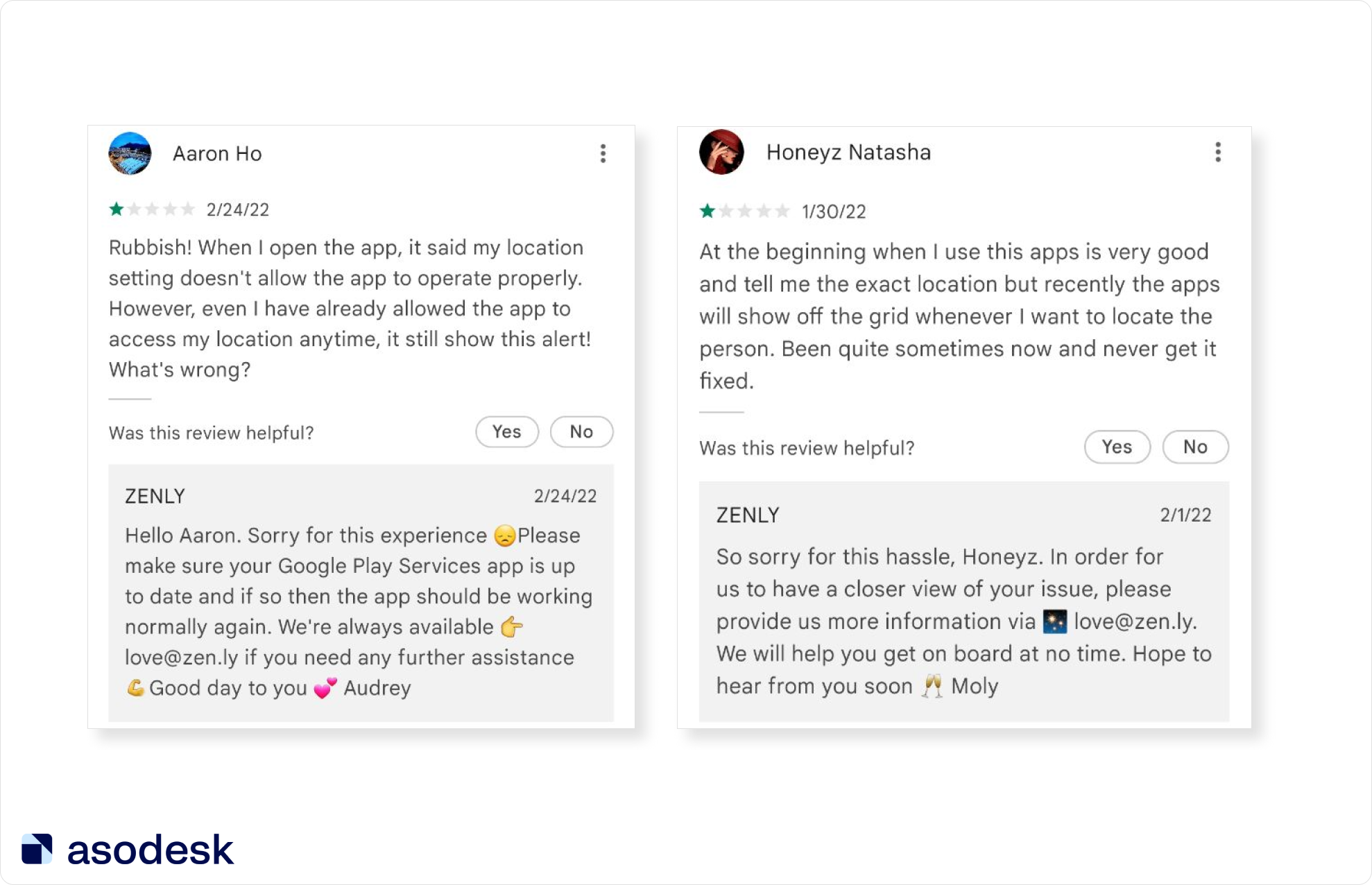
Try to help the user in your response
Most people report their issue only once and won’t waste their time messaging about it via other channels. Therefore, you should ask the user to email you only if you really can’t help them in your response.
Many developers use standard responses, even if the user specifies a problem in the review. For example, the user has already described problems with geolocation, as well as a problem with careless drivers. Despite this, the app publisher responded with a standard template, which they accidentally repeated twice. After this response, the user is unlikely to want to describe the problem in more detail.
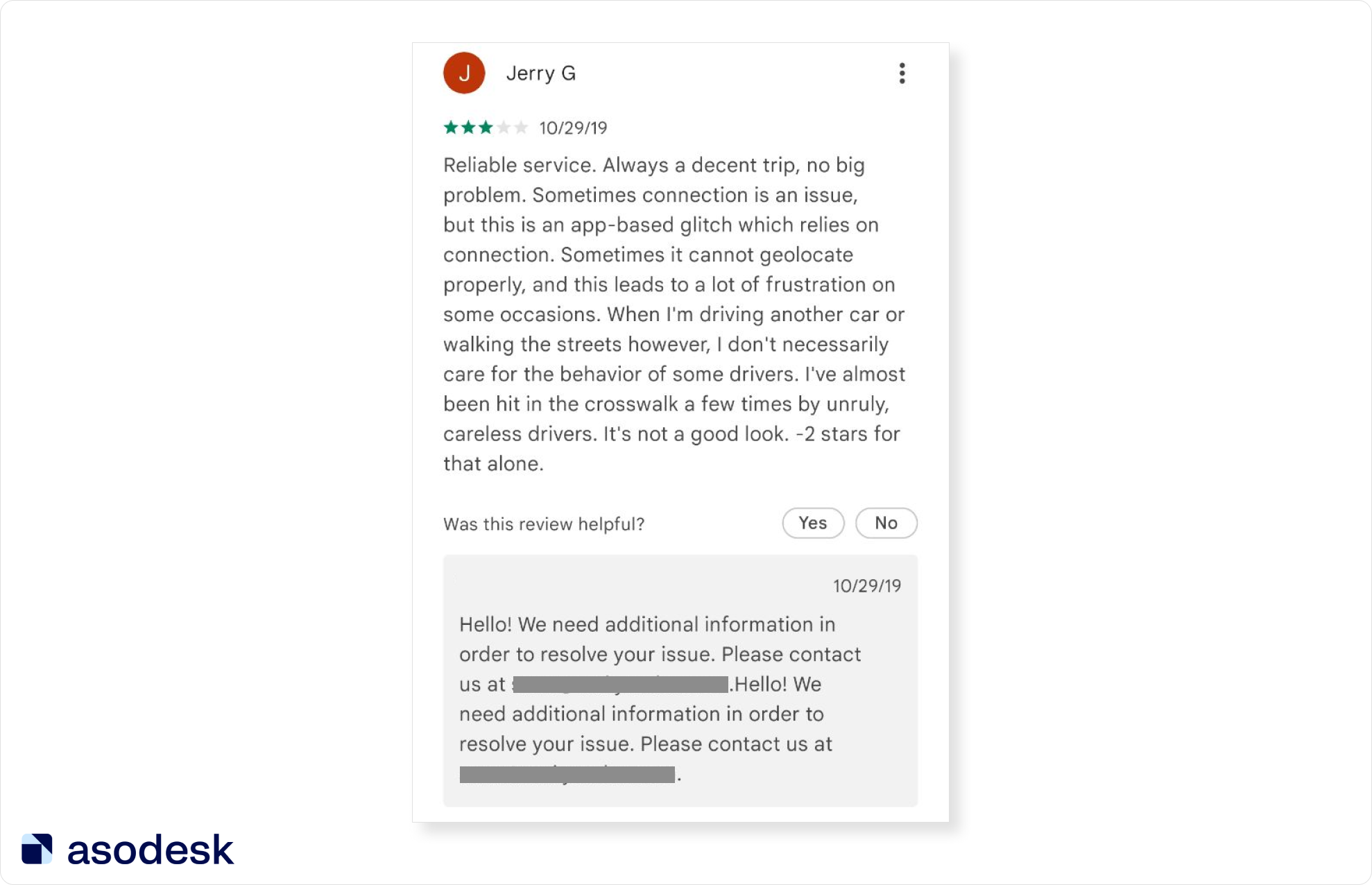
Therefore, you should be careful when using response templates for negative reviews. You should always consider the context and see how the automatic response fits into it. Later in the article, we will tell you more about working with templates.
It is important to respond to user reviews in detail and propose a solution to the problem. For example, in this response, the developer explains where the user can find concert tickets and gift cards. This response can immediately solve the user’s problem and does not require the user to take additional actions (such as sending an email).
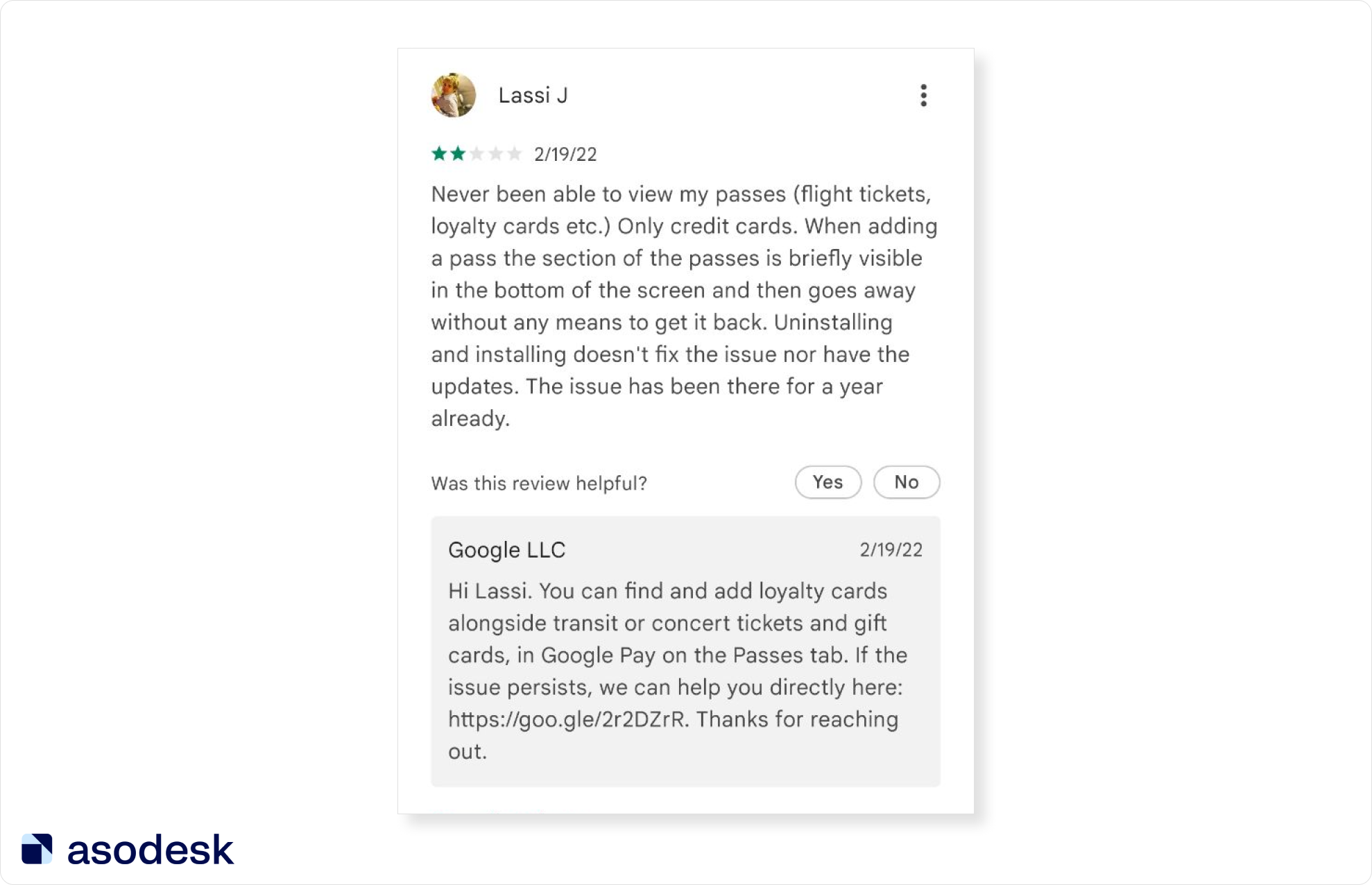
If you find it difficult to propose a solution due to a lack of information, ask open questions. They encourage the user to continue the conversation and show that the customer support manager at the very least understood the user’s problem and didn’t use a standard reply.

Thank the user for reporting bugs
Remember that reviews are not only useful for users, but for you. They help make the app more user-friendly so that people want to use it more often. Therefore, messages about bugs should be taken with a positive attitude.
Let’s look at examples of how to respond to negative reviews about bugs and problems in the app. In responding to such reviews, you should thank the user and emphasize that you will consider their suggestions.
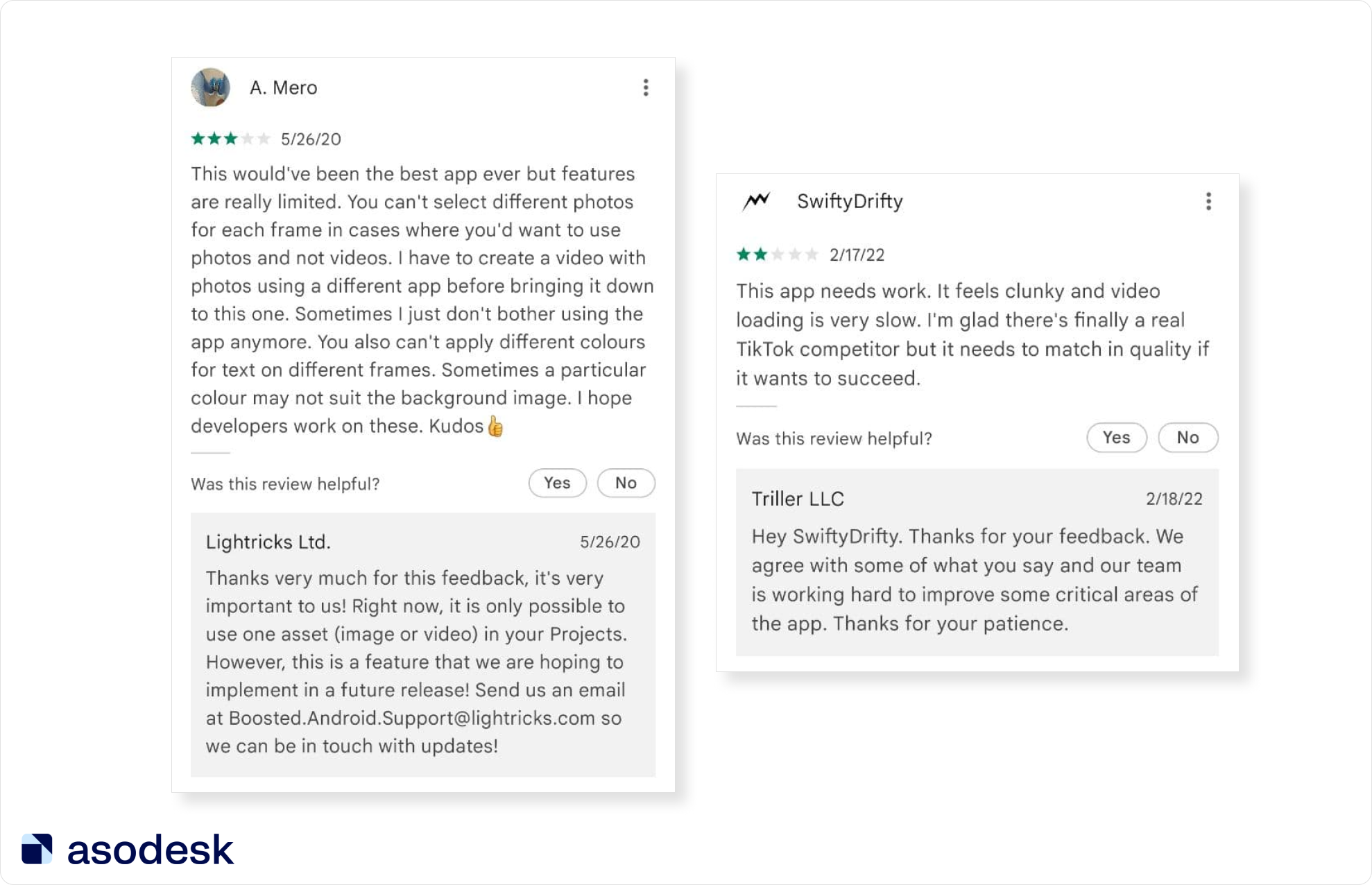
Explain to the user why the app uses one solution or another
Sometimes users get angry because they don’t understand why you removed their favorite feature or added an incomprehensible feature to the app. If you can justify this change, the user might become less negative.
For example, photo editor publishers explain that they need to earn revenue from advertising in order to continue working on the app.
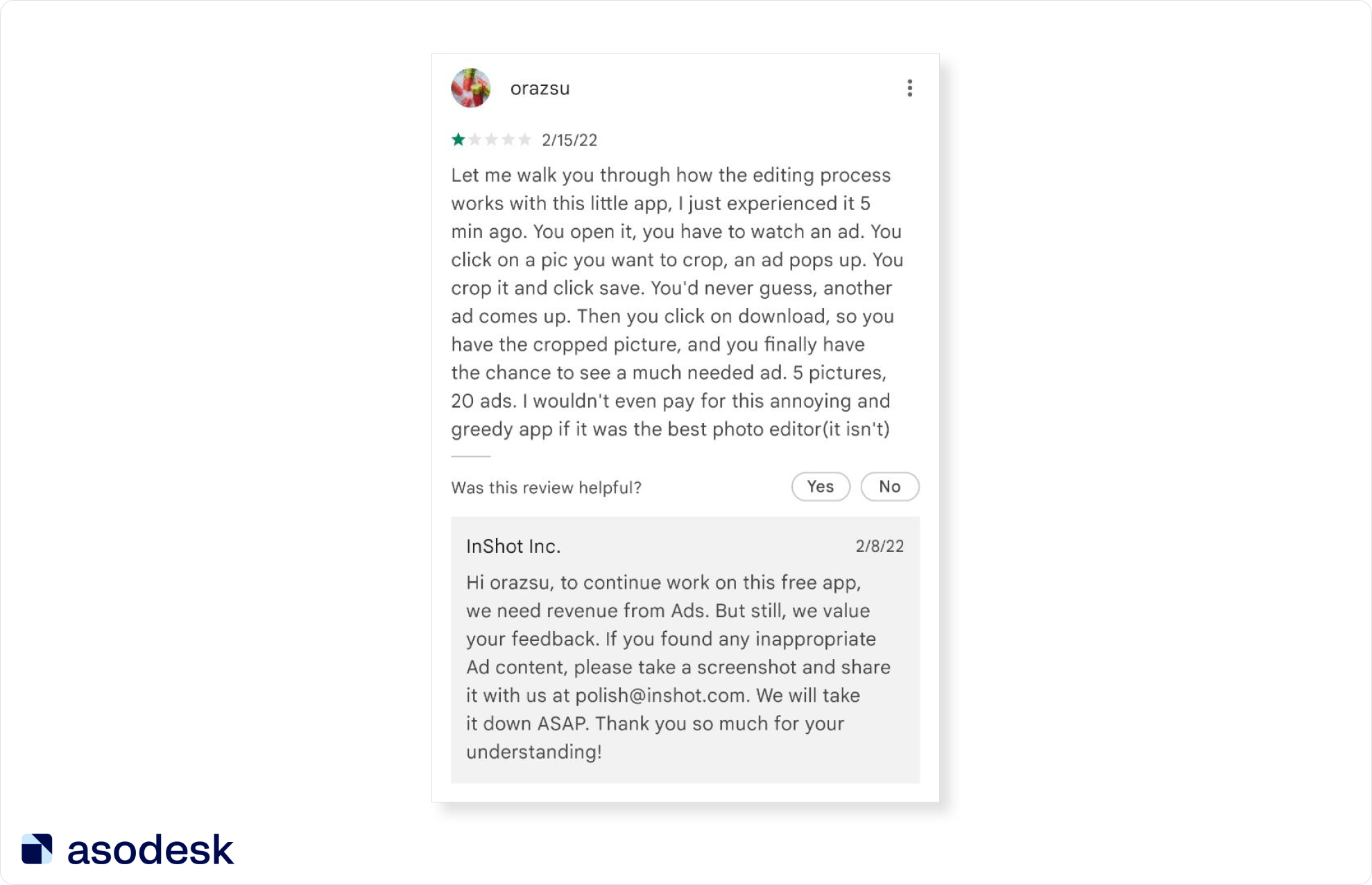
To improve the user’s opinion about your app, you need to admit your mistakes, respond to them in detail, avoid formal language and too many templates and thank the user for their help. Learn how to avoid common mistakes when replying to reviews in our article.
2. Speed up your work with reviews
In addition to the quality of the response, how quickly you send it is also crucial. The sooner you help the user solve the problem, the more likely they are to continue using the app and improve their rating. Therefore, respond to reviews as soon as possible and don’t wait for users to start writing more messages asking to hear them out.
In order to respond to negative reviews faster, we suggest you first automate the process of working with positive reviews. When responding to positive reviews, you are less likely to make a mistake and misunderstand the user, so it will be easier to automate these responses. For these reviews, it’s easier to create templates and rules for auto-replies.
To automate work with positive reviews, you need to:
Create templates with different response options for different reviews
This can be done using Templates in Asodesk. In the tool, you can use standard templates or create your own options.
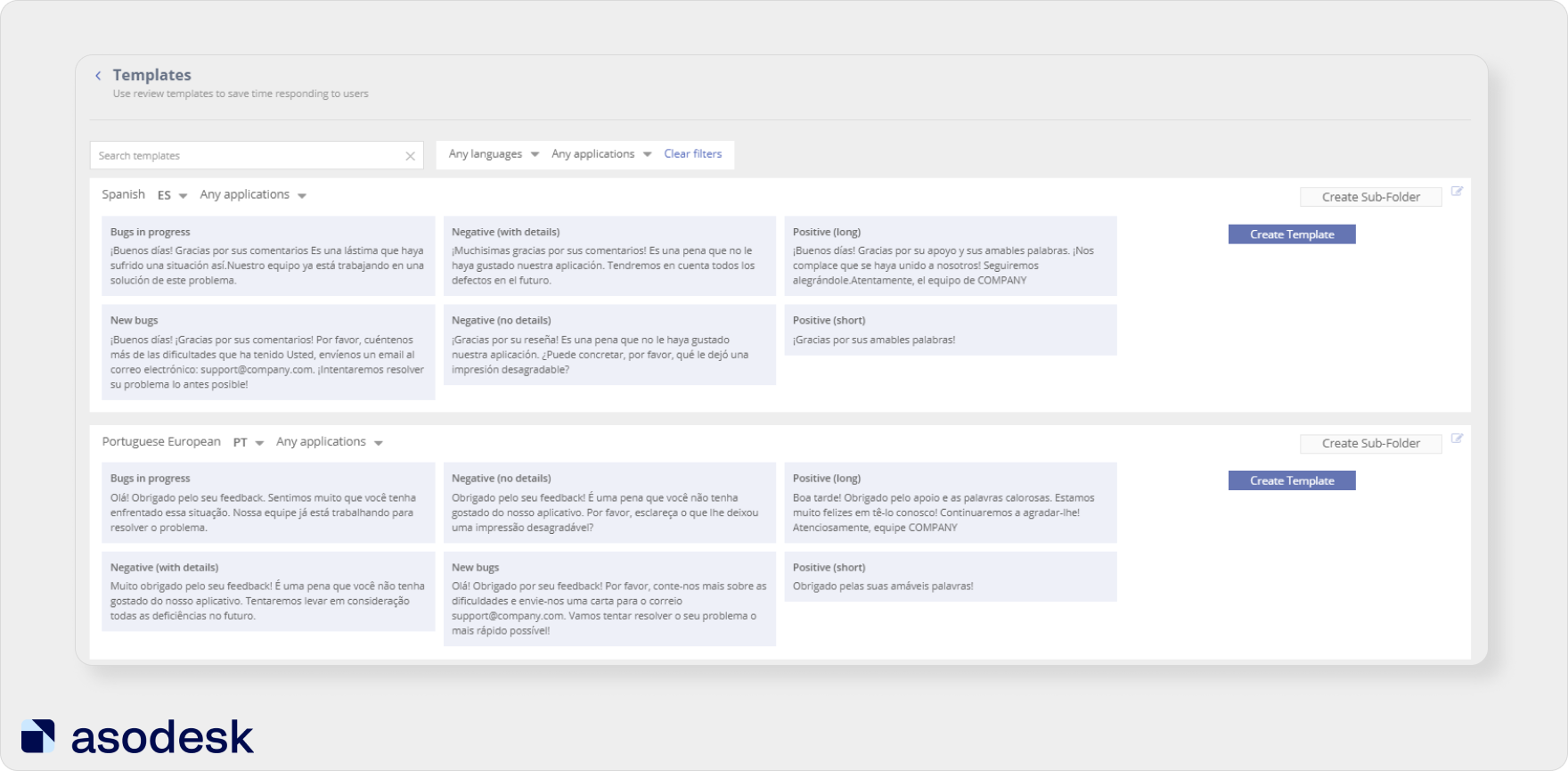
The user should feel that they’re talking to a real human. Therefore, it is important to use less formal vocabulary, as well as add small changes to each template. For example, add emojis to your responses.
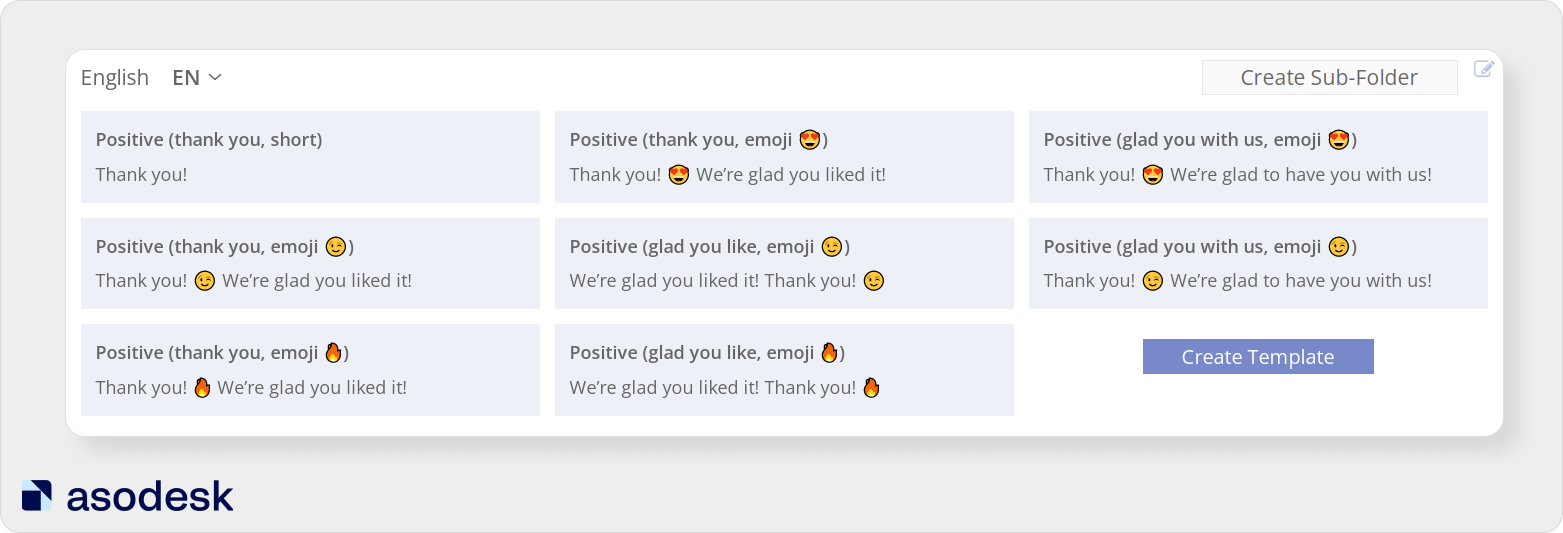
Set up rules for automatic responses
You can create rules based on which Asodesk will respond to users for you. The automatic response will be selected depending on the length of the review, user rating, context, language of the review, and presence or absence of a tag.
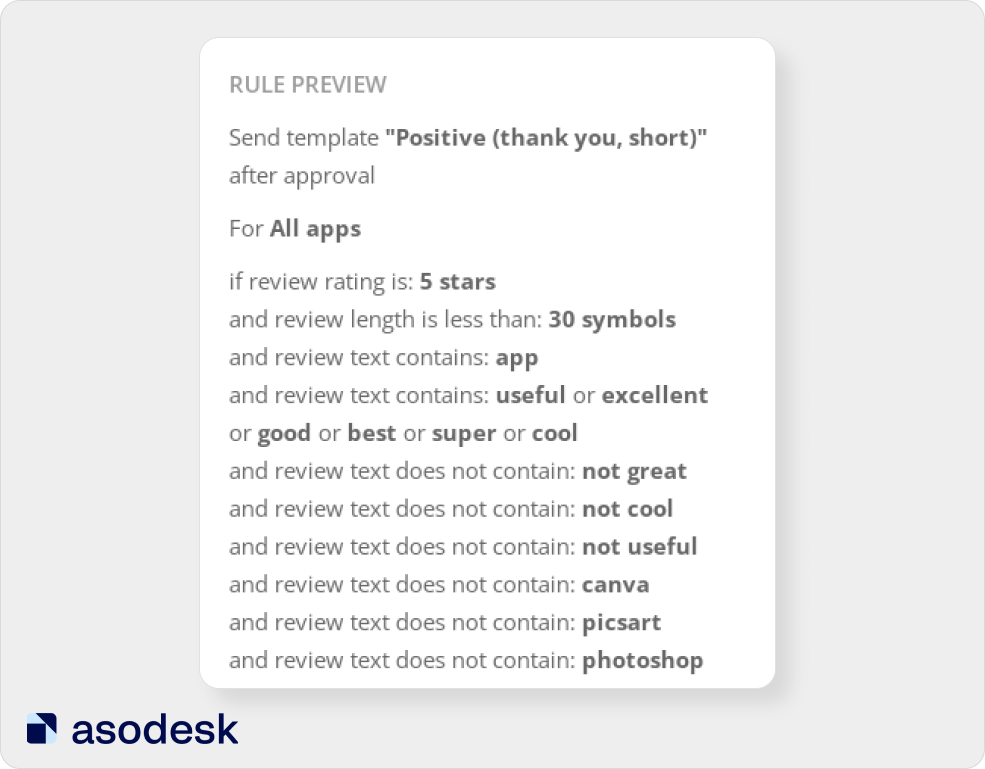
Based on these parameters, the system will send the desired template that you have already added to the section with templates. To learn more on how to automate your work with reviews, read this article.
To devote more time to solving complex user problems, automate responses to standard reviews. At the same time, make sure that your response templates are diverse and do not give the user an impression that a robot is talking to them.
3. Remove negative reviews from featured in the App Store and Google Play
On the app page, users see featured reviews first, which form their impression of the app. In the screenshot, you can see that some of the featured reviews are negative; the user may change their mind and not download this app if they see this.
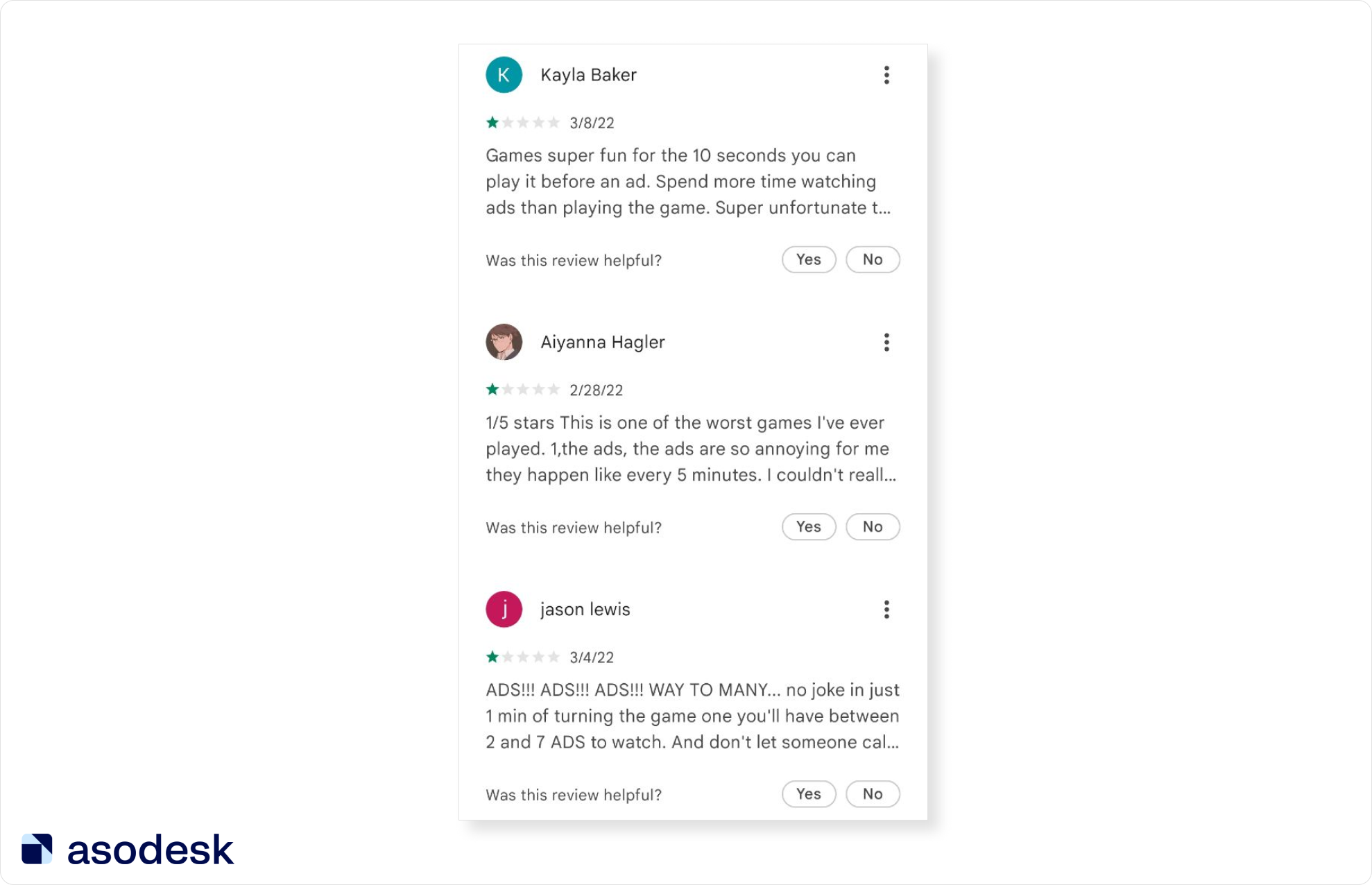
Important things to remember when working with featured reviews:
Check featured reviews at least once a week, as they can change quite quickly. You can track these reviews for all countries in the Featured Reviews tool.
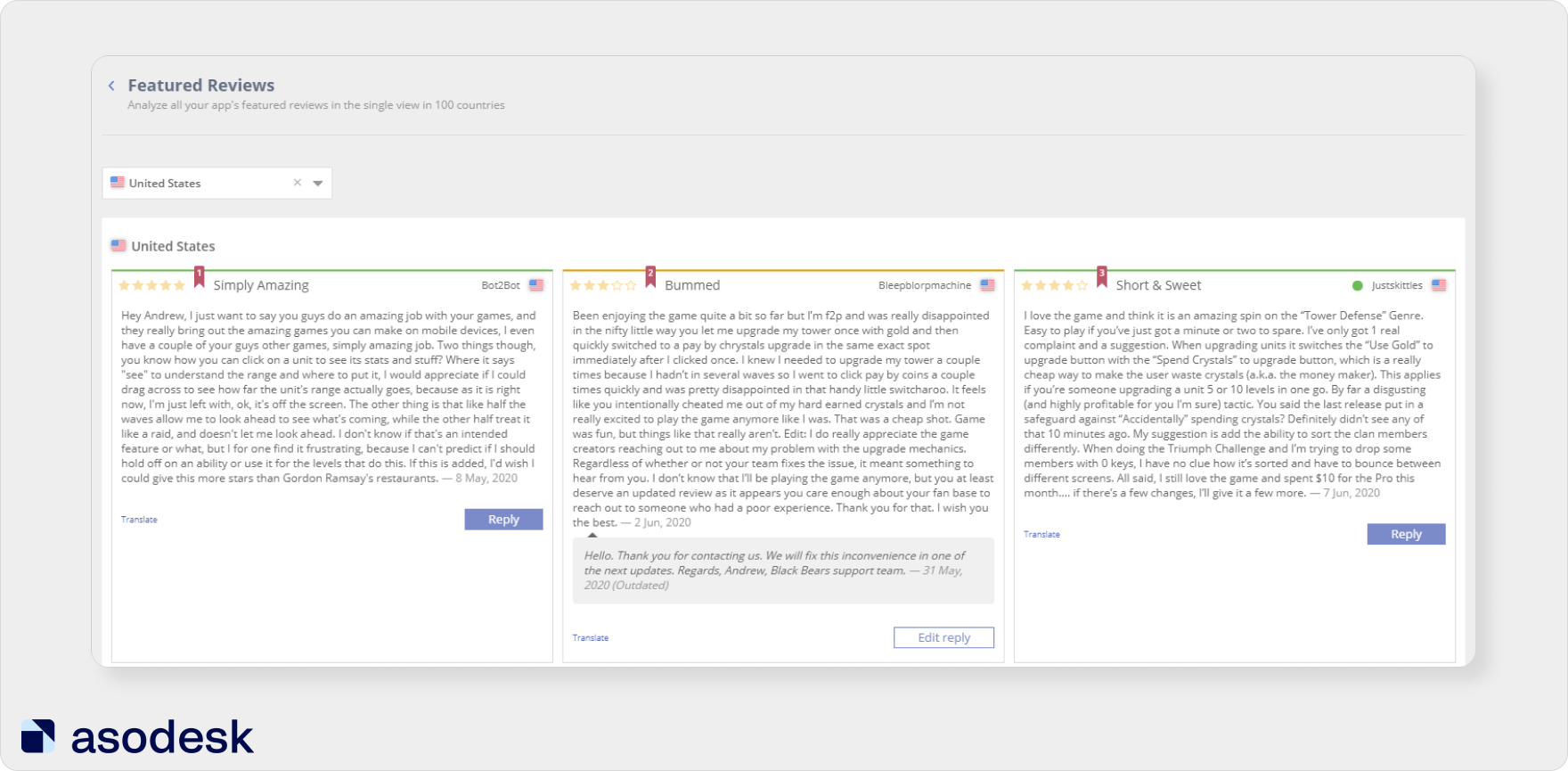
Try featured reviews analytics for your apps for free.

You can also get reports on reviews for any selected period. The report will contain featured, new, updated, and deleted reviews, as well as new responses to them.
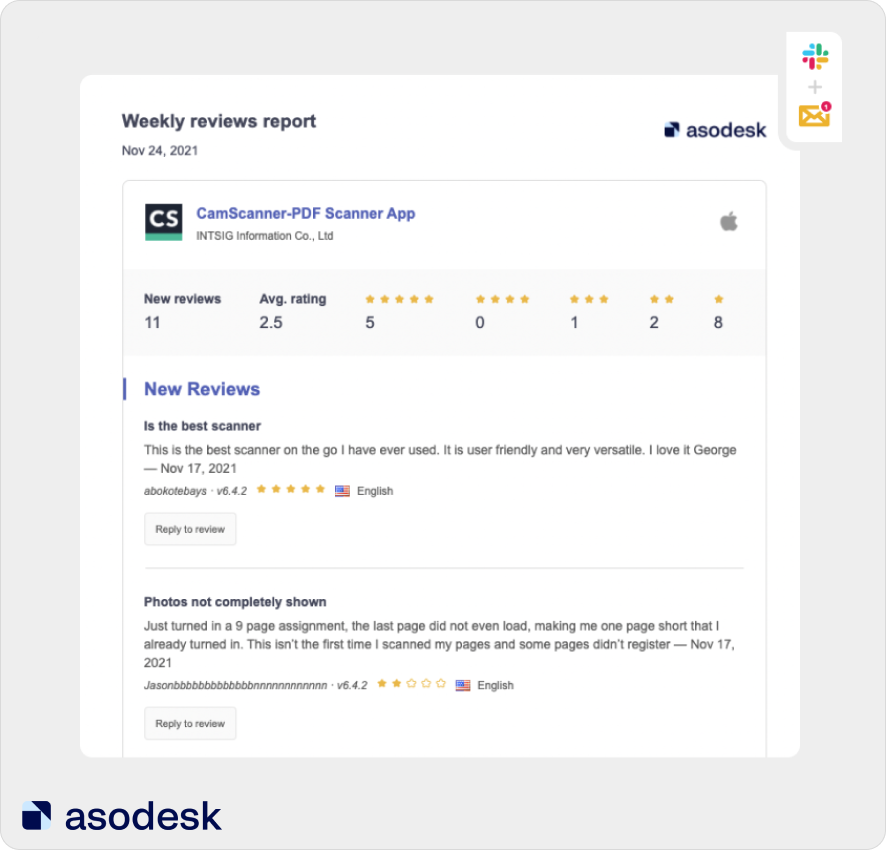
To remove negative reviews from featured, ask your friends to mark them as “Not useful”. Your friends should also install the app. It reduces the chance of their response being erased.
At the same time, it is important to measure the popularity of your app and the number of responses to comments you can leave. If the app does not receive a single review in a day, it will be enough to put only 2–3 “Not useful” responses and the review will disappear from featured.
Apps that receive about 5 reviews per day will need 5 “unuseful” responses. These are approximate numbers, you need to determine the number of responses for your app yourself.
Raise positive reviews in search results by marking them as “Useful”. This way you can not only remove negative reviews from featured but also promote the desired reviews in this section.
This way, you should regularly check featured reviews and make sure they don’t contain negative reviews. If you want to remove a negative review from featured, ask a few friends to install the app and click the “Not useful” button under the unnecessary review.
4. Report unfair reviews to the App Store and Google Play support
If the review contains biased information, as well as swear words or insults, it is better to report it to the App Store or Google Play support. You might get attacked with negative reviews by your competitors. Try to eliminate these reviews, as they already spoil the rating of your app.
Let’s look at several ways of how app developers can delete reviews.
Report the reviews
You can report a review using the Report a Concern button in the Replies & Reviews Board table in Asodesk. This significantly saves your time, as you can respond to reviews and complain about them in one interface.
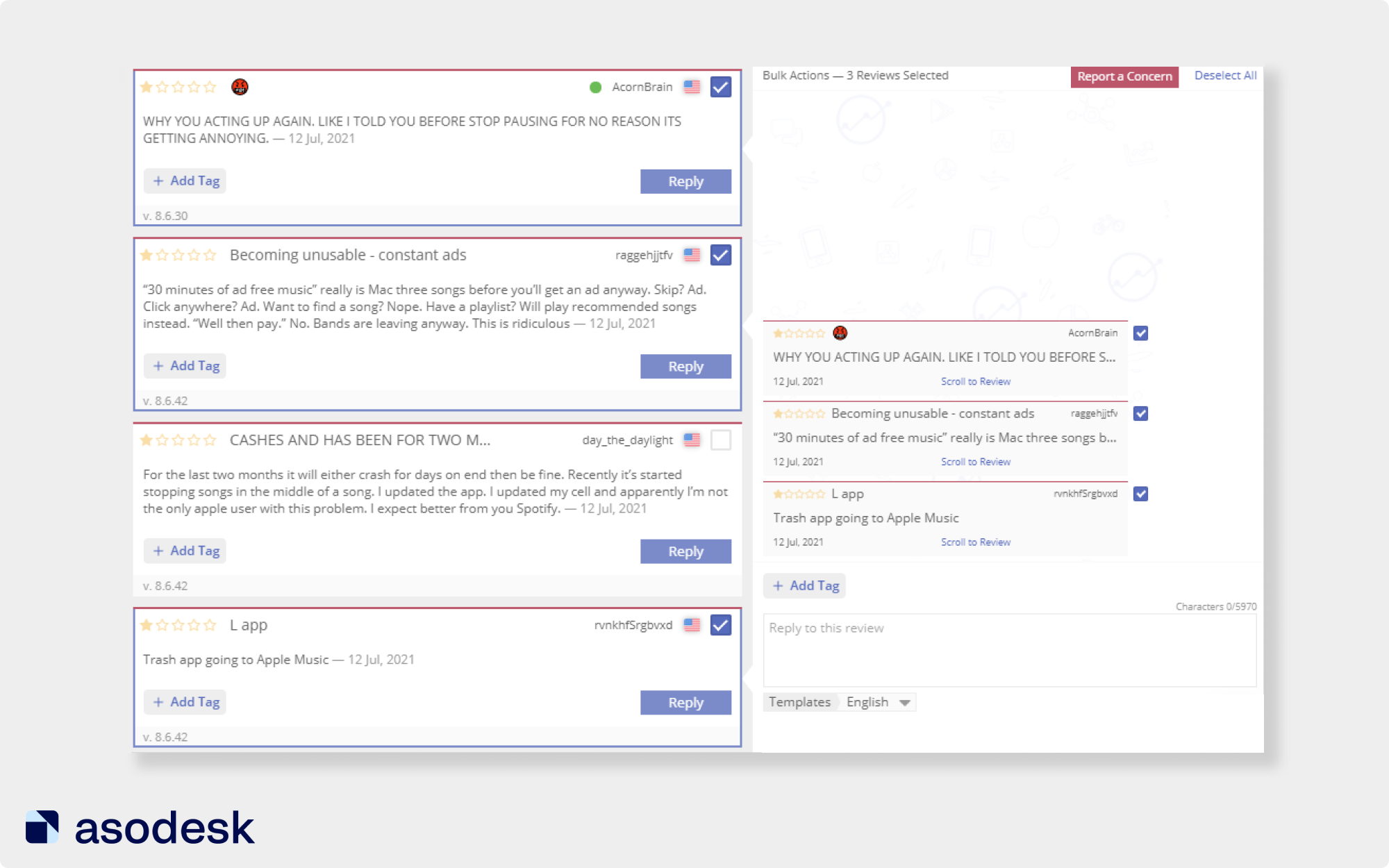
You can also set up rules for reporting reviews automatically. To do this, select the conditions for reporting reviews in the Auto-Replies tool in Asodesk.
For example, the system will report reviews that are too short — less than 10 characters long. App Store and Google Play policies require that user reviews be constructive and describe their experience of using the app. It will be difficult to fit objective criticism into a short review.
You can also report reviews with swear words. When profanity is used in comments, support often takes your side and deletes the reviews.
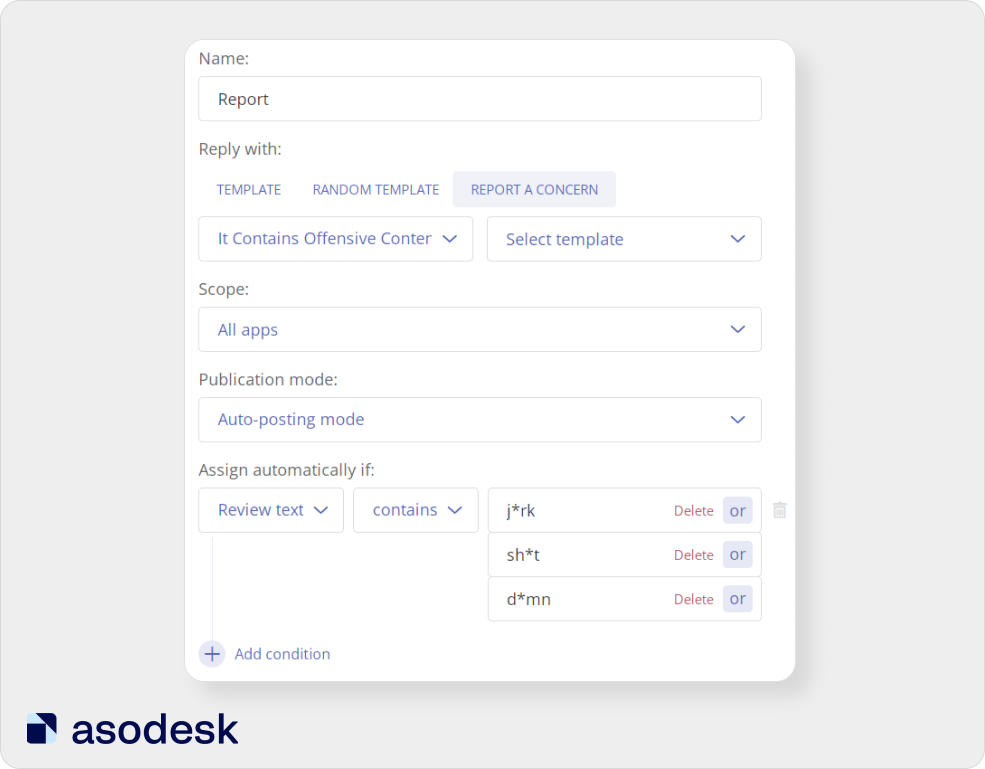
Read how to create rules for reporting reviews automatically in this Asodesk article.

Write in the live chat of Google Play support
Google Play often ignores developers’ concerns. In this case, you should not give up. Try writing to the support chat. Artiom Tkachuk shared how he managed to delete negative reviews. Artiom reported reviews through the Google Play console 3 times but did not receive a response within 10 days. Then he messaged in the support chat 3 times, after which the manager responded and started processing his request. As a result, the reviews were deleted.
Translate reviews from foreign languages into English
Sometimes Google Play support asks you to translate reviews to make sure they are unfair. Anna Antsiferova (Head of ASO at DEVGAME) shared how support removed reviews after their translation from Russian into English. Reviews that needed to be deleted were added to this table.
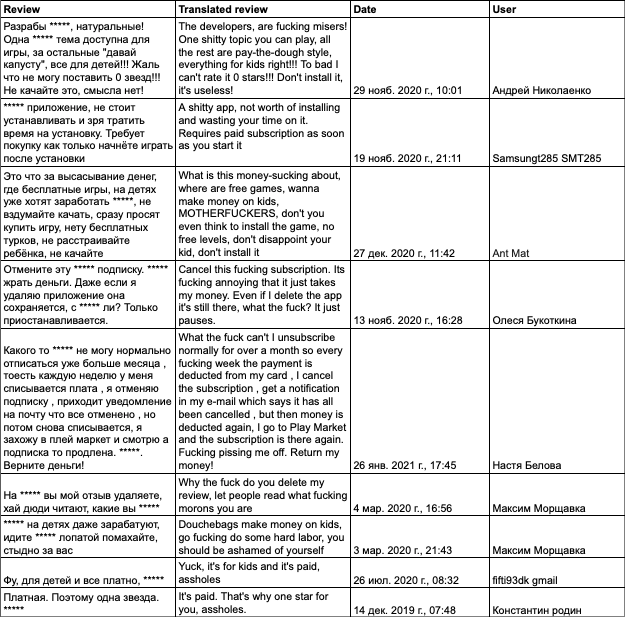
After receiving the table, moderation deleted all reviews the next day.
Ask your friends to report and dislike negative reviews
This is especially relevant for the App Store, where support rarely responds to developers but listens to user opinions.
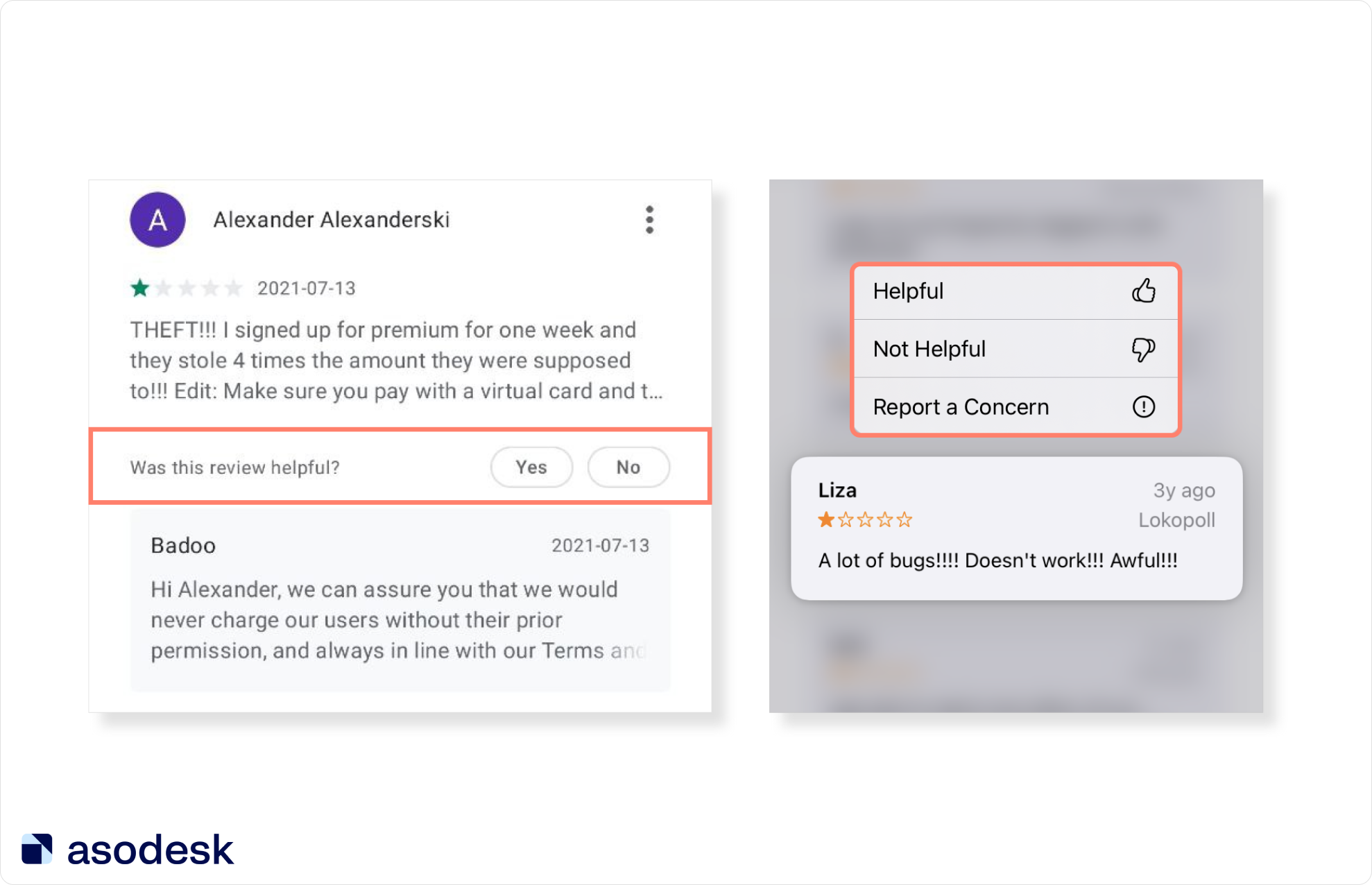
For example, Anna Antsiferova explained how they reported reviews to a children’s app which contained swear words. They wrote messages on behalf of the users, using the following words: “What if my child sees a review with swear words? Why has it passed the moderation?!” In a few days, these reviews were deleted. Read more on how to work with reviews for children’s apps.
To prevent negative reviews from spoiling your app rating, be sure to report them. First, report them using the Asodesk tools or through the developer console. If moderation doesn’t respond, try writing to them in the live chat. Send them a table with a translation of reviews into English so that they can understand the content of the reviews. The App Store rarely reacts to developer messages but pays attention to user complaints. That’s why you can ask your friends to report reviews.
5. Reset your app rating in the App Store
You can reset app ratings only in the App Store. You should do so if you are confident that you will now be able to get positive reviews. For example, several previous updates were unsuccessful, users wrote reviews about bugs, which resulted in the rating dropping to 3.
Now you have fixed all the bugs, as well as added messages to the app asking users to leave reviews — making sure you put them in the right places. In this case, you can reset the rating. Then it will be generated based on the new user reviews you will get after the reset.
This method is quite risky because there are no guarantees that you will get a higher rating after the reset. You can also choose a less risky strategy for improving the rating:
1. Report negative reviews promptly. As we wrote above, you can set up automatic reporting. This will save time and speed up the removal of reviews from your page.
2. Ask users to improve their rating. If a user previously mentioned a bug in their review, tell them that you have already fixed the bug and ask them to increase their rating.
Publishers of the Mamba app often use this trick. According to their customer support manager Elena Boldyreva, this method works well.
If the app’s rating is critically low, you can reset it after fixing all the bugs. However, if you doubt that this will help improve the rating, it is better to use less risky methods: ask users to correct their rating and report negative reviews promptly.
Important things to remember when working with negative reviews in the App Store and Google Play
1. Bad ratings are not set in stone. The user’s opinion can be changed if you reply to negative reviews correctly. It is important to admit your mistake and share the user’s feelings, avoid formal language, and try to solve the user’s problem in the response itself.
2. Try to speed up your work with positive reviews, as this will leave you more time to solve complex user problems. To do this, use templates for responses to reviews, but make them more diverse and less automated.
3. Regularly work with featured negative reviews. They give the first and most important impression of your app, so it is worth devoting time to improving them.
4. Try to delete negative reviews from the App Store and Google Play in different ways: report them, write to support chats, translate reviews into English, report reviews not only as a developer but also as a user.
5. You should reset the app’s low rating in the App Store only as a last resort: if you have already fixed all the bugs and are sure that you will now receive mostly positive reviews.
Subscribe to the Asodesk newsletter and get expert articles on how to work with reviews and App Store Optimization, as well as ASO news digests.