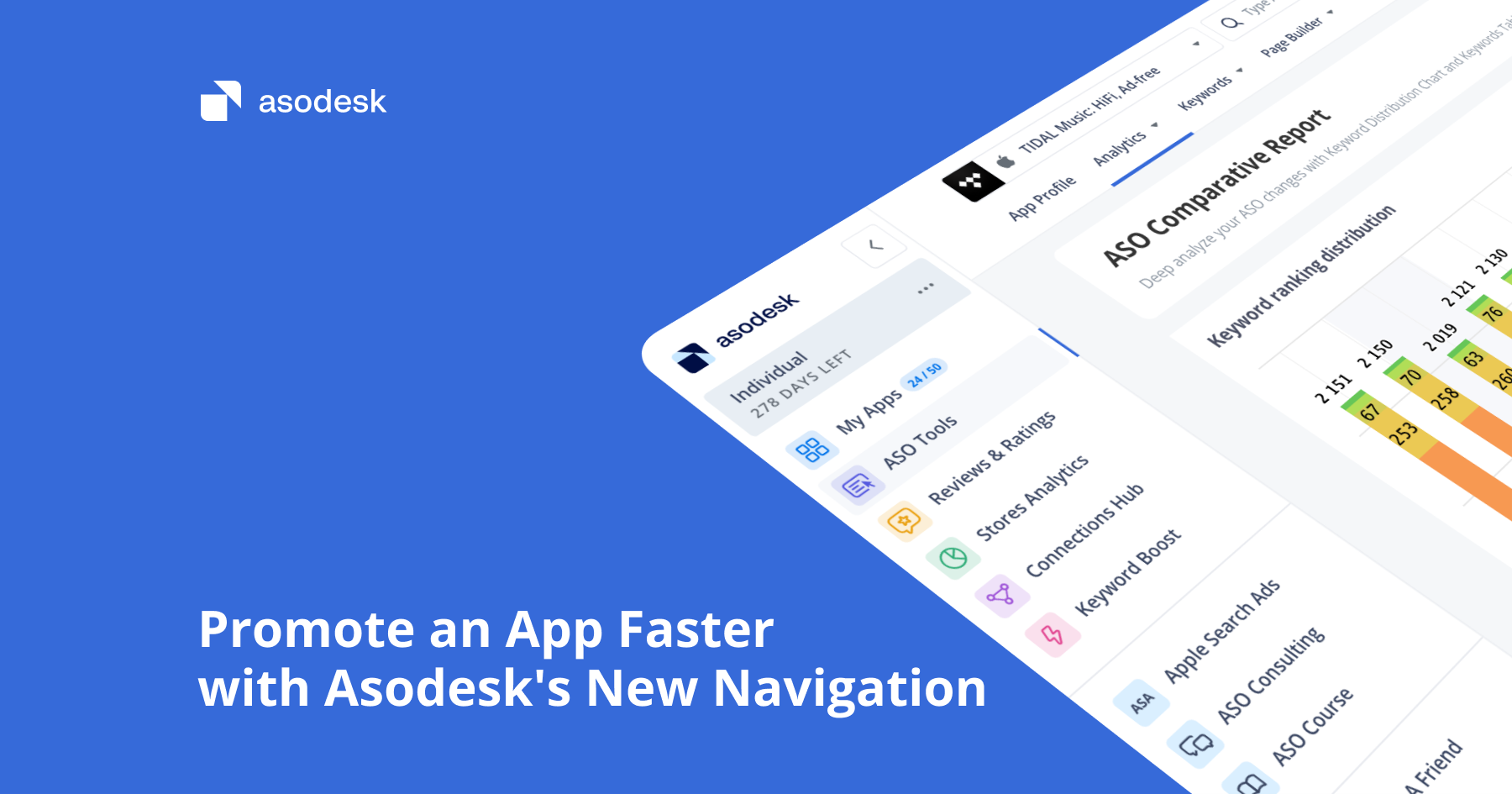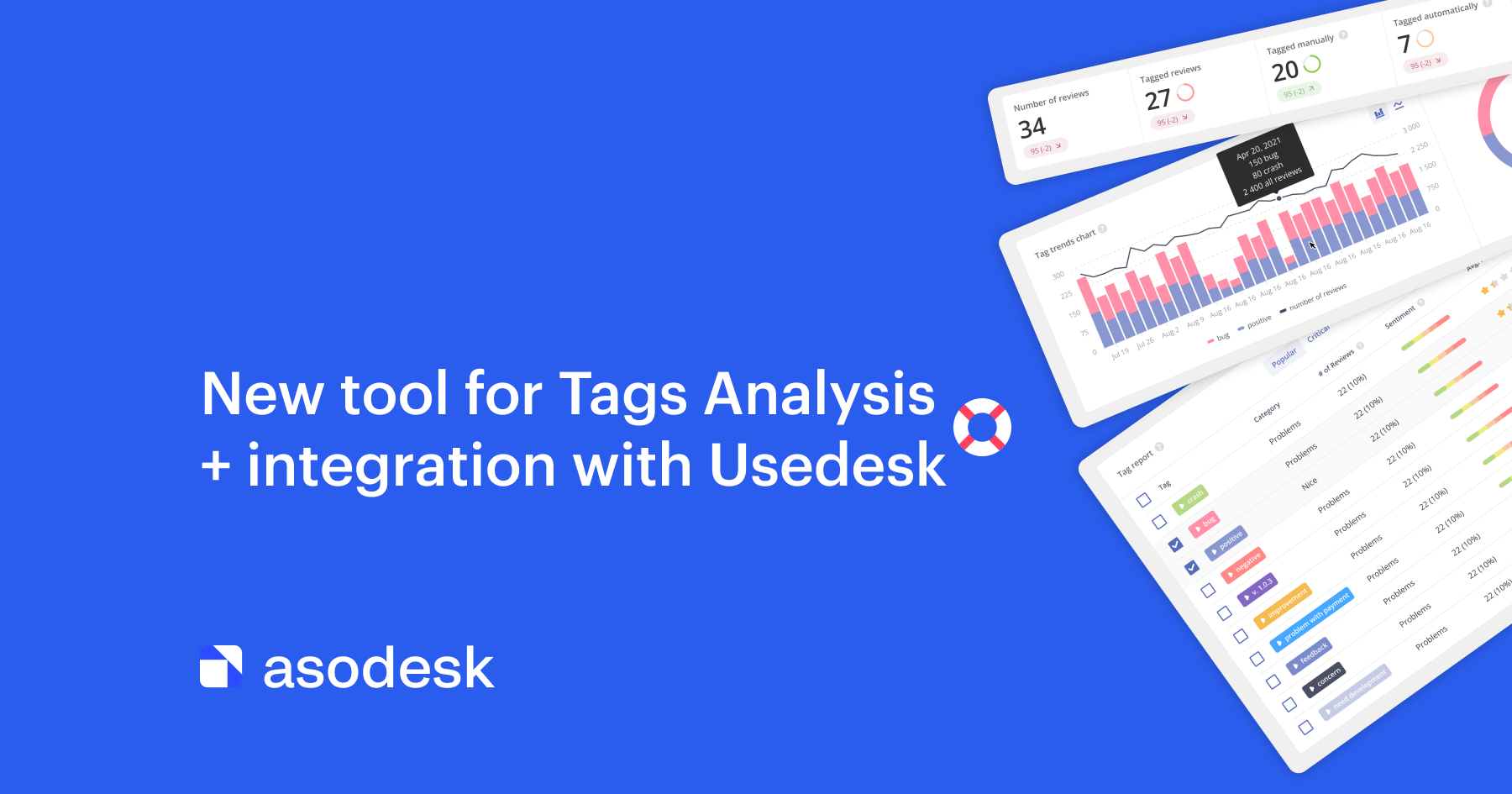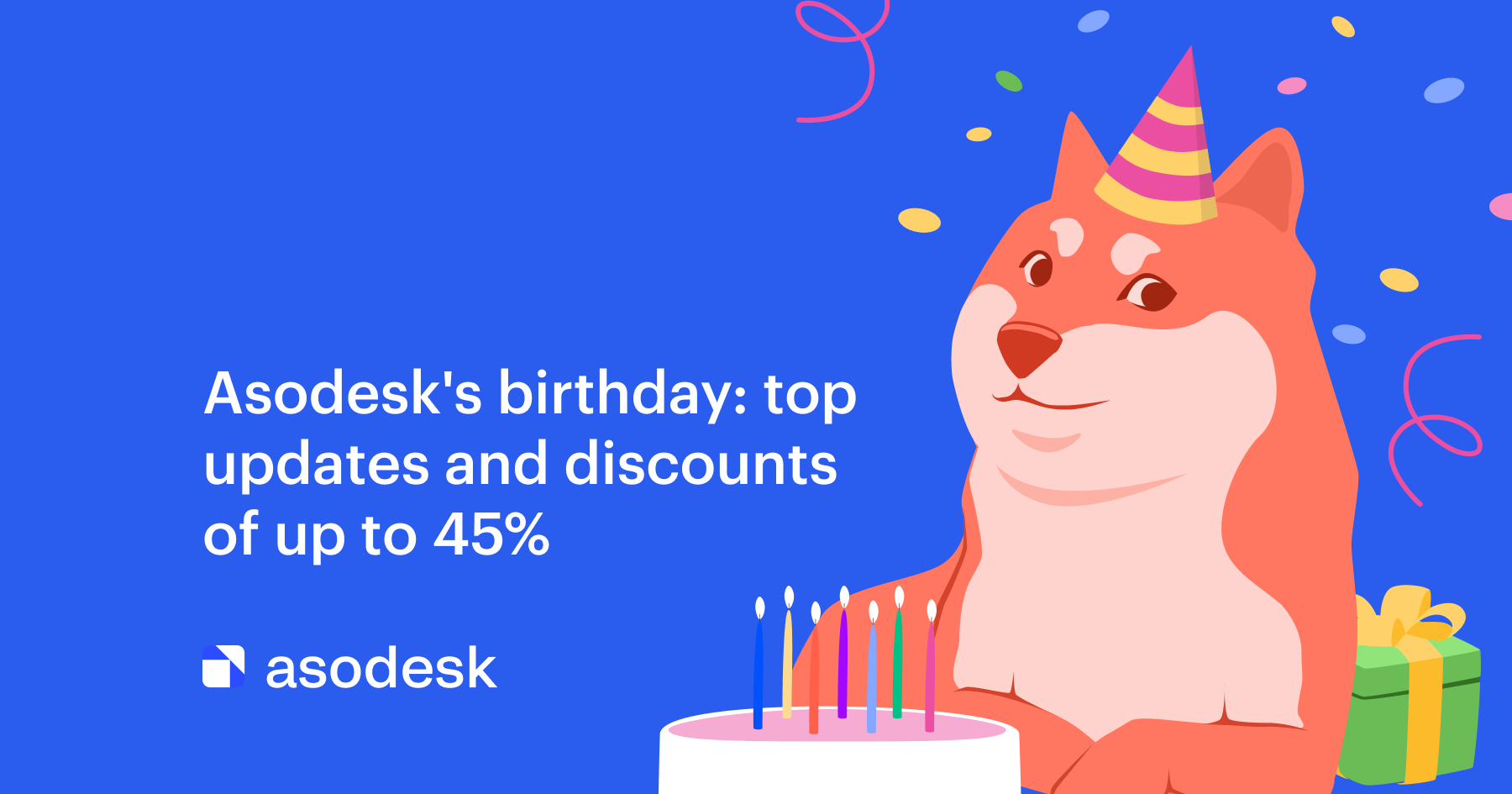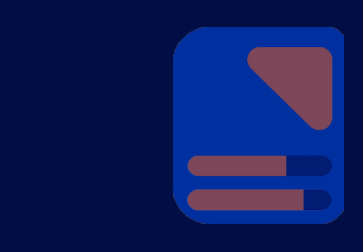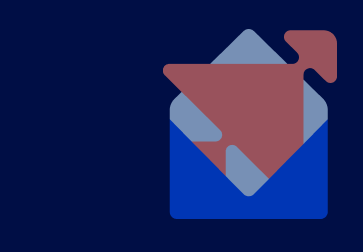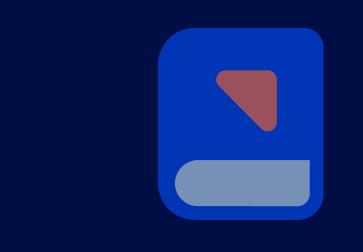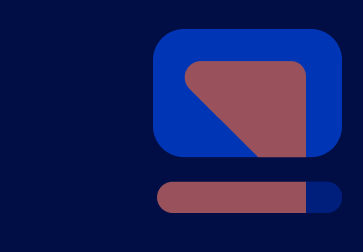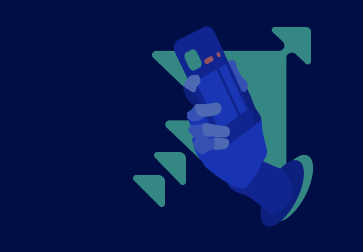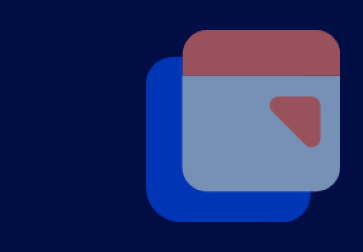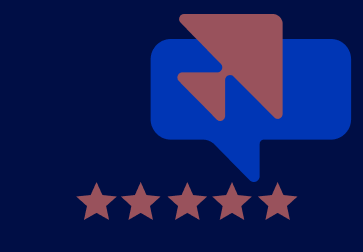Asodesk now has custom reports and notifications
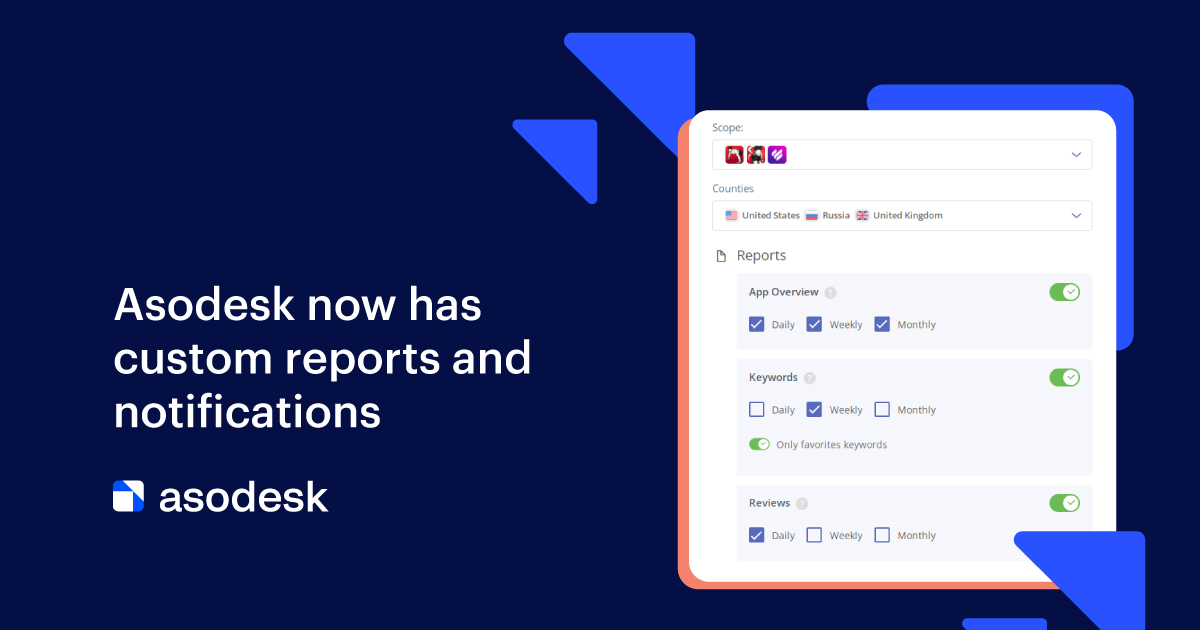
You can customize your own reports and instantly learn about important changes in keywords, reviews, featuring, and promotion metrics. Read more on how it works and how to use it.
We have added four types of reports and five types of notifications, which will simplify the analysis of your work results and instantly tell you about any changes. Get statistics on reviews, being featured and getting into App Store Trending Searches, keyword rankings, as well as app views and installs. You can set up reports and notifications for Email and Slack.
Contents
Four reports available for Email and Slack
New instant Email and Slack notifications
How to set up reports and notifications
How to view your history of sent reports
Four reports available for Email and Slack
App Overview
The App Overview report provides basic app information such as keywords, rankings, featuring, reviews, and updates for each app you track in Asodesk. You can receive the report at the end of each day, week, or month.
App Overview includes:
1. Information on keyword rankings. You will see the change in your app’s positions for keywords in all countries where you are promoting. Each list is divided into four categories:
- New Keywords: words for which the app just started to rank in the search.
- Lost Keywords: words for which you no longer rank in the search.
- Positive Movement: words for which your app’s rankings are improving.
- Negative Movement: words for which your app’s rankings are dropping.
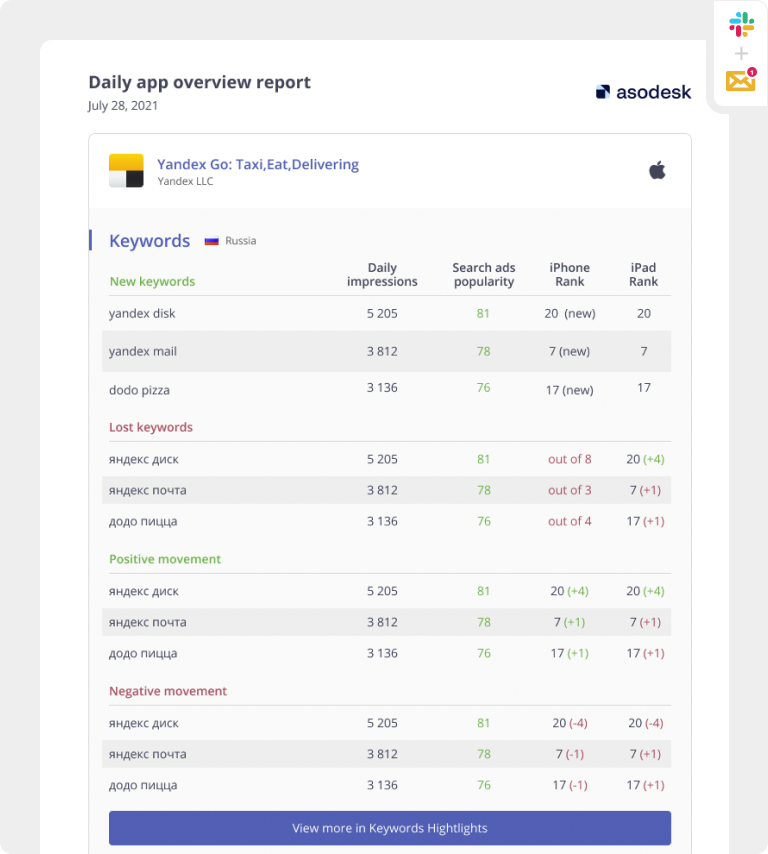
2. Information on app’s ranking in different countries for your category.
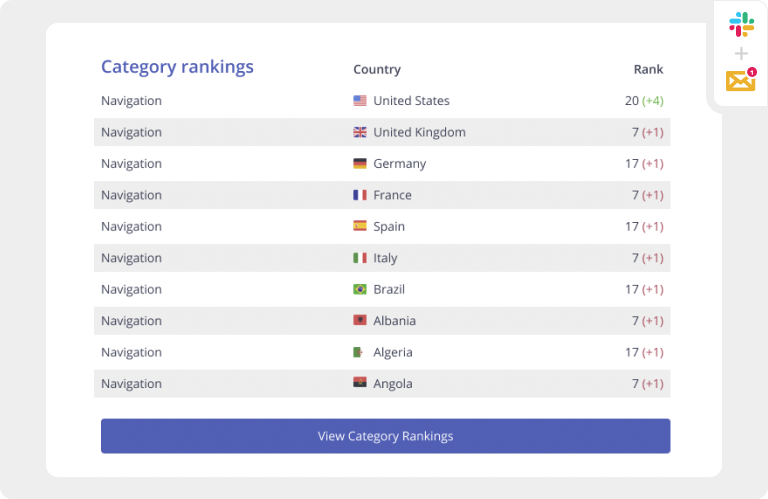
3. Information on whether the app has been featured. If your app gets featured for the selected period, it will be indicated in this report.
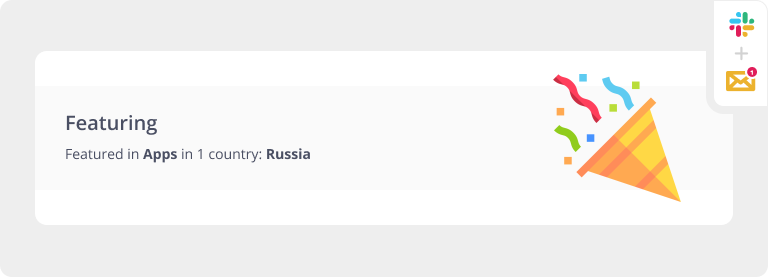
4. Information on reviews and ratings. Here you will find the number of new reviews for the selected period, the average rating, and the number of reviews with different ratings.
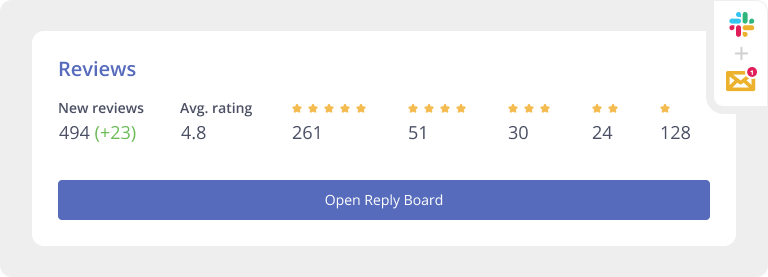
5. Metadata updates. In this section of the report, you will find information on metadata updates for the required period.
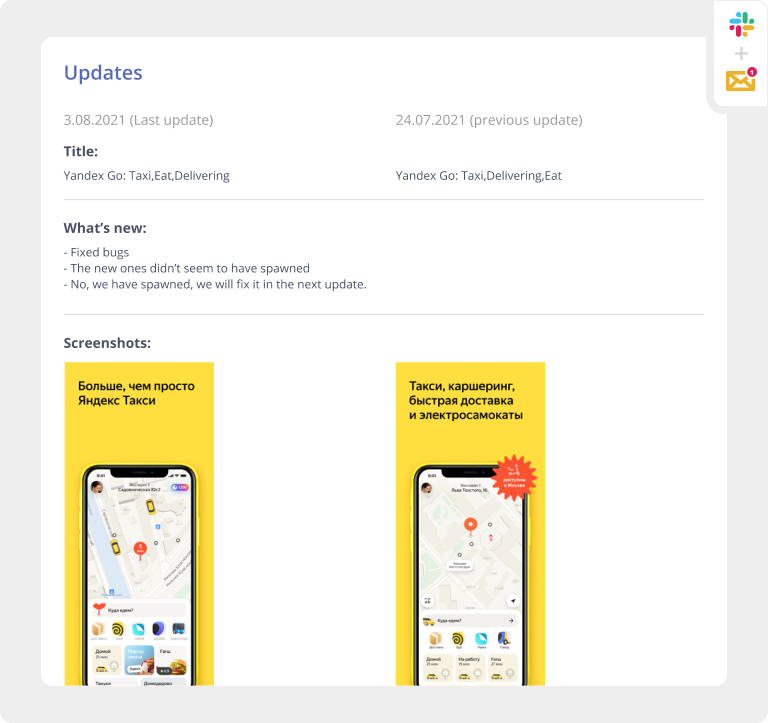
Keyword report
From the report, you can learn about keyword popularity and see changes in keyword rankings.
For each country, keywords are divided into four categories:
- New keywords
- Lost keywords
- Positive movement
- Negative movement
Estimate the number of impressions per query per day (Daily Impressions), the popularity of the search query in Apple Search Ads (Search Ads Popularity), as well as the ranking of a search query.
From the report, you can quickly navigate to the Keywords Highlights tool.
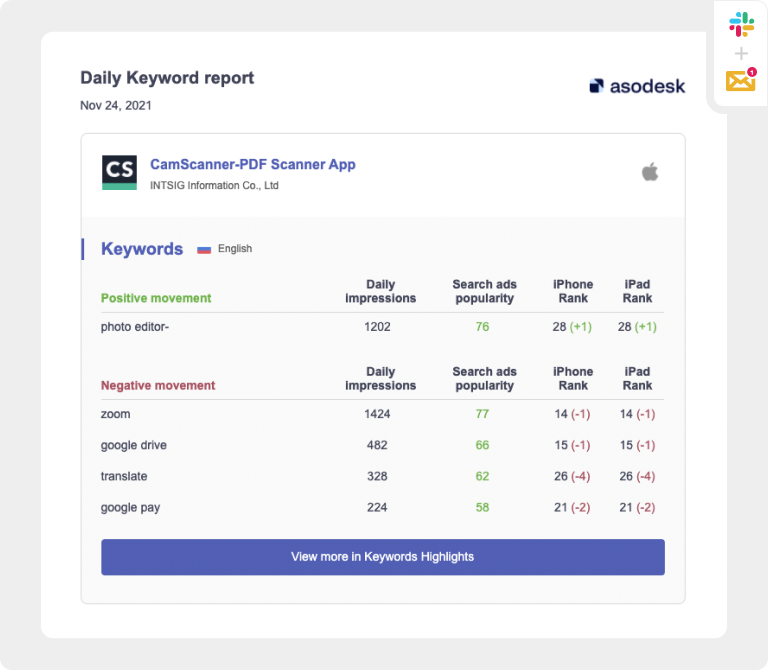
Reviews report
In Reviews, you will see a summary of reviews and ratings for the selected period (day, week, or month).
The report includes the following indicators:
- The number of new reviews.
- Average rating based on all new reviews.
- The number of reviews, grouped by ratings from 1 to 5.
Reviews are divided into the following categories:
- New Reviews for the selected period.
- Updated Reviews.
- Featured Reviews that have a country tag.
- Deleted Reviews for the selected period.
- New Replies (reviews that you have replied to either manually or automatically).
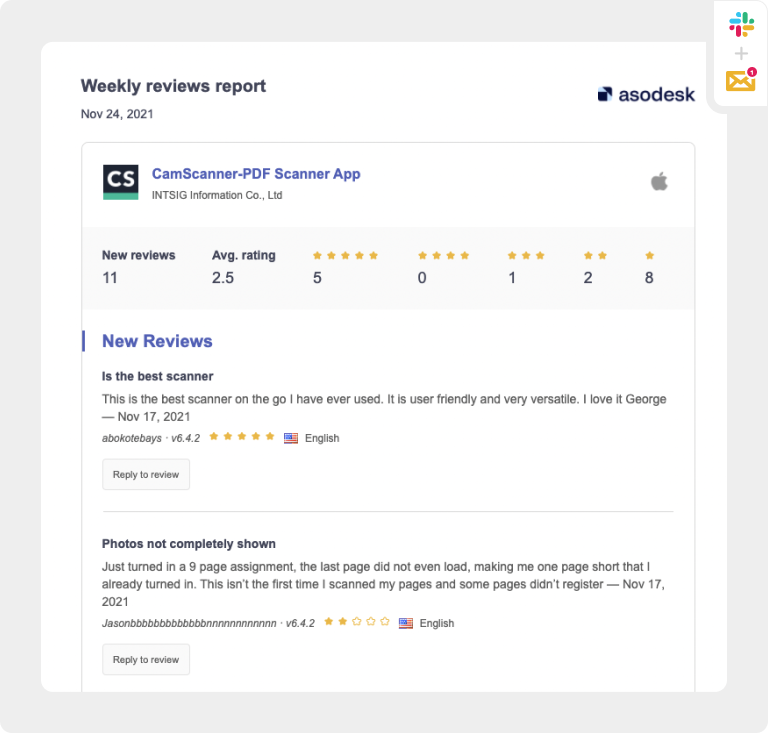
ASO report
This report allows you to evaluate the effectiveness of your ASO for the day, week, or month using two tables:
- Impressions, App Units, CVR.
- Product Page Views, App Units, CVR
The tables show detailed information for each country, as well as the sum of the indicators for all countries.
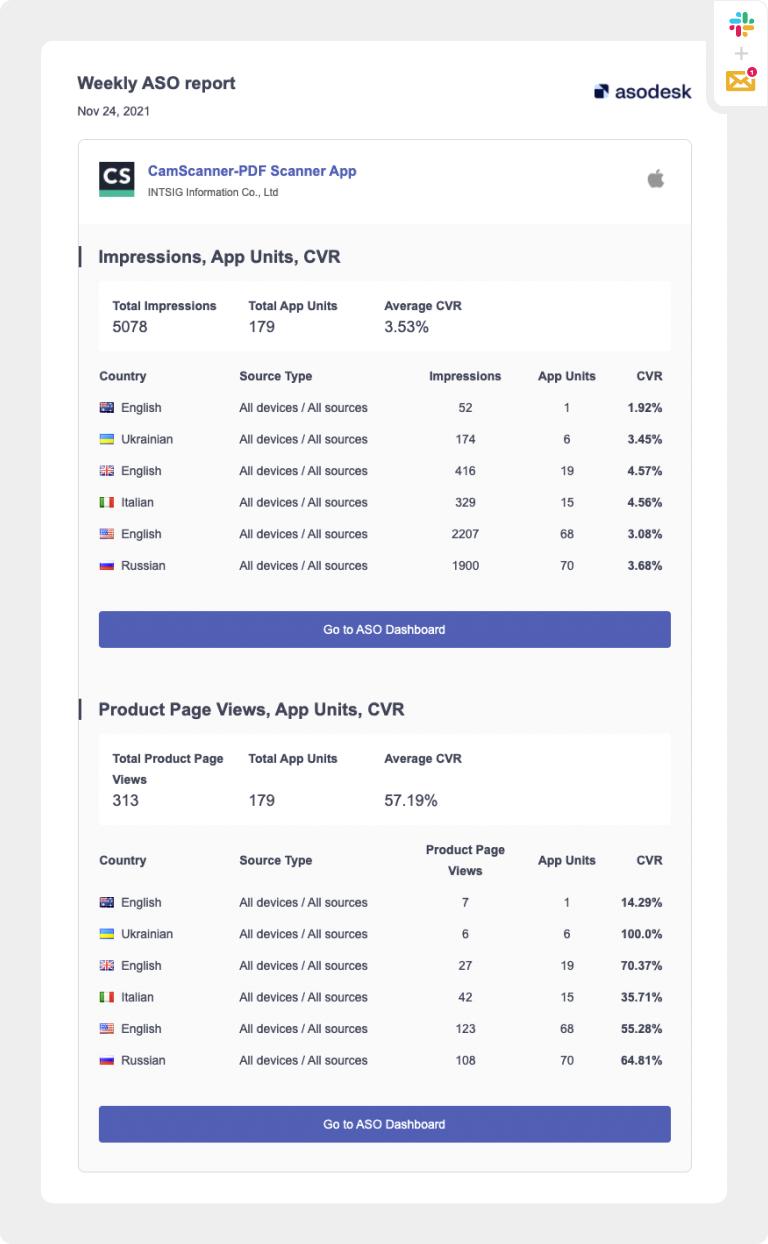
For the report to work correctly, you need to integrate Asodesk with App Store Connect.

New instant Email and Slack notifications
We have added five new types of instant notifications, so now you can immediately learn about all important changes.
Notifications about getting featured
We’ll let you know that your app has been featured in a certain country or category.
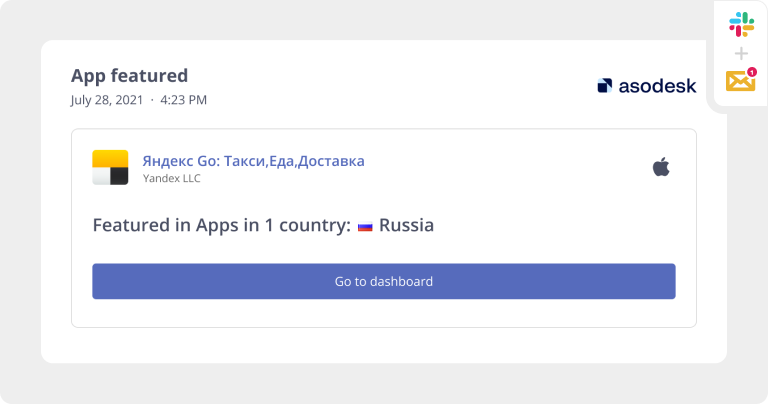
App update notification
We’ll let you know about new versions of the app and changes in metadata.
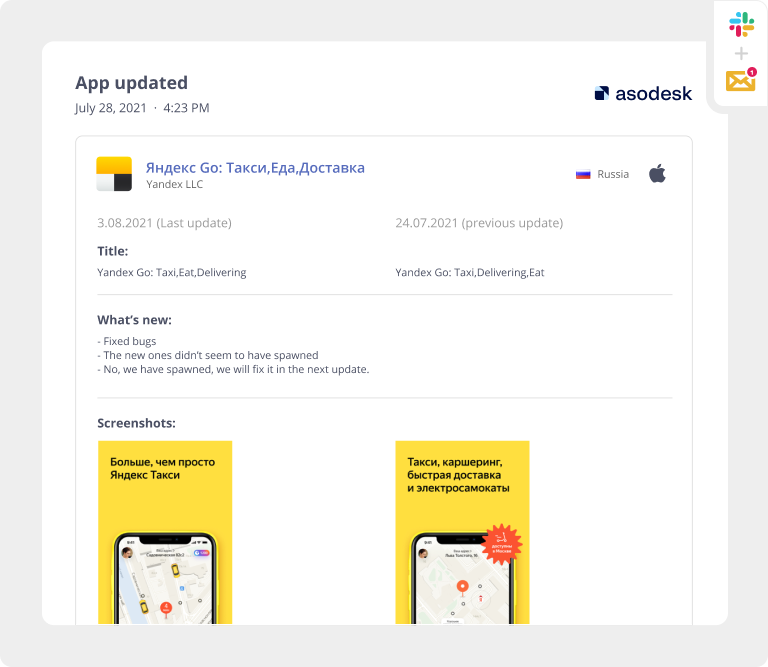
App Store Trending Searches Notification
We’ll show the most popular keywords in the App Store at the moment and your app’s rankings for them. You can also see keywords that are no longer trending.
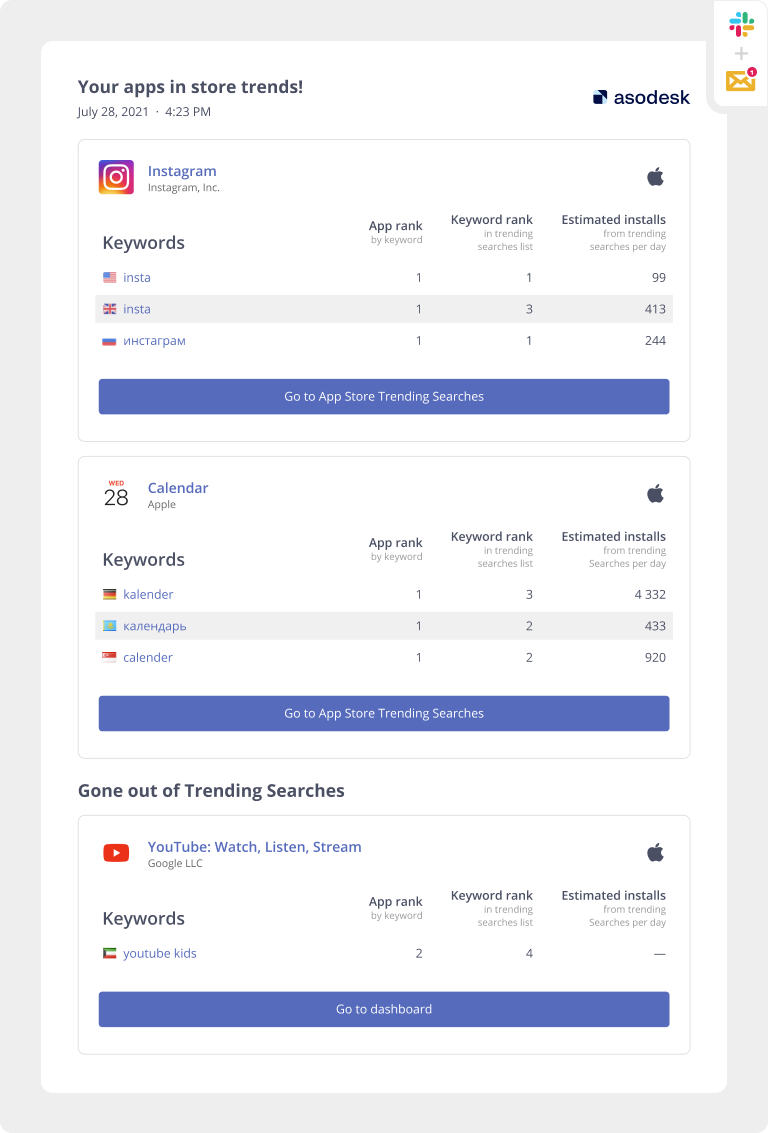
New reviews notification, as well as reviews with a specific tag
With instant notifications, you will always be updated on new user reviews. You can also set up the notifications on reviews with a specific tag only. For example, you can receive separate notifications on any reviews about bugs.
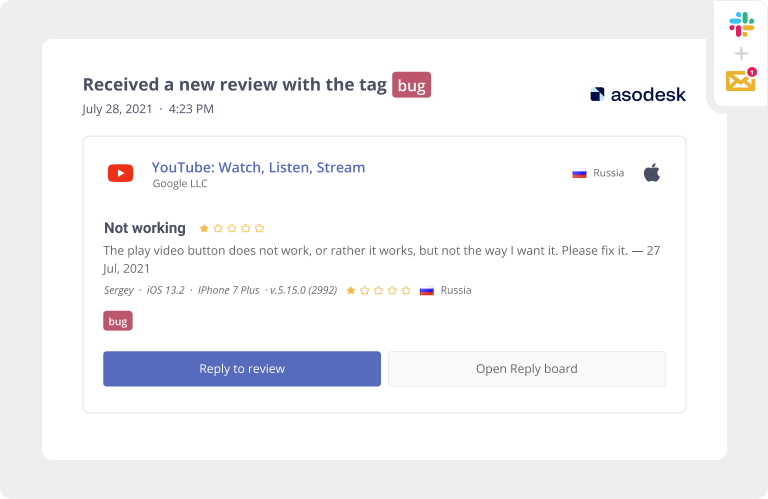
Just a reminder, our Auto-Tags tool can automatically tag reviews if they meet certain criteria.
Large number of negative reviews notification
We will notify you that there are too many negative reviews. You can specify the number of negative reviews for a certain period, which you need to be notified about.
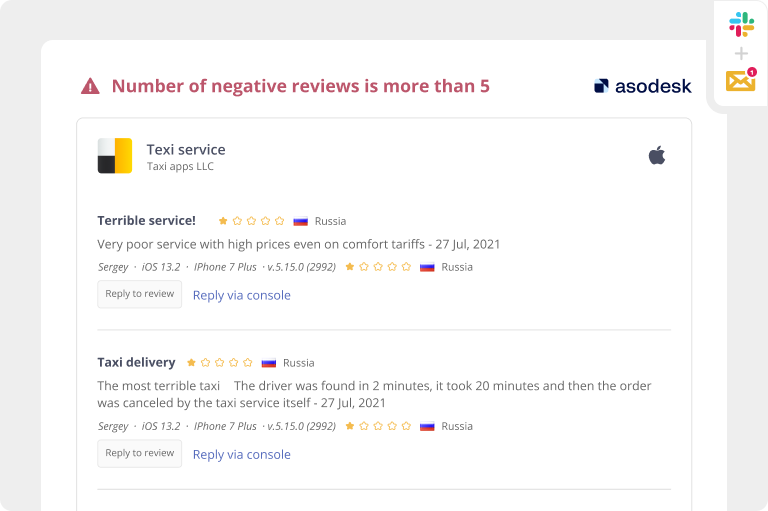
How to set up reports and notifications
Go to Custom Reports & Alerts located in Service in the main menu.
Click Add in the top right corner and choose what you want to create: a report (Report) or an instant notification (Alert).
In the setup form, you need to specify your preferred platform (Email or Slack), as well as select apps and countries.
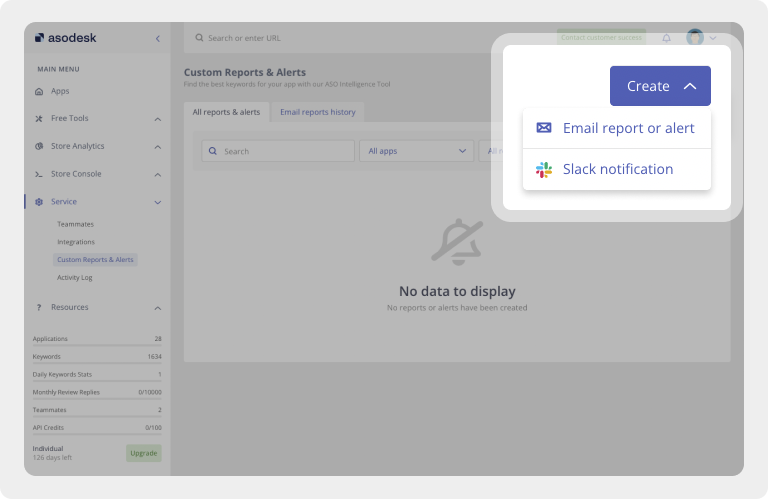
Further in the list, you need to mark which reports you would like to send to the selected recipients.
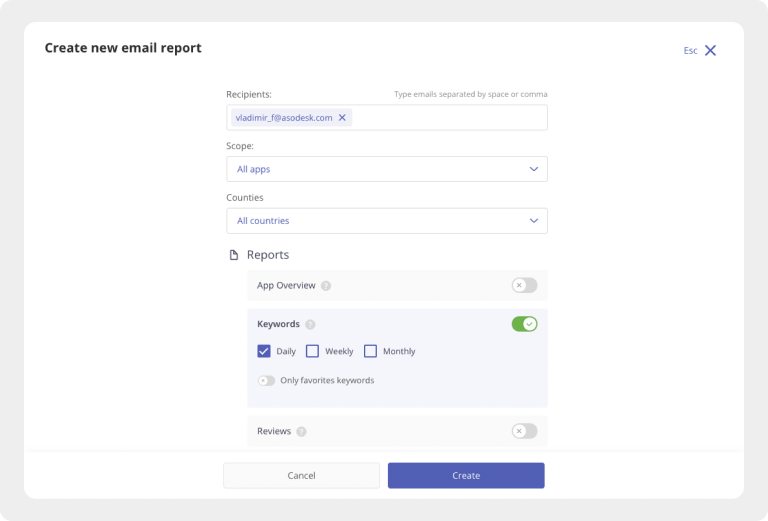
After saving, the report will be sent to the recipients you have indicated, and will also appear on the Custom Reports & Alerts list.
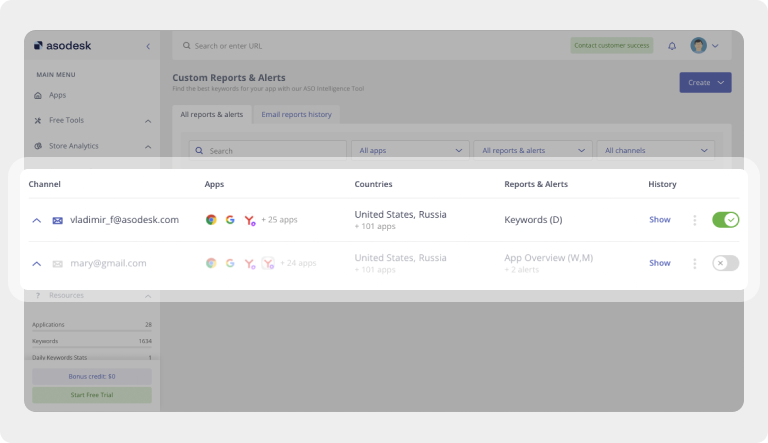
The sending of any report or notification can be paused without deleting it; for this, you need to change the toggle switch to “off”.
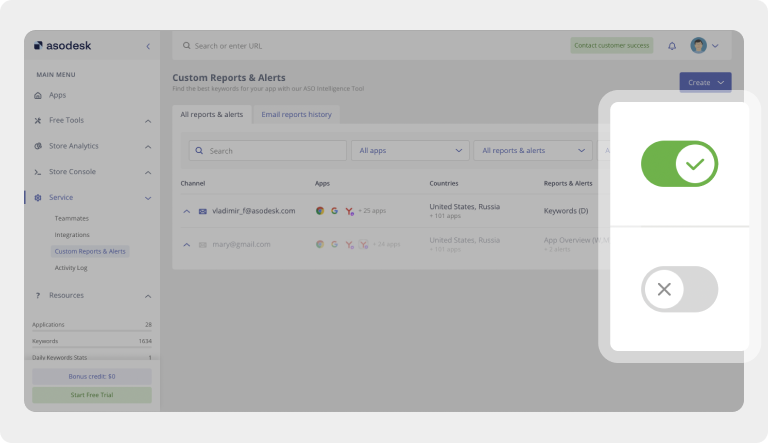

How to view your history of sent reports
Don’t worry if you missed something! We keep history in the Email reports history tab in Custom Reports & Alerts.
You can view all sent reports, as well as sort them by app and type.
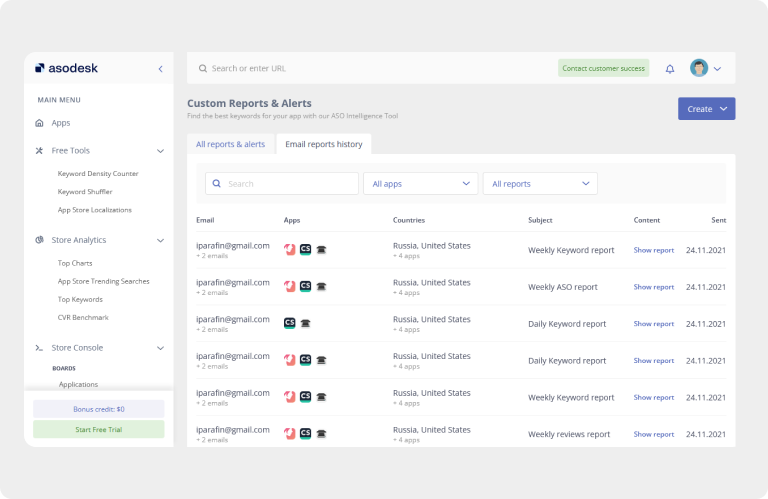
We tried to make reports and notifications as user-friendly and intuitive for you as possible. If you have any questions or suggestions, we would be happy to hear them. Write to us at vladimir_f@asodesk.com
Recently, we also updated the Keyword Table, made Organic Report more accurate, and added 15 new settings for working with reviews.