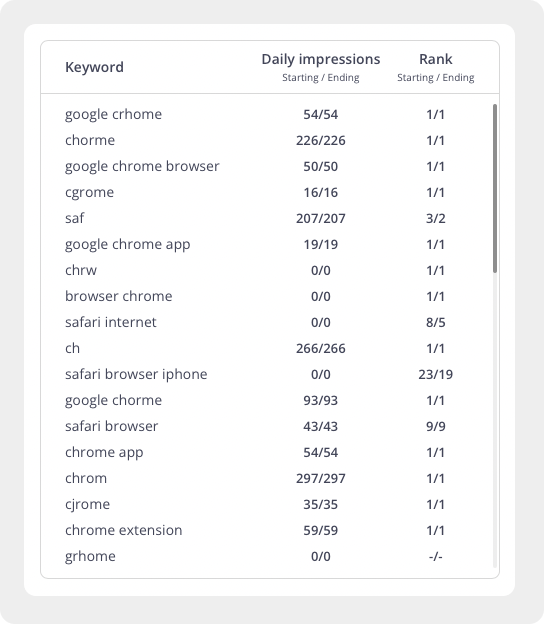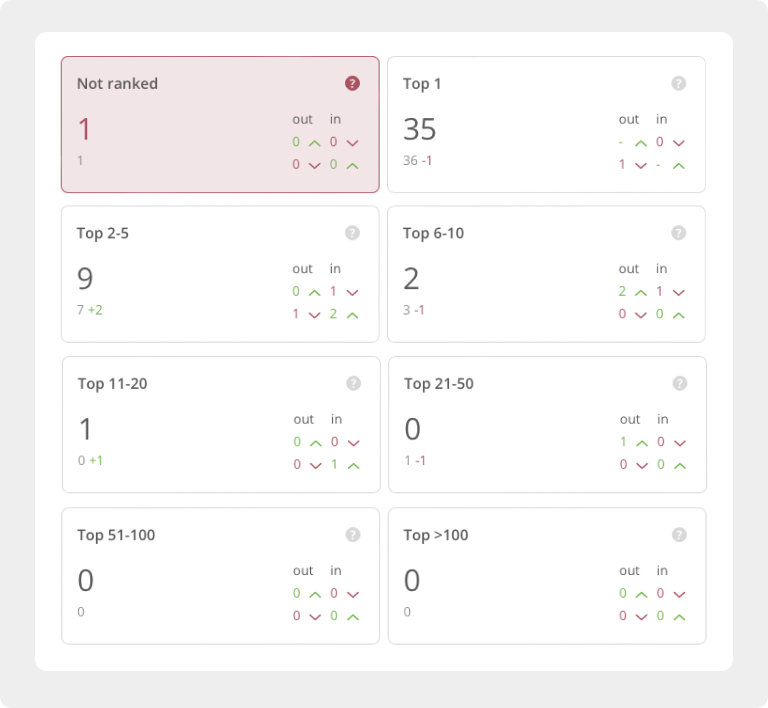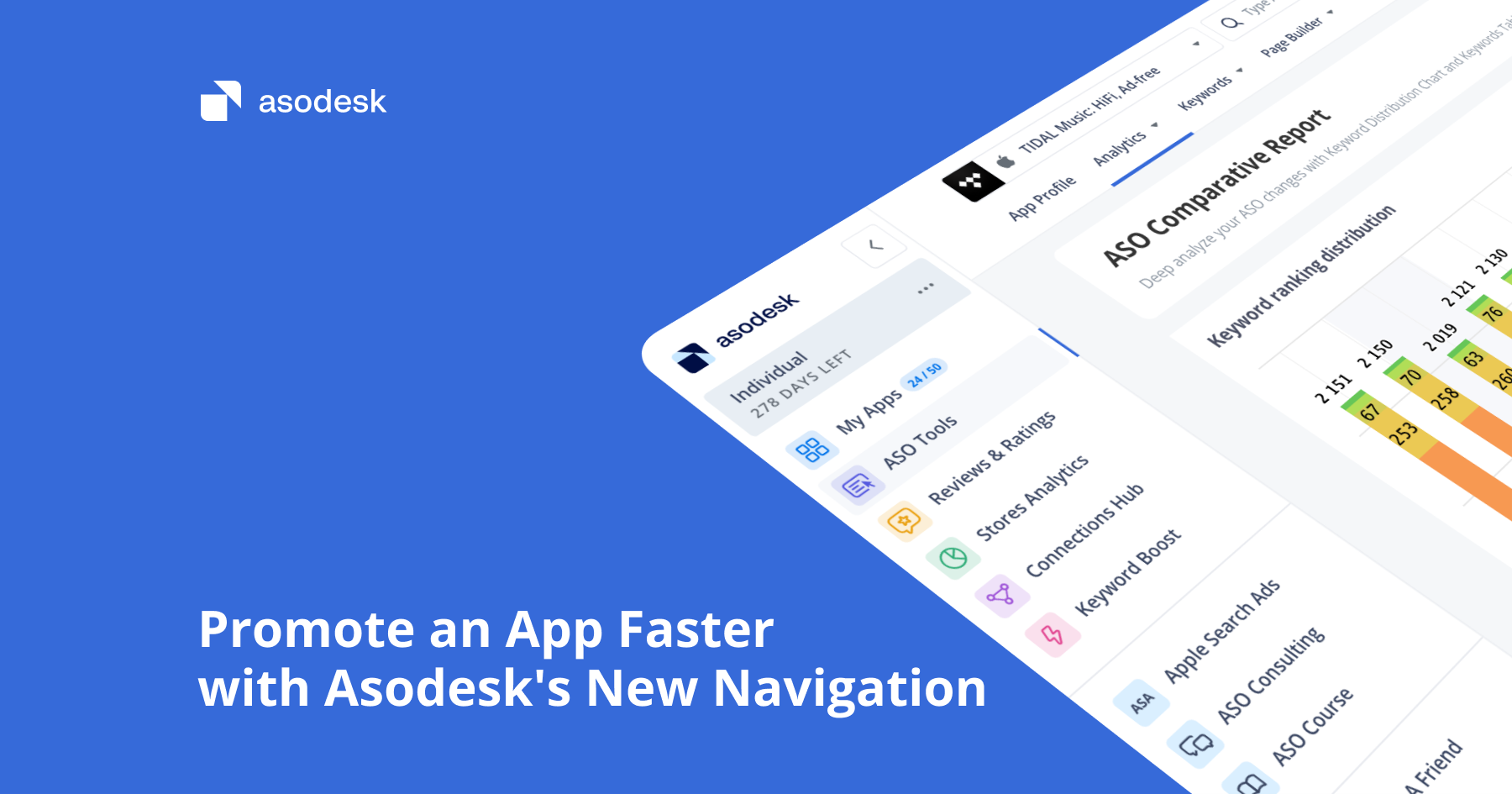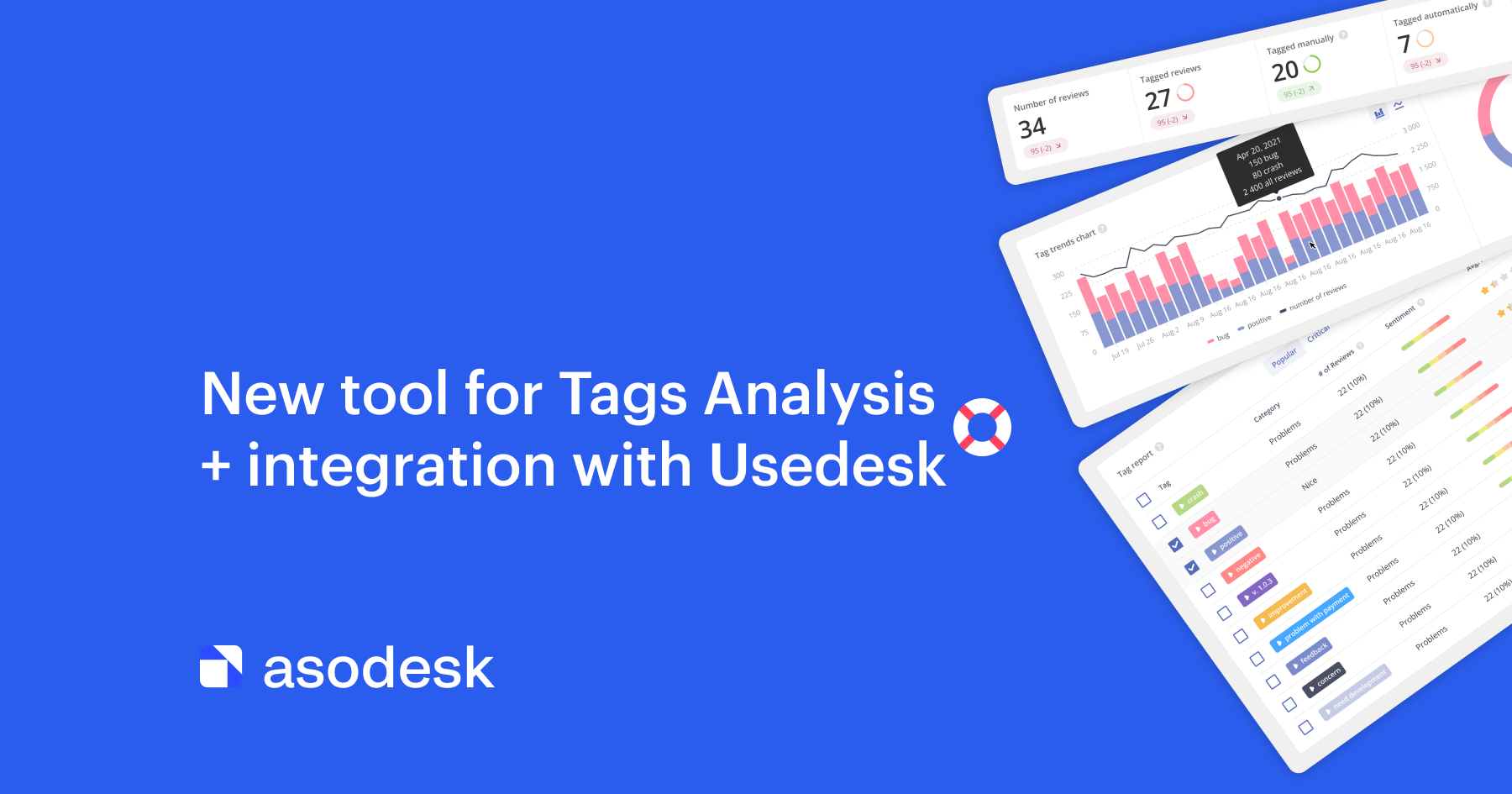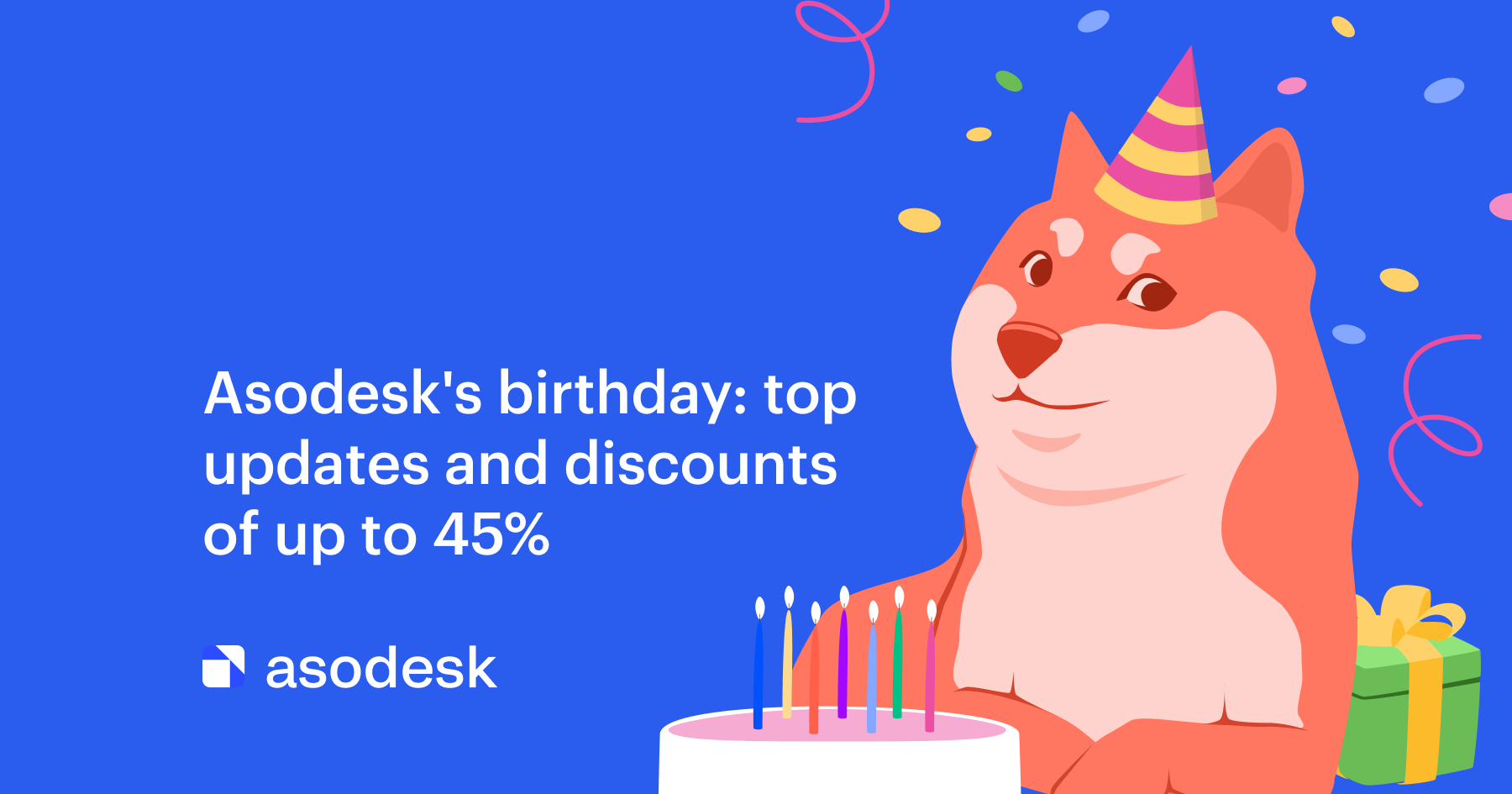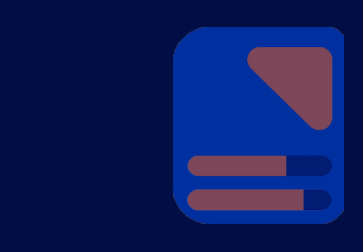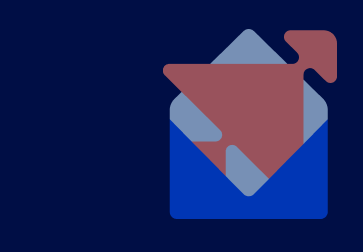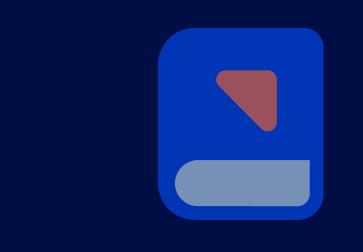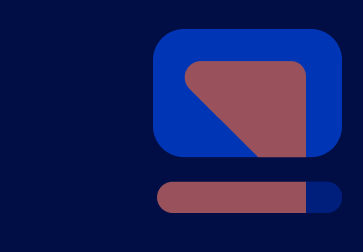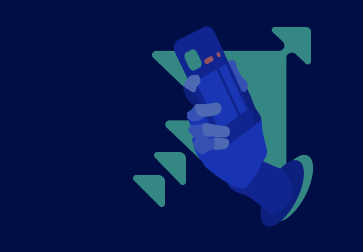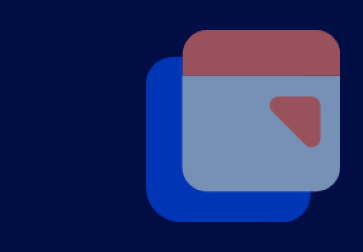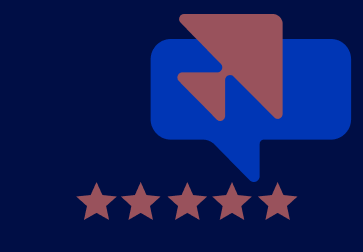The new Keyword Dynamics tool will help you analyze your positions for keywords
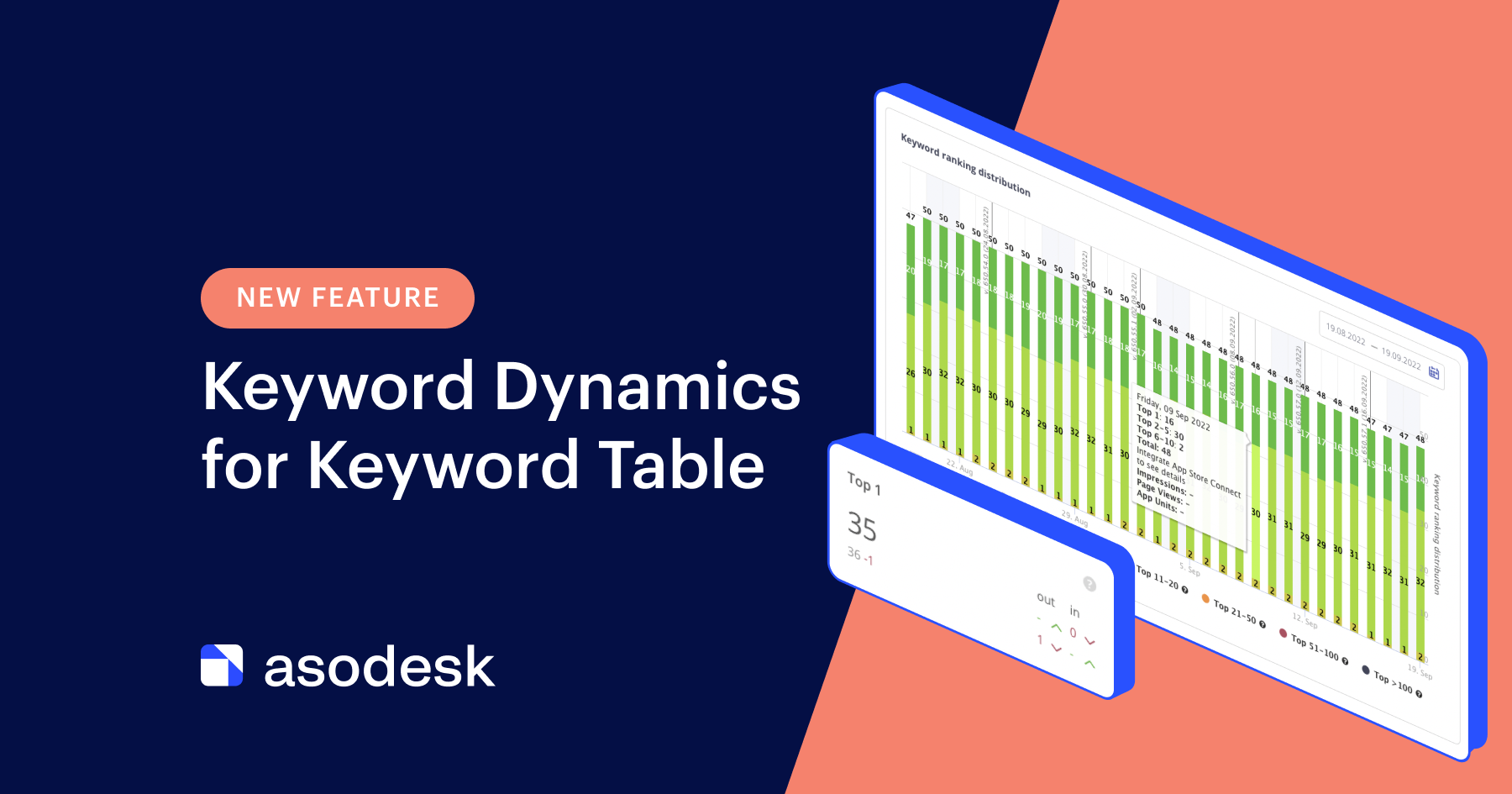
Asodesk now has a new Keyword Dynamics tool that allows you to view changes in app positions for keywords from the Keyword Table. Here’s how it works.
We continue to make your work with keywords easier at Asodesk. Previously, we added custom reports and notifications, improved the design, and added a mobile version of the Keyword Table. Now, we are introducing Keyword Dynamic — our new tool for tracking keyword positions.
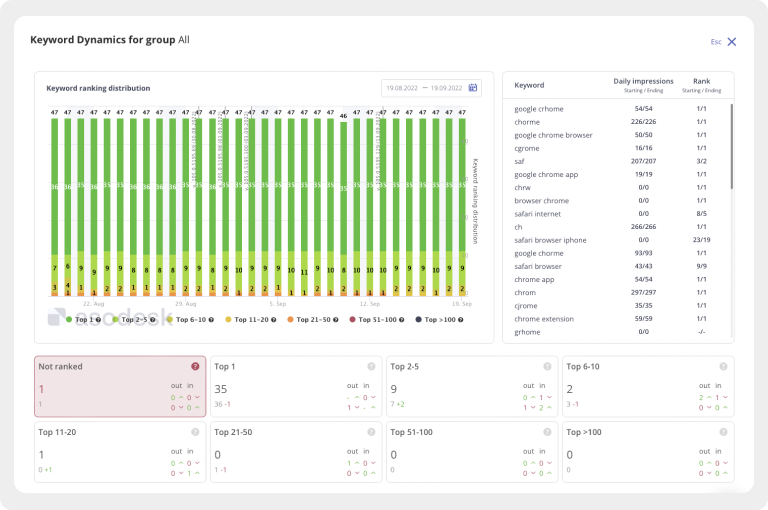
The Keyword Table now has a Dynamics button that opens a full-screen pop-up with position dynamics for keywords from the table.
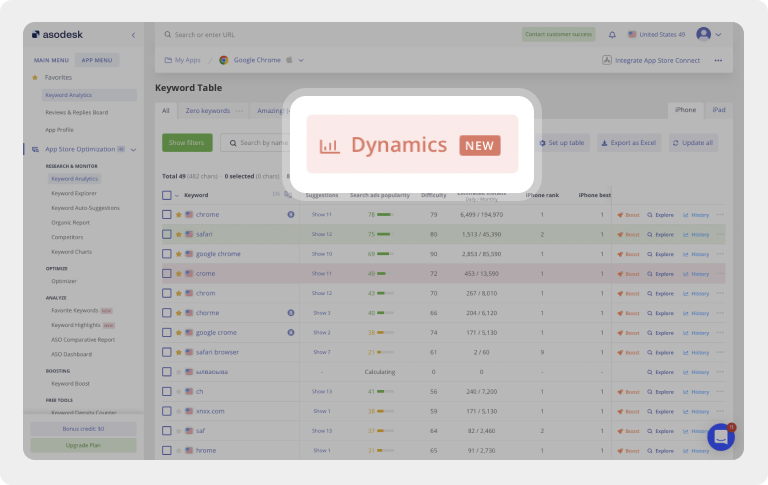

Now we will explain the four capabilities of the tool in more detail.
Track position dynamics using the Keyword ranking distribution chart
Keyword ranking distribution is similar to the chart in the ASO Comparative Report, but the new tool shows the distribution of positions only for those keywords that were added to the Keyword Table. This allows you to track statistics for the most important keywords that are in your semantic core.

Monitor how positions have changed for the desired date in the table
This table helps you find out how the app’s popularity (Daily Impressions) and positions (Rank) changed for keywords on the first and last dates.
Find out how many keywords your app is in the top for using the Top widget
Similarly to ASO Comparative Report, widgets show the number of keywords for which the app is displayed in various top lists.
We have added two new widgets:
- Not ranked — shows the number of keywords for which the app is not ranked at all.
- Top >100 — shows the number of keywords for which the app is ranked in the top 100.
Check position dynamics for groups of keywords
Information about position dynamics can easily be viewed not only for all keywords from the Keyword Table but also for their separate groups.
To do this, create separate lists of keywords using Tabs in the Keyword Table.
Simply:
1. Click Add Tab at the top of the table and create a name for the group.
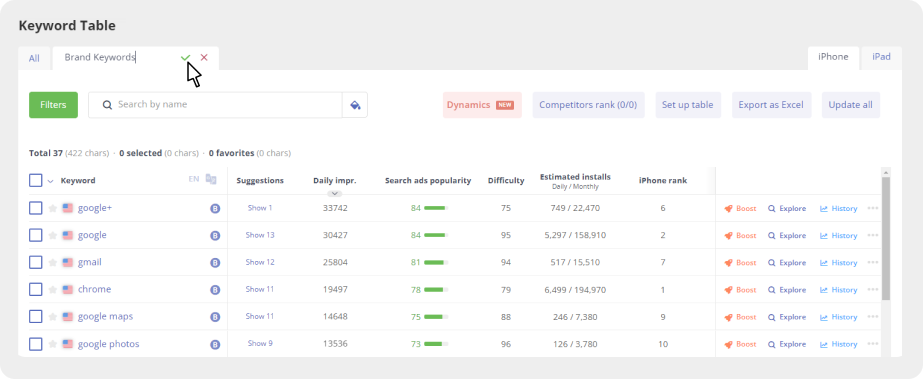
2. In the All tab, select the keywords that you want to add to the created tab.
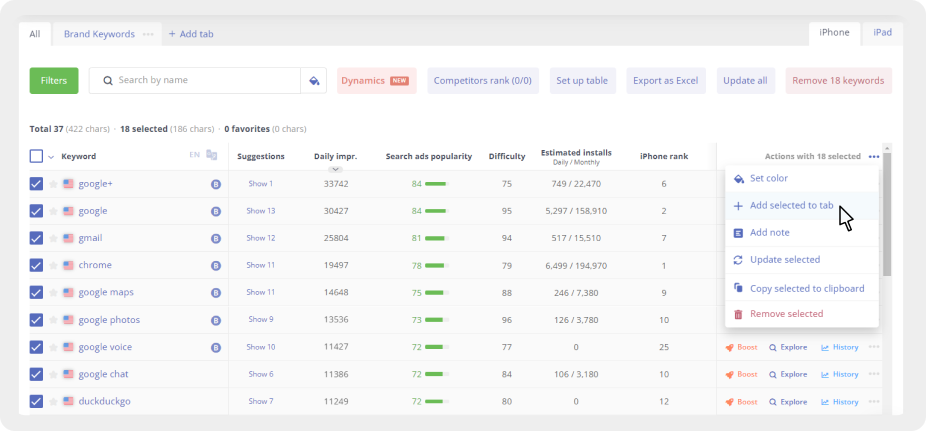
3. Click on the three dots next to Actions with selected and choose Add selected to tab. Select the tab you just created.
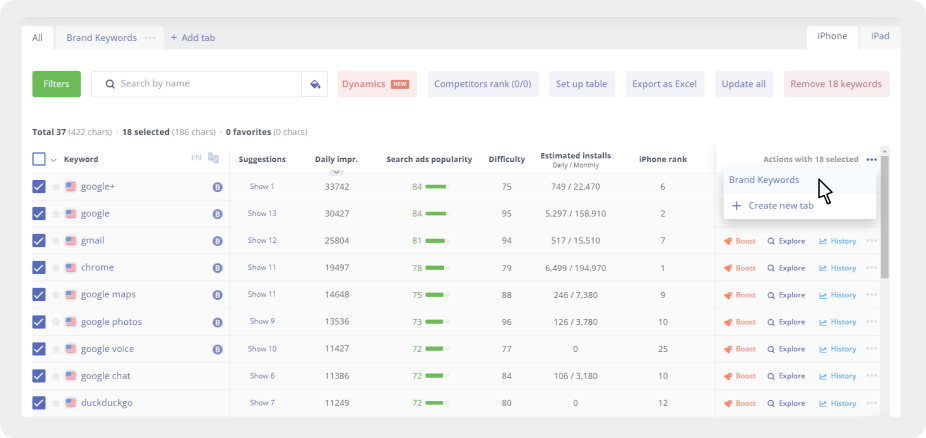
4. Done! A group of keywords has been created and you can now view Keyword Dynamics separately for this group.
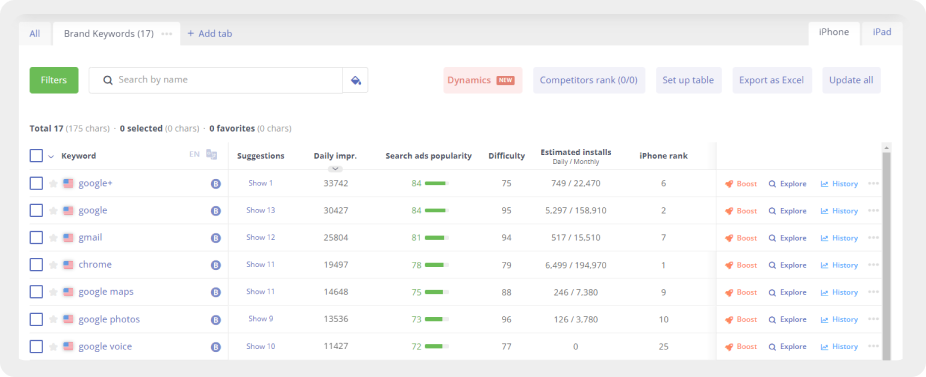
The tool is available on Business and Enterprise plans. We are doing our best to make Asodesk as convenient and useful as possible for your business. If you have any comments or suggestions about the platform, please write to vladimir_f@asodesk.com.